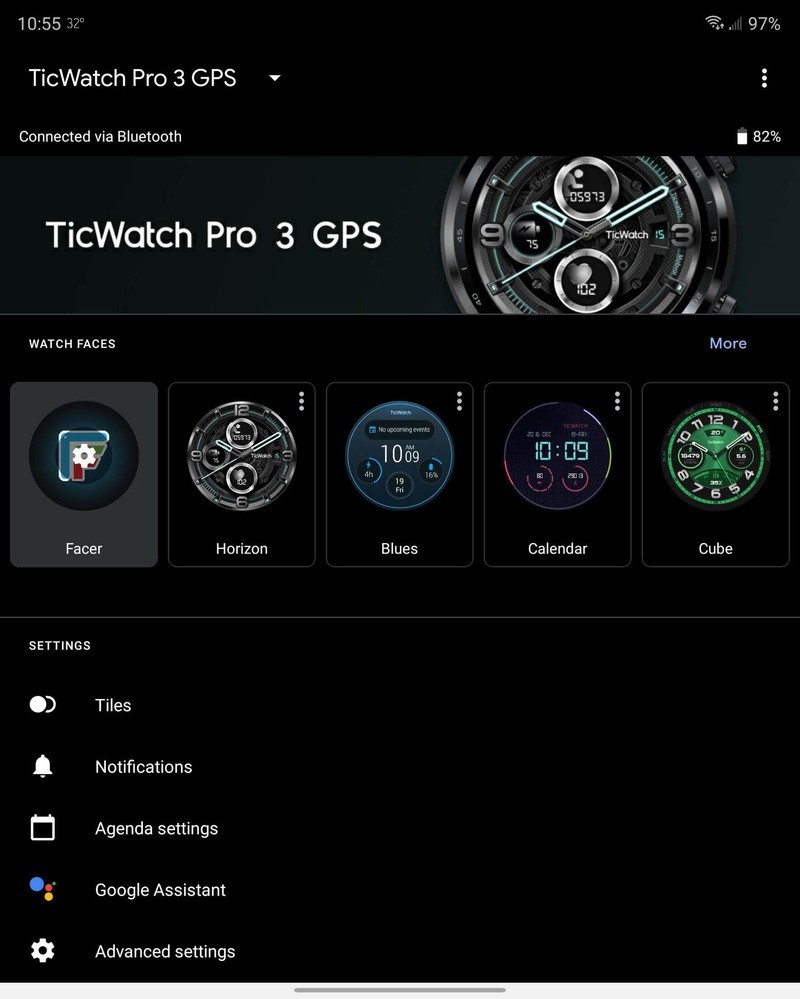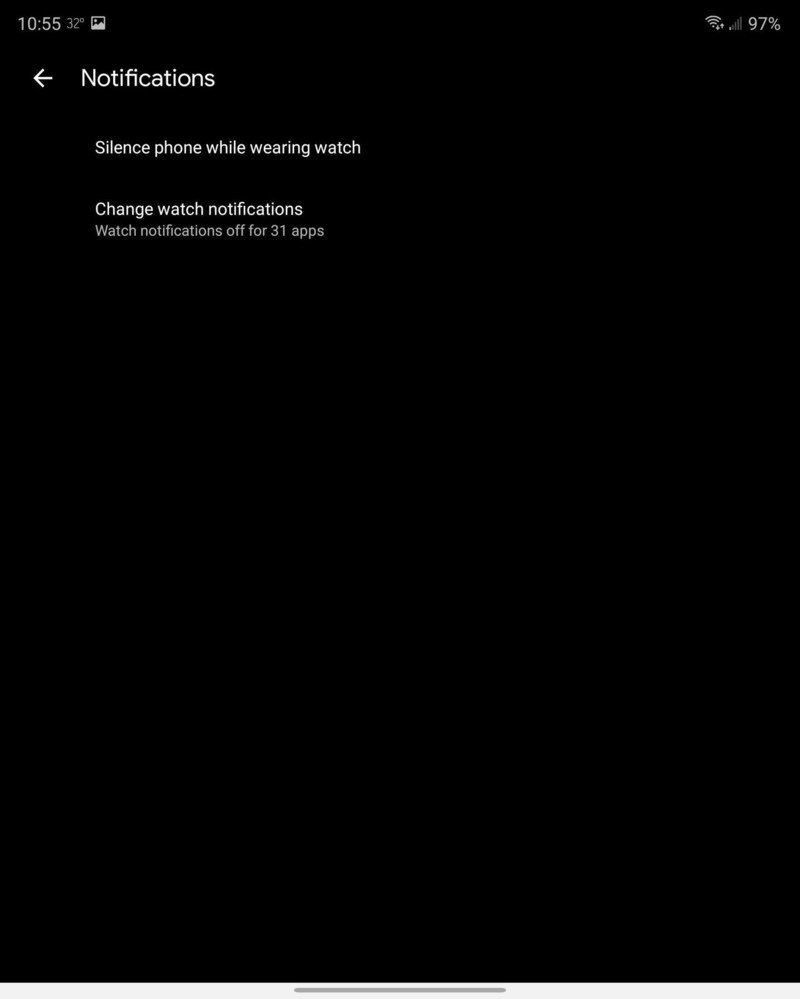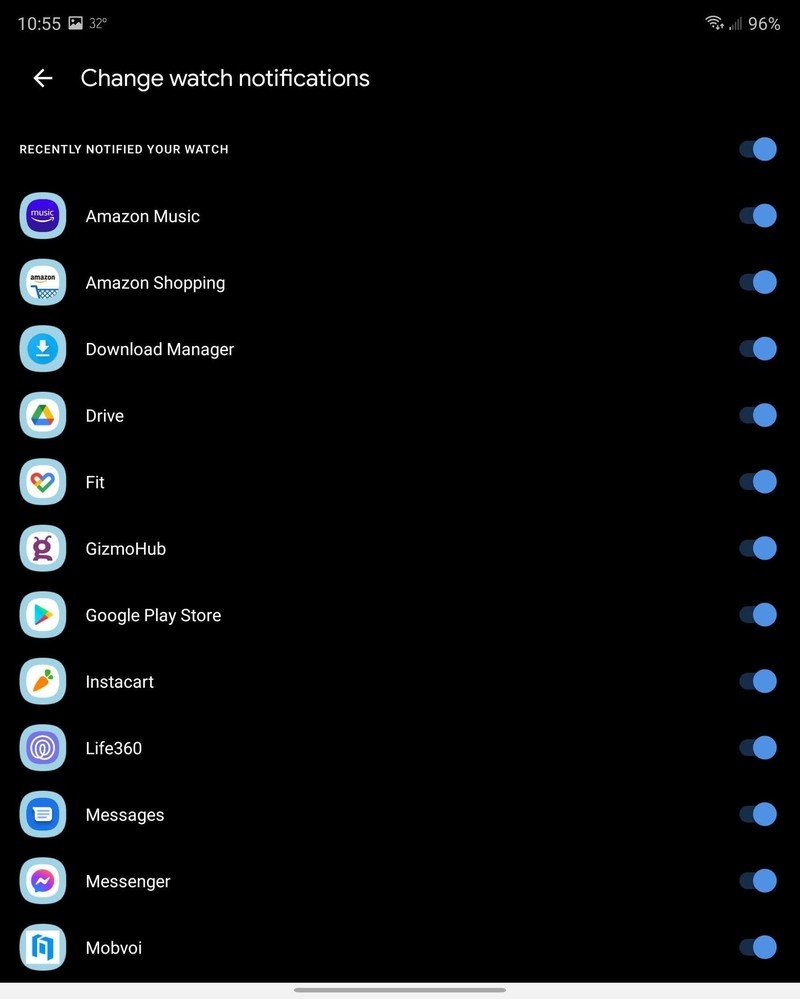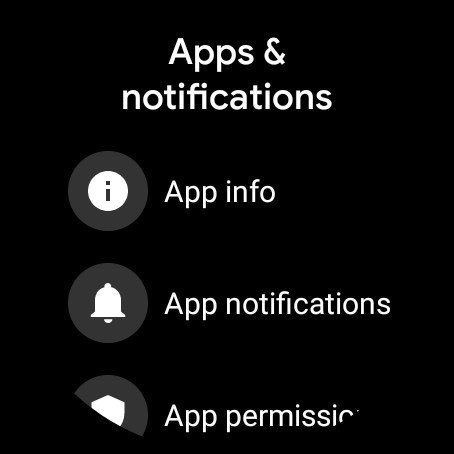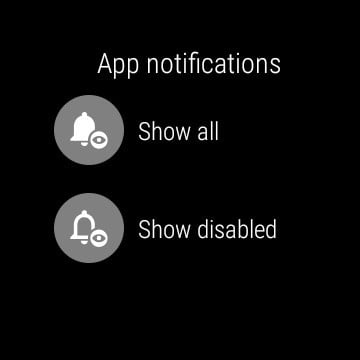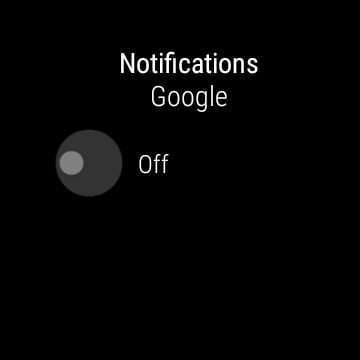How to block app notifications on Wear OS
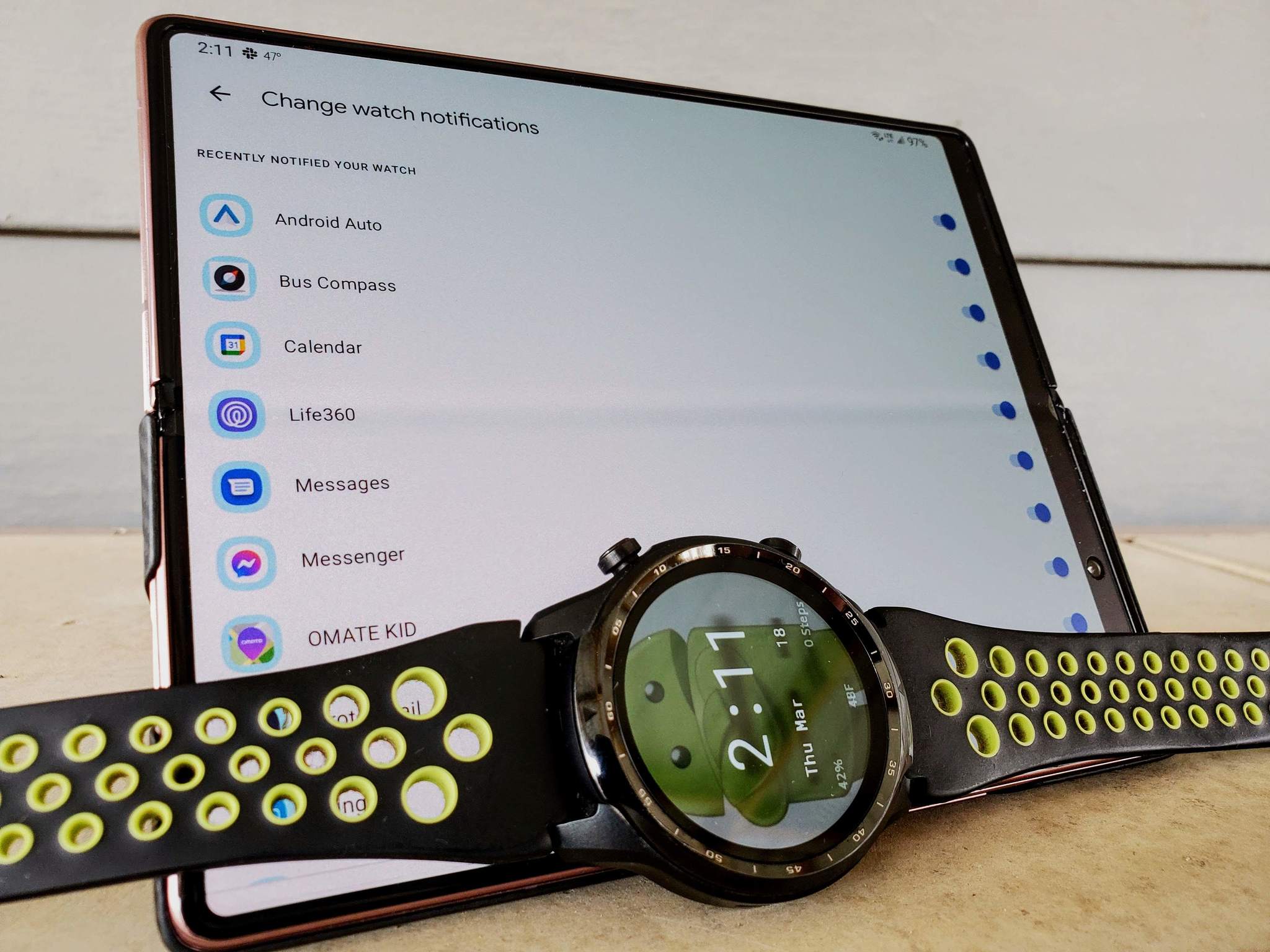
Getting your phone's notifications on your wrist can be very helpful, but even the best Wear OS smartwatch experience can be ruined by constant buzzing. Knowing how to block app notifications on Wear OS can help save you from being annoyed, or perhaps worse, ignoring the notices altogether. You may have all of the best Android apps on your phone, but you may not need to be notified on your smartwatch for all of them — here's how to limit those alerts on your Wear OS watch.
How to block app notifications on your Wear OS watch using the Wear OS app
The fastest way to go through all the apps that have access to send notifications to your smartwatch is from the Wear OS app — here's to do that.
- Open the Wear OS app on the phone your smartwatch is connected to.
- Tap on notifications with the bell icon under the list of watch faces. Source: Chris Wedel/Android Central
- On the next screen, select change watch notifications.
- From this page, you can toggle off or on each app that you want to change whether it notifies your Wear OS watch or not.
When your new Samsung Galaxy S21 Ultra gets a notification for the latest icon pack in the Galaxy Store, you may not want to be bothered on your smartwatch about it. So disabling that option could make sense. However, you may want to let your messaging apps enabled so you don't miss an important message.
How to block app notifications on Wear OS from your watch
If you don't have your phone handy and want to disable an app from notifying you, that can be done directly on your watch — here's how.
- Open your watch settings by swiping down from the top of the screen and tapping on the gear icon or pressing the side button and finding settings in your app list.
- Tap on apps and notifications in the menu.
- Next, choose app notifications. Source: Chris Wedel/Android Central
- In the next screen, select either show all apps or just the disabled apps.
- Scroll through the list and choose the app you wish to edit.
- Enable or disable that app's ability to notify you on the watch by tapping the toggle.
Repeat the process to edit multiple apps. While this method will limit the number of apps that can alert you on your Wear OS watch, it is a longer process than using the Wear OS app on your phone. Regardless of how you choose to limit app notifications on your smartwatch, finding that setup that works for you can be freeing.
Get the latest news from Android Central, your trusted companion in the world of Android