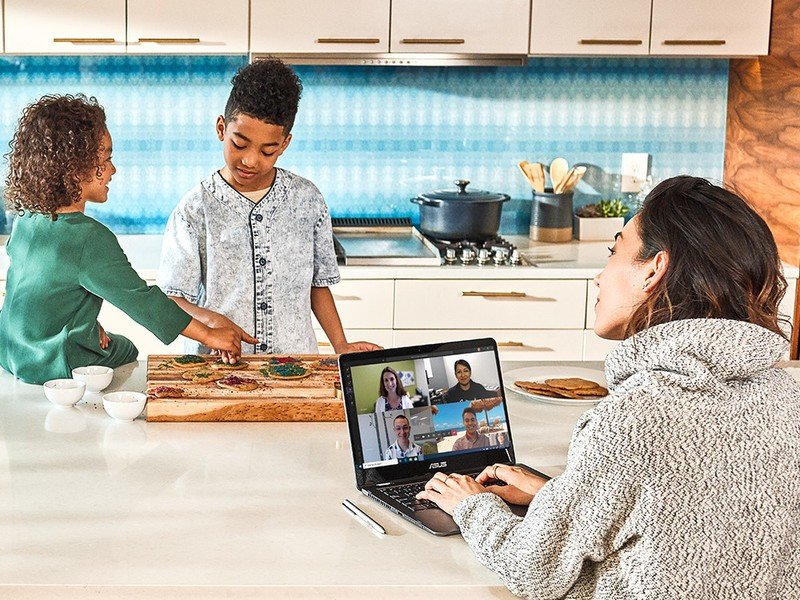Google Meet vs. Microsoft Teams: Which video conferencing tool is better for you?
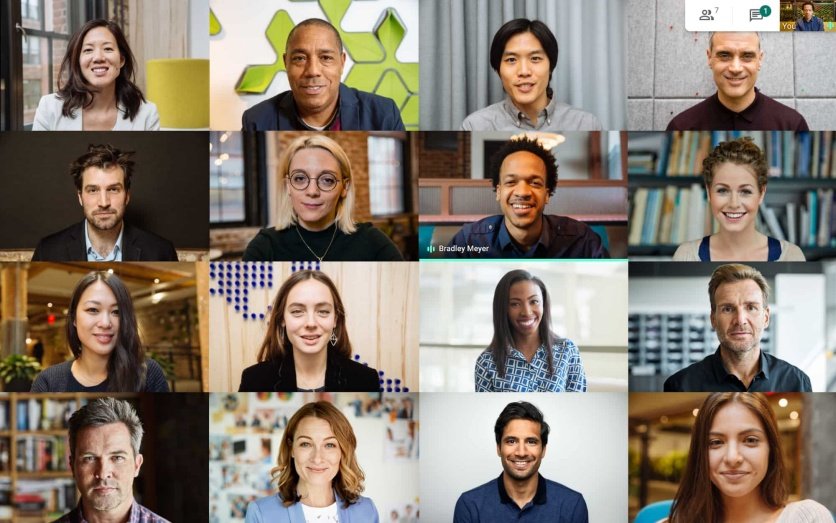
Google Meet
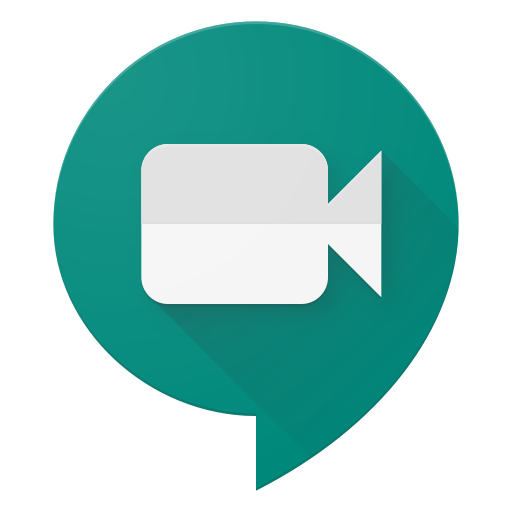
Google Meet is free for everyone to use, including businesses. All you need is your personal Gmail account or a free G Suite Essentials account. Business accounts give you access to all real-time collaboration tools and the ability to record and save your meetings.
Google Meet
Best Overall
Microsoft Teams
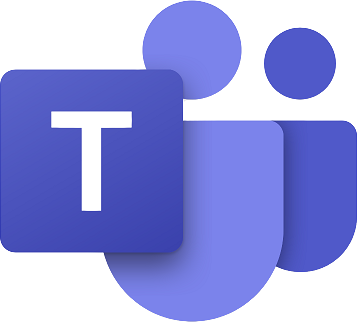
Microsoft Teams have tools to hold video meetings with up to 10,000 people. Meetings can be recorded and saved to OneDrive to share or reference later. Teams works with most devices including conferencing equipment and encrypts meetings for privacy.
Microsoft Teams
For Microsoft 365 Users
Both Google Meet and Microsoft Teams make working from home a little easier with good, reliable video conferencing programs. Both programs are accessible from any device and connect with conferencing equipment for in-office meetings. You can collaborate with others in the meeting using screen share and file sharing. There are some differences when it comes to price and some tools that work differently or better in one program over the other. Here's what to know before choosing the best for your company.
Comparing programs
Here is a quick breakdown of what is included with each video conferencing program. Some tools are not available with the basic or free package.
| Header Cell - Column 0 | Google Meet | Microsoft Teams |
|---|---|---|
| Max participants | 250 | 10,000 |
| Share screen | Y | Y |
| File share through chat | Y | Y |
| Record meetings | Y | Y |
| Email integration | Gmail/ Outlook | Outlook |
| Call-in fee | No fee | $4 per month/ per user |
| Basic subscription cost | $6 per month/ per user | $5 per month/ per user |
| Free version available | Y | Y |
All about Meet
Google Meet is free for anyone to use through September 30, but you do need a G Suite Essentials subscription to access all the features of this video conferencing program, especially the real-time collaboration features found in this and other business apps offered by Google. This is done by filling out a specific form that is sent to the Google sales team, which will then contact you to help set you up. However, if you already have a G Suite account, or want to pay for one outright from the beginning, you will need full access to Google Meet beyond the September expiration date.
Meet taps into your Gmail or Outlook contact lists so it is easy to send invites to participants. Anyone who isn't in your contact list can be added simply by entering their email address into the invite field. This information will then be saved across all Google apps for easier access in the future.
Real-time collaboration in Meets is only available with a G Suite subscription.
As the host, you can share your screen with those attending your video meeting. You can also mute participants and disable chat features. Anyone can send files or links to folders so you can collaborate on a project in real-time. Hosts can also boot anyone from the meeting that shouldn't be there or who is being disruptive. If you have participants that can't join via video, they can call-in without any added cost to you.
Get the latest news from Android Central, your trusted companion in the world of Android
Meet conferences and materials shared during your conference can be recorded and saved in Google Drive. With business accounts, you get a minimum of 30GB of storage space. Some subscriptions give you unlimited cloud storage.
You can use Google Meet outside of G Suite for free. All you need is a Gmail account. However, you won't have the real-time collaboration tools available to you and every meeting is capped at 60 minutes. You also can't record meetings with a personal account, nor allow call-in participants.
What to know about Teams
Microsoft Teams is the video conferencing program included with Microsoft 365 subscriptions. With a subscription, you get to tap into the full video conferencing experience, including all the collaboration tools and program syncing with other Microsoft applications. All your Teams video conferences can be recorded and saved to your OneDrive. This makes it easier to share the meeting with those who couldn't attend or to use for training purposes later.
As the host, you have the power to mute participants and uninvite rowdy guests. You can share your screen to show real-time demonstrations, videos, or other materials. You can also upload and share documents and files through the Teams chat feature so everyone can be on the same page during your presentation. If you'd like to include team-building exercises as part of your meeting, Microsoft Teams lets you create break out rooms.
With Teams, your meeting sessions are encrypted to make it harder for uninvited guests to pop in and disrupt your meetings.
With Teams, your meeting sessions are encrypted to make it harder for uninvited guests to pop in and disrupt your meetings. And there are subscriptions available that allow you to hold meetings with up to 10,000 participants. Webinar capabilities are also available as an add-on. Video and audio come in clear, but sometimes there is a delay in the audio when a lot of people have joined. Teams supports call-in participants for those who can't join with video. However, you will be charged a fee for each person that calls in. This is in addition to the monthly user fee for a Microsoft 365 subscription.
Microsoft does have a free version of Teams, but it is very stripped down to just the bare basics. You can share file attachments through chat and collaborate on Office documents once shared. Hosts can share their screen and you can customize your background to help shield unprofessional items behind you. With the Microsoft Teams free you won't get the same level of security, call-in support, or the ability to schedule meetings. You also can't record or save meetings.
The final word
If your business already has G Suite or Microsoft 365, then use the video conferencing program that comes with your subscription. But if you're looking for the best solution to get started with, it's G Suite with access to Google Meet.
I use both video conferencing programs, along with several others, regularly. I've found Google Meet to be just a little bit easier to use than Microsoft Teams, especially when collaborating with people overseas. Real-time collaboration is better and I can host a few more people at once without too many technical issues, except for Mac users who tend to be dropped more often than I'd like. It's easy to schedule and invite people to your meetings, including those without a Google account, by simply sending a link through email. Recipients who open and accept the invitation will have the meeting reminder added to their Google Calendar automatically. You can use Google Meet for free with your personal Gmail account, though there will be limitations. You do get Meet along with all the other great business apps and tools with a G Suite subscription that starts at $6 per month per user.
Microsoft Teams is also a good program and has a free version to get started. As with Google Meet you will have limitations, but can still use screen share and file share through the chat feature. But you need to have an Office 365 account to record and save meetings and to take advantage of the security of encrypted data. You also need an Office 365 subscription to add on the call-in feature. The cheapest subscription is $5 per month per user with an additional $4 per user fee for call-in capabilities. Adding webinar features for live streaming events is also an additional cost. Overall, the cost ends up being much more to access all the Microsoft Teams features compared to a G Suite account and access to the same level of business capability with Google Meet.

Nikki is a commissioned editor for Future Plc covering internet security including antivirus and VPN. With over 18 years of research and writing experience, and 11 years of testing and reviewing internet security solutions, Nikki knows how to dive deep to get the information consumers need to make better buying decisions. She is also a mom to 10 children, and personally uses many of the products she reviews to ensure the safety of her own family.