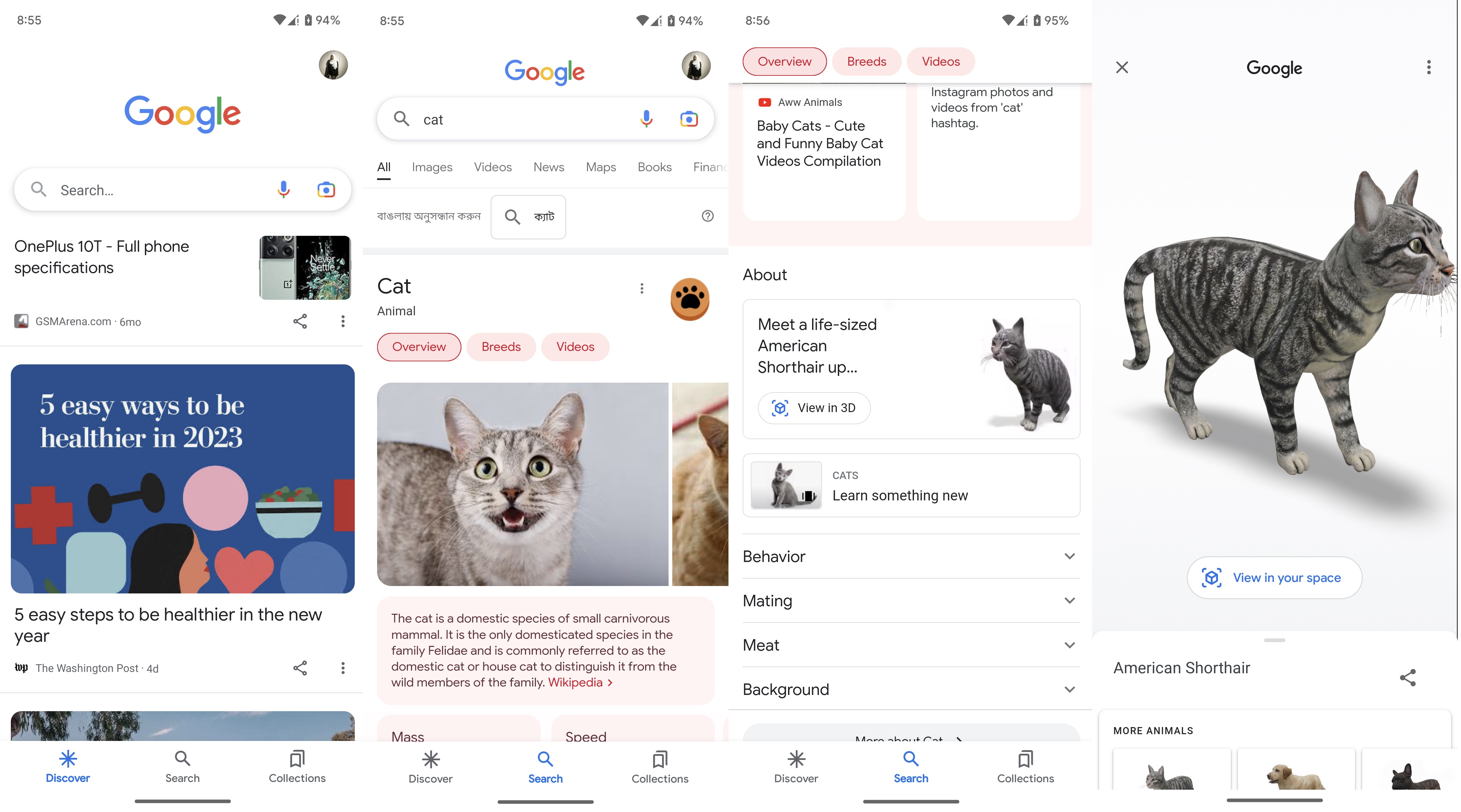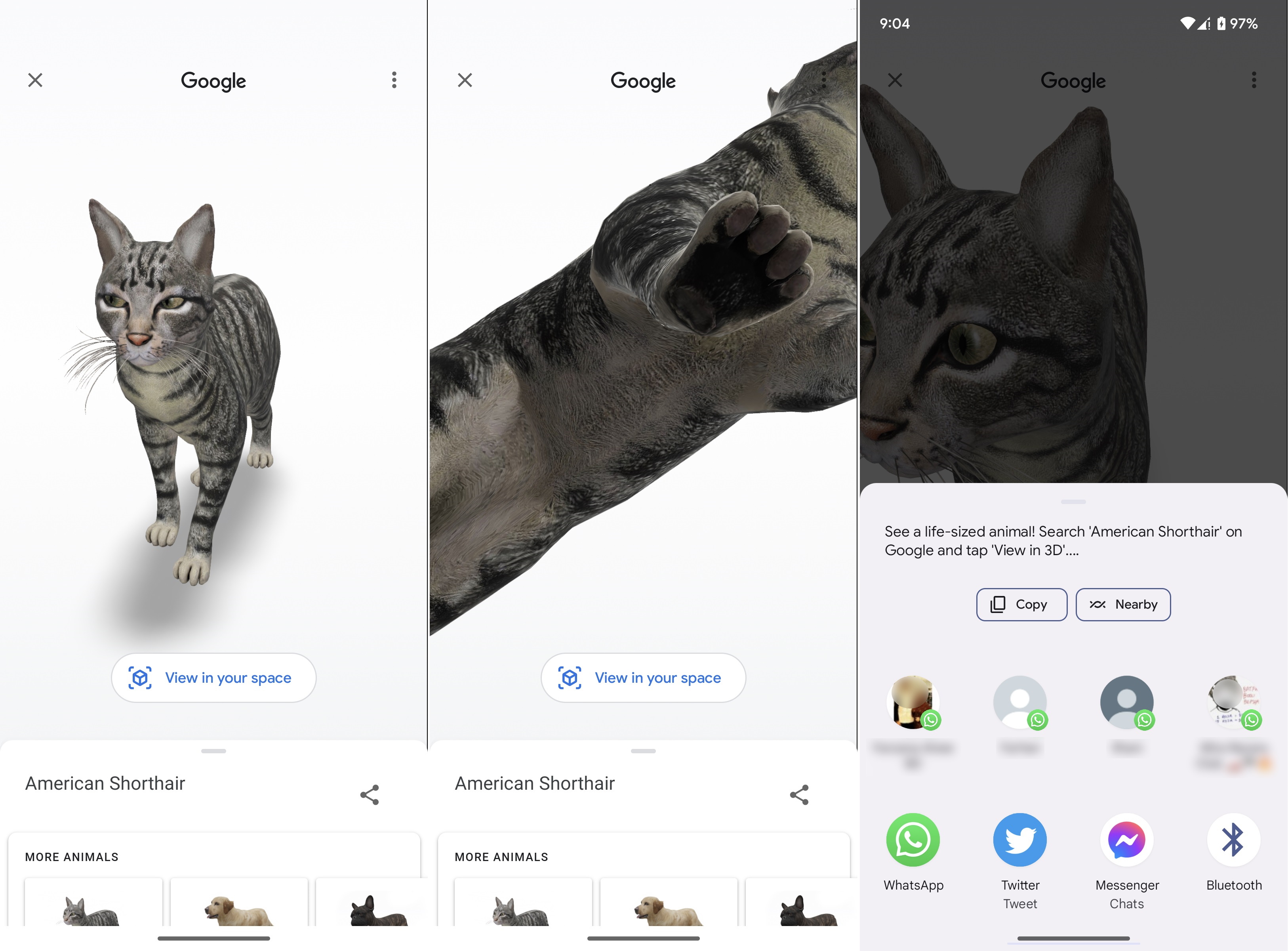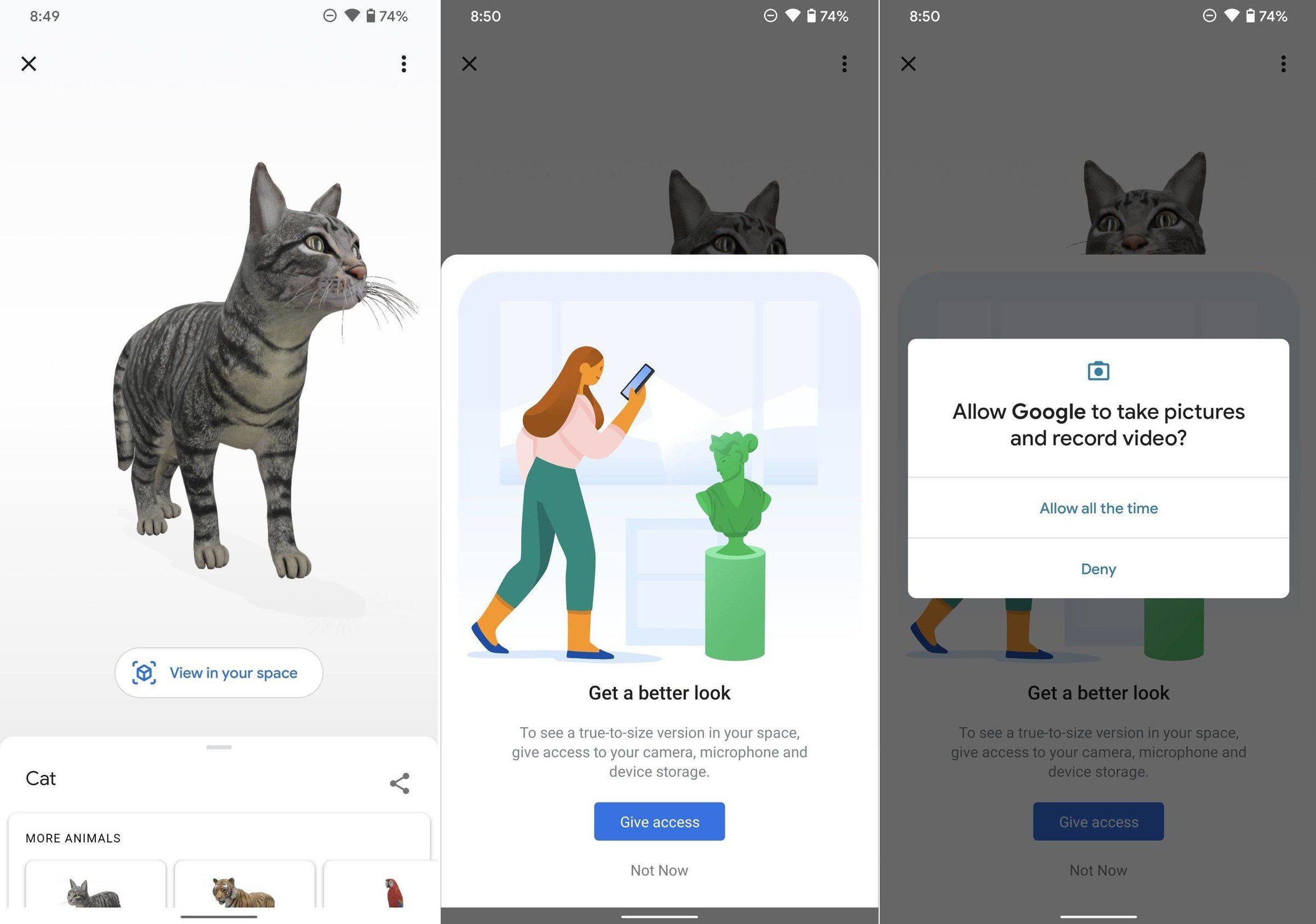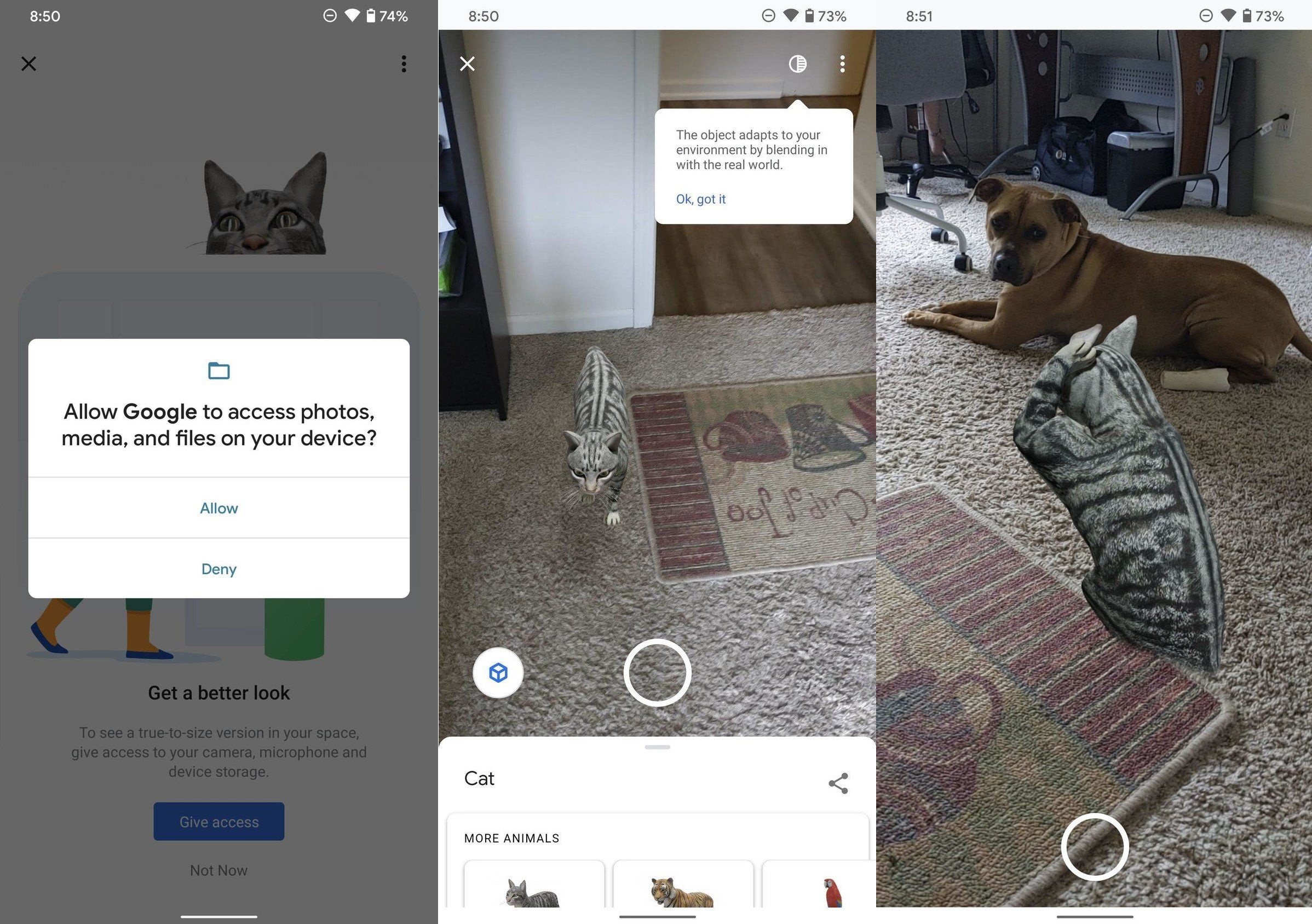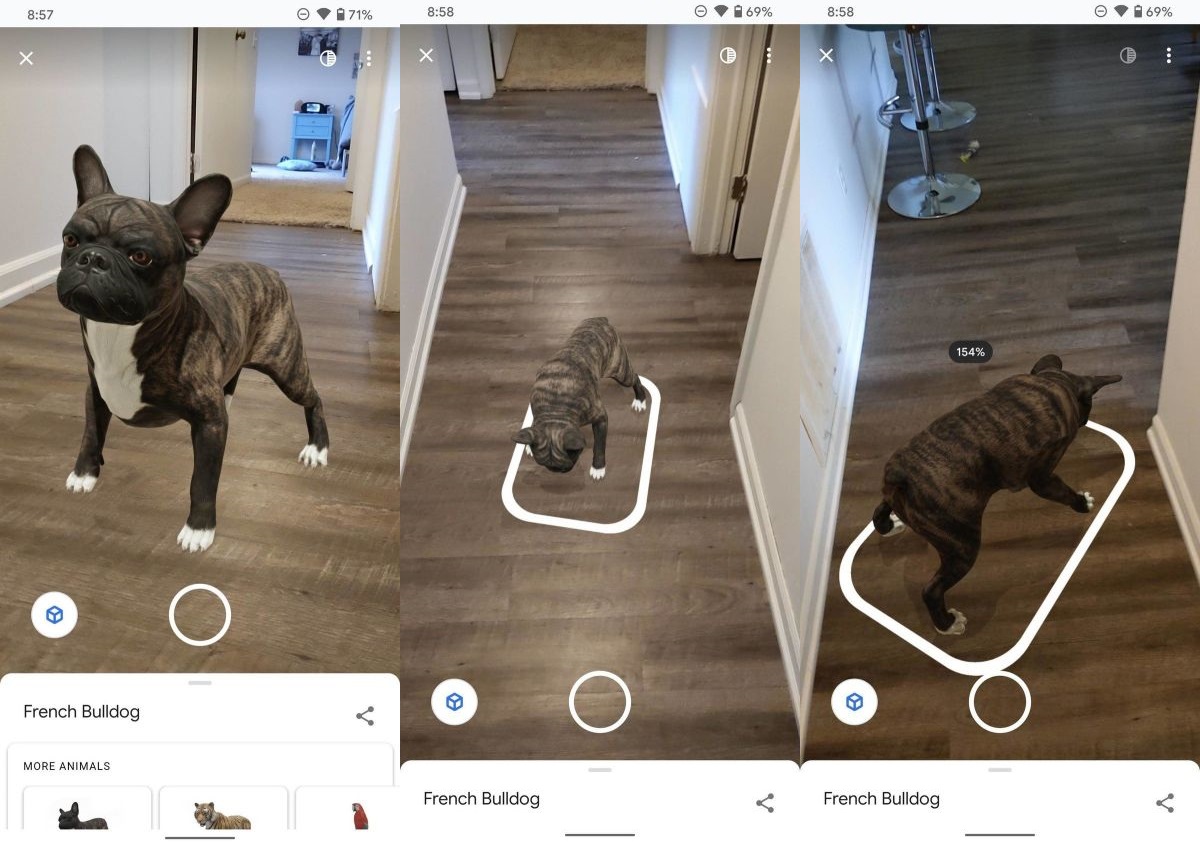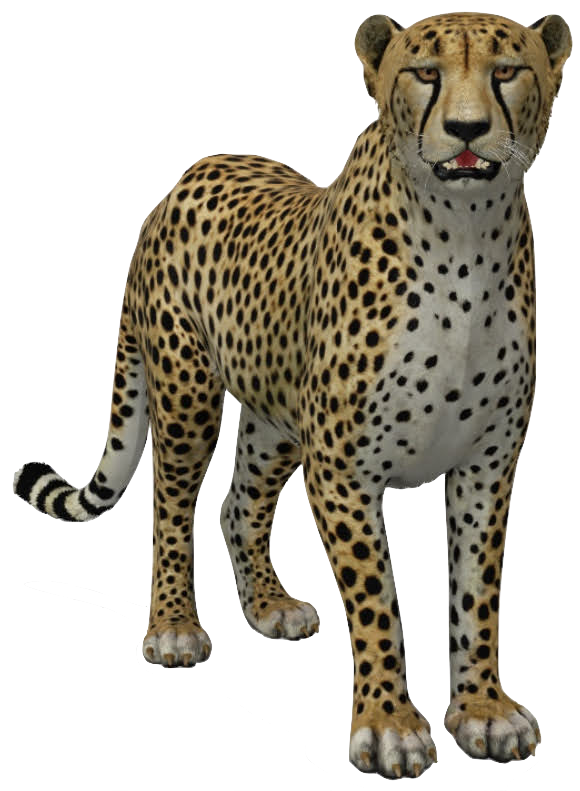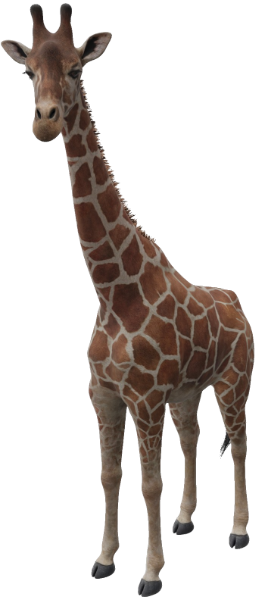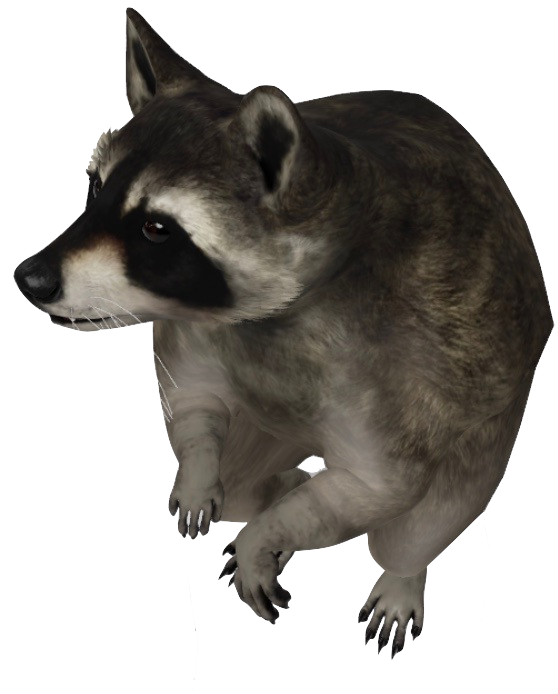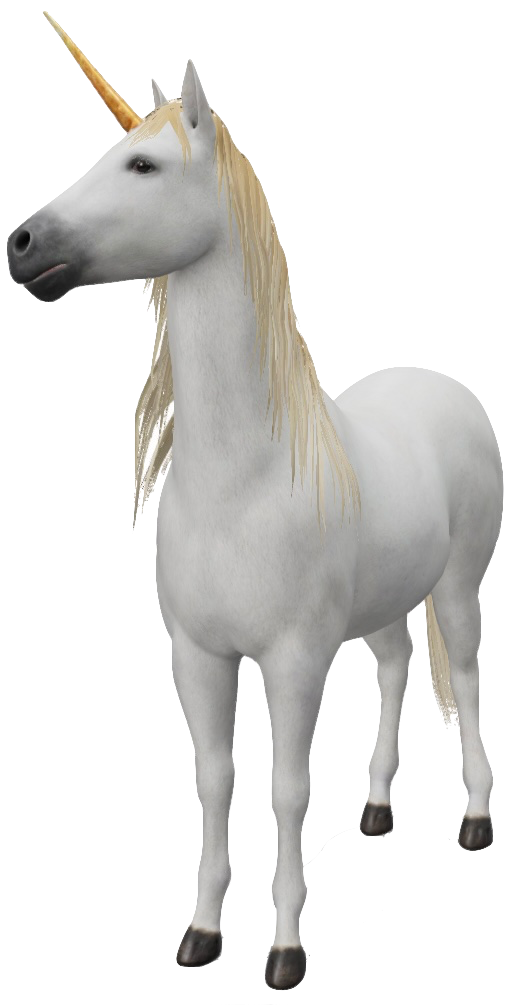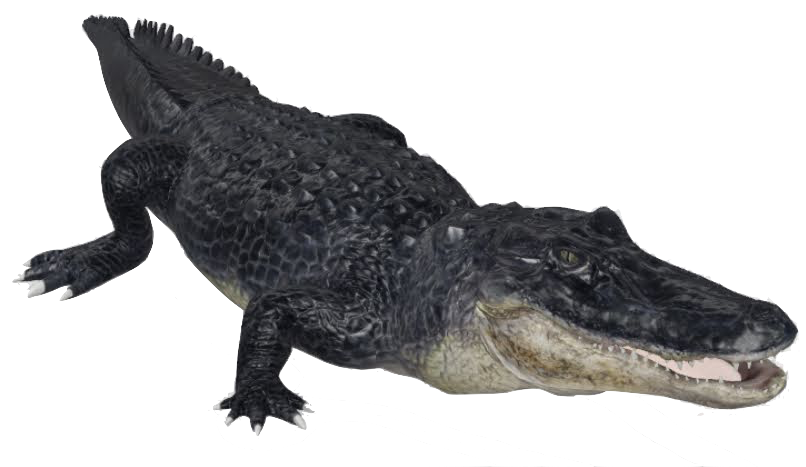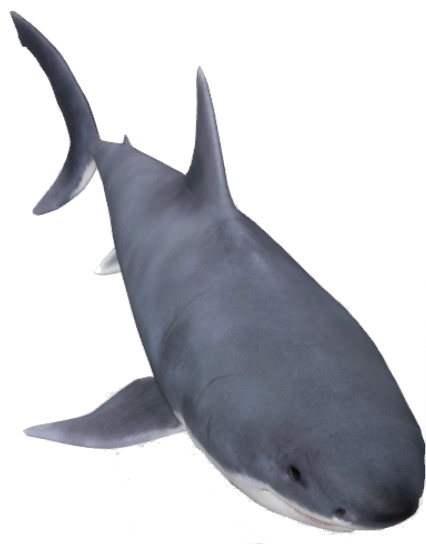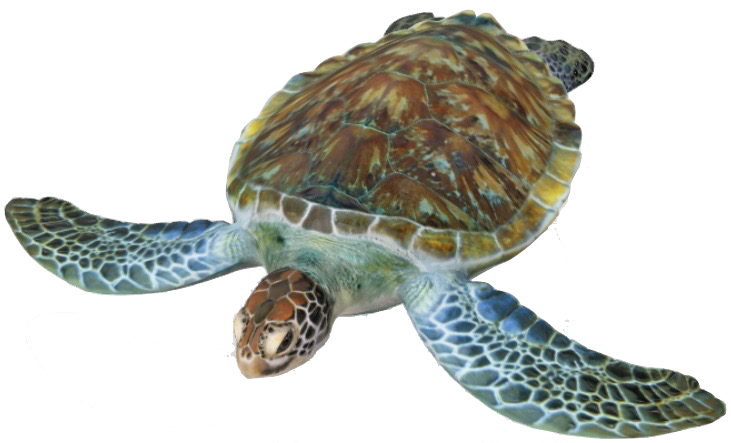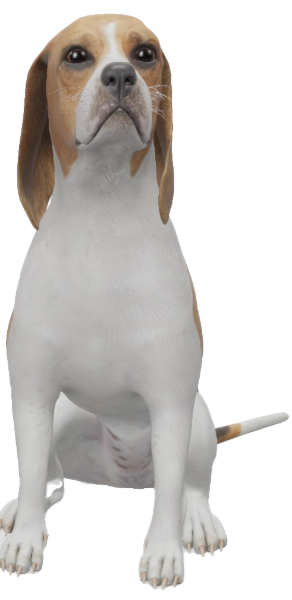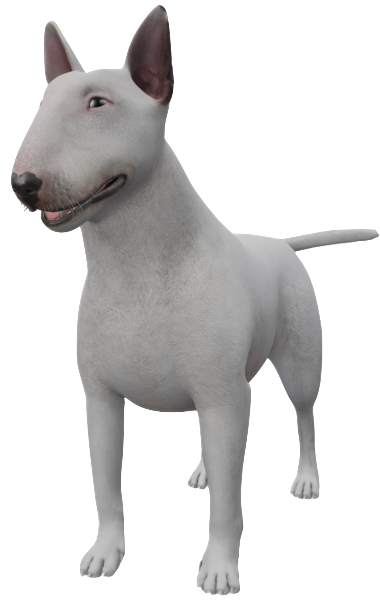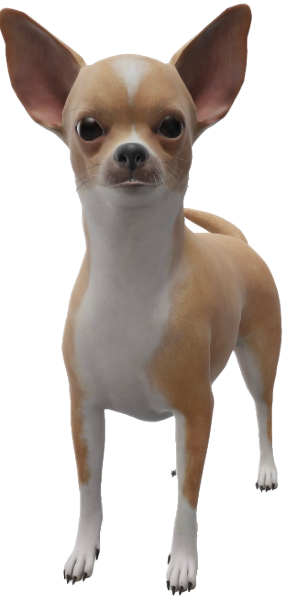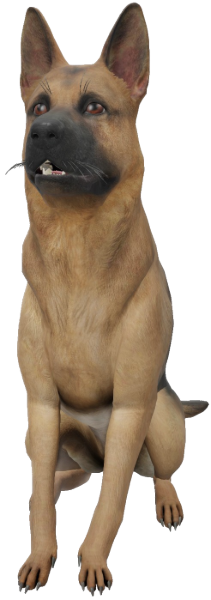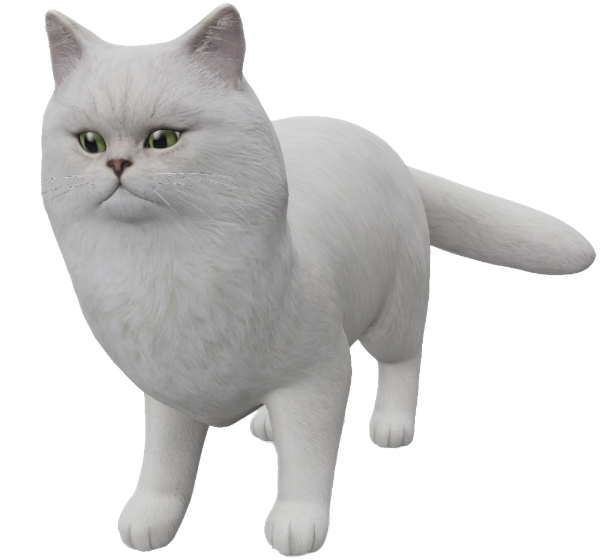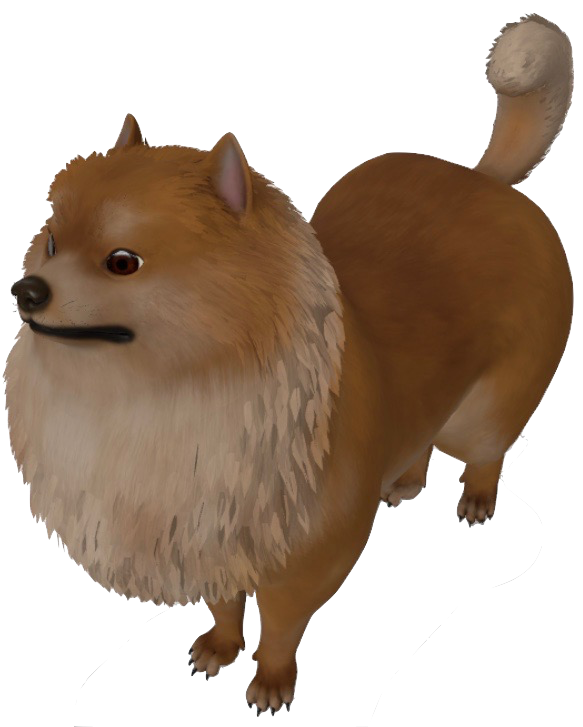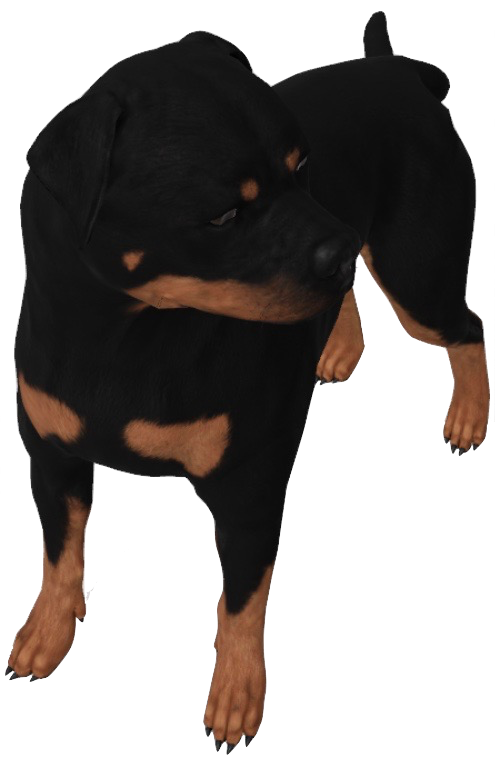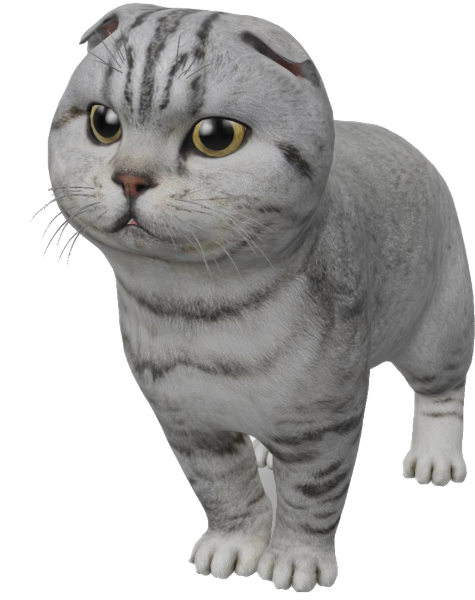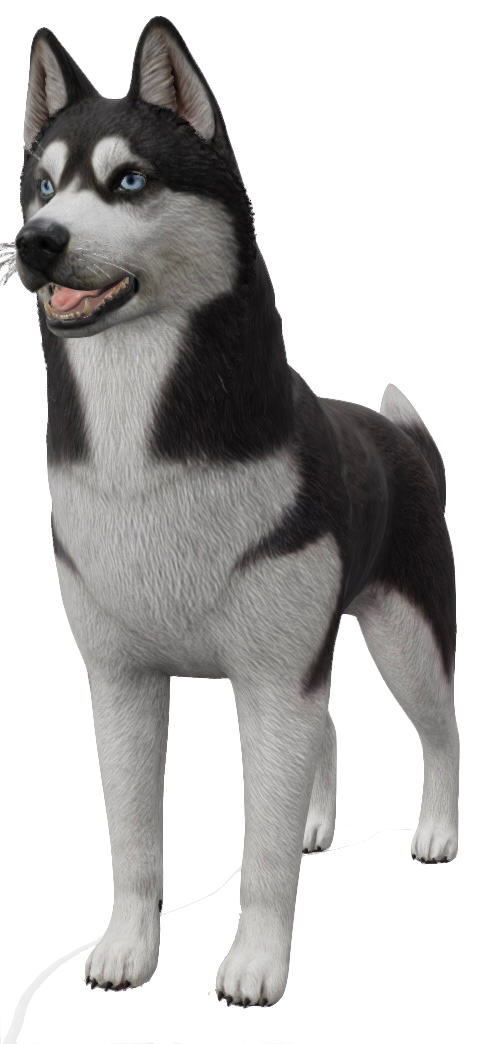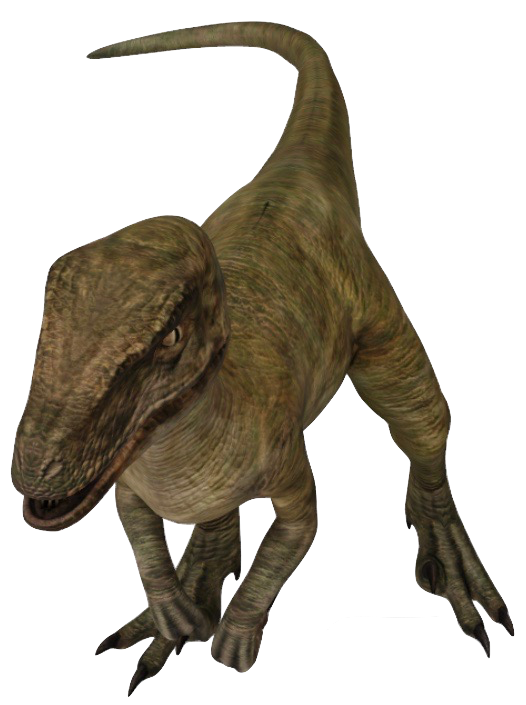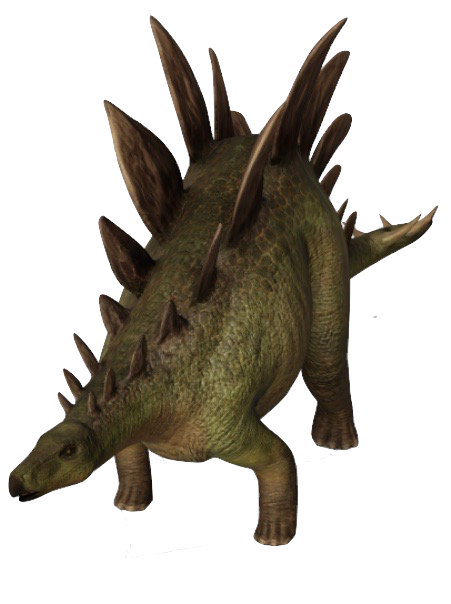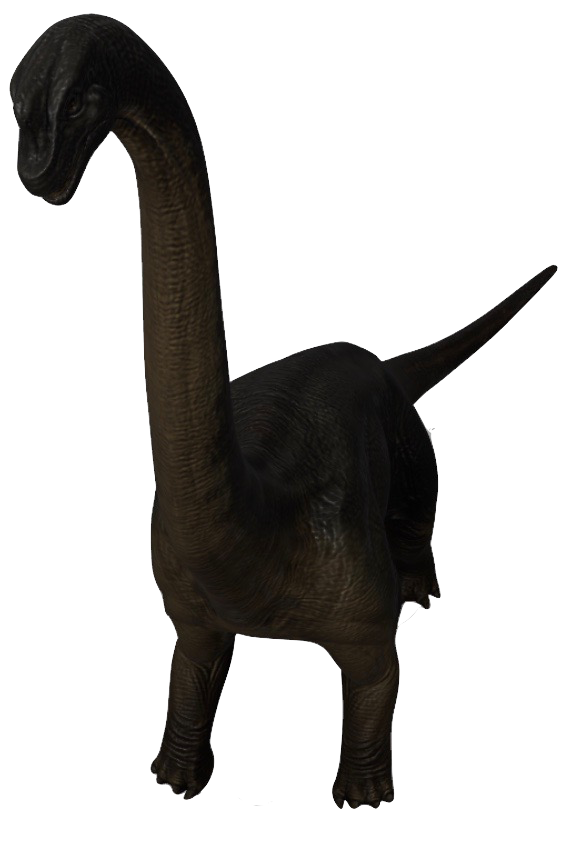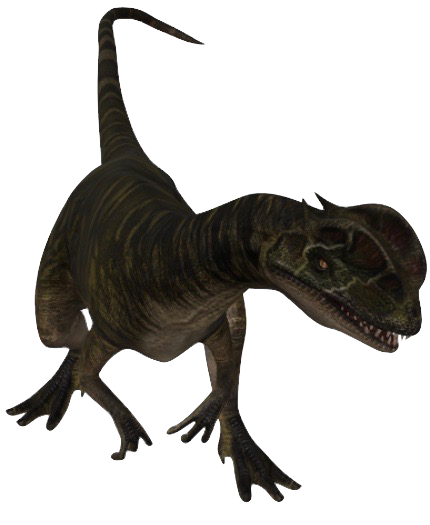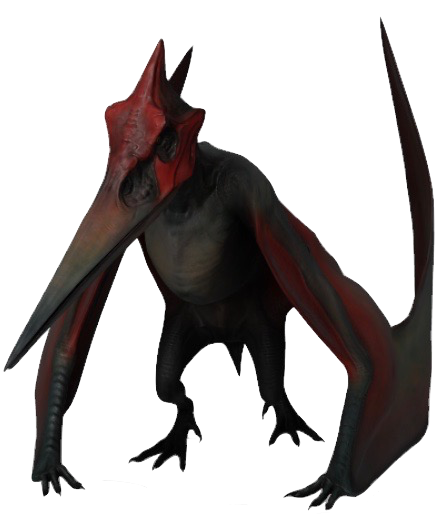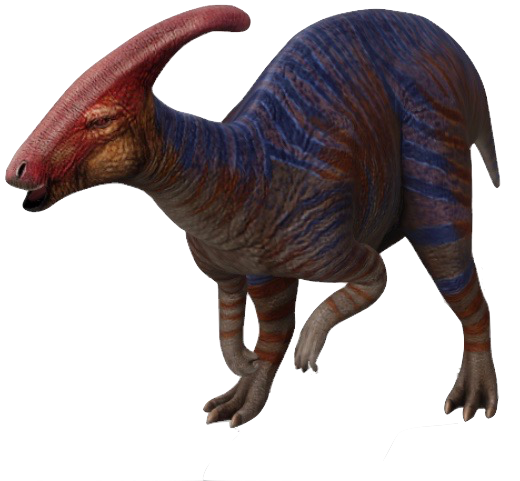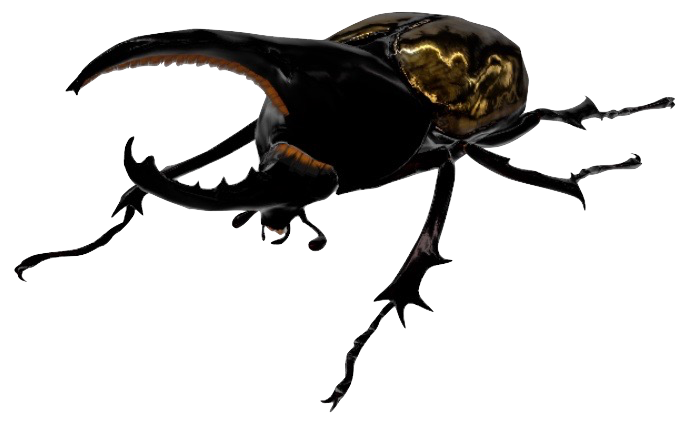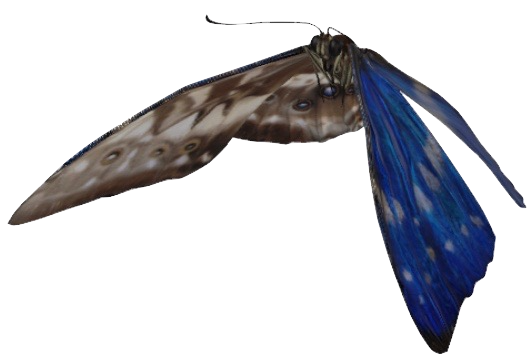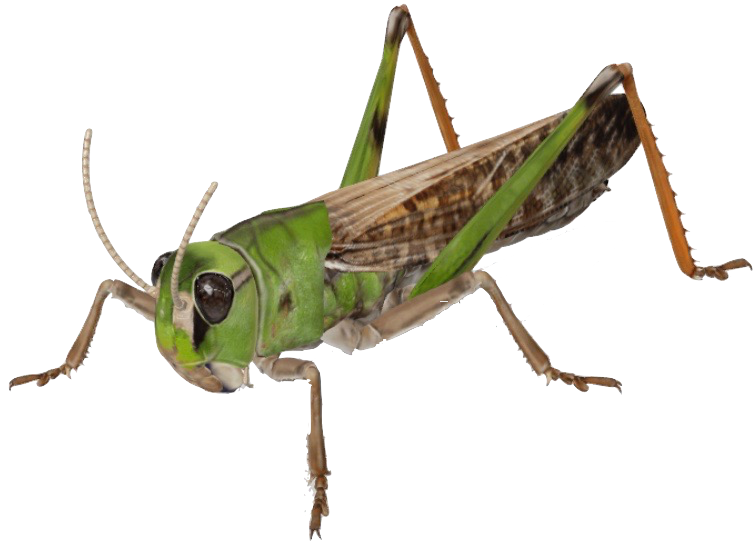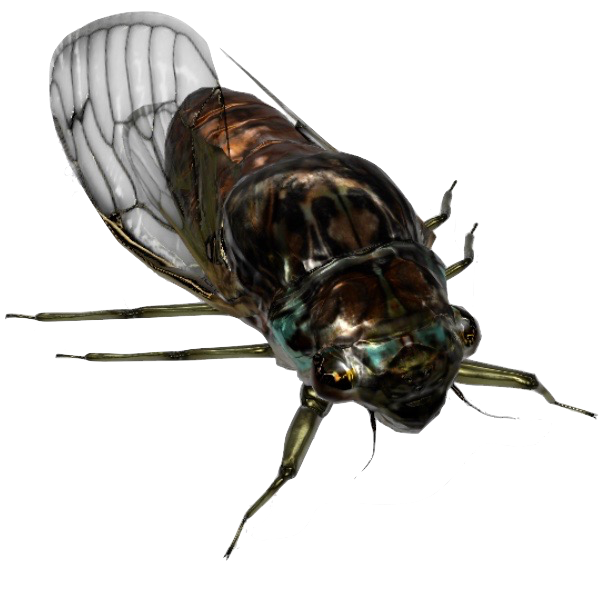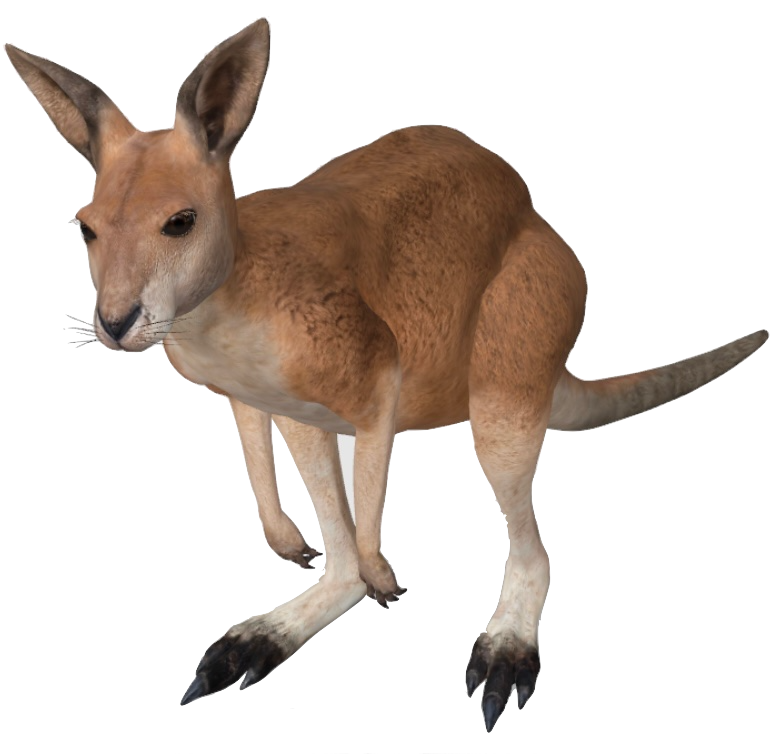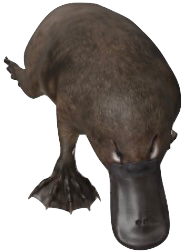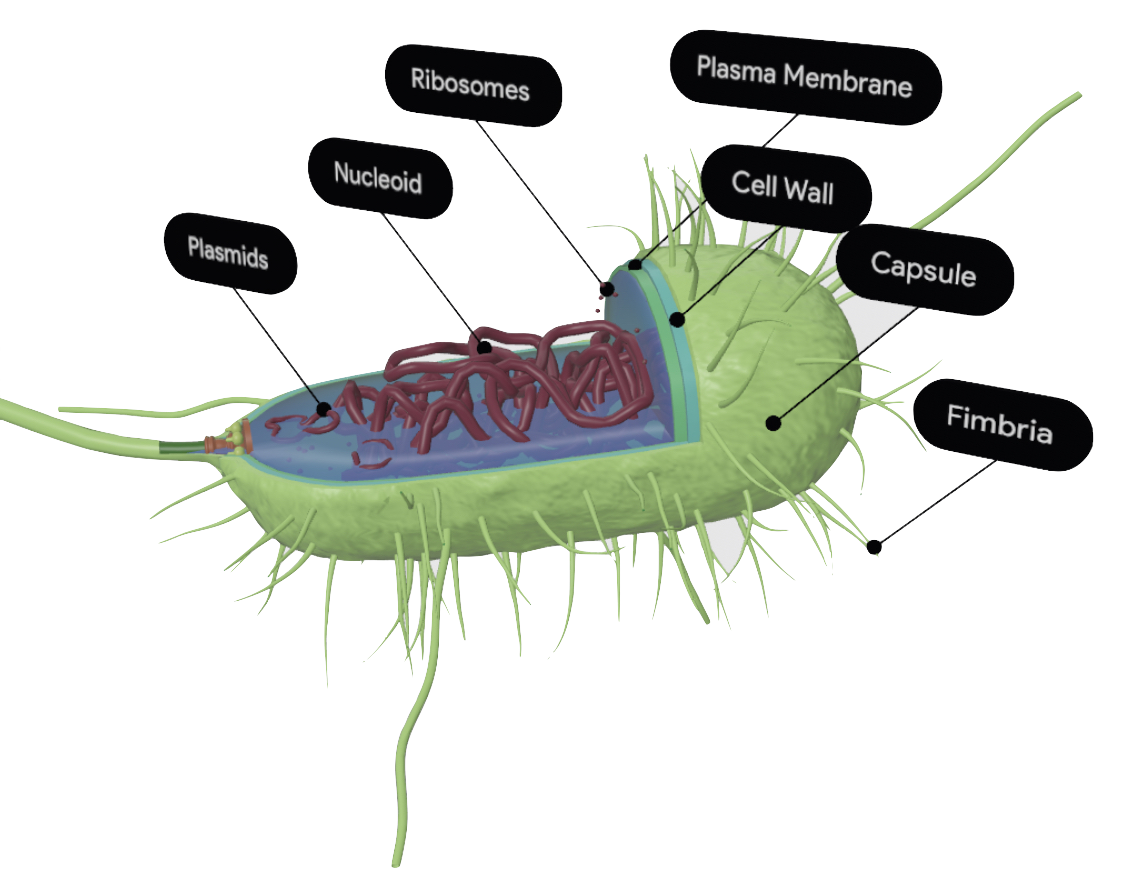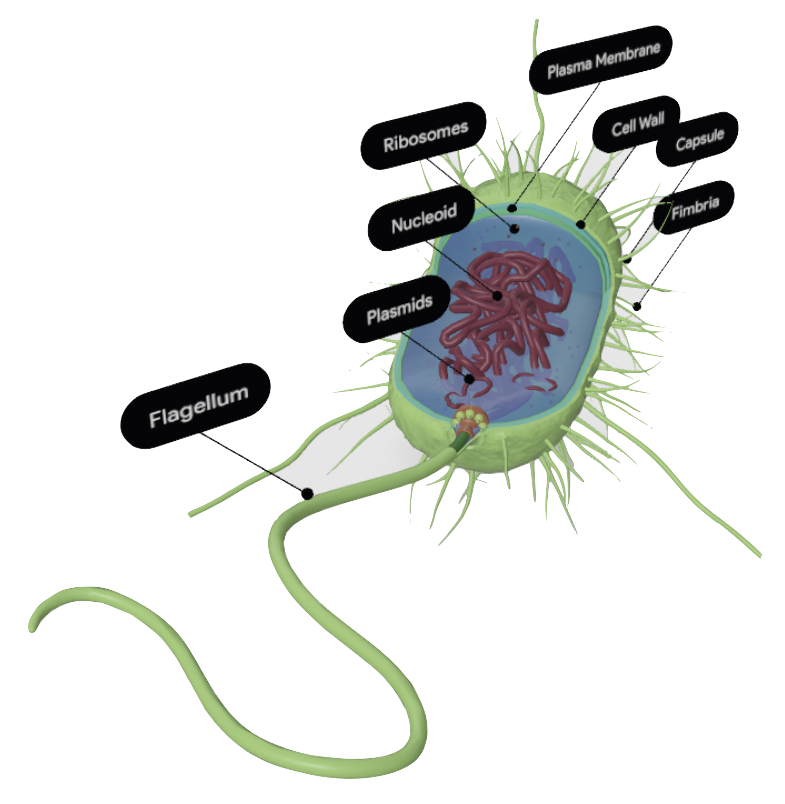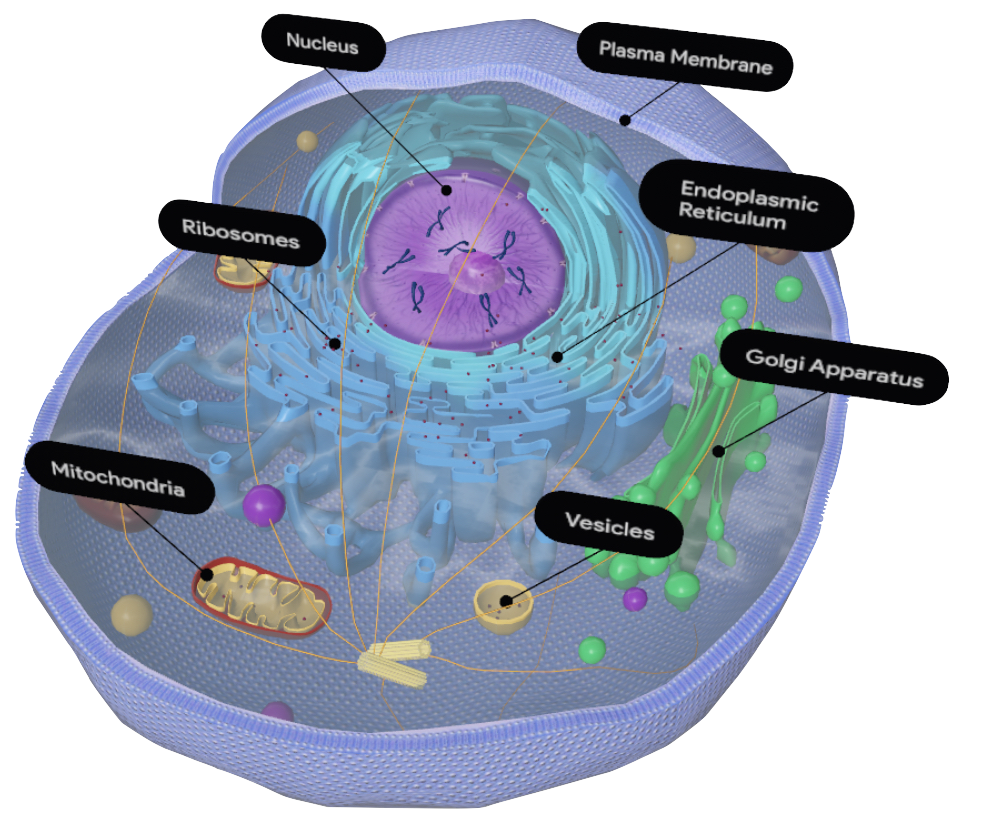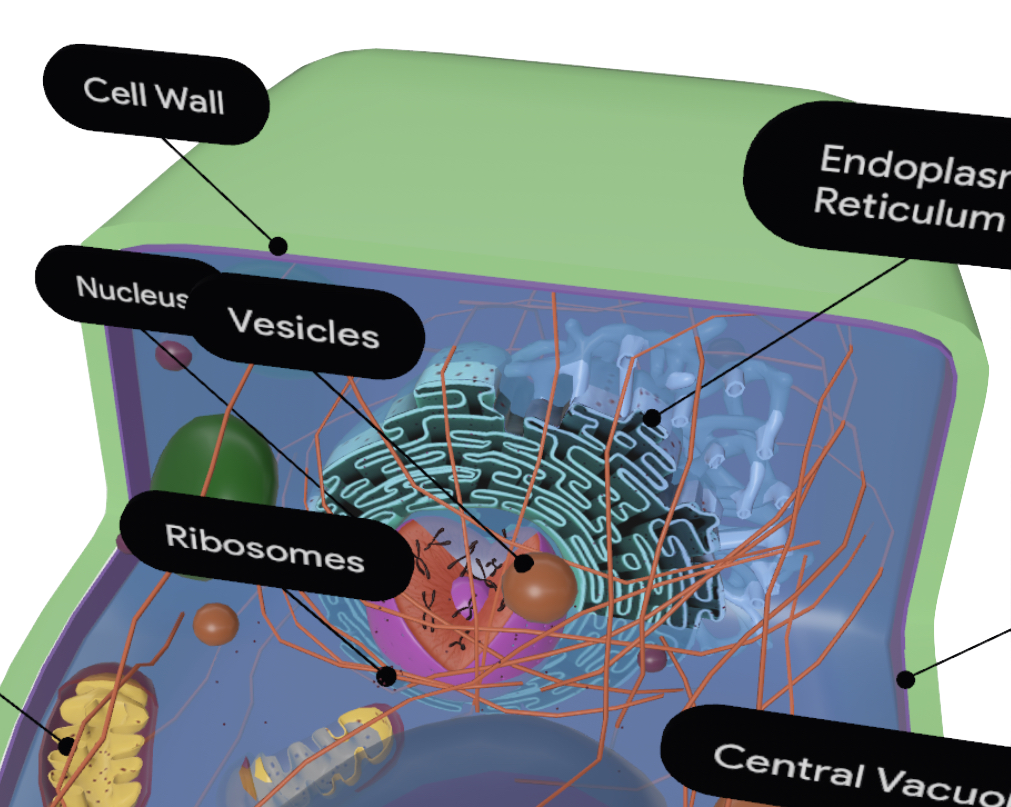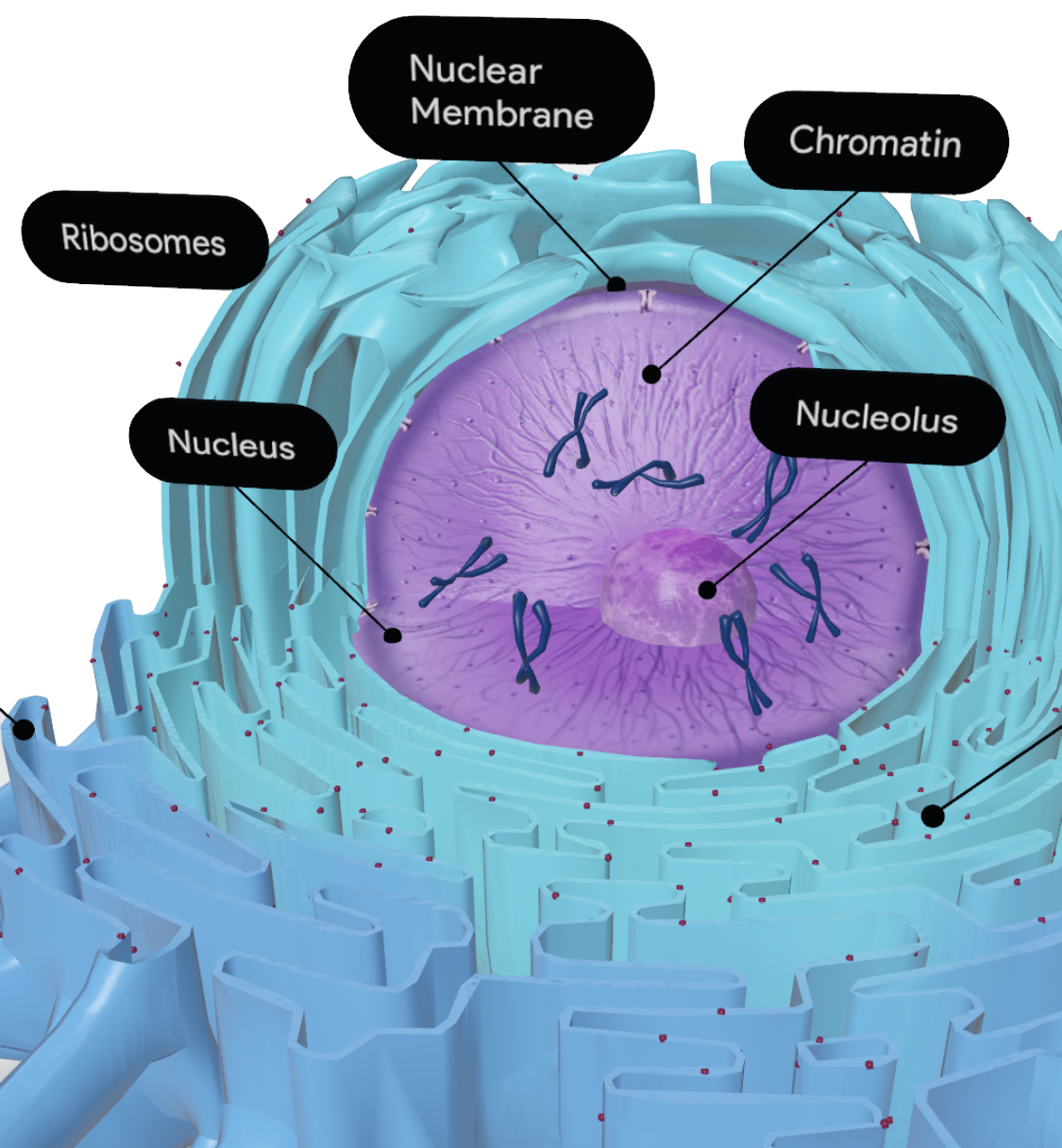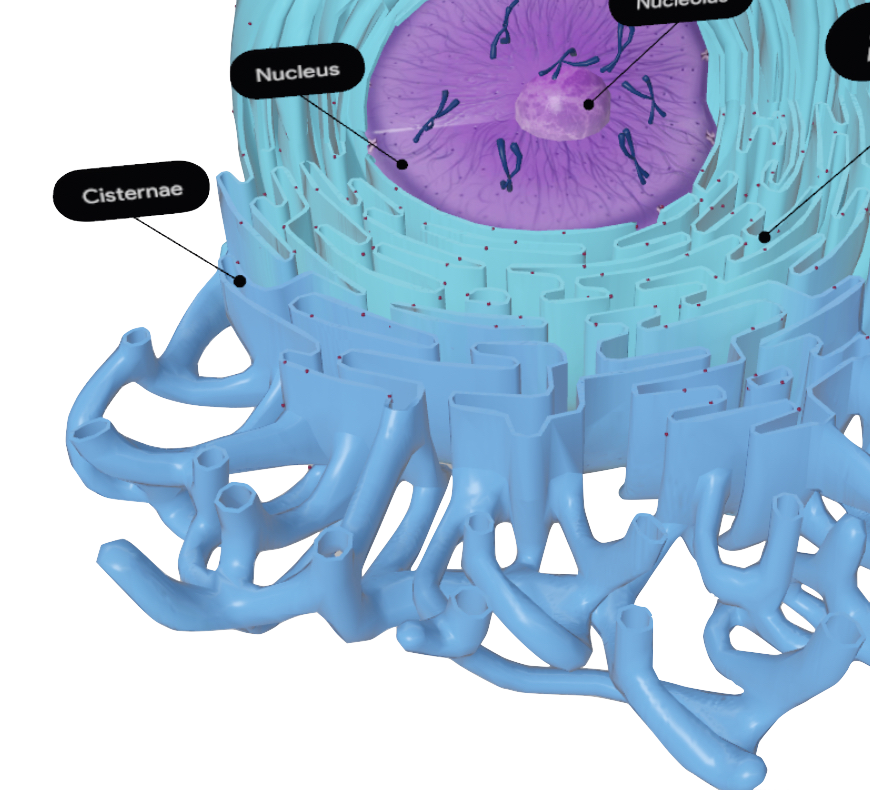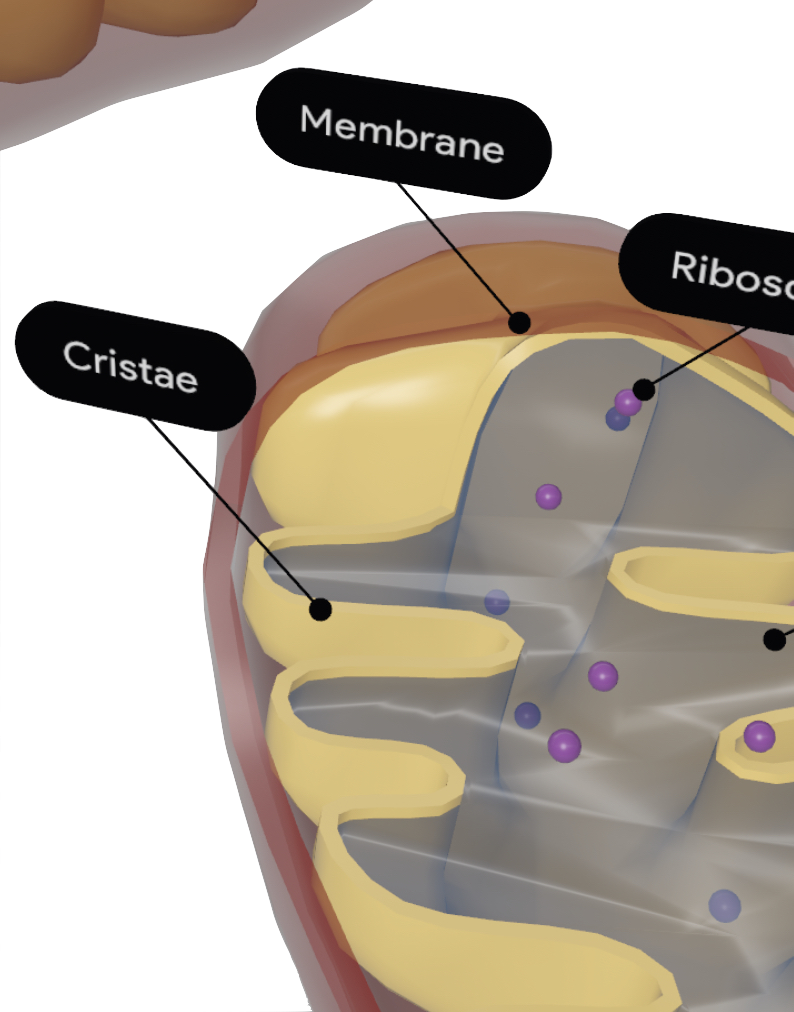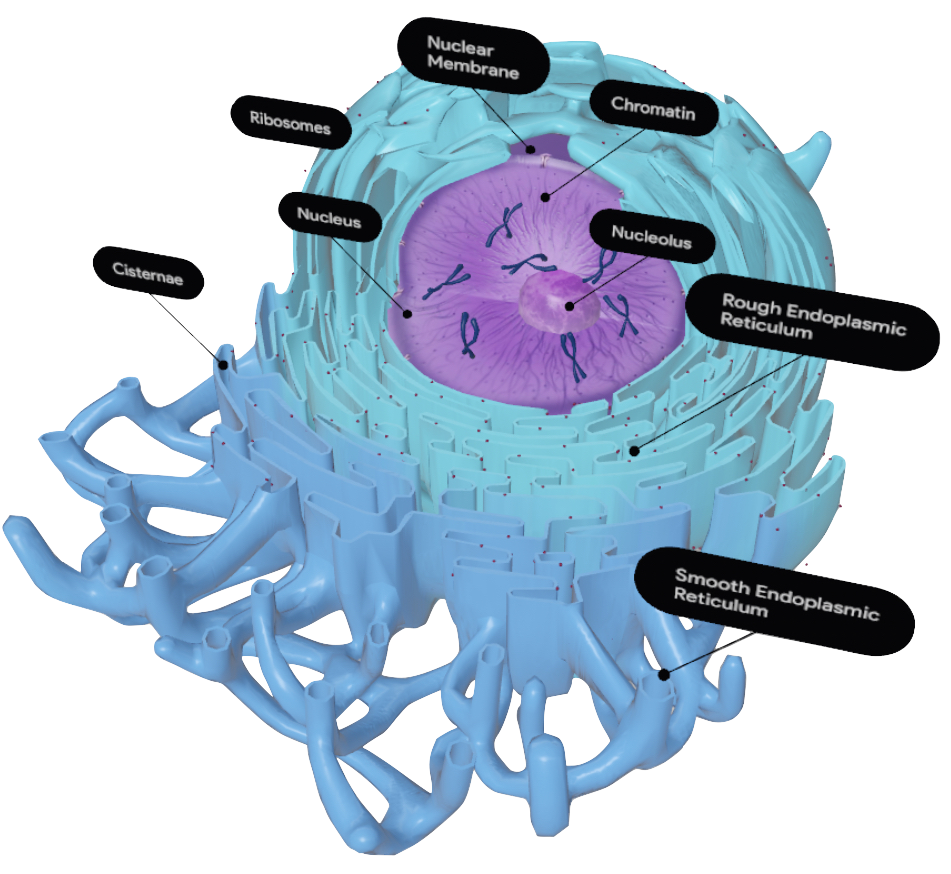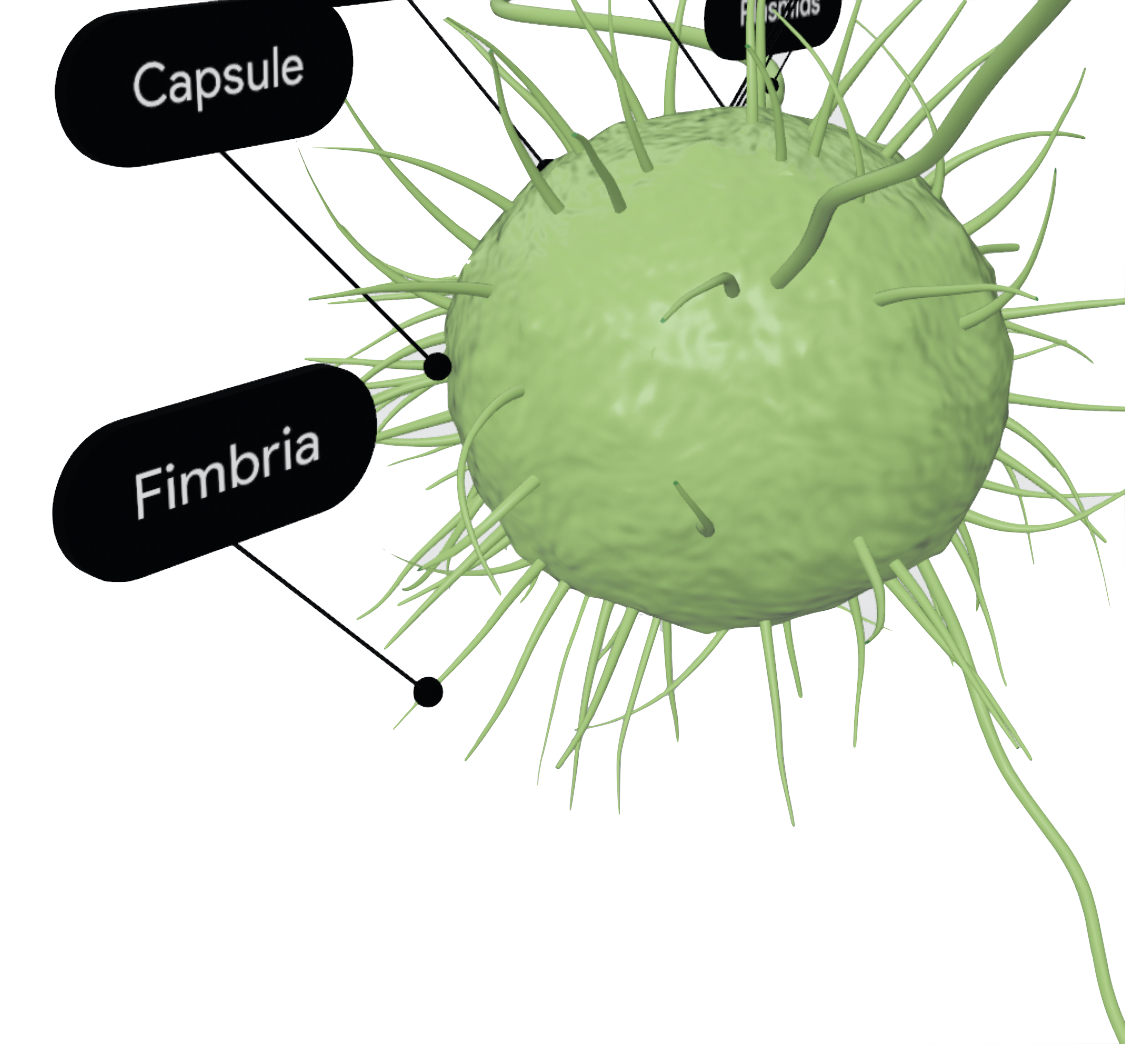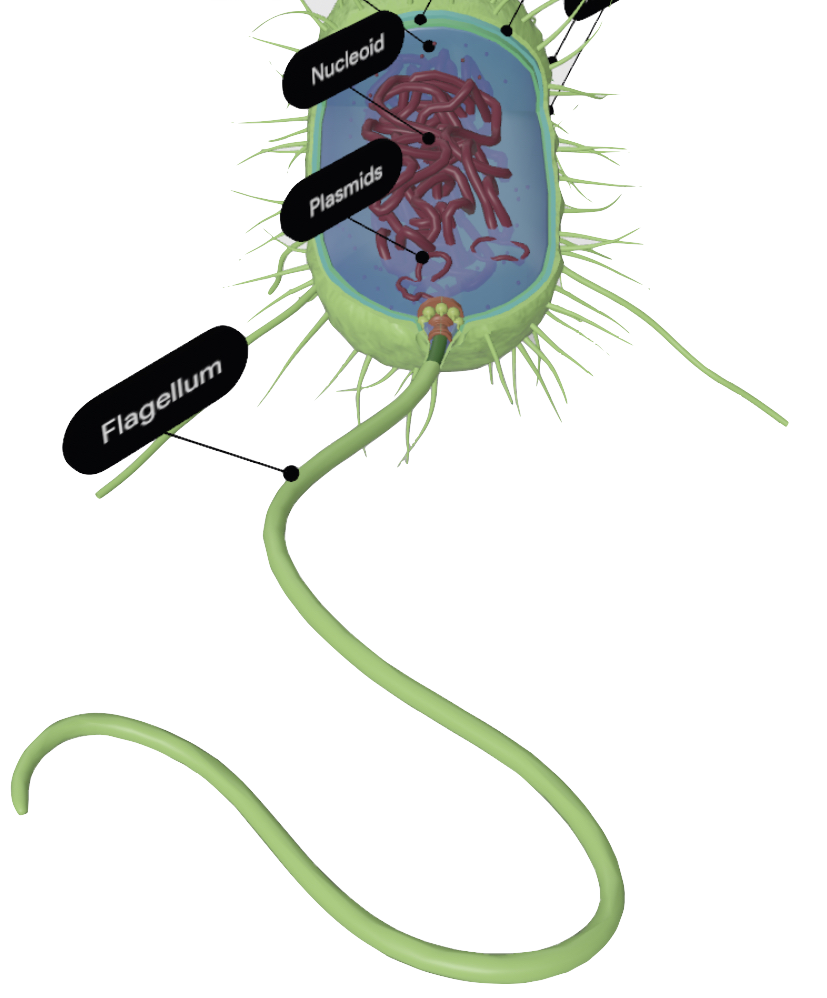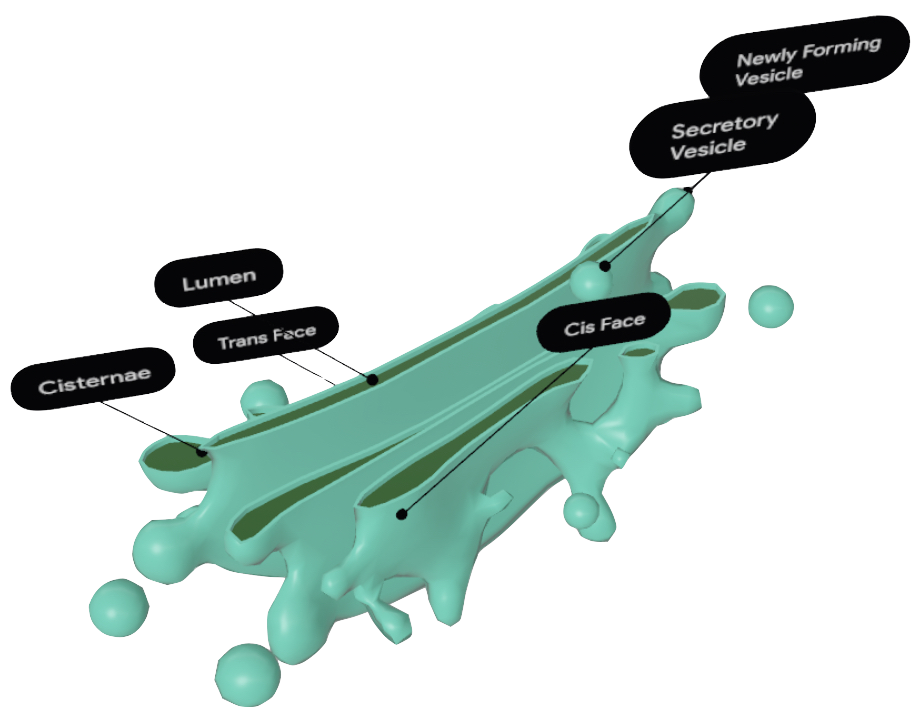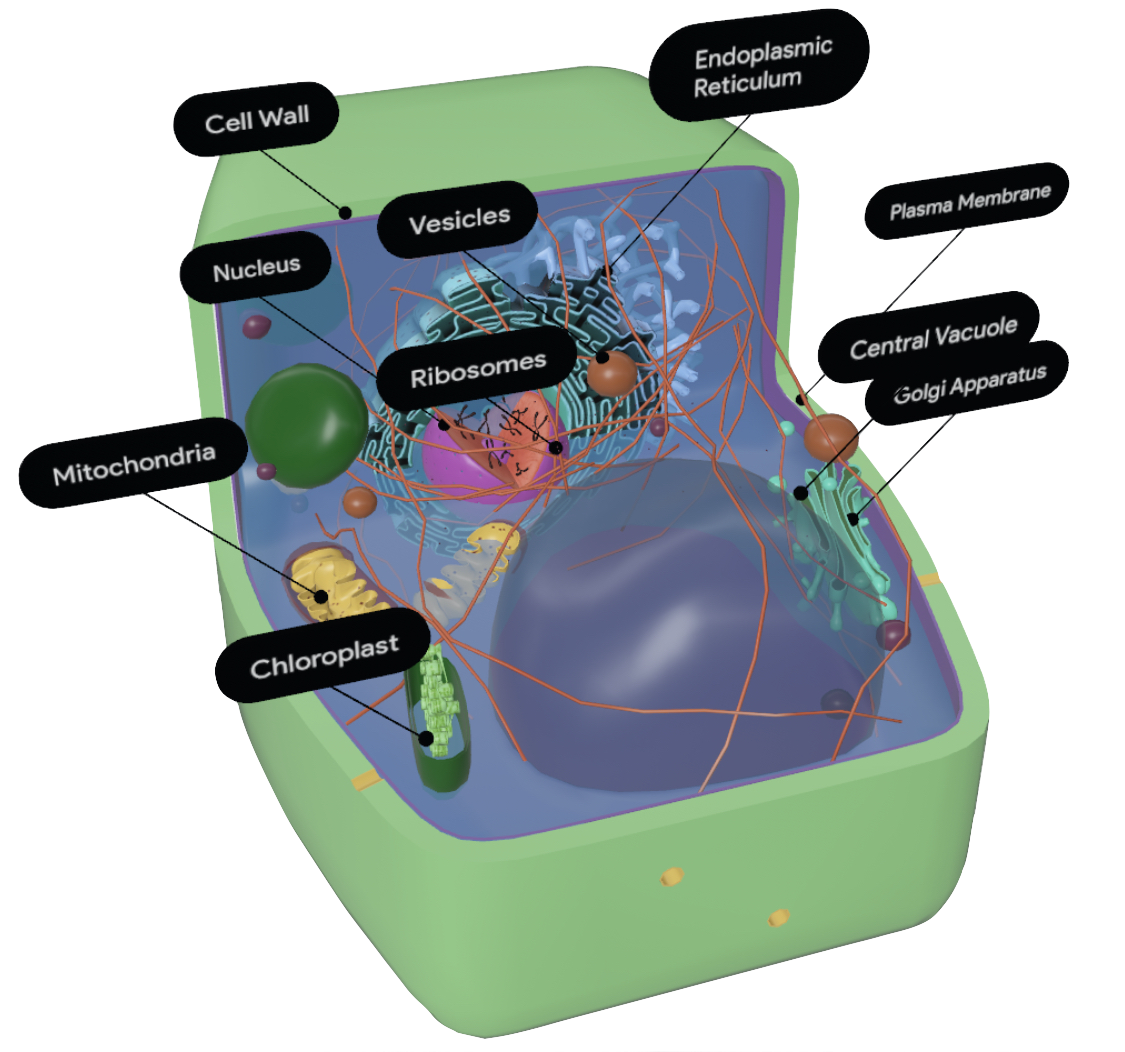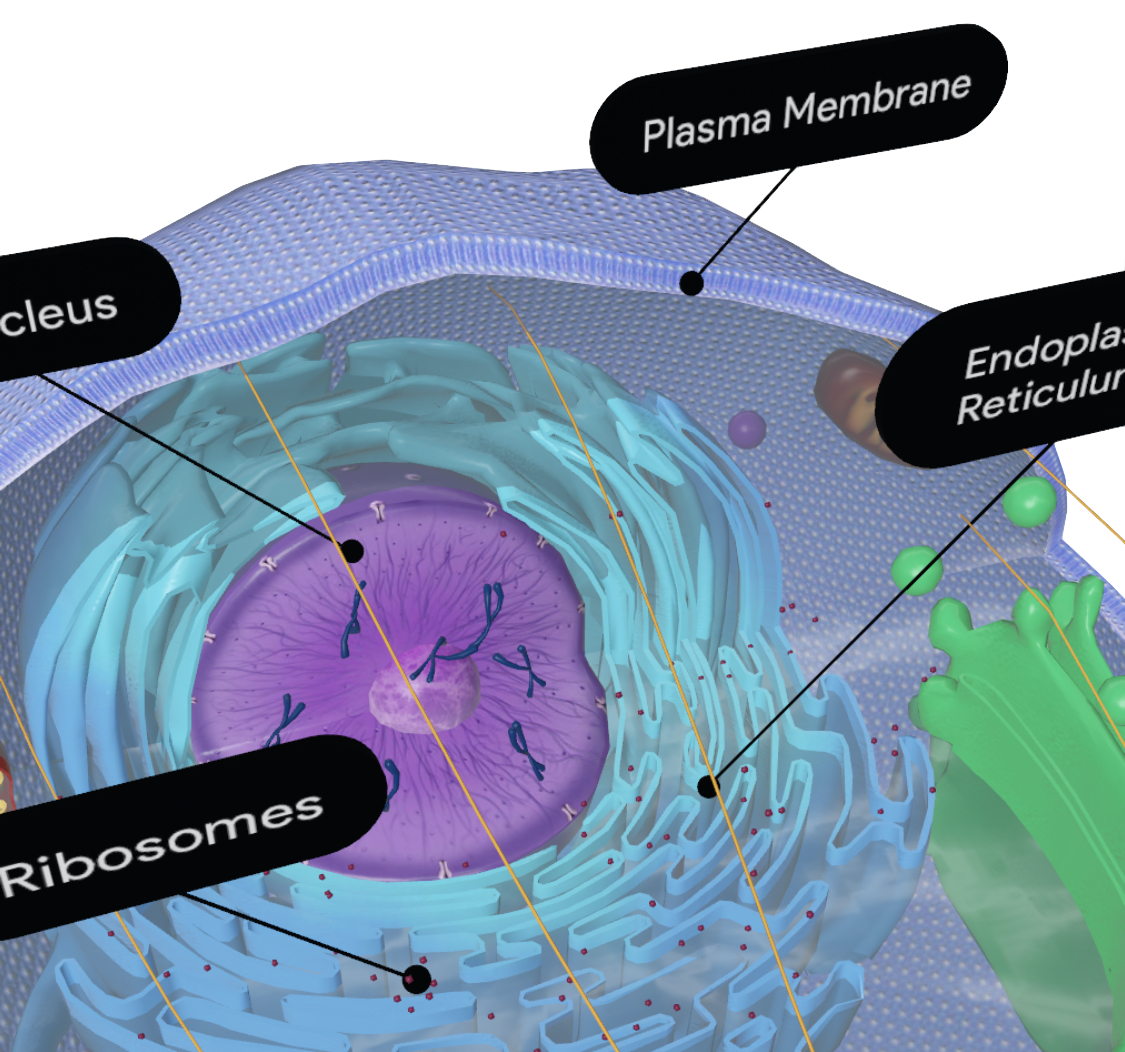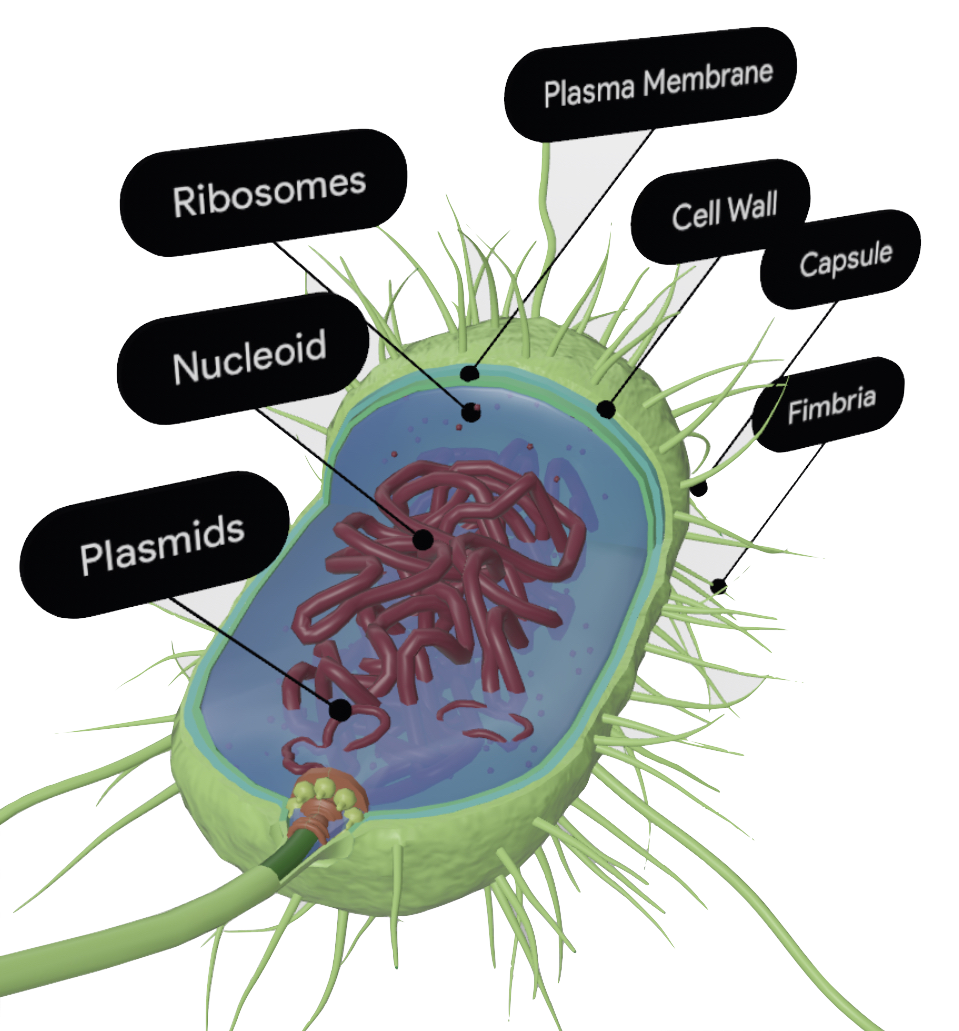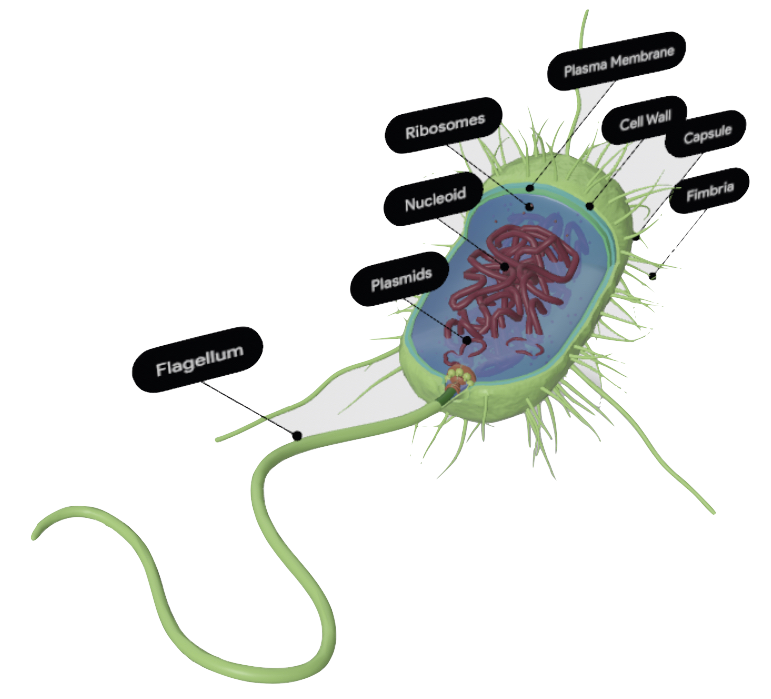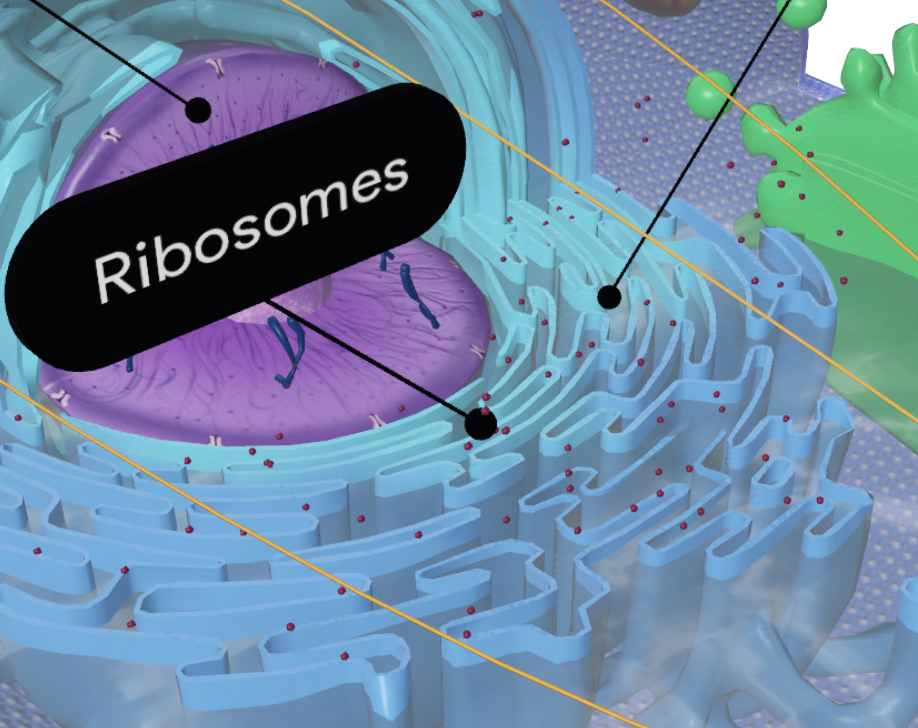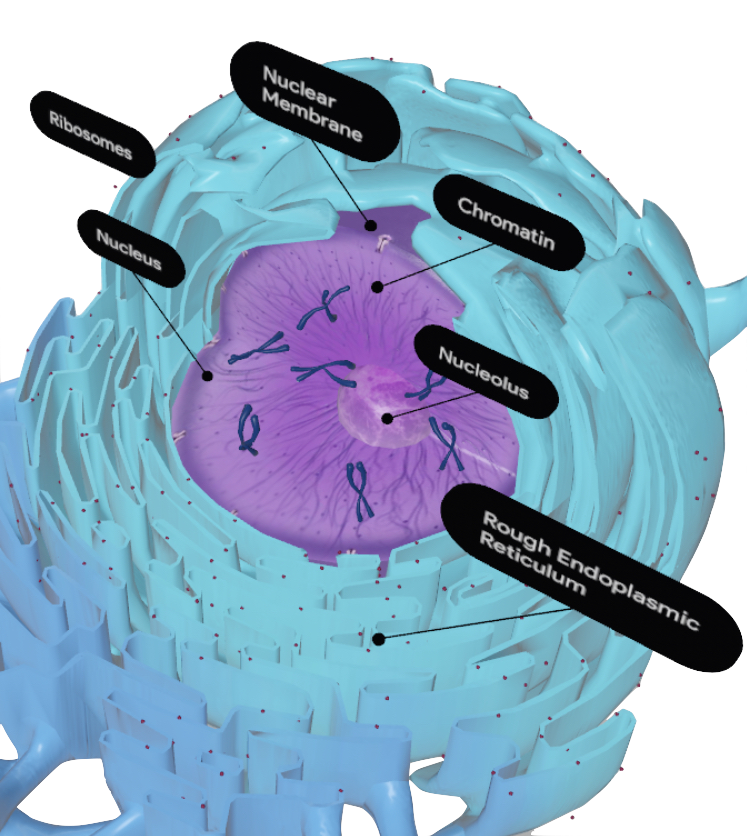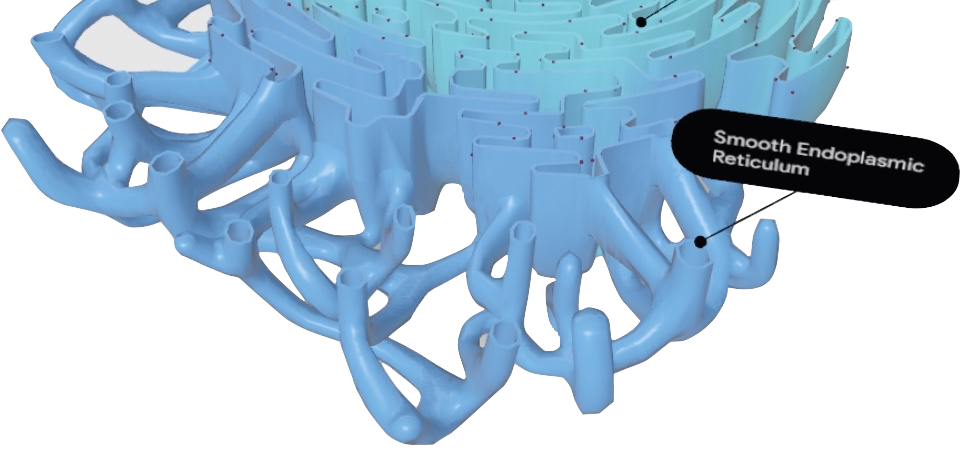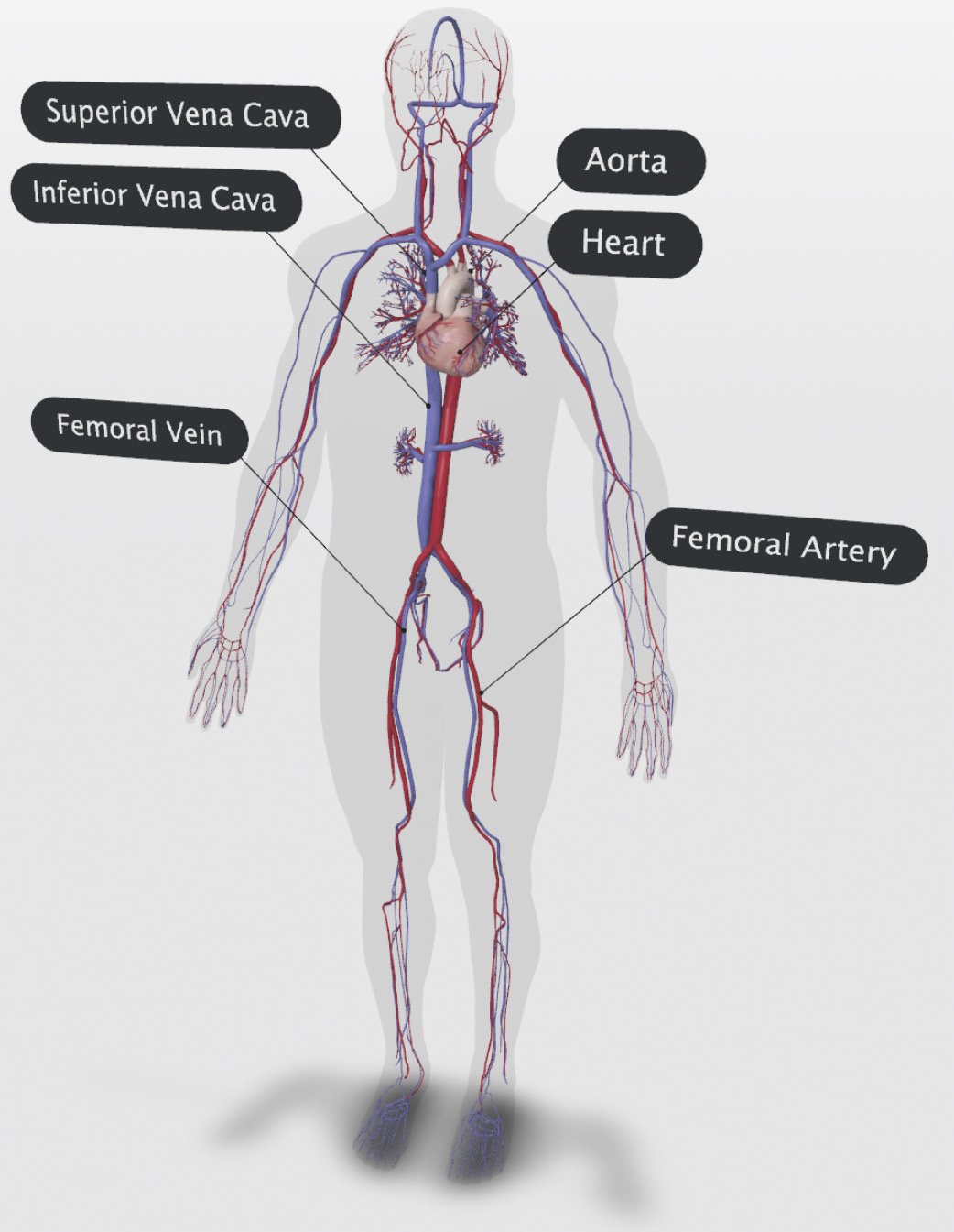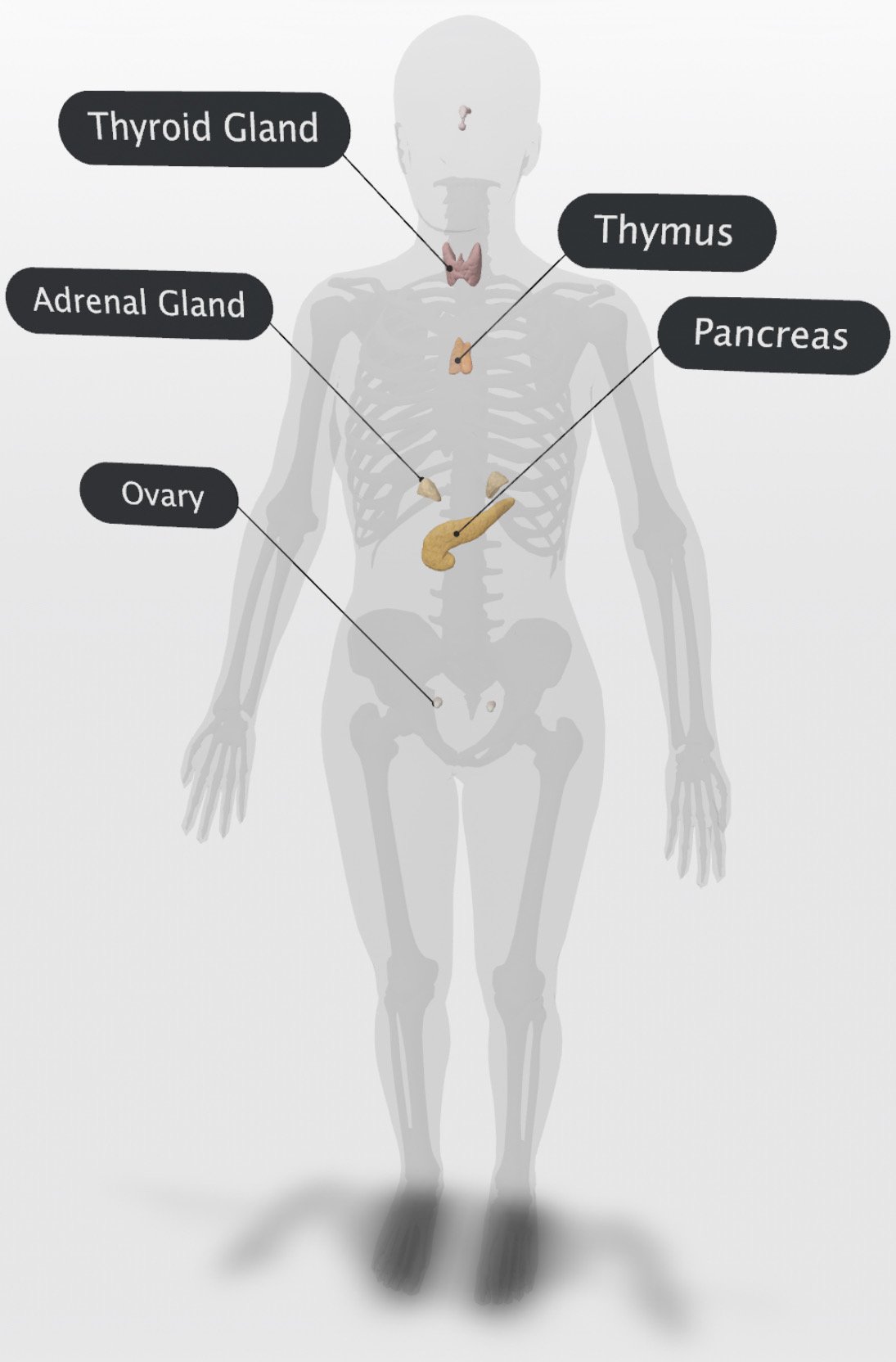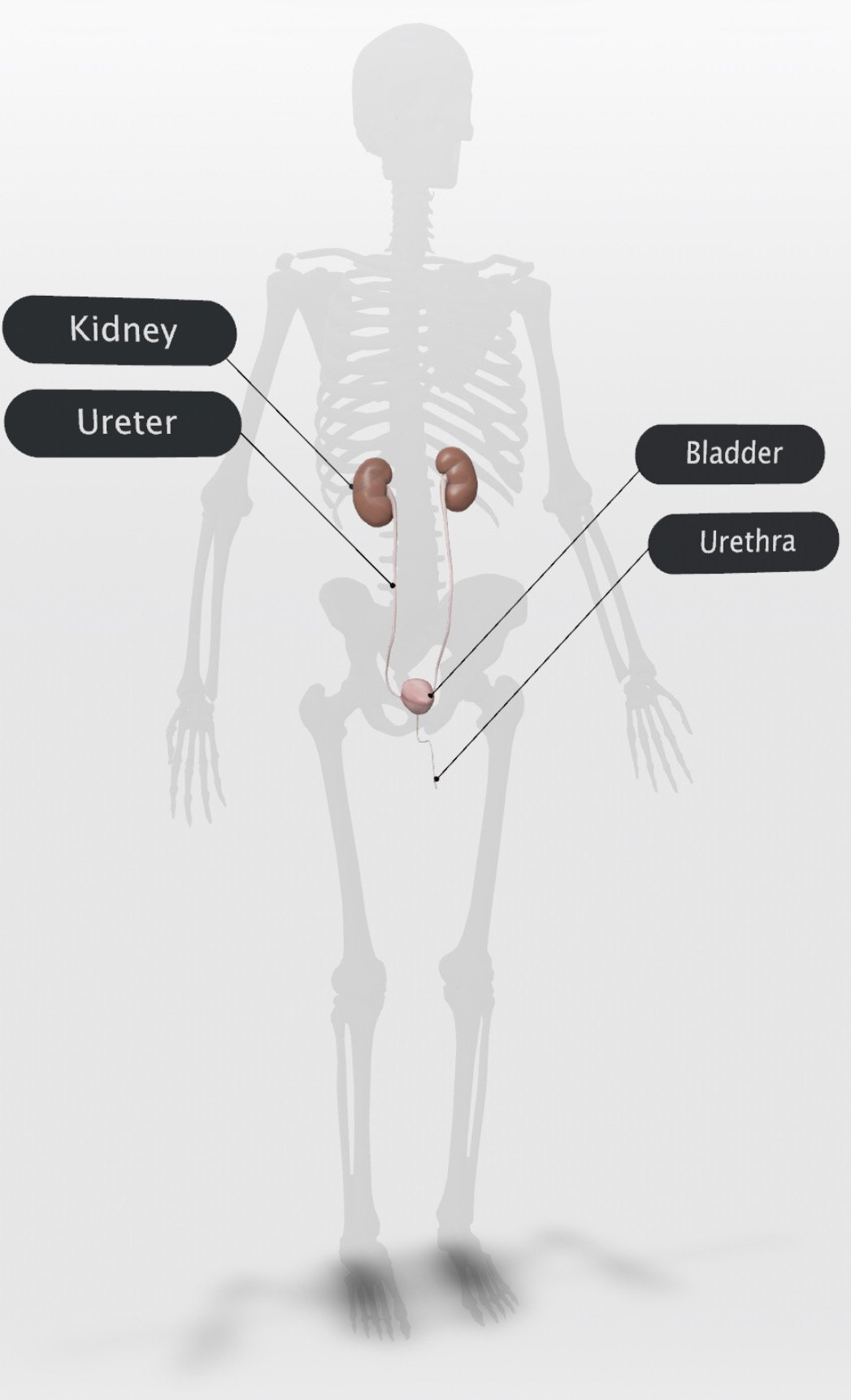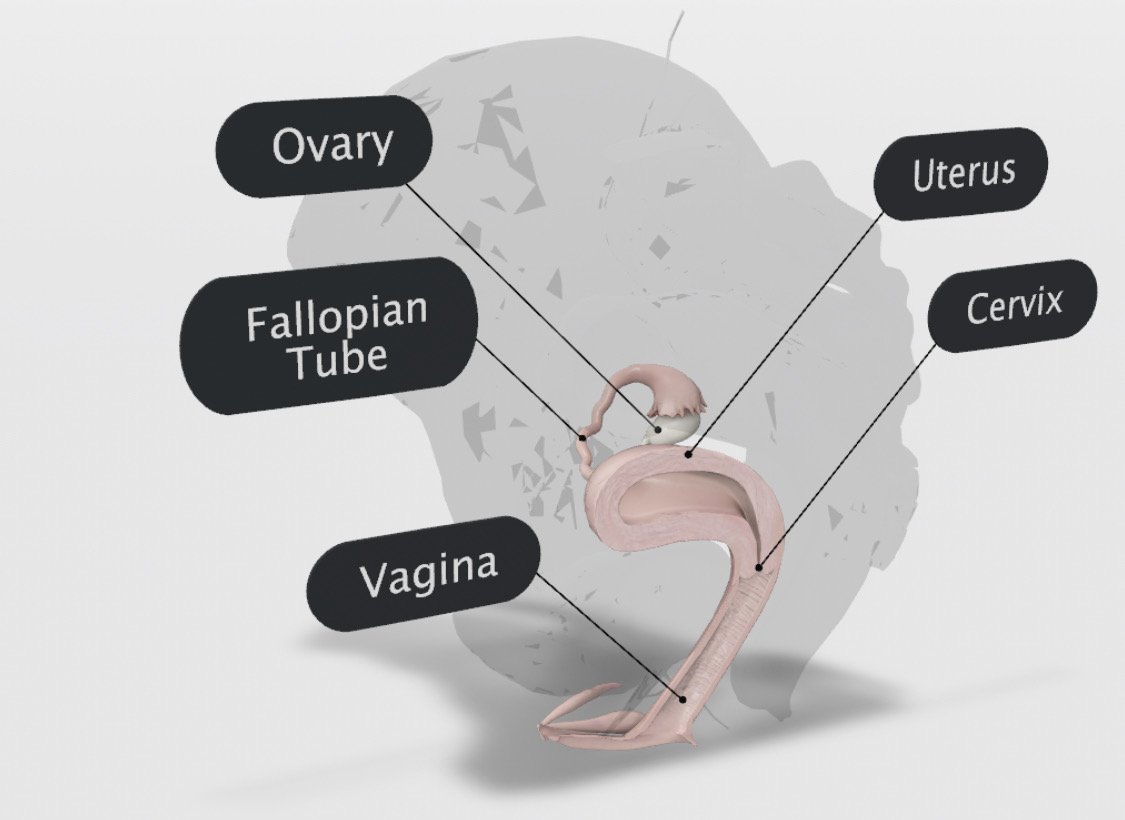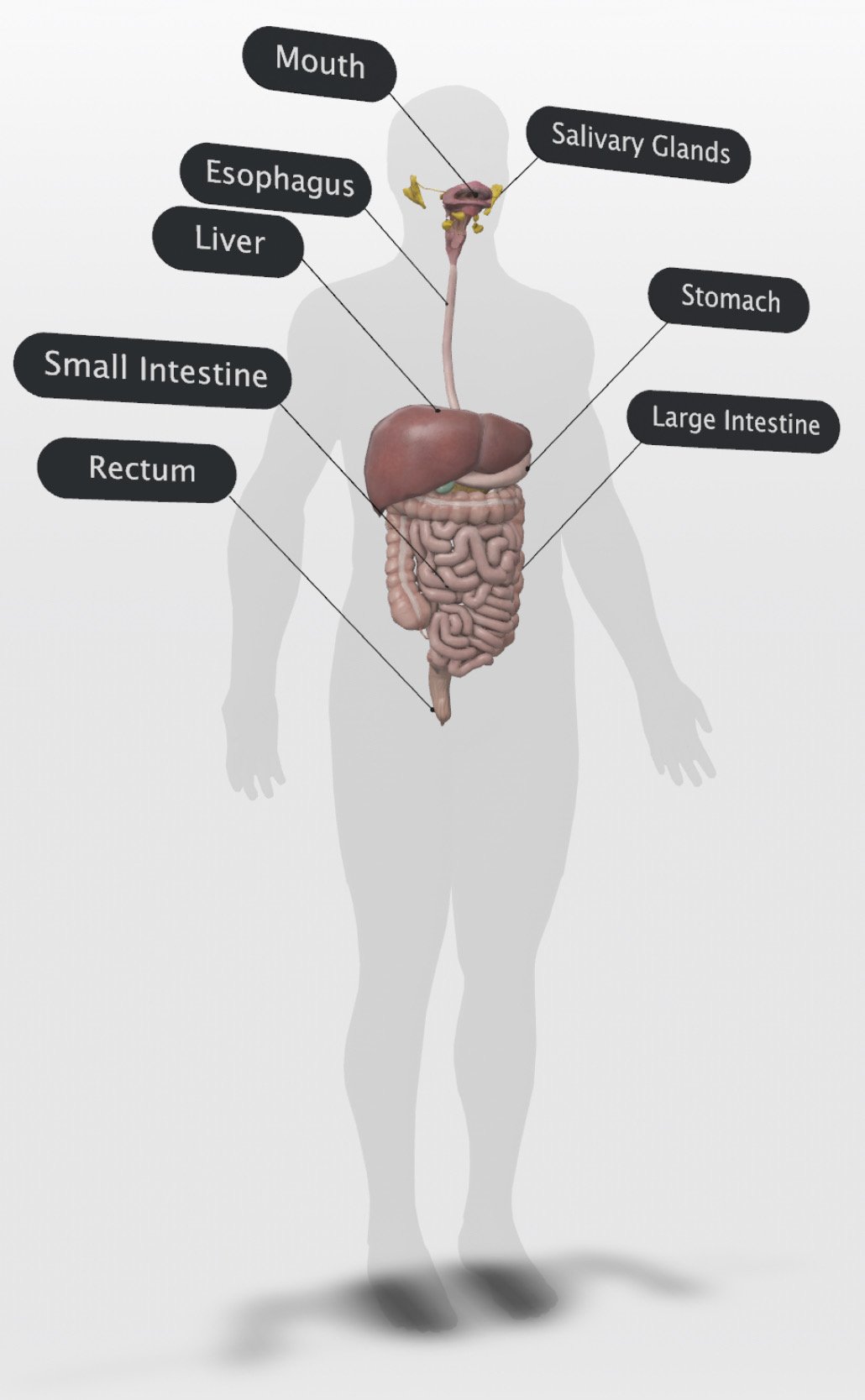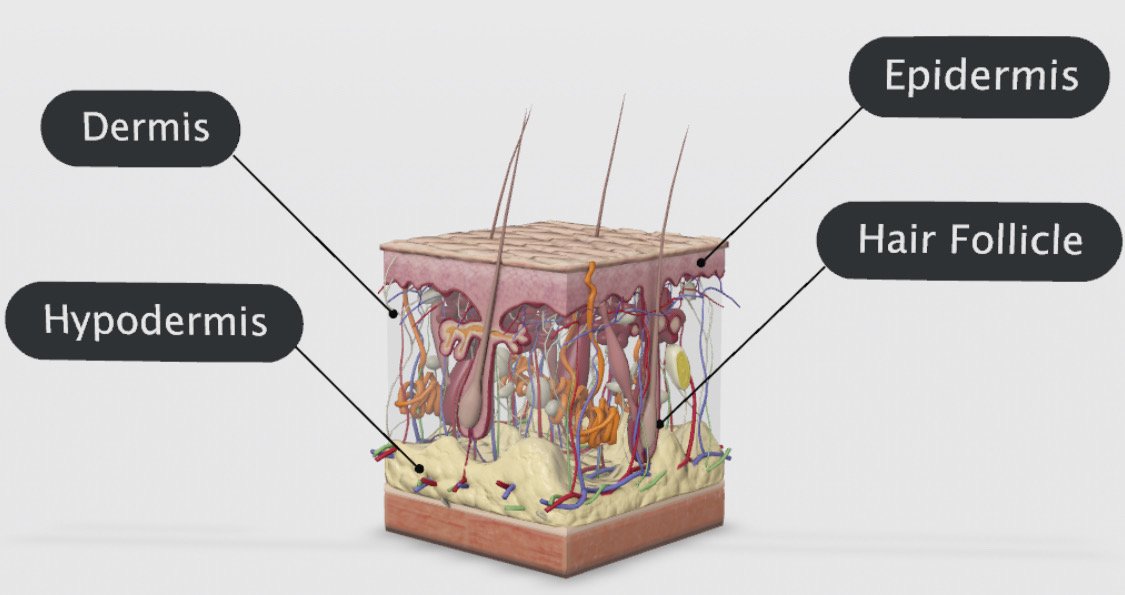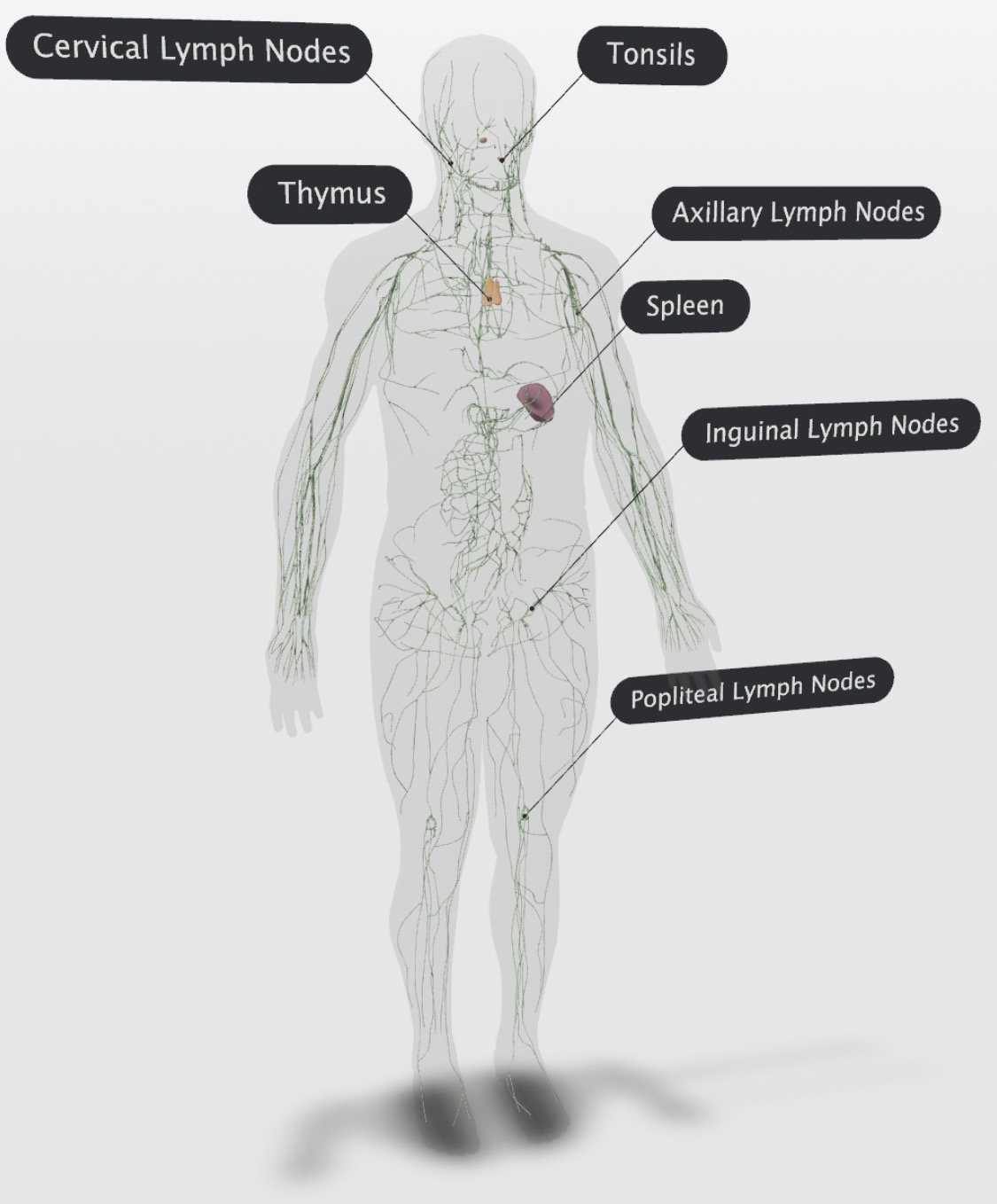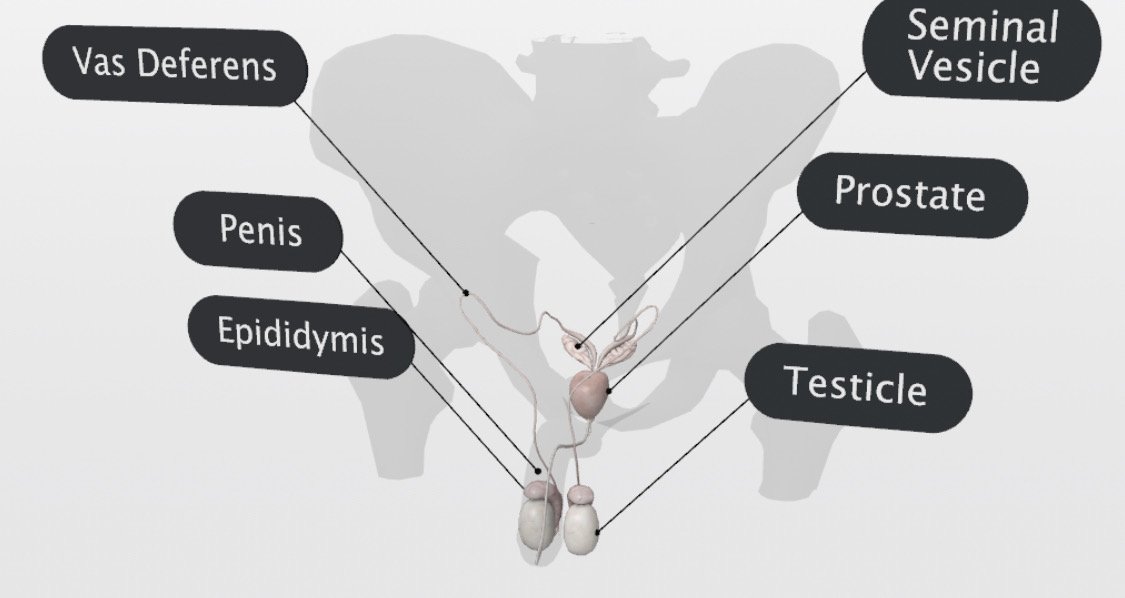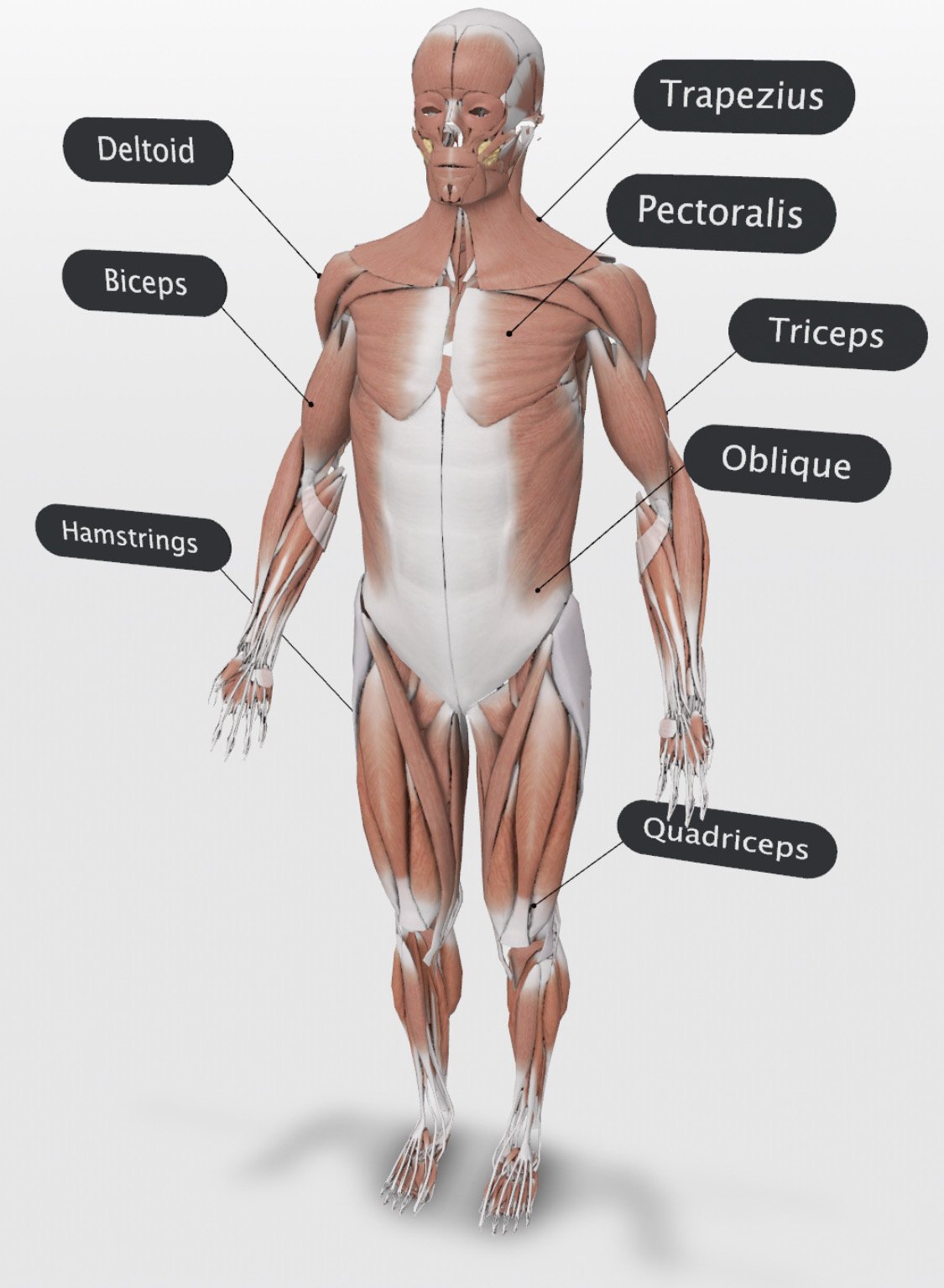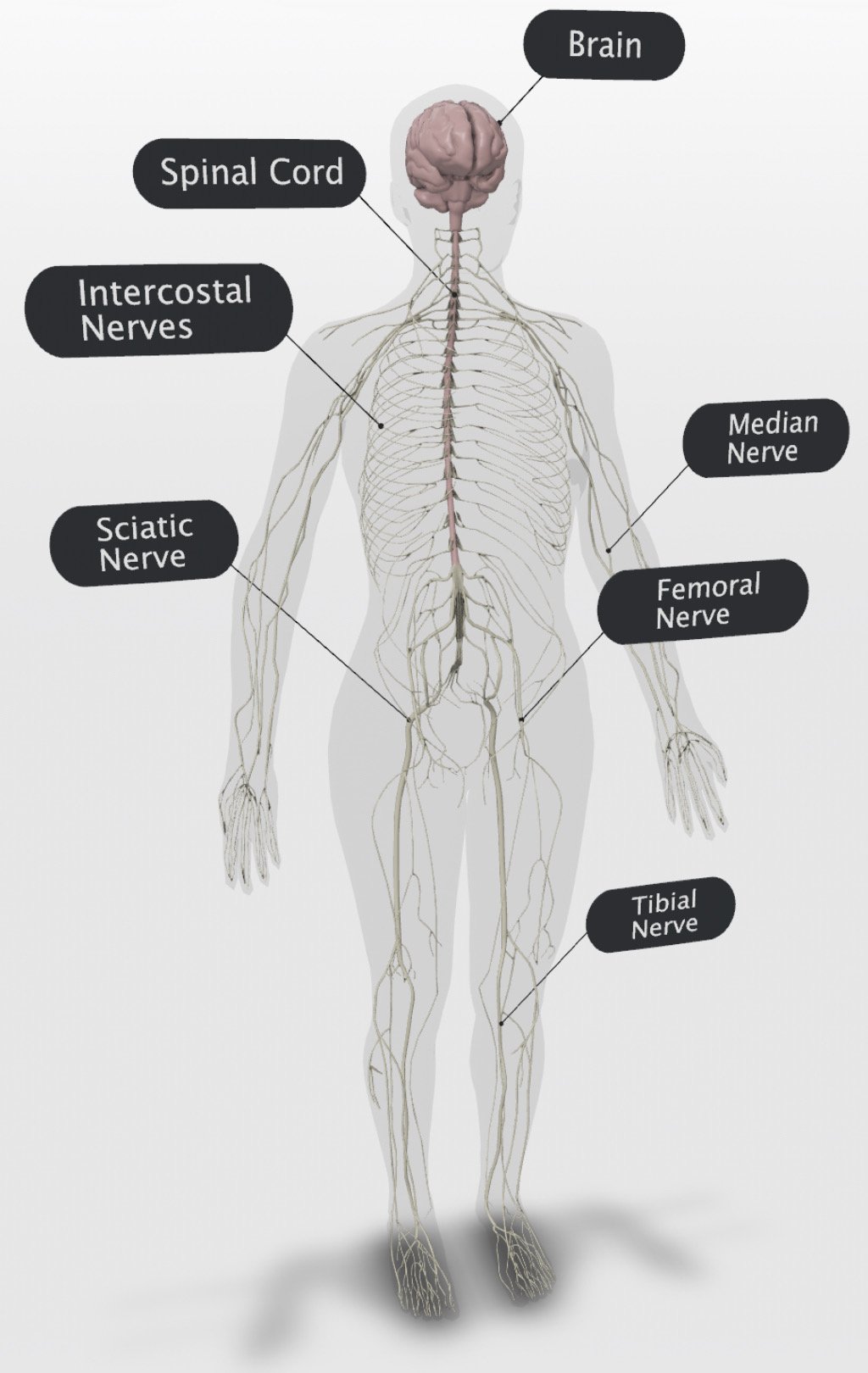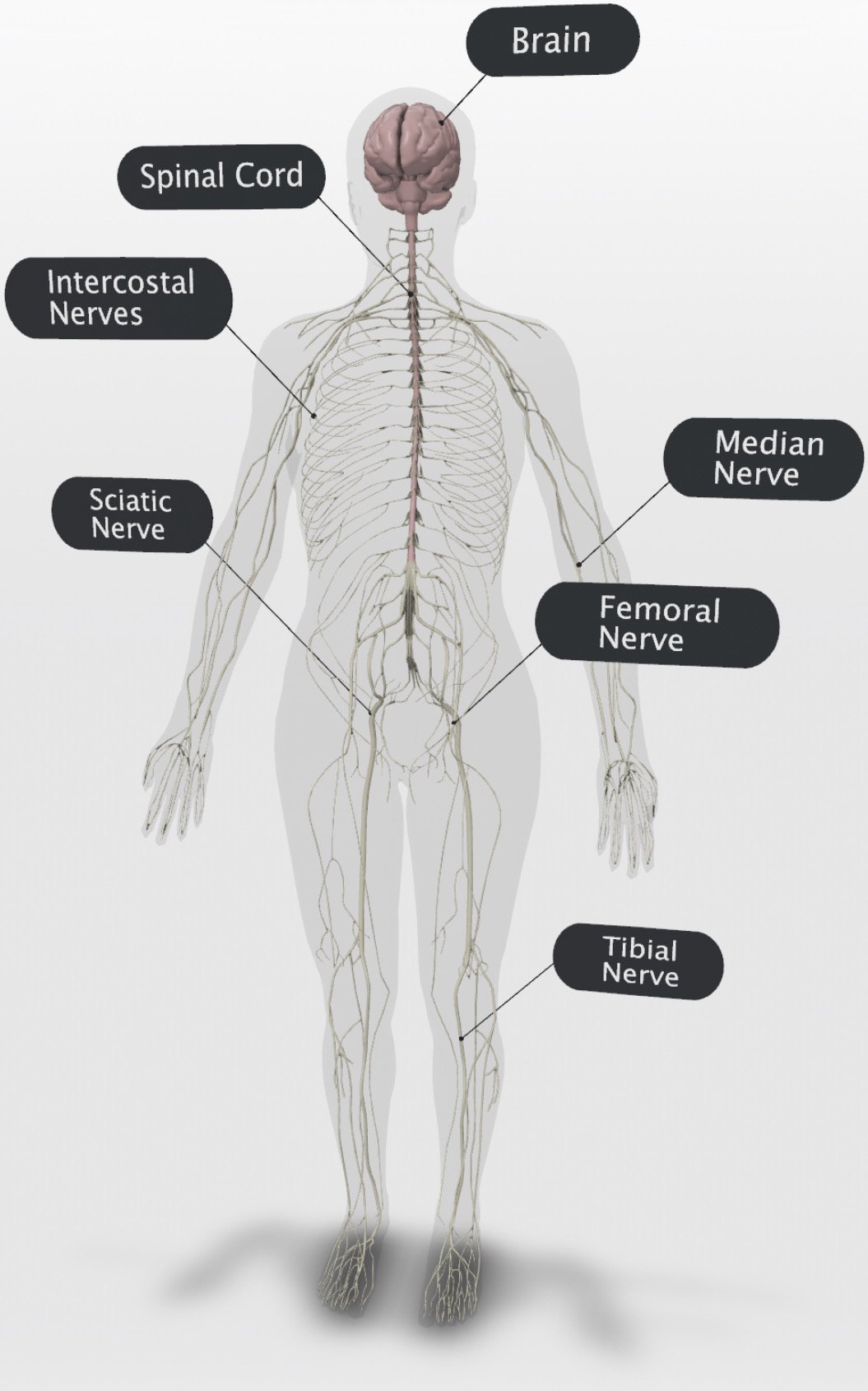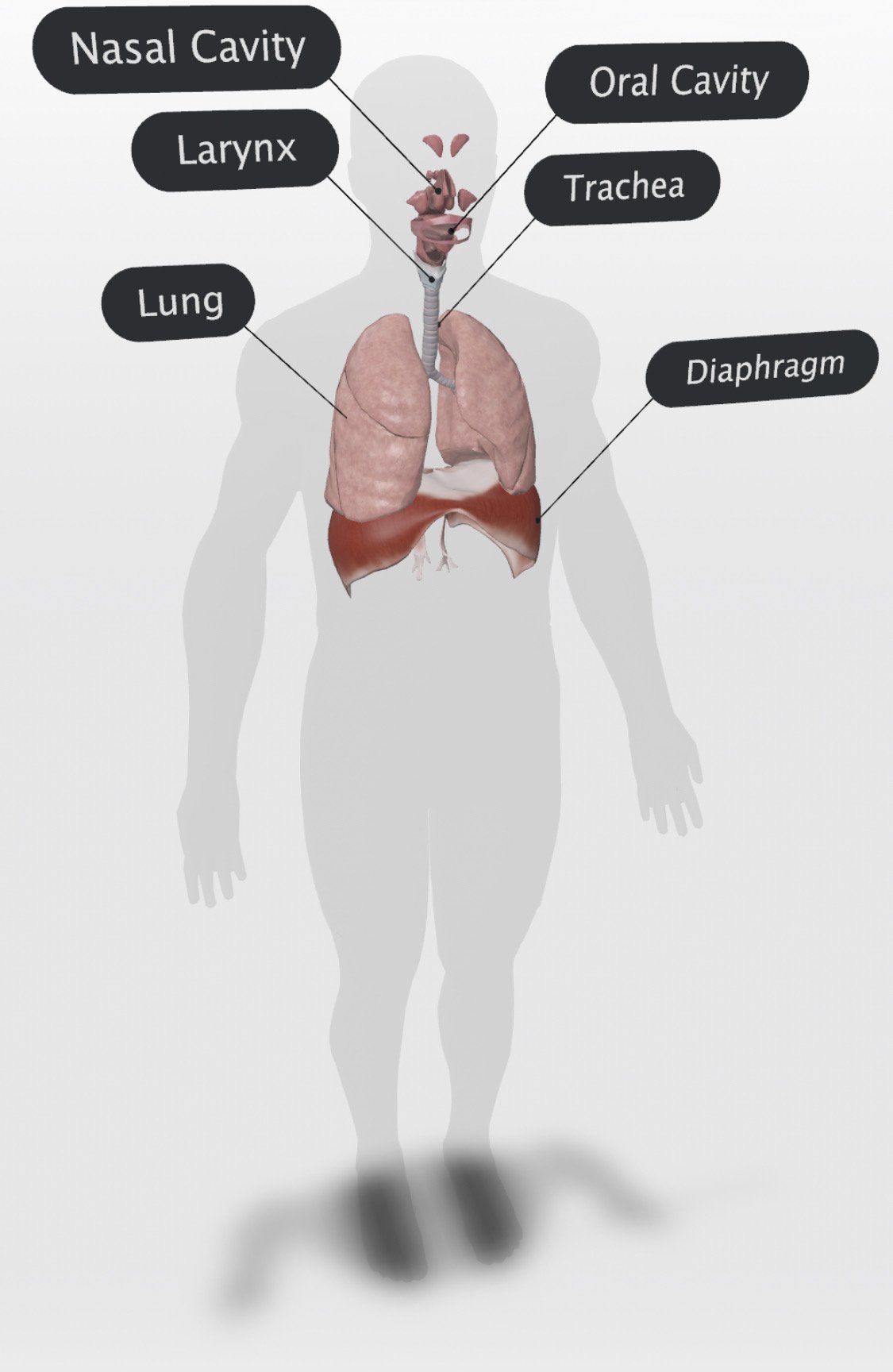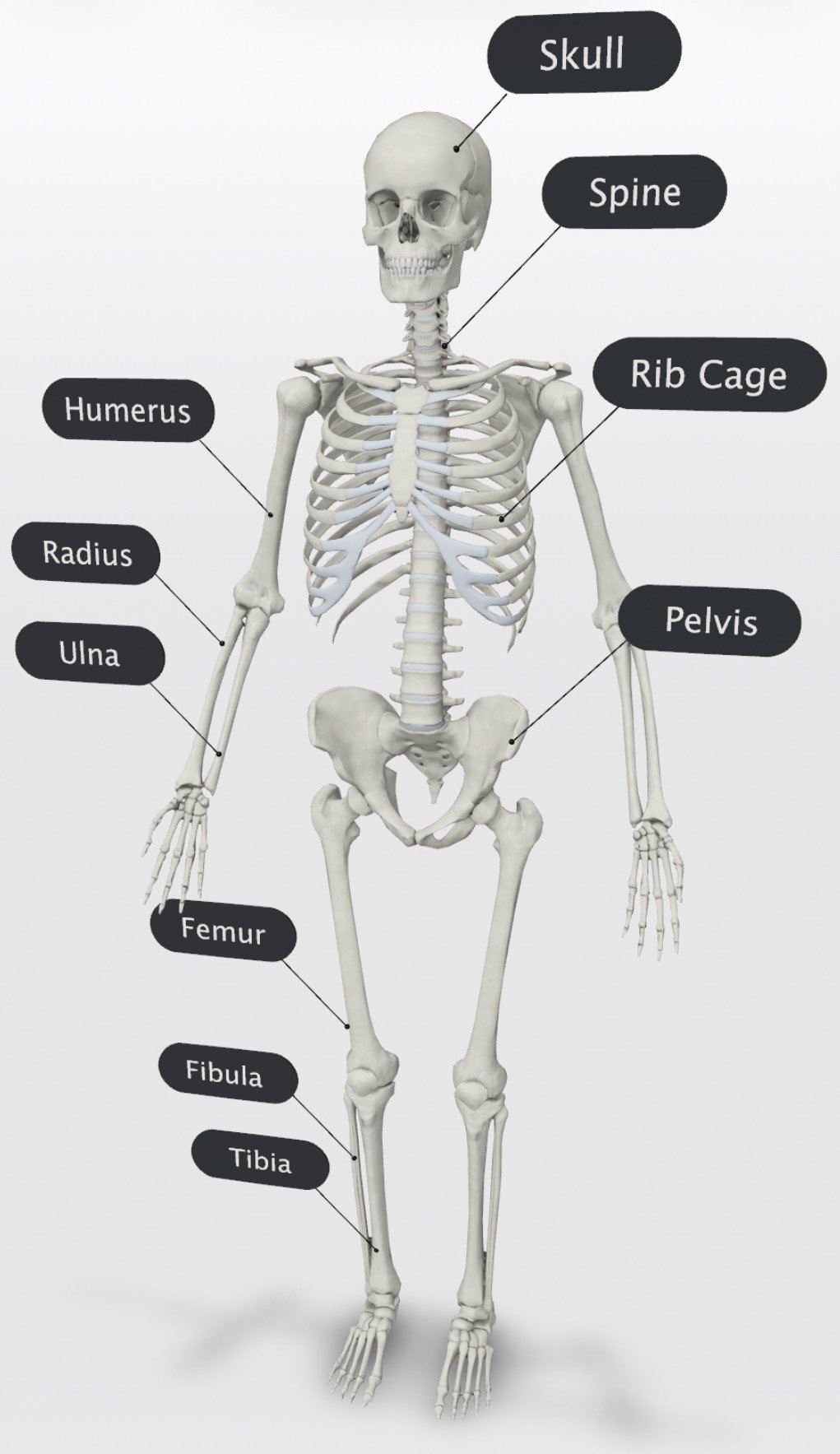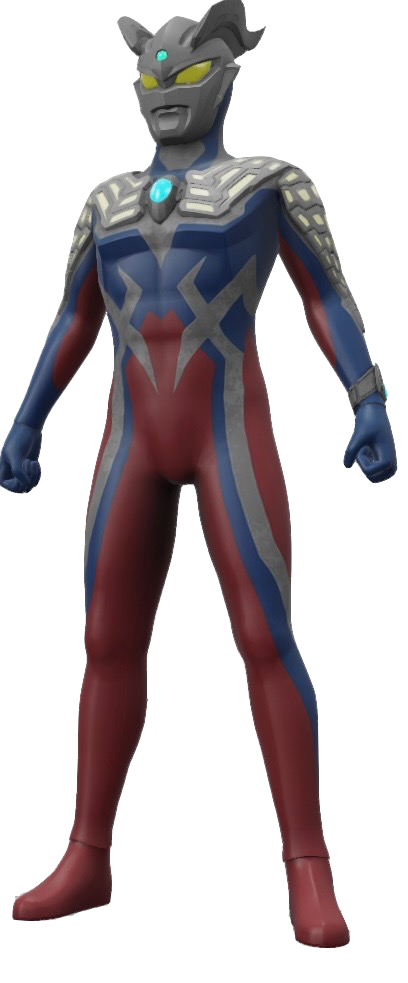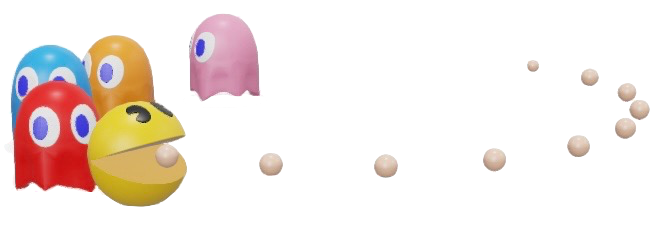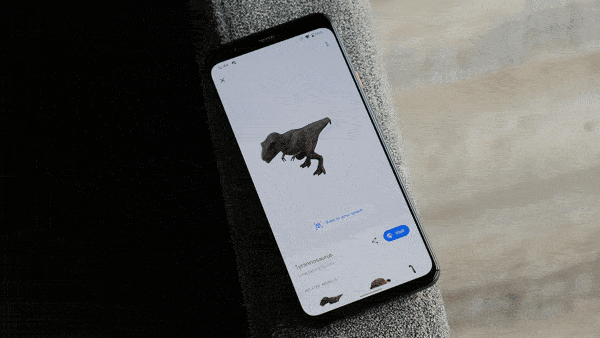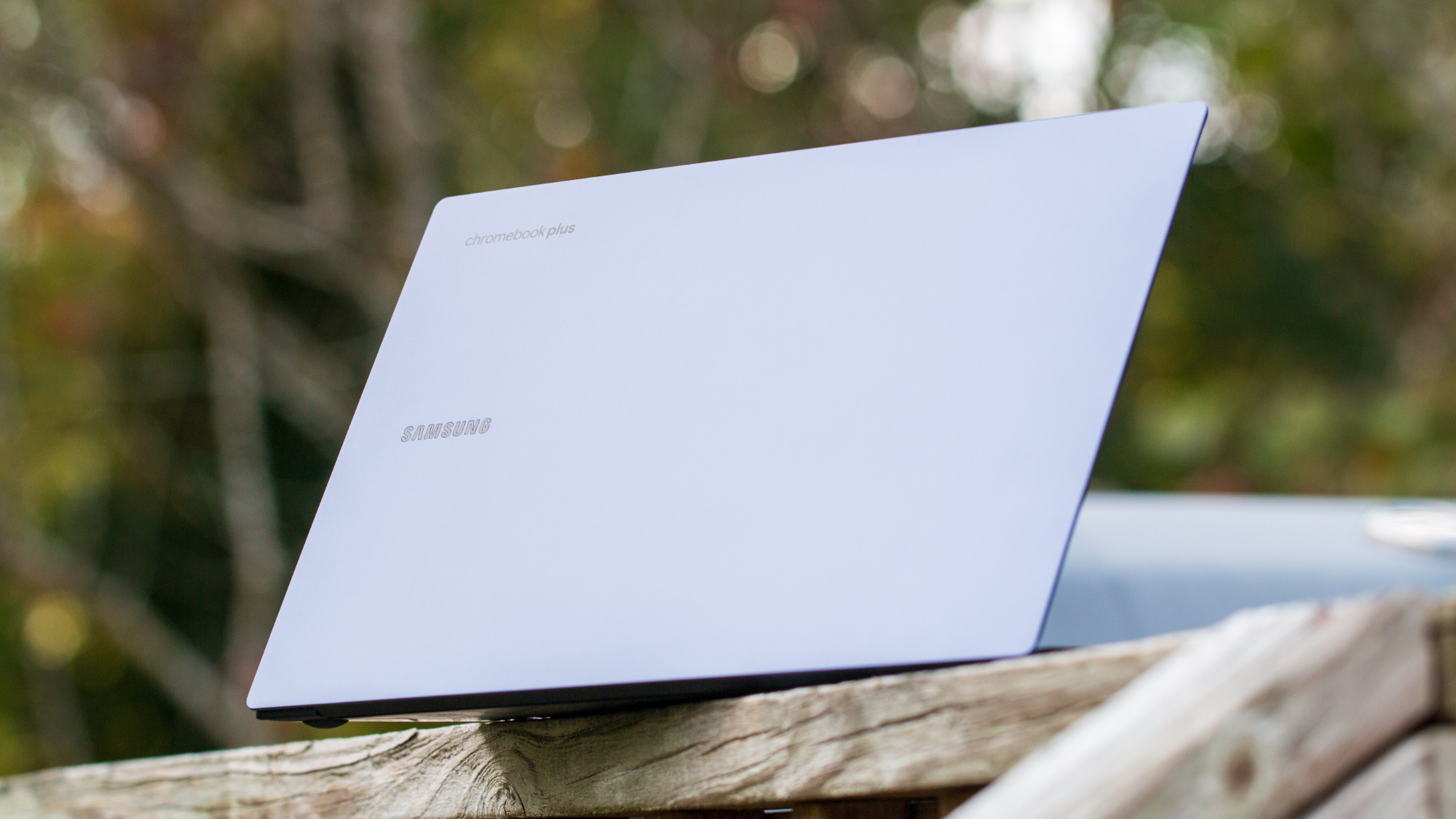Google 3D animals & AR objects: Full list & gallery
Learning is more fun when it's in 3D and AR!
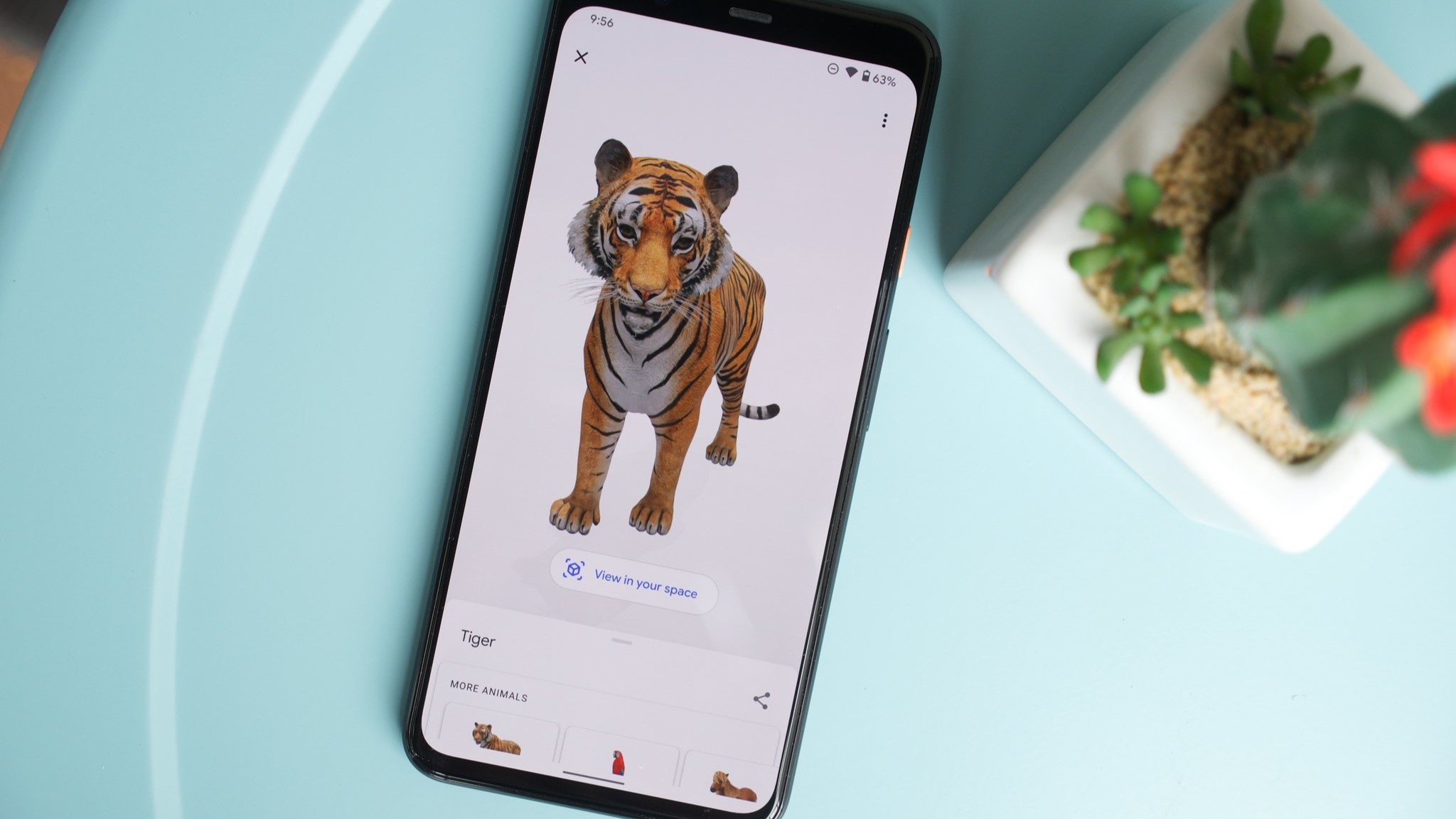
- How to access 3D animals & objects
- How to use Object View
- How to use AR View
- Understanding Object Blending
- A lot of phones are supported
- Sound makes animals come to life
- Full gallery and list
- Land animals
- Underwater and wetland animals
- Birds
- House pets
- Dinosaurs
- Insects
- Australian wildlife
- Animal cells
- Systems of the human body
- Japanese pop culture
- Other items
- Other 3D animals and objects in Google Search
- Google 3D is fun and educational
Google believes in the practical side of augmented reality. For the last couple of years, the collection of Google 3D animals and objects has expanded on mobile devices, from land animals to underwater creatures to birds, house pets, and even dinosaurs. There's also a growing collection focusing on the human anatomy and the internal biology of our organs and cells, along with planets and other objects in our solar system. It's pretty amazing!
You don't need an expensive Android device to experience it, with support available for tons of really affordable Android devices as well as flagships. Unfortunately, Google doesn't make it easy to see every animal or object that you can view in 3D when it comes to low-end mobile devices. That's where we come in. We're going to show you every single 3D animal and object Google offers below, along with instructions on how to use them.
How do you access Google's 3D animals and objects?
It's easy to access Google's 3D animals and other objects. Just search for a supported animal as you usually would in Google on a mobile device, like a smartphone or tablet (3D Animals won't show up on a desktop or laptop computer). If the animal is a supported one, you'll see a Google Search knowledge panel similar to those that appear for celebrities and movies.
Here's what this process looks like on a step-by-step basis:
1. Open the Google app or Google Search on your phone.
2. Search for a supported 3D animal or object (we're using "cat" for this example).
3. Scroll down and tap the View in 3D button.
Get the latest news from Android Central, your trusted companion in the world of Android
This page allows you to view the 3D object with the full ability to resize and move it. If you tap the View in your space button, you can even view it right in your home using augmented reality (we'll dive more into that later on).
How do you use Google's 3D animals and objects in Object View?
When you first open a 3D animal or object, you'll see an animated 3D animal against a white background in Object view. You can slide your finger on the animal to have it move up and down, side to side, and rotate a full 360 degrees so you can analyze every inch, from the backside to the underside. Zoom in by sliding your fingers out and zoom out by pinching them together.
You can tap the share icon near the bottom-right of your phone to share the 3D object through your preferred app, whether it be Twitter, Instagram, or as a regular text. When you do this, Google generates a link that goes right to the 3D item so people can just tap on it and instantly see the said object.
How do you use Google's 3D animals and objects in AR?
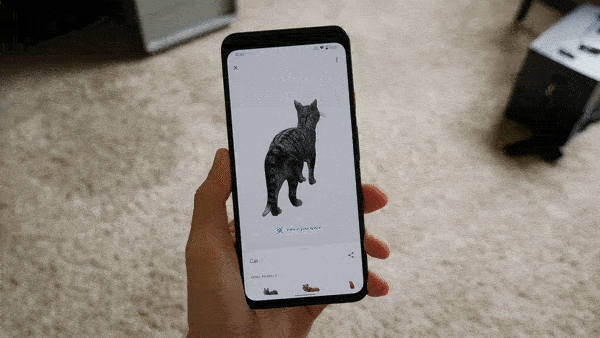
In the AR view, move your phone around the room to map and process your surroundings. The animal will soon pop up, blended in with your environment. It might take a few tries, so be patient. Once it works, the animal will appear on your floor, perched atop a shelf, on your computer desk, or wherever you want to place it.
1. When viewing a 3D animal or object in Object view, tap View in your space.
2. Tap Give access.
3. Tap Allow all the time.
4. Tap Allow.
5. Your 3D animal/object will appear before your eyes.
6. Move around with your phone to look at it from different angles.
To change the animal's orientation to see the backside and tail of a cute French bulldog, for example, hold one finger on the animal/object and rotate it with another. You don't get the same 360-degree ability to view things like the underside or top of a duck as you would in Object view, but you can turn the animal around, so it's facing different directions.
If you hold the phone still, the animals will do things on their own, too (like wag a tail, hop, or sniff). The tiger, for example, will open its mouth to roar, and the snake will inspect its surroundings.
In this AR mode, you can also resize an animal/object by pinching and zooming on it. It'll be set at 100% by default to give you an idea of what it looks like in real life, but it can be fun to mess with the different sizes. Additionally, if you want to move a 3D animal/object to a different part of the room, place one finger on the animal and drag it to where you want it.
What is object blending and how do you use it?

Object blending is a feature available on Android devices that allows the animal to better blend into your real world. It will enable the 3D objects to sense the world around them and adapt to the room/area they're in accordingly.
It's a neat way to make it look like a snake is hiding behind the couch, for example, more realistically displaying only the reptile parts that would be visible if it were actually real.
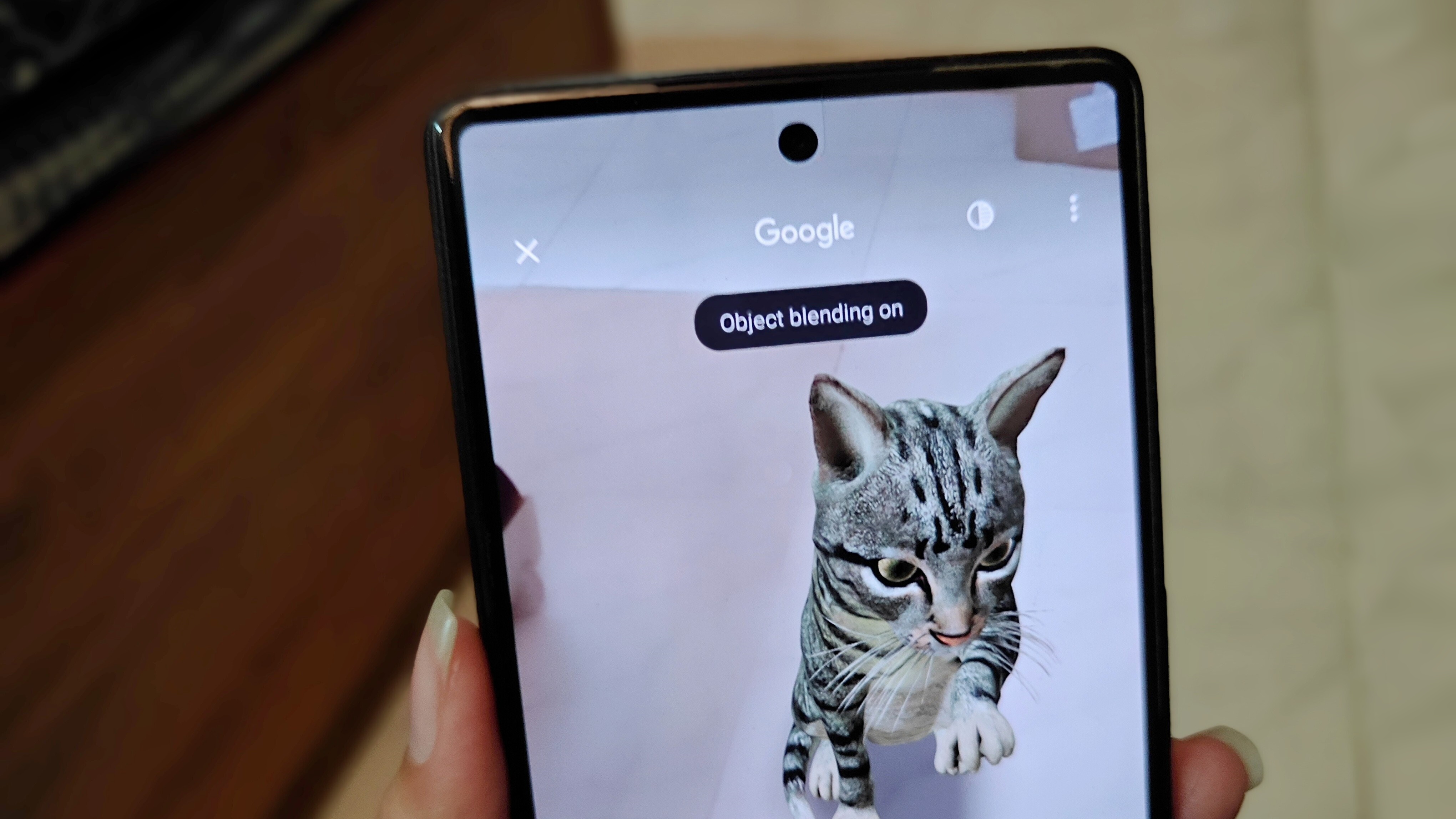
It's easy to use object blending. When in AR view, you'll see a small circle icon on the top-right with one half that's shaded and one clear. Simply tap that to turn object blending on and off. Of course, you need to get up close to the animal for it to work correctly, and it takes a few seconds for the image to start fading out and blend in nicely. But once it's set perfectly, you can snap a photo to send to friends and family for a good laugh, and kids can have loads of fun playing around with it.
What kind of phone do you need to see Google's 3D animals and objects?

Google's 3D animals and objects work on many devices, including Android and iOS smartphones and tablets.
For Android, it must be an Android device or tablet with Android 7.0 or higher with the Google Play Store pre-installed.
For iPhones and iPads, the device needs to be iOS 11.0 or higher.
Some of the many devices that Google's 3D animals and objects feature works on include Samsung phones as far back as the Galaxy S8; any Google Pixel phone; and select Android devices from LG, Motorola, OnePlus, Huawei, Oppo, Xiaomi, Sony, and others.
Ad for iOS, iPhones as old as the iPhone 6S and most iPads can also display Google 3D animals and objects, provided the iOS version is updated. If your Apple device has Google Play Services for Google AR installed, chances are it will support the full Google 3D experience.
Google also provides a whole list of supported Android devices and iOS devices.
Do Google's 3D animals and objects have sound?
Google 3D animals and objects have accompanying sounds, which you can hear without issue on Android and iOS devices.
The roar of the tiger is as menacing as if you'd heard one in real life, as is the grumbling of the alligator. The hissing of the Ball python as it moves around gives off the feeling that it's about the strike at any moment.
There are some cute ones, too, like the adorable bark and whine of a golden retriever or Welsh Corgi, the nay of a horse, and the quack of a duck. Even animals like the rabbit include audio with a quiet crinkling and sniffing sound as it searches for food and examines its surroundings. With the angler fish, another relatively quiet animal, you'll hear the sounds of water as it swims around on the screen.
Google Search 3D Animals & AR Objects: Full gallery and list
Below, you'll find an extensive gallery of Google's 3D animals and objects, such as land animals, fish, household pets, insects, dinosaurs, planets, and the human cellular structure. We also have a list of other AR objects available, including planets, moons, and human anatomy.
Note: You'll need to be on a mobile device, like an Android phone, Android tablet, iPhone, or iPad, to view the 3D objects when you tap on the links below.
Google Search 3D: Land animals
There are a ton of 3D items you can view in Google Search, but for a lot of people, the most fun to use and interact with will be the animals. So whether you want to view something familiar like a cat or something extravagant like a shark, Google has you covered with a wide array of different animals.
Google Search 3D: Underwater and wetland animals
Google Search 3D: Birds
Google Search 3D: House pets
Google Search 3D: Dinosaurs
Google Search 3D: Insects
Google Search 3D: Australian wildlife
Google Search 3D: Animal cells
Google Search 3D: Systems of the human body
Google Search 3D: Japanese pop culture
Google Search 3D: Other items
What other 3D animals and objects does Google Search support?
Google doesn't just offer animals in its 3D search results. There are tons of other objects and items that you can view in 3D. In some cases, just type in the item, and the 3D result will appear as the first one. In others, however, you have to punch in very specific keywords to get the correct result. Unfortunately, we weren't able to find these items, but you might have better luck. Here's a comprehensive list!
Planets
Moons
- Moon (Earth)
- Phobos (Mars)
- Deimos (Mars)
- Europa (Jupiter)
- Callisto (Jupiter)
- Ganymede (Jupiter)
- Titan (Saturn)
- Mimas (Saturn)
- Tethys (Saturn)
- Iapetus (Saturn)
- Hyperion (Saturn)
- Umbriel (Uranus)
- Titania (Uranus)
- Oberon (Uranus)
- Ariel (Uranus)
- Triton (Neptune)
The Human Body
- Appendix
- Brain
- Coccyx
- Cranial Nerve
- Ear
- Eye
- Foot
- Hair
- Hand
- Heart
- Lung
- Mouth
- Muscle Flexion
- Neck
- Nose
- Ovary
- Pelvis
- Platelet
- Red Blood Cell
- Rib
- Shoulder
- Small Intestine
- Big Intestine
- Stomach
- Synapse
- Testicle
- Thoracic Diaphragm
- Tongue
- Trachea
- Vertebra
Biology Terms
Chemistry Terms
- Functional group
- Organic chemistry
- Methyl acetate
- Propanol
- Salicylic acid
- 1-Bromobutane
- Hydrocarbon
- Alkane
- Electrolyte
- Ionic bonding
- Covalent bond
- Chemical bond
- Metallic bonding
- Chemical compound
- Ethene
- Orbital hybridisation
- Quantum mechanical model
Physics Terms
Cultural Heritage Sites
- Chichén Itzá
- Brandenburg Gate
- Thomas Jefferson Memorial
- Gateway of India
- Chauvet Cave
- Ahu Nau Nau
- Leaning Tower of Pisa
- Eiffel Tower
- Empire State Building
- Golden Gate Bridge
- Stonehenge
- Roman Forum
Cars
There are over 250 different models, so we obviously cannot list them all here. If it's a popular car, chances are it'll show up in Google Search 3D.
Other objects
Google 3D animals and objects are fun and educational
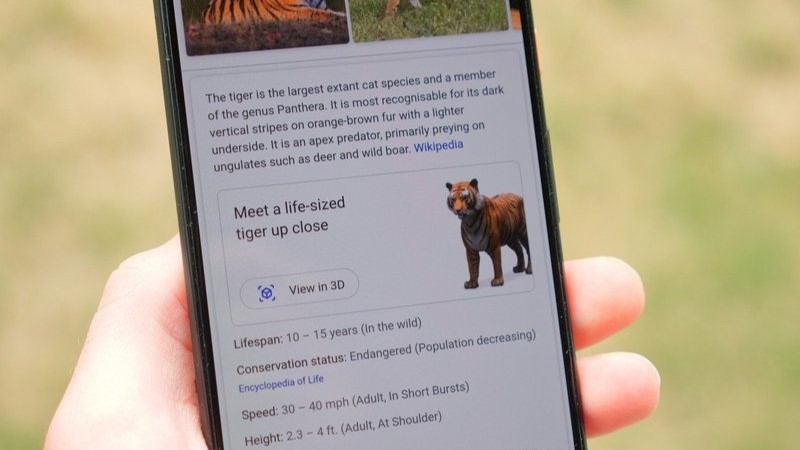
Google 3D animals and objects are little hidden treasures within Google Search that are super fun once you discover the feature, not to mention educational. This is an excellent tool for kids, especially, who enjoy looking at different animals in total 360-degree, 3D views, exploring every inch of their bodies and surfaces. And you can have tons of fun placing the animals into your environments using the AR View.
It's a fun activity for grown ups and kids alike. You can snap photos and send them to others to confuse or scare them into thinking there's a snake in your trash can or a raccoon in your garden.
As we delve into the other objects that Google offers in 3D, the educational component becomes even more apparent. Students in specific fields can get an up-close look at everything from the planets to the human body that provides far more detail and perspective than a textbook, or even a web page, ever could.
We have delved a little deeper into these other objects, but feel free to try your luck and look up anything that comes to your mind. Since there are thousands and thousands of 3D and AR models in Google Search, you might end up discovering a new one. For now, have a blast searching for the various animals Google offers in 3D.

Christine Persaud has been writing about tech since long before the smartphone was even a "thing." When she isn't writing, she's working on her latest fitness program, binging a new TV series, tinkering with tech gadgets she's reviewing, or spending time with family and friends. A self-professed TV nerd, lover of red wine, and passionate home cook, she's immersed in tech in every facet of her life. Follow her at @christineTechCA.