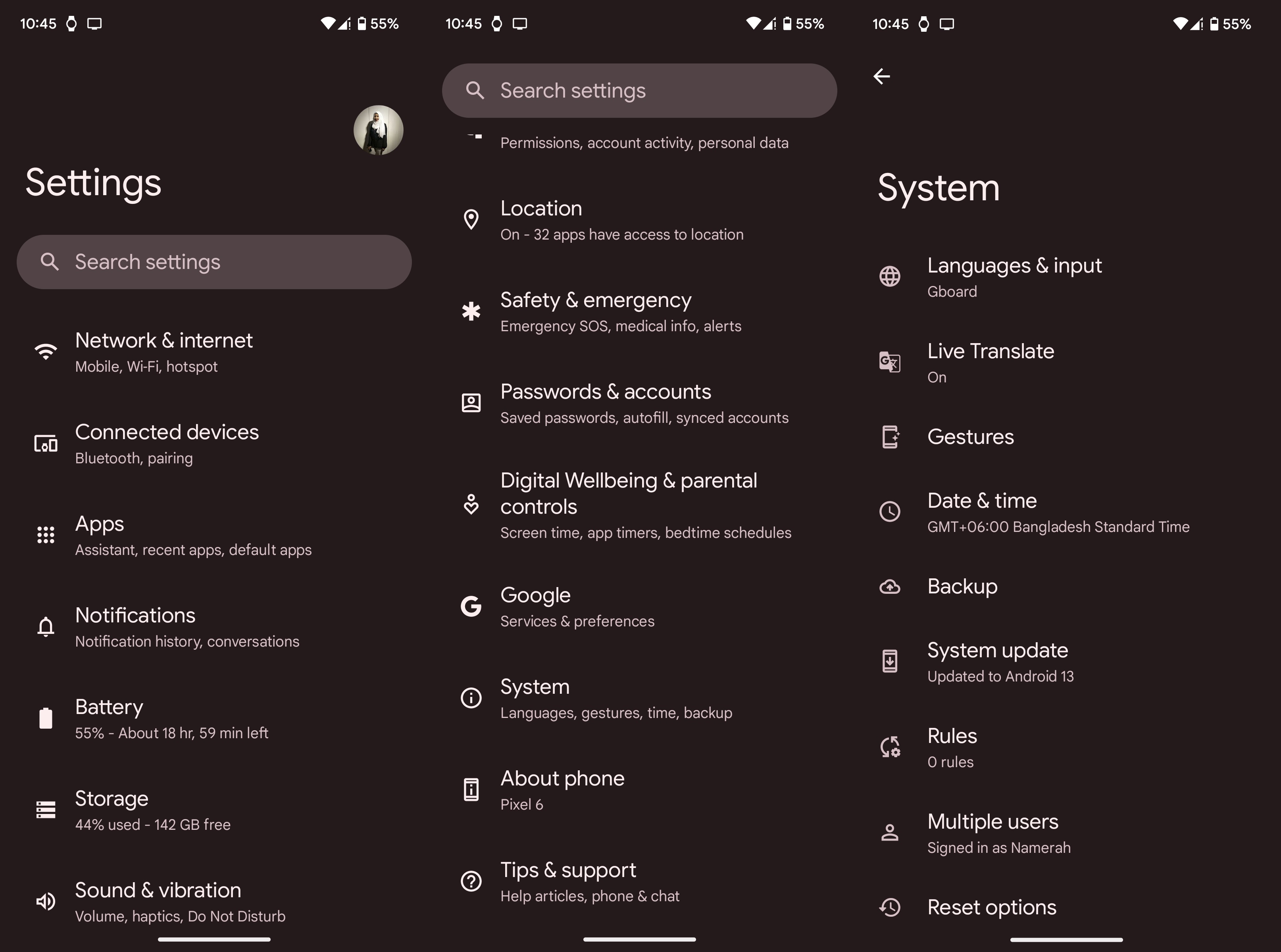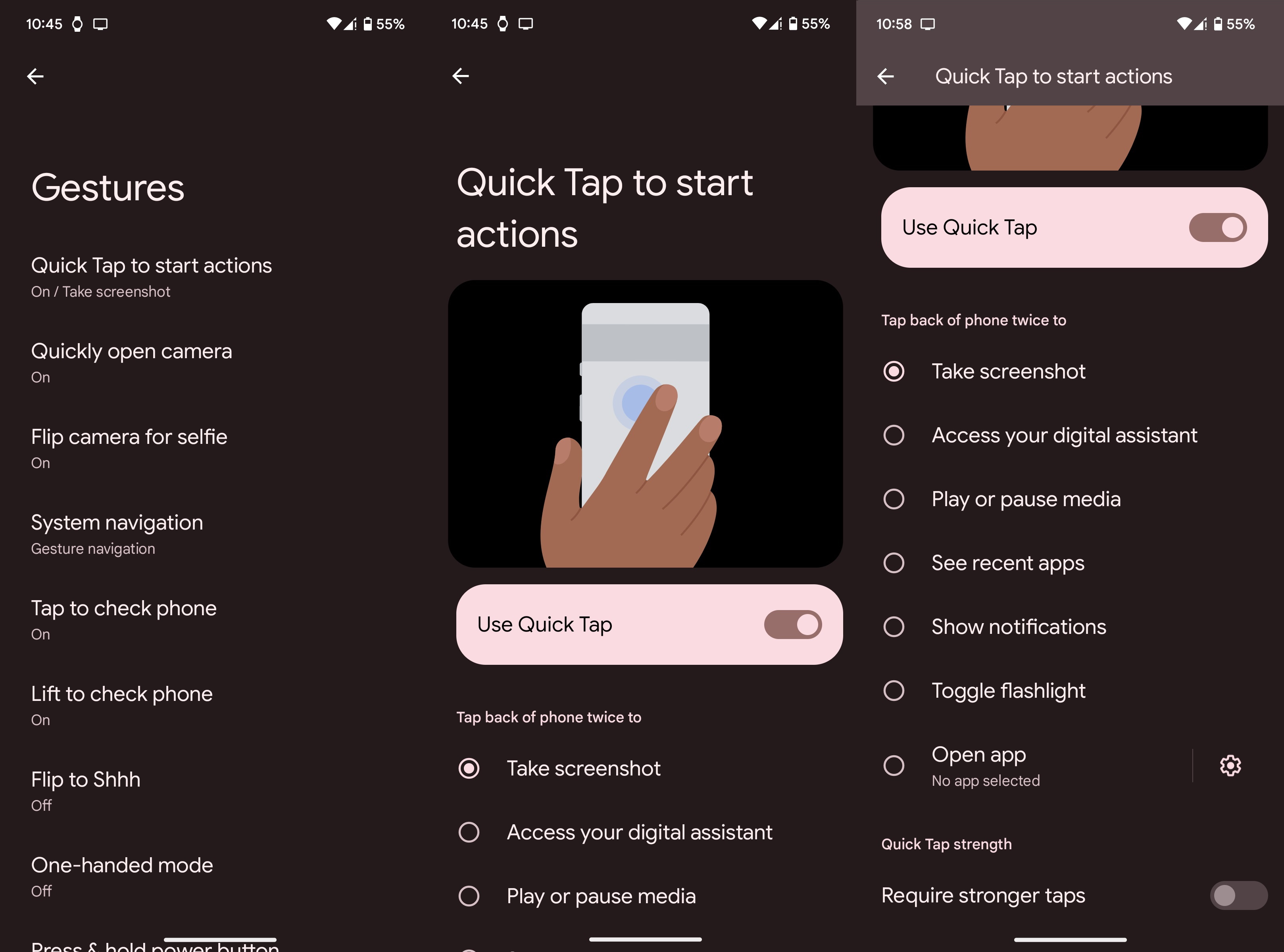How to use Quick Tap on Android 13
Customize your phone's tap gestures on Android 13.

Quick Tap isn't exactly an exclusive new feature of Android 13. Many phones such as the Pixel 5 and Pixel 4a 5G have had back tap gestures, formally known as Quick Tap, for a while now. If you're new to the feature and don't know how to use it, we can help you figure things out. Let's walk through the steps that show you how to use Quick Tap on Android 13.
How to use Quick Tap on Android 13
1. Open Settings on your phone.
2. Select System.
3. Tap Gestures.
4. Select Quick Tap to start actions.
5. Enable the toggle to Use Quick Tap.
6. Assign a function for Quick Tap on your phone by picking one of the options.
Get the latest news from Android Central, your trusted companion in the world of Android
7. After assigning a function to your phone's Quick Tap, double tap the back of your device to trigger it.
You can choose from a wide set of functions when customizing the Quick Tap. This includes carrying out the following tasks:
- Take screenshot
- Access your digital assistant
- Play or pause media
- See recent apps
- Show notifications
- Toggle flashlight
- Open app
Should you decide to open an app via Quick Tap on your phone, the sky's the limit. You can choose any Android app from your phone, be it Snapchat or Settings. The best part is that many apps have further customizable options designed for the Quick Tap feature.
For instance, if you set your phone to open Snapchat through the back tap function, you can further customize Quick Tap settings by choosing the Stories, Map, Chat, or Spotlight options.
Back tap gestures aren't available to all
If you can't find the Quick Tap feature on your device, it means that your Android phone does not support it natively. Currently, only select Google Pixel and Samsung Galaxy models have Quick Tap on them.
Feeling envious of those who can use Quick Tap on Android 13 while you can't? Why not treat yourself to a little upgrade so that itch is finally scratched? You don't even need to break the bank, because Google's Pixel phones have back tap gestures and are very cost-effective.

Ultimate Android
Google's Pixel 7 Pro is the culmination of all its efforts to date. The company has finally created the perfect Android flagship with zero compromises. Everything about this phone is perfect from the hardy gear inside it to the gorgeous software experience.

Namerah enjoys geeking out over accessories, gadgets, and all sorts of smart tech. She spends her time guzzling coffee, writing, casual gaming, and cuddling with her furry best friends. Find her on Twitter @NamerahS.