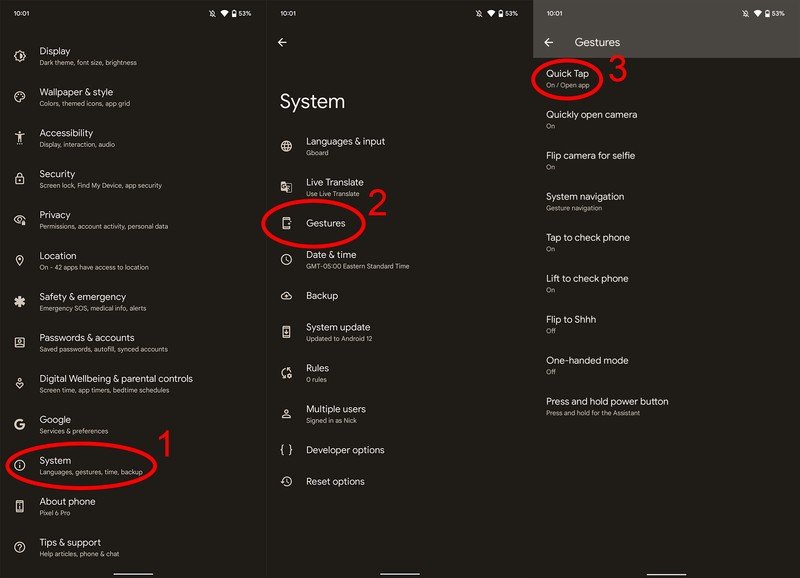How to use the quick tap Snapchat feature on the Google Pixel 4a, Pixel 5, or Pixel 6
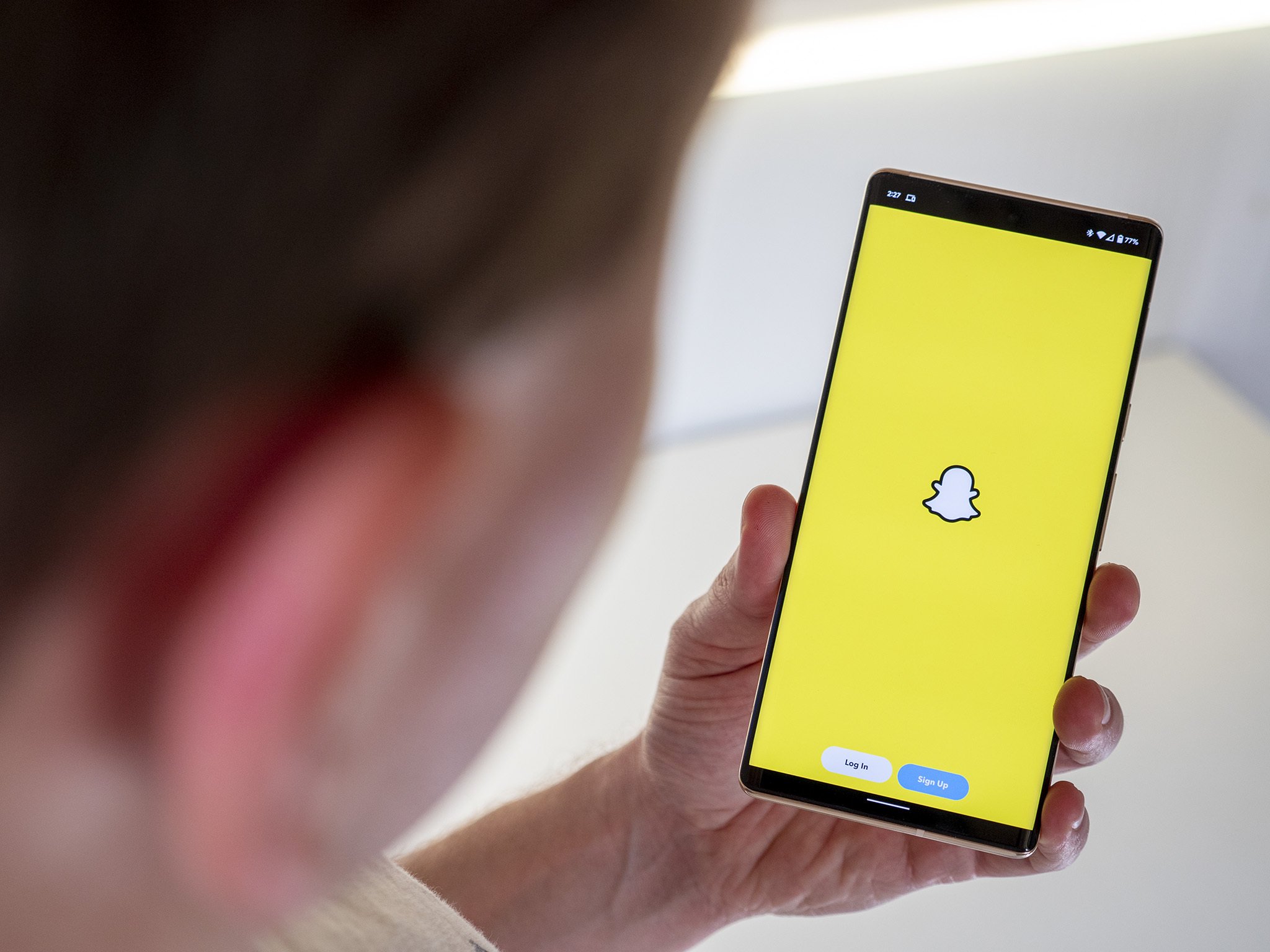
If you're the proud owner of a Pixel 4a with 5G, a Pixel 5, a Pixel 6, or a Pixel 6 Pro, your phone is now integrated even more deeply with Snapchat than ever before. Thanks to Google's December 2021 update, Pixel owners with the back tap feature can now quickly get to their favorite part of Snapchat without having to first unlock the device and scroll through your apps. They're some of the best Android smartphones you can buy for a reason.
How to use quick tap to Snapchat
Your Pixel 4a with 5G, Pixel 5, Pixel 6, or Pixel 6 Pro comes equipped with a special sensor on the back that can detect a double-tap. This double-tap works like a button and can be programmed to perform several different actions, including launching Snapchat. Here's how to configure it.
- Make sure you have the Snapchat app installed and are logged in with your account.
- Open system settings by pulling down the notification shade twice and clicking the settings gear.
- Scroll down the list and select system.
- Select gestures from the next screen.
- Select quick tap on the next screen**.
- Ensure that quick tap is enabled by sliding the selector to the right.
- Choose open app as the quick tap option, then click the settings gear next to it.
- Scroll down and select Snapchat from the list.
- By default, this selection will open Snapchat's home/snap screen.
- To choose another part of Snapchat to open first, select the settings gear next to Snapchat and then select from open app, stories, map, chat, or spotlight as your starting place when you tap to Snap.

- The first time you perform the double-tap gesture on the back of your Pixel, Snapchat will confirm that you want to use the Tap to Snap feature. Select get started in Snapchat when the pop-up appears.
Snapping on your Pixel has never been easier, and you don't have to open the main Snapchat screen either. Tap to Snap integrates deeply with Snapchat, which means tapping can bring you to one of five different parts of the Snapchat app with a simple double-tap on the back of your phone.
Get the latest news from Android Central, your trusted companion in the world of Android