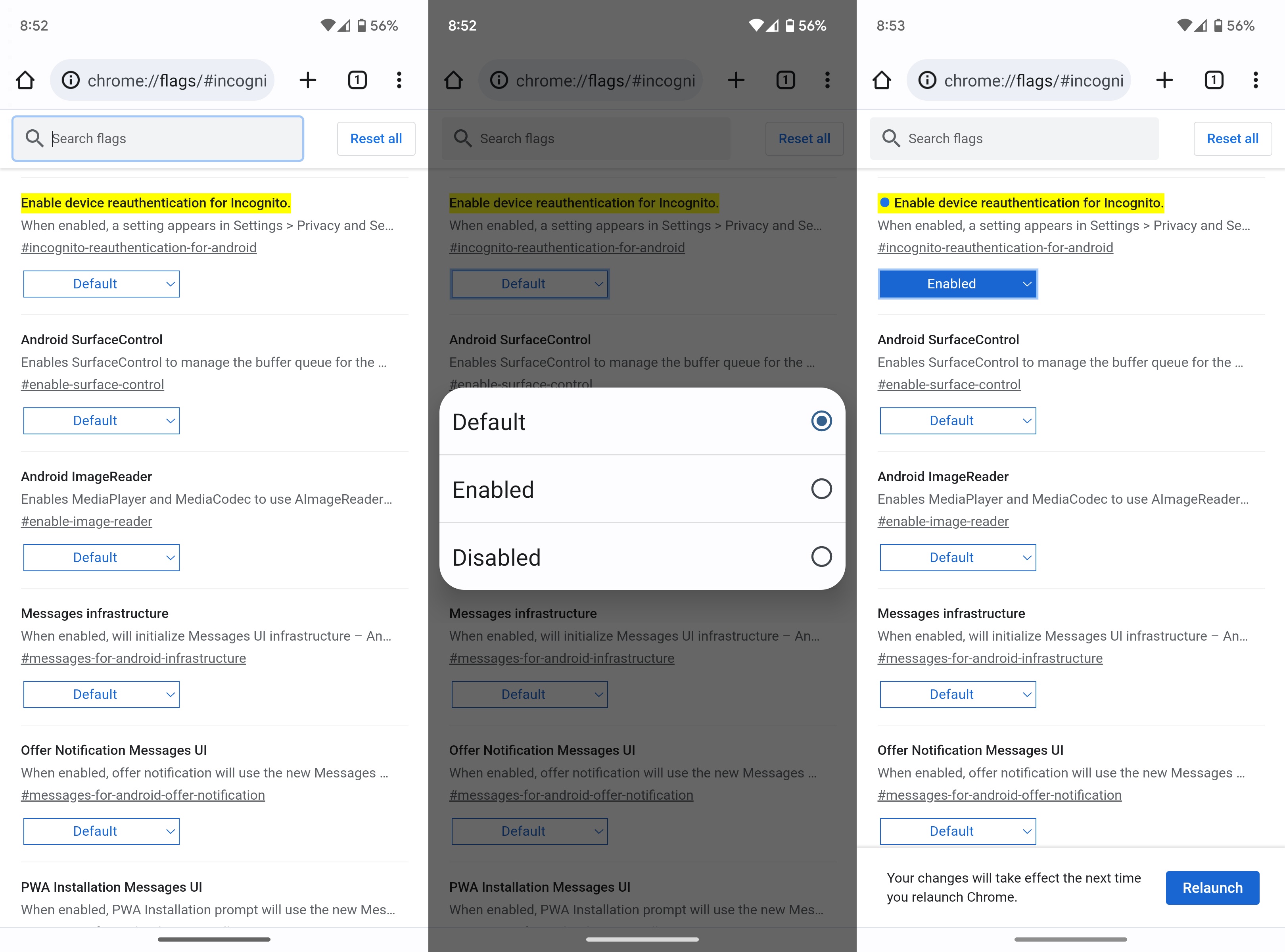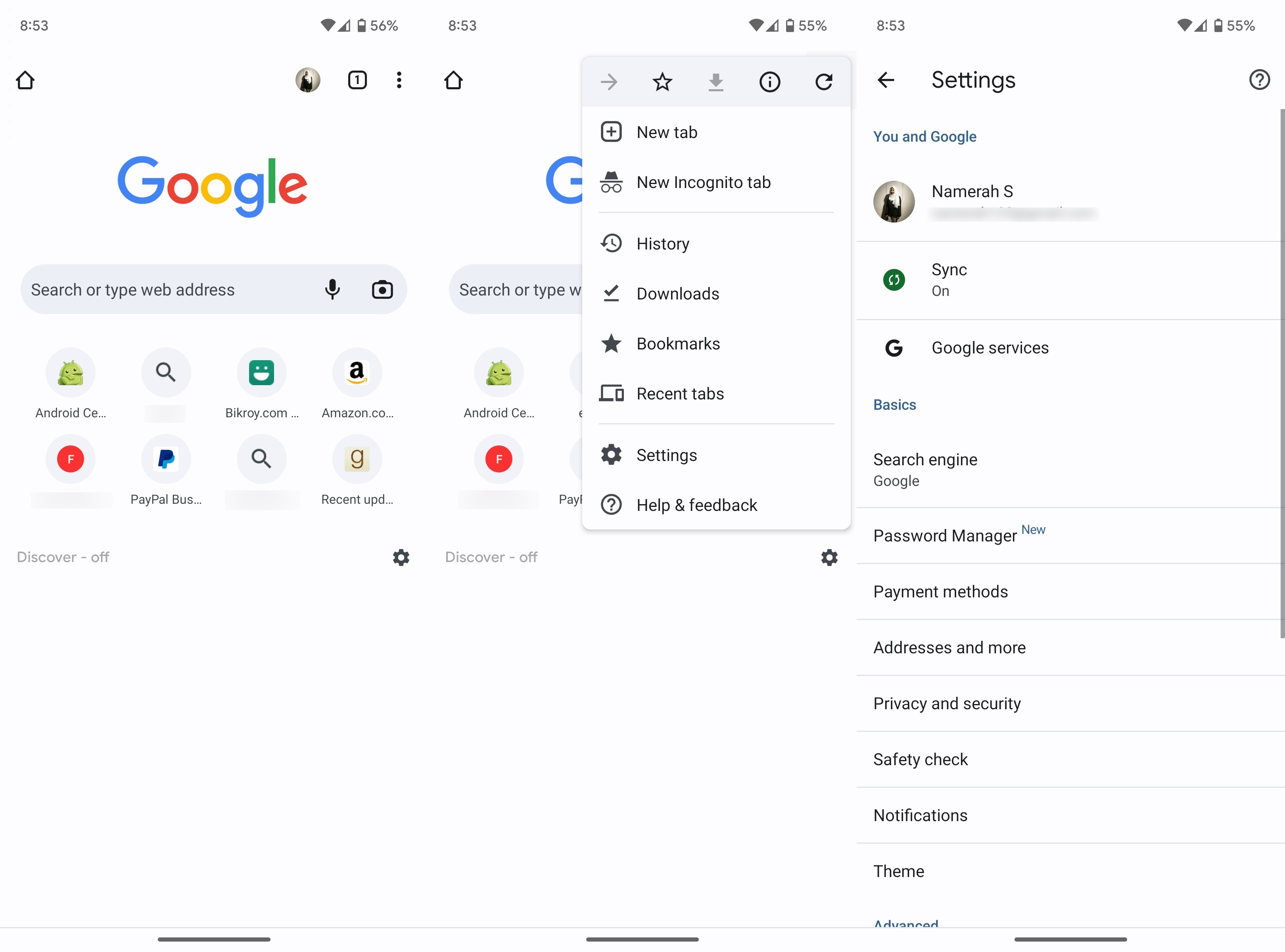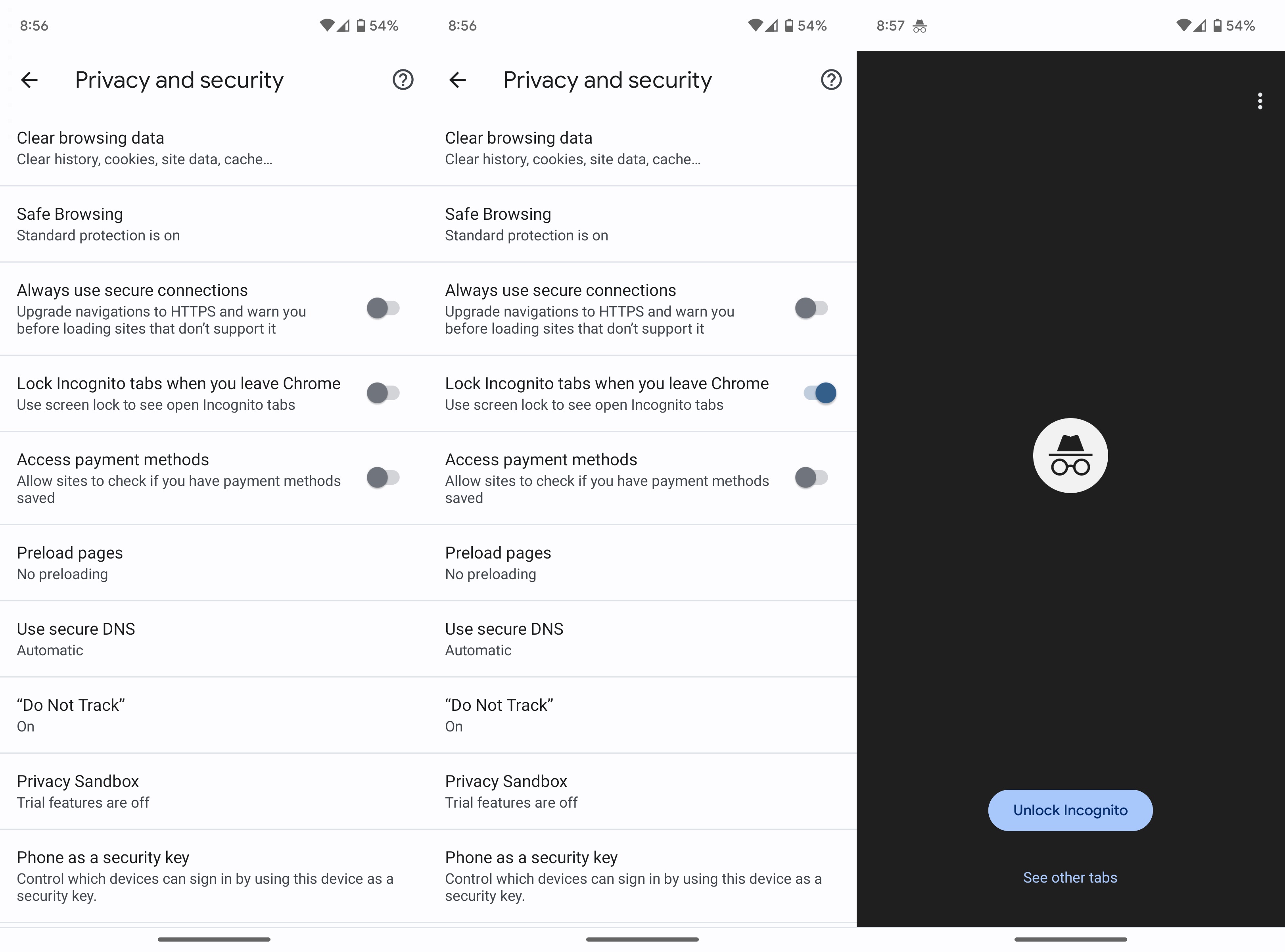How to secure your Chrome incognito tabs behind a fingerprint
Add an extra layer of security.
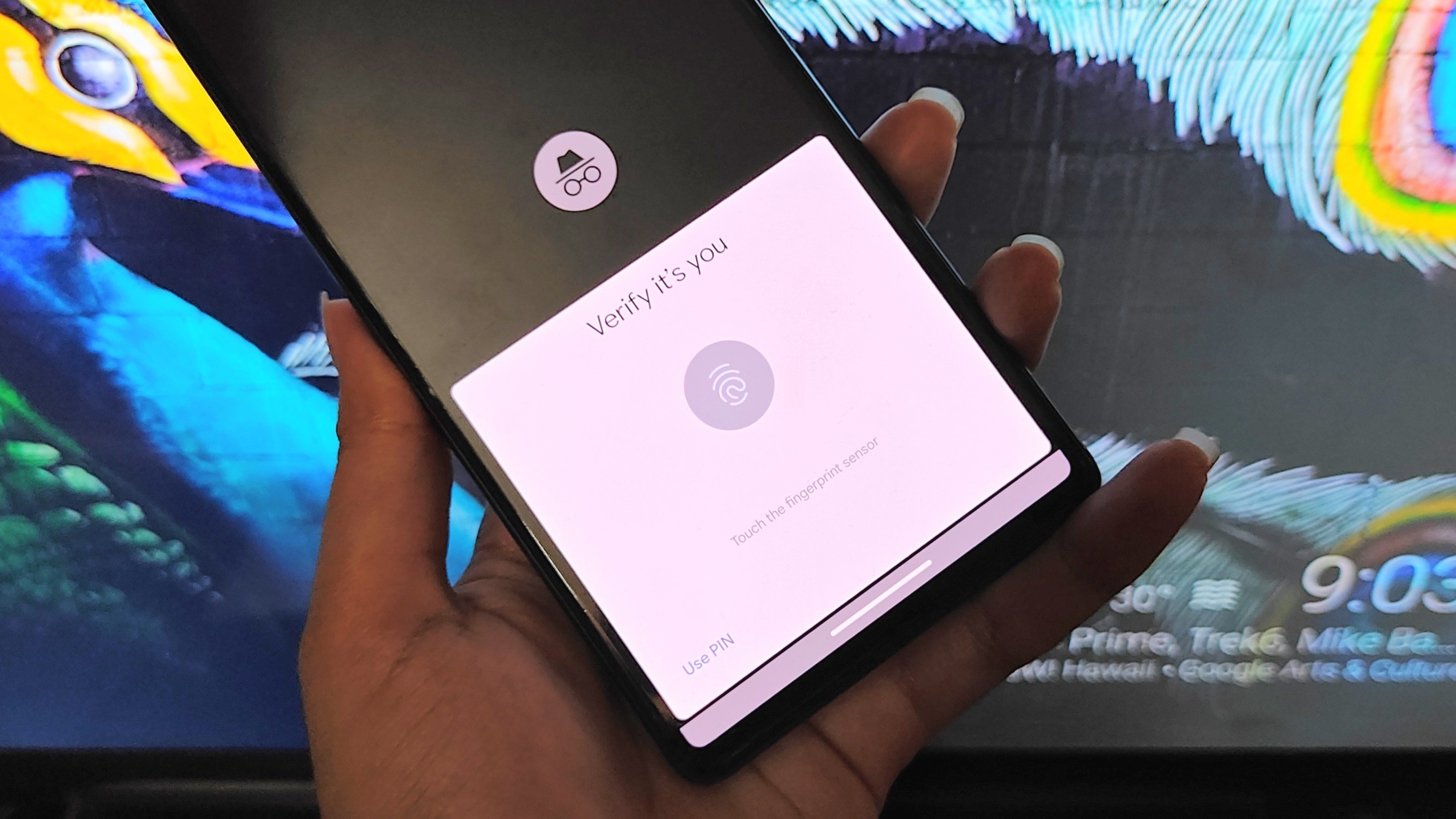
No matter what Android device you're using, chances are that your go-to web browser is Google Chrome. The internet browser has loads of convenient tools, integrations, and backup facilities so it's hard to use any other browser once you get used to it. Chrome has many nifty tricks up its sleeve, including a fingerprint lock for incognito tabs. This can be handy when you don't want anyone to come across your private tabs accidentally but still want to share your device with them.
Google is rolling out this feature in stages, which means that not everyone has access to it just yet. You can force Chrome to enable it by using a simple flag. If you don't know what flags are, we have a great explainer on them that you can find here. Anywho, you don't need to be a pro at Chrome flags to follow these instructions. Here's how you can secure your Chrome incognito tabs behind a fingerprint.
How to secure your Chrome incognito tabs behind a fingerprint
1. Open Google Chrome on your Android phone.
2. Type chrome://flags/#incognito-reauthentication-for-android in the address bar and hit enter.
3. Change the highlighted Enable device reauthentication for Incognito option from Default to Enabled.
4. Relaunch Google Chrome on your Android phone.
5. Tap the three vertical dots in the upper-right corner.
Get the latest news from Android Central, your trusted companion in the world of Android
6. Tap Settings.
7. Tap Privacy and security.
8. Find the option to Lock Incognito tabs when you leave Chrome.
9. Turn on the toggle to Lock Incognito tabs when you leave Chrome.
And that's it. Once you have enabled the fingerprint lock for your Chrome incognito tabs, you will have to scan your phone's registered fingerprint or enter your PIN every time you reopen an incognito tab that's been minimized.
Cash into some of that Chrome goodness
Many might argue about the best web browser for Android, but the fact remains that Chrome is one of the most widely used ones out there. Google's cross-platform integration and auto-sync facilities with your Google account make life so easy, it's hard to find that level of comfort anywhere else.
Make the most out of Google Chrome by exploring all of its hidden features and familiarize yourself with the best tips and tricks. If you feel like you're up to it, enable Chrome flags and have a blast playing around with the experimental features that may or may not make their way into public eventually.
Chromebook users can benefit even more by learning the ways of Google Chrome. Try out the new tools for Google Chrome on Android tablets to streamline your workflow and make browsing more efficient in general.

Chrome-ify your life
The outstanding Acer Chromebook Spin 714 is a 2-in-1 tablet and Chromebook that's one of the best on the business. It has a lovely touch screen, stylus support, great 16:9 aspect ratio, and solid performance. All of that for as low as this gives you fantastic value for your coin.

Namerah enjoys geeking out over accessories, gadgets, and all sorts of smart tech. She spends her time guzzling coffee, writing, casual gaming, and cuddling with her furry best friends. Find her on Twitter @NamerahS.