Google rolls out unified 'at a glance' settings page more widely
A new update makes it super easy to tweak At a Glance preferences in a single view.
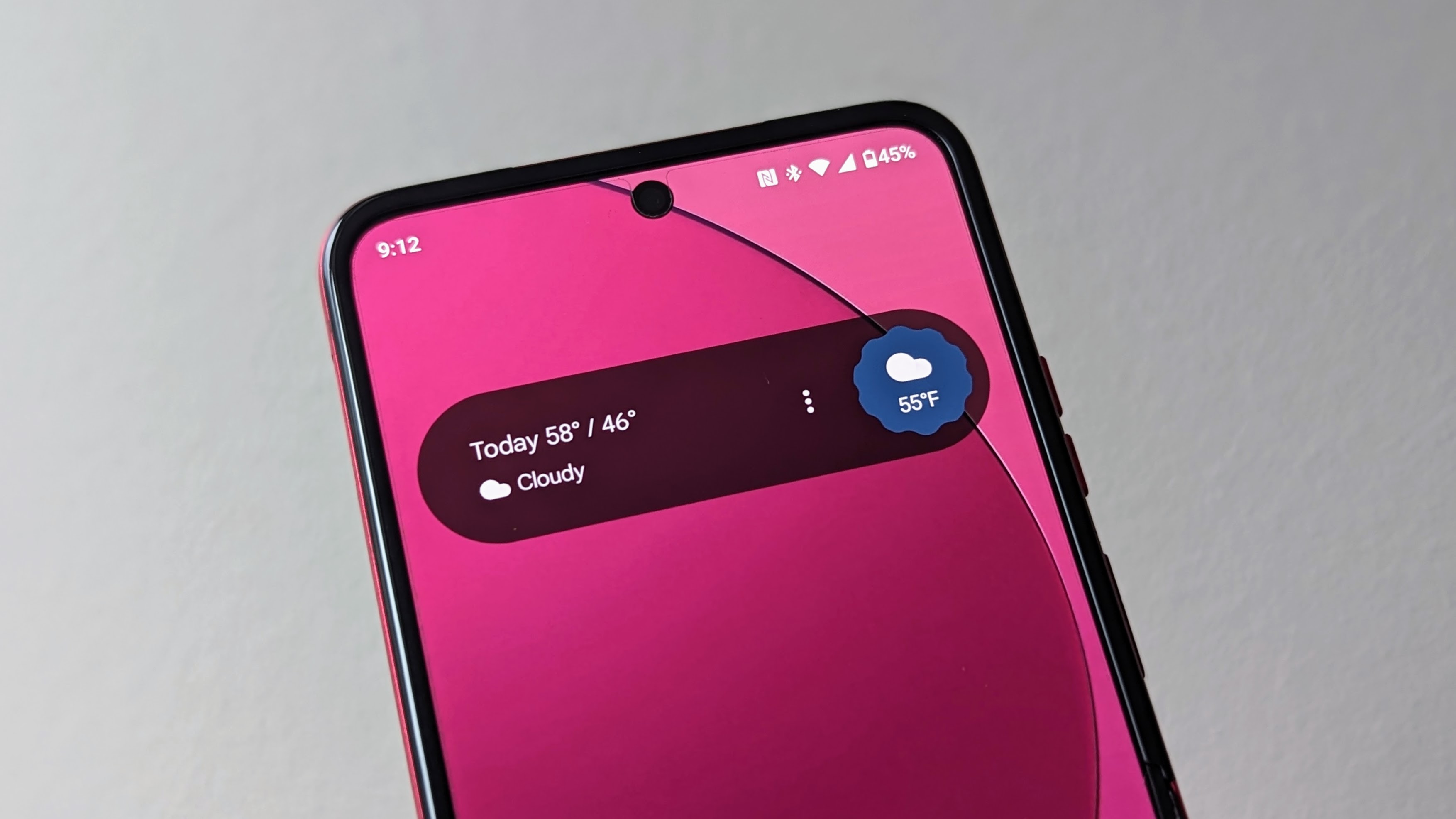
What you need to know
- Google has finally consolidated all At a Glance options in a single, easy-to-access location.
- You can access the unified At a Glance settings page by tapping Customize in the widget or navigating to the Assistant settings section within the Google app.
- The streamlined settings help Pixel users effortlessly access the information they need without the hassle of searching for toggles.
Google is consolidating all 'at a glance' preferences into a single location for a wider group of users.
Customizing the At a Glance widget was not user-friendly, as settings were scattered across different menus, making it a bit hard to locate and personalize your preferences. Late last year, Google was spotted consolidating all of At a Glance's toggles into a single menu, though it was only available to Pixel 8 owners at the time.
According to 9to5Google, the new unified menu is making its way to Pixel devices globally. At the top of the menu screen, you'll see a single switch to easily turn off At a Glance altogether.
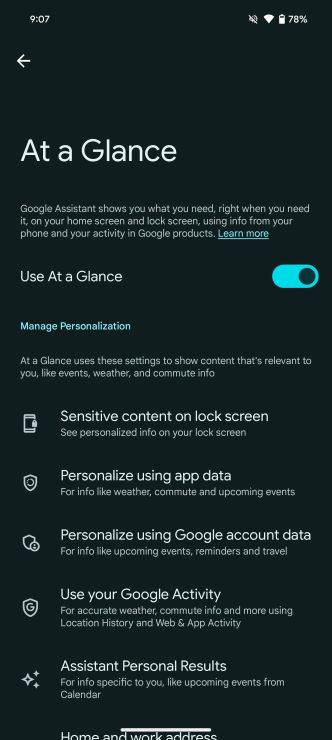
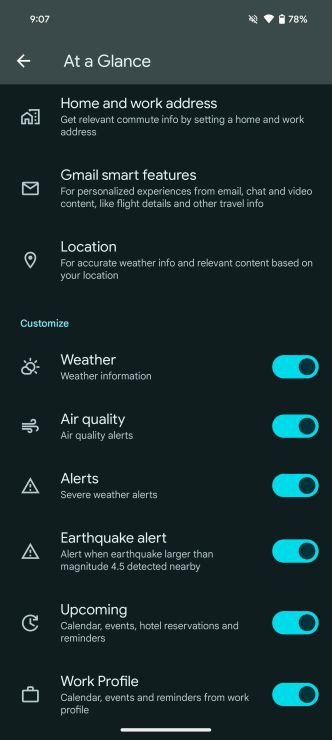
Right below, in the Manage Personalization section, you can decide how much of your Google account data 'At a Glance' uses and link it to other services. After that, you'll find a list of toggles for specific features like earthquake alerts, package delivery notifications, weather updates, and more.
Even though this acts like a widget, it brings some cool perks you won't find in others. You can choose to make it appear even on the Always-On Display or switch up information based on where you are. So, naturally, there are a bunch of settings and toggles to tweak how At a Glance does its thing.
In the past, these preferences resided in two different Settings pages—one in Android System Intelligence and the other buried in the Assistant settings of the Google app. Google is finally getting its act together and merging all the At a Glance settings into one neat spot.
Getting to the new unified settings page is a breeze. Just long-press on the top of your Pixel Launcher and hit Customize. Alternatively, head over to the Assistant settings section tucked away in the Google app.
Get the latest news from Android Central, your trusted companion in the world of Android

Jay Bonggolto always keeps a nose for news. He has been writing about consumer tech and apps for as long as he can remember, and he has used a variety of Android phones since falling in love with Jelly Bean. Send him a direct message via X or LinkedIn.
