Android 101: How to manage syncing in Gmail
How-to
By
Jared DiPane
published
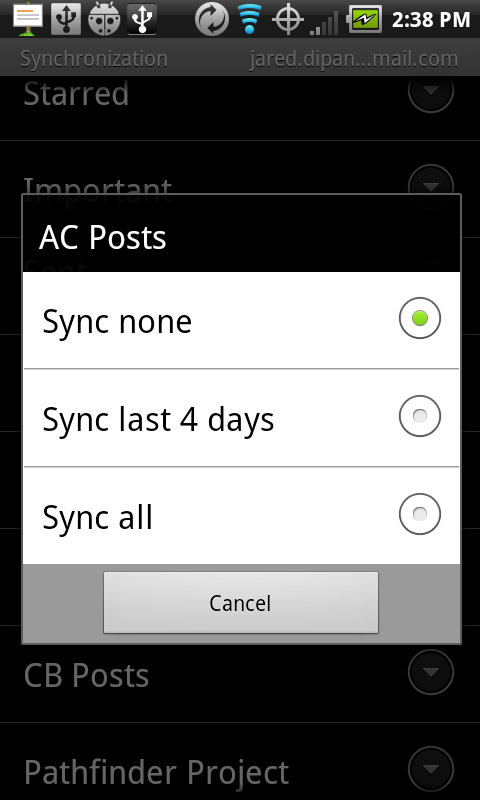
Add us as a preferred source on Google
Here's another one for you Gmail lovers. If you like to keep your inbox organized -- which we know you do -- instead of a cluttered mess, odds are you probably have a few rules, and a bunch of labels already set up. Did you know that you can manage what labels sync to your device, and how far back the sync goes for each label individually? Pretty sweet huh -- so now let's take a look at how you can set it all up.
- Launch the Gmail application
- Press menu, then more, then settings
- Tap on desired account
- Scroll down to Sync inboxes and labels
- Click any label and select whether you want it to sync none, the last 4 days, or all of the label
Pretty easy huh? No more fumbling around and being caught without that email that you need while on the go.
Be an expert in 5 minutes
Get the latest news from Android Central, your trusted companion in the world of Android
Jared started off writing about mobile phones back when BlackBerry ruled the market, and Windows Mobile was kinda cool. Now, with a family, mortgage and other responsibilities he has no choice but to look for the best deals, and he's here to share them with you.
LATEST ARTICLES

