Adding an OnHub router to your Google Wifi network

Google Wifi is a great product. It's easy to setup and easy to make any adjustments or additions to the wireless network in your house. But it's not the first Wi-Fi router from Google. That'd be the OnHub.
Many were worried that the OnHub would be abandoned when news of Google Wifi was revealed. With good reason — the OnHub is a great product, and we've seen great products wither and die before. Thankfully, that didn't happen. We were told during the initial product briefings that an update was coming that would let the OnHub and Google Wifi work seamlessly. Google later made a similar public announcement when the required software updates started rolling out to OnHub users.
I've been using a network with an OnHub and three Google Wifi node for about a week. "Seamlessly" is a great description of how the two different products now work together and act the same.
What changed for the OnHub

The software. Basically, all of it.
The OnHub now performs exactly like any Google Wifi would, through the same interface in the same Google Wifi app. it is now a bigger Google Wifi mesh node. The unique features are still there: I can still wave my hand over the top of my ASUS OnHub like a Jedi to prioritize a device for an hour. You still have 13 antennas (six for the 5GHz radio, six for the 2.4GHz radio and a signal booster) that aren't designed for a straight line long range signal like many other routers in the price range. But the brains inside are now the same as we see used for Google's mesh network product.
You still have the strong antennas and unique features of your OnHub, but the way they work and how you set them up has changed.
You can use it the same way you would use a Google Wifi node, too. It can be added to an existing network as a Wi-Fi bridge (things worked exactly as expected and setup was easy), added to an existing Google Wifi network as a new node (we'll talk about that in a bit) or as a NAT Gateway router attached to your modem or ethernet service — which is how I recommend using it.
Performance in every configuration was similar to the older software when the OnHub was a stand-alone router. The range seems a little more broad than a Google Wifi unit, but they are very similar and if you're inside the magic bubble (I say the number is 45 feet in any direction) you'll have pain free wireless with any modern wireless interface. Go much further and you'll see things drop off, slowly at first but there is a definite distance where things just quit. That depends on what's between you and the unit, but in general, I've found one OnHub can cover my average-sized home. When added to an existing Google Wifi network, you have one more node that can stretch great wireless to even more corners and crannies in your house. It was shockingly flawless in this configuration and performance was equal to or better than a Google Wifi node would have been.
Get the latest news from Android Central, your trusted companion in the world of Android
The setup process
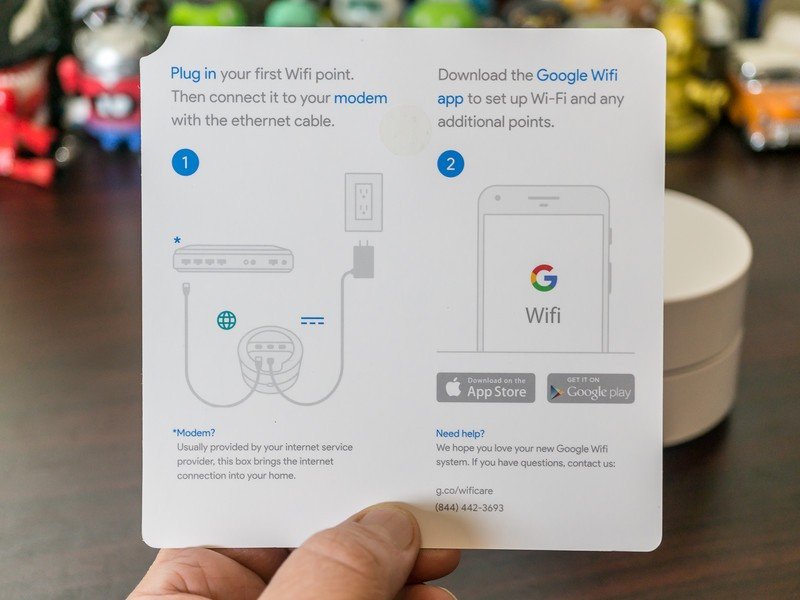
You're basically following the same process as you would for Google Wifi — unbox the product, open the app and follow the simple step by step instructions. After you've read a few hints, though.
The biggest difference is that you'll need a software update. If you've been using your OnHub and have switched to the Google Wifi app, you already have the correct software. If you haven't had it up and running or you just got it, you'll need to take it out of the box and attach it to your modem or ISP gateway and let it download some software. Get it connected and let it sit for about 30 minutes, then open the Google Wifi app and make sure it's showing in the app. You're now good to go.
Once you update the OnHub software, you set it up the same as Google Wifi through the same app.
You can add an OnHub to an existing Google Wifi setup, but I found that the setup process complains about doing it and suggests you try using the OnHub as your NAT Gateway instead of a mesh bridge and sometimes just refuses to start the setup process. Once the setup does commence, the rest is easy and it just works. The good news is that you won't have to be playing with the setup more than once. The bad news is that you might not have any luck the first time. In any case, the setup that it recommends — building your Google Wifi network with the OnHub installed first and as the gateway to the internet — was a breeze and everything worked great the first time. I haven't touched the setup since.
Setting an OnHub up as a bridge on an existing network is similar to adding it to an existing Google Wifi network. You're told that this is not an optimal setup (but not given any real details why) but you can tap your way through anyway. The reason why, by the way, is because it can create what's called a double NAT (Network Address Translation). Most of the time your first router can send data through a bridged router seamlessly, but not all the time. It's something I'm more than happy to discuss in the comments if anyone wants to know more. With that out of the way, once set up and running it works fine. You just have to be careful when changing advanced network settings.
The way I recommend you set things up is to unhook all the things you have on your existing network and build your mesh network around the OnHub. Plug it into the modem and power, let it get its software updated if it needs it, and start the process in the Google Wifi app to build a new wireless network. You won't have the app fussing at you, and you'll have a strong router near the modem that still has a free Ethernet port. That leaves any other Google Wifi nodes as the smaller and easier to place newer units.
An extra Google Wifi unit can be a wonderful thing

This is the most exciting part. OnHub routers can frequently be found on sale and will end up a good bit cheaper than the single Google Wifi unit. It's a great way to add a fourth node to a network and can give you the freedom to be creative.
Google Wifi units (including the OnHub) are wireless other than the power connection. Plug the first one into your modem, and place the rest anywhere within range. But you can use a wired connection between one or all of your nodes. And Ethernet cables can get long.
Wi-Fi in the kid's (or your) treehouse is an entirely different level of awesome that's easy to do if you have an extra Google Wifi node.
A Google Wifi three pack can make for damn near perfect wireless everywhere in an average home. Even the porch and driveway. But many of us have a workshop or pool or other areas around our house where good wireless would be a great addition. A 100-foot, 200-foot or even longer CAT-6 cable can be attached to two Google Wifi units to stretch them far apart. You can even buy long cables that are designed to be buried directly in the ground. It works great, and you don't lose the wireless speeds you would trying to cover 200 feet of distance — Ethernet is fast, too.
I suggest setting the unit up wirelessly first while it's in the range of everything else. Once finished, unplug it from the power and take it out to the deck or treehouse and connect it to the cable you've run. Power it up, give it a minute or two, and enjoy the fast Wi-Fi for your phone or your Chromecast or TV.
It's late December. It's far too cold for me to be outside scratching away at the frozen dirt with a shovel. But I've tested this with a 200-foot cable and a Chromecast audio setup and it works just grand. I'm looking forward to a nice Springtime project that's easy to do and can make a great home improvement.

Jerry is an amateur woodworker and struggling shade tree mechanic. There's nothing he can't take apart, but many things he can't reassemble. You'll find him writing and speaking his loud opinion on Android Central and occasionally on Threads.
