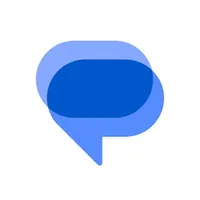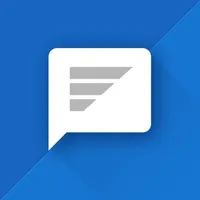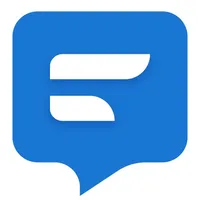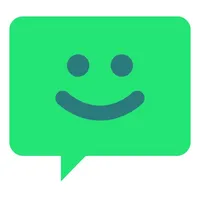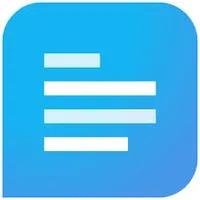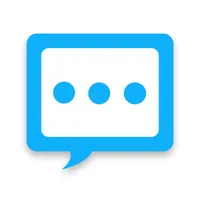Best text messaging apps in 2025
Stay in the loop with one of these texting apps.

Text messaging is far from dead thanks to advancements like RCS that have brought it up to speed with the times. Popular chat apps can be overwhelming at times, especially with all the new AI features companies are trying to cram into them. Sometimes, it's best to take a step back and communicate the good ol' fashioned way with text messaging.
There are some great Android messaging apps, some very minimal in terms of what additional features they offer. Others have custom features like chat backgrounds, fonts, and different categories. Google Messages is generally the default text messaging app in most modern Android phones, and it does a fine job. In case you're looking for something more, we've got a tried and tested list of some of the best ones on the Play Store.
Keep in mind, this list is only for SMS text messaging apps, so some of your favorites may not make the cut, but it doesn't mean they're not great!
Text messaging just the way you like it
Google Messages
Messages is Google's official SMS app, featuring a simple interface and loads of features like high-quality video sharing, emoji reactions to messages, and much more. It also supports Google's RCS standard, which allows for iMessage or WhatsApp-like features such as read receipts and larger file transfers. The best part is, this text messaging app is completely free to use and should already be on your phone.
Get from: Google Play Store
Pulse SMS
Pulse SMS is an interesting and extensively customizable text messaging app for Android, but that's not its real draw. Pulse helps bring your text messages to all of your other devices, from tablets to computers. It also offers a password-protected private conversations box in case you need to protect the identity and messages of your sources, for example.
Free with IAPs: Google Play Store
Textra SMS
A long-time favorite, Textra is a clean-looking SMS app loaded with plenty of features for hardcore users. Textra offers a slew of customization options with various theme colors, notifications, and per-contact settings. There's even built-in SMS scheduling, quick replies, improved group messaging, SMS blocking, and a whole lot more.
Free with IAPs: Google Play Store
Chomp SMS
Chomp SMS is one of those apps that has seemingly been around since the dawn of the Google Play Store. It comes with features such as passcode lock, dual-SIM support, birthday reminders, scheduled messaging, and more. While Chomp SMS works great as a default SMS client, you can also take advantage of its integration with services like Pushbullet or MightyText for cross-platform support.
Free with IAPs: Google Play Store
SMS Organizer
SMS Organizer started off as a Microsoft Garage project and has turned into quite a popular SMS app alternative for Android. It automatically organizes your inbox while offering smart assistant options. These include creating tasks if you need to pay a contact back, for example. You can also automatically backup your messages to Google Drive to keep them secure in the cloud.
Get from: Google Play Store
Handcent Next SMS messenger
Handcent is another app that has seen quite a transition over the years. The texting app is now named Handcent Next and comes with major features such as desktop notifications, cloud backups, and more. Handcent Next continues to add features and customization options like ChatGPT support, the ability to use stickers and GIFs, and passcode-locked conversations.
Free with IAPs: Google Play Store
But wait, there's one more!

We love Google Messages, but another texting app to keep in mind is Samsung Messages. This app comes preloaded on Samsung Galaxy phones, like the high-end Galaxy S25 Plus, as well as cheaper Samsung phones like the affordable Galaxy A series. This messaging app has supported chat features, like read receipts, for a while now, but has added RCS for better compatibility.
Samsung defaults to Google Messages with its latest models, but you can still use Samsung Messages by switching your default SMS app in settings. If you like the Samsung Messages app but were thinking about switching to RCS support, you can try enabling RCS in the settings first.
If you're looking for an app that you can also use on your PC, like the Messages app on a Mac computer, you can use the Link to Windows app to read and respond to texts from your PC.
FAQ
What is the best messaging app for Android?
The best messaging app for Android is Google's Messages, which comes pre-installed on most (if not all) of the best Android phones and is a great way to send/receive text messages. It has many great selling points that make it the best text messaging app for Android, including its consistent updates and feature additions from Google.
You can use the Messages app from your computer, reply to individual threads, give emoji reactions, utilize chat bubbles, star important messages, and much more. It's also the primary way to utilize RCS messaging, which Google is heavily involved with and continues to enhance with additional capabilities to ensure seamless and secure communication with iPhones.
What's the best text messaging app for iPhone?
While we mostly focus on Android, there's no avoiding the fact that you're likely going to be texting someone with an iPhone or may one day purchase one yourself. If you're looking for the best text messaging app for iPhone, then look no further than the built-in Apple Messages app.
If you're in the U.S., this will likely be the predominant way that you communicate with others. Thanks to iMessage capabilities, you can send high-quality media, reactions, stickers, and view typing indicators and read receipts. It's a very powerful app!
And with built-in RCS, texting with Android users is nearly as good as texting an iPhone user, especially if they're using Google Messages, as it enables many of the same capabilities found in iMessage.
How to change default messaging app on Android
Changing the default messaging app on Android is simple. If you download a new messaging app from the Play Store, open it and you'll be greeted with a dialogue to change your default texting app to the one you're in. In most cases, the texts from the other app should populate in the new app, so long as SMS permissions are granted.
Another way to change your default messaging app is to to do via your phone settings. Navigate to Settings > Apps > Default apps > SMS app, then select the app you want to use from the list of available messaging apps.
What's the best app for voice to text?
If you're looking for the best app for voice to text, Android users should look no further than Gboard. The voice-to-text capabilities are pretty impressive on most Android phones, as they even allow you to dictate punctuation to some extent.
If you own a Pixel phone, this gets even better, thanks to Advanced voice typing. This automatically adds punctuation, lets you dictate emojis and edits, and keeps the mic on if you want to type part of the sentence out. It's also more accurate than voice typing on non-Pixel devices and stays mostly on-device.
This can be enabled on the Pixel 6 and newer, Pixel Fold devices, and the Pixel Tablet. In the keyboard, tap the Settings icon, then Voice typing, where you can toggle Advanced voice typing features on or off.
How to backup text messages on Android without app
Many Android phones have built-in backup functionality. On Pixel phones and other Android devices, navigate to Settings > System > Backup and toggle it on if it isn't already. You'll have to sign into your Google account if you haven't when you set the phone up, and ensure that you check the option for Other device data. After you sign in, your data will automatically back up.
On Samsung phones, you can do the same by navigating to Settings > Accounts and backup, where you can set up backups with both a Samsung account and a Google account. With Samsung Cloud, you can toggle on the data you want backed up. With Google, you'll need the Google One app for more granular control over your storage.
Some Messaging apps, like WhatsApp, have a built-in backup functionality of their own.
Where is the messaging app on Android?
After you set up your Android phone, you'll normally find your messaging app automatically on your home screen. If you can't see it there, open your app drawer and scroll until you find it. Long-pressing it should allow you to drag and drop it to your home screen for easier access.
What is the best free text messaging app for Android?
Google Messages is the best free text messaging app for Android, although it comes preinstalled on most, if not all, Android phones. For free text messaging apps that don't come preinstalled, we would recommend Pulse SMS, which is user-friendly, secure, and very customizable. It's also free, although there is an optional subscription for access to additional features.
How to get Messages app back on Android
First, check if the app is in your app drawer. You may have accidentally removed or hidden the Messages app from the home screen, so if it's in your app drawer, then just long-press it and drag it to your preferred spot on the home screen. On Samsung phones, you can also try navigating to Settings > Home screen > Hide apps on Home and Apps screens, then uncheck the Messages app if it's selected.
If you still can't find it, navigate to Settings > Apps > See all, then try to locate the app. Once you do, make sure it's not disabled; if it is, enable it.
You can search for the app in the Play Store to check for any pending updates. Alternatively, you can navigate to the Play Store > profile icon > Manage apps & device > Manage, then tap Archived to see if it appears there. If so, re-download the app.
What messaging app should I use on Android?
If you're wondering what messaging app you should use on Android, it depends on where you are and/or who you're trying to contact. If you're in the U.S., you'll likely want to use the built-in messaging app, which in most cases is Google Messages.
If you're abroad, live outside the U.S., or speaking to someone who lives outside the U.S., you'll want to use an app like WhatsApp. There are hundreds of millions of WhatsApp users, and because messages are sent over IP, you can take advantage of features like typing indicators, read receipts, high-quality media, and more. It's also free to use and end-to-end encrypted, so your messages are secure.
What's the best AI texting app?
If you want the best AI texting app, you'll want something like Google Messages or WhatsApp. The former lets you chat with Gemini to do things like draft messages and brainstorm. However, you can also use features like Magic Compose to rewrite your responses in different styles.
WhatsApp is integrated with Meta AI, which does a lot of the same things as Gemini like planning and solving problems. However, you can also generate images on the fly, summarize ong conversations, or edit your photos.
Get the latest news from Android Central, your trusted companion in the world of Android

Andrew Myrick is a Senior Editor at Android Central. He enjoys everything to do with technology, including tablets, smartphones, and everything in between. Perhaps his favorite past-time is collecting different headphones, even if they all end up in the same drawer.
- Roydon CerejoContributor
- Derrek LeeManaging Editor
- Samuel Contreras