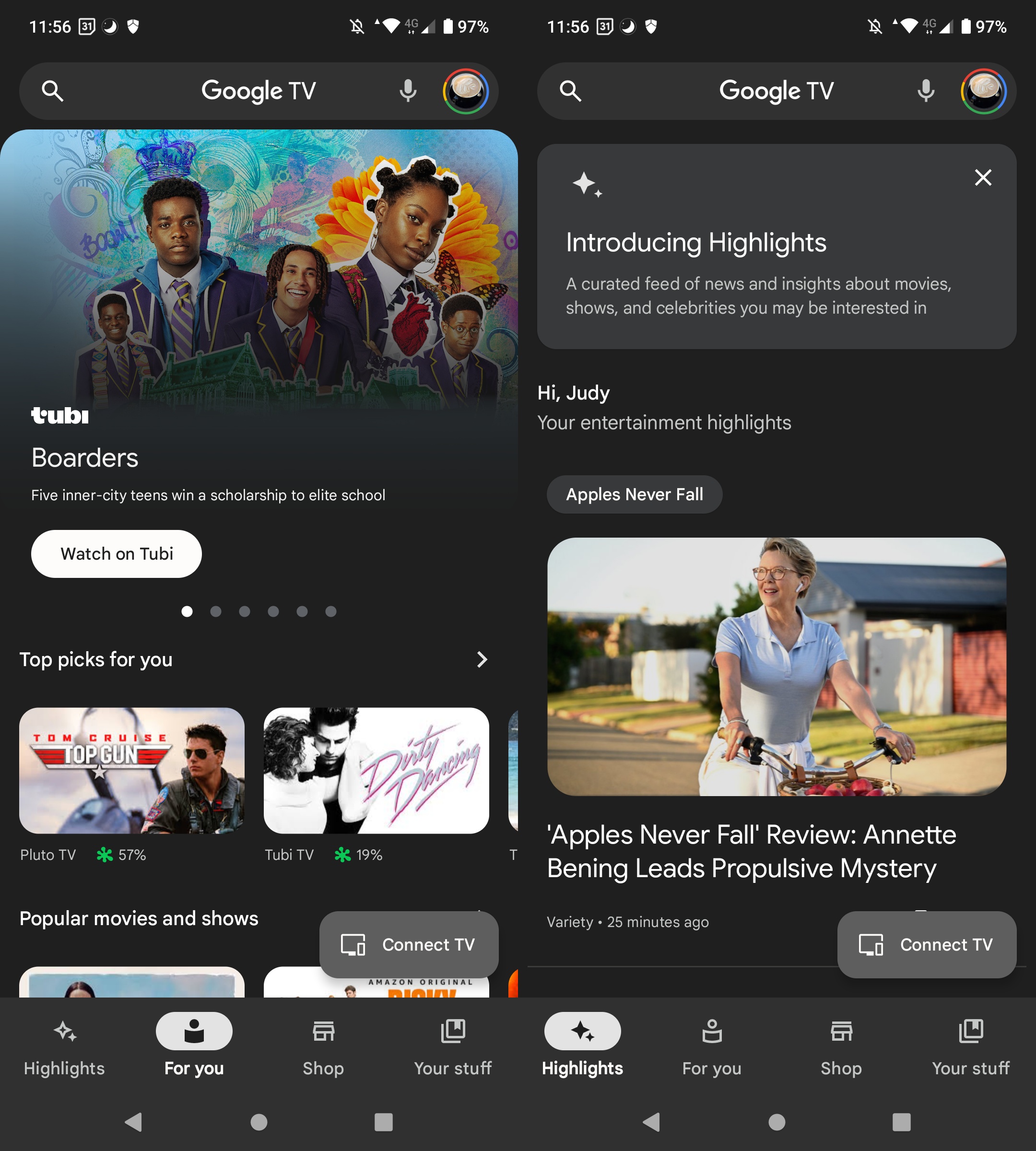Google TV: Everything you need to know
What is Google TV, and how is it different from Android TV?
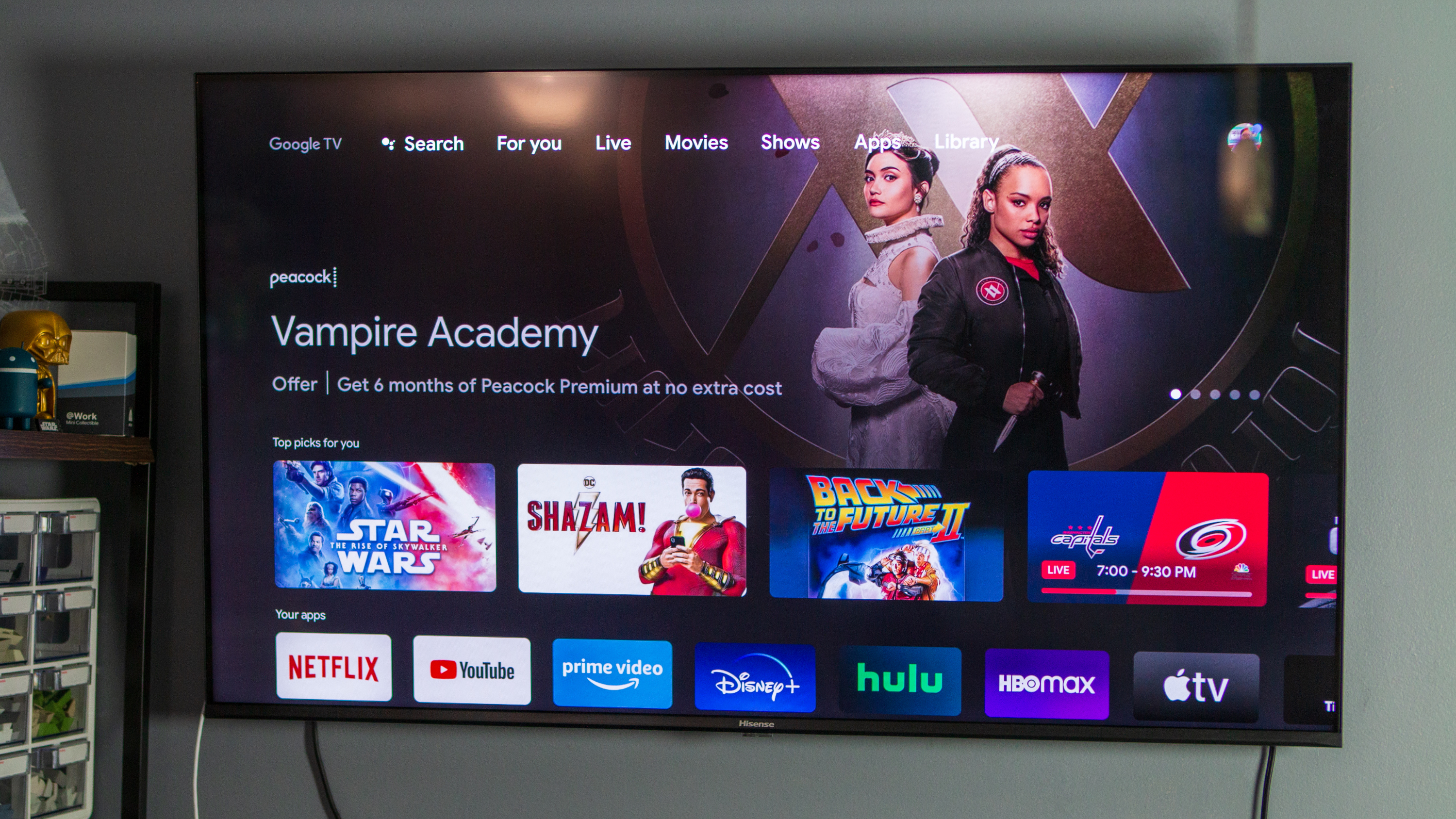
There are so many ways to access your favorite TV shows. You may already have your preferred method, but even so, Google TV wants to make it as easy as possible to make watching your favorite shows hassle-free.
Google TV is one of two smart TV UIs operated by Google, although the platform itself runs on Android TV. Similar to what you'll find on other streaming devices, Google TV will bring all your favorite streaming content into one place. If you're unfamiliar with Google TV, this should help you become acquainted with the platform and help you decide whether or not it's the right system for you.
Google TV: Explained
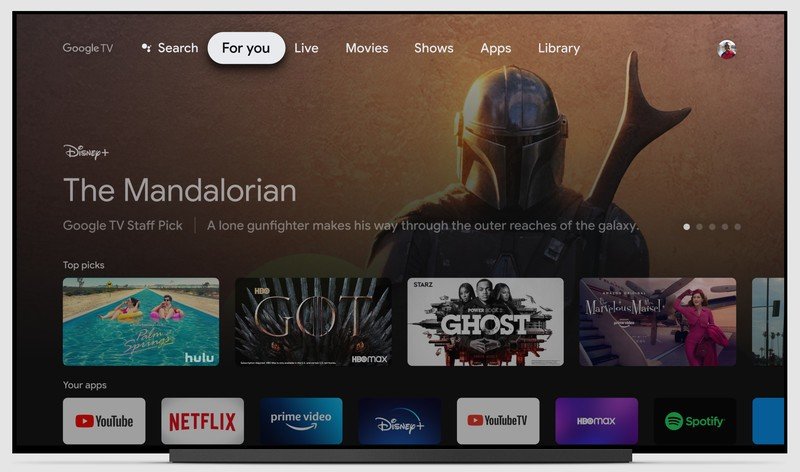
Google TV is a modified UI built on top of the Android TV smart TV OS; rather than being dominated by apps you must go through separately, the home screen interface on Google TV focuses on content from different sources.
Google Assistant is front and center, and you can use the Google Assistant button on your device remote to activate it. The smart assistant gives you exactly what you ask for when you ask it to "find romance movies" or "show me sci-fi TV shows," whether the shows are on Netflix, Disney Plus, HBO Max, or other services.
When you search for shows on your phone or TV, you can add them to your Watchlist to easily access them once you return to the big screen. Google TV also has better integration for Live TV services, starting with YouTube TV and plenty of other integrated platforms.
Google TV also has access to more than 10,000 apps via the Play Store, many of which you can use to stream your favorite content.
Google TV: How is it different from Android TV?
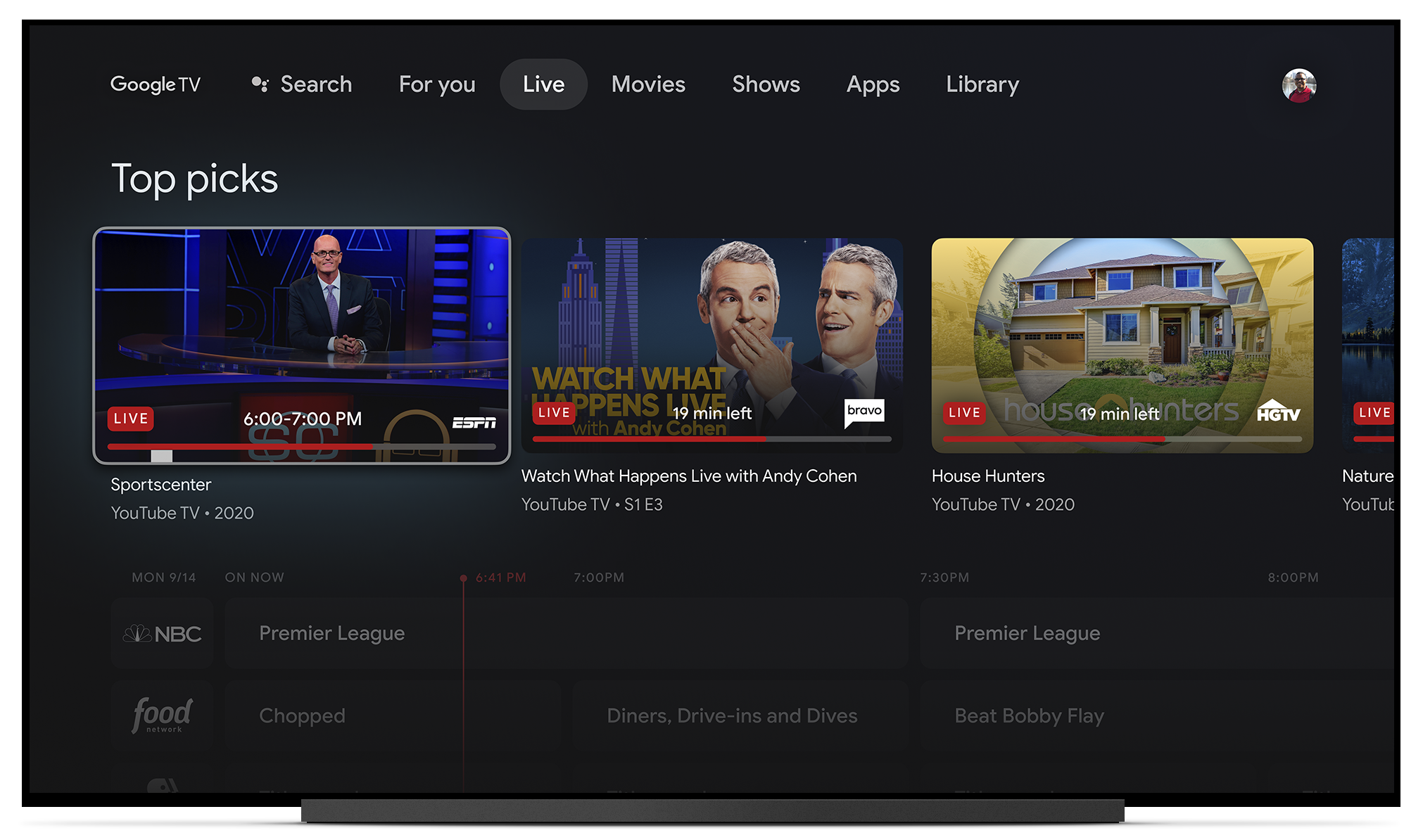
As noted before, Google TV is a software interface that sits on top of the Android TV operating system. Any TV or set-top box running Google TV is running it on top of Android TV.
Get the latest news from Android Central, your trusted companion in the world of Android
Android TV is still in development and available on devices, but Google's focus seems to have shifted toward improving the Google TV UI before bringing new features to the Android TV UI. So, if you want to run on an up-to-date version of Android TV, try Google TV. It often offers a better user experience and excellent compatibility. Both offer a similar selection of smart TV apps, games, and streaming services. You can use voice commands when using smart home controls, Google Assistant, and more. Google TV and Android TV also allow you to use your phone to control the interface.
Both have Chromecast built-in, which makes transitioning between devices easy. Android games for TV will work on both Google and Android TV. You can also access games and apps through the Google Play Store. Another similarity is that they have smart home integration, so you can control your security system and lights. You can see who is at the front door without getting up.
The difference between Google and Android TV is in the home screen layout. While Android TV focuses more on an app-centric look, Google TV concentrates more on a content-centric layout. Google TV also long had a Live tab that sits at the top, while Android TV only recently received its own Live tab with international programming. The tabs you see will vary depending on where you live.
Google TV learns your viewing habits and makes recommendations based on them, so you're more likely to get suggestions you like. There is also a For You tab to see content available in your area and applicable promotions. With Android TV, you get a Home tab and a separate Discover tab if you want to find recommendations.
Google TV: Tabs and features
Not everyone will see the same tabs since it comes down to your country or language. But some of the tabs and features you may see are the following:
- For You: This tab shows you content that might be of interest to you based on your viewing and search history.
- Apps: Open and manage your downloaded apps and apps on your Google TV device.
- Library: This tab lets you quickly find all your rented, purchased, and watchlist content.
- Movies: Search for various on-demand movies.
- Shows: Find your favorite TV shows in this tab.
- Live: More than 800 free TV channels are available in the U.S., and more are coming. You can watch live channels from Tubi and Pluto TV. There are also a few pay TV services, such as Sling TV and YouTube TV.
- Home: This tab contains unfinished TV Shows, movies, suggested content, and downloaded apps.
Beyond the tabs, Google TV has plenty of additional features. Families can create individually personalized profiles so that their content remains separate for each user. More recently, select Google TV devices also gained PS5 remote play capabilities so you can play your favorite games without having to switch your TV input.
Google TV: The app
Of course, there's an app for that too. The Google TV app is free to download and helps you stay organized. At the bottom, you'll find four tabs: Highlights, For You, Shop, and Your Stuff.
The Highlights tab offers customized insights, interviews, and news on the types of shows and movies you like. For now, you cannot dismiss anything you might not be interested in. The For You tab shows you shows and movies based on your watching history, so you only see suggestions you like. You'll also see what's popular on streaming services such as Hulu, Prime Video, and more. All suggestions will be divided into categories such as Thrillers, Dramas, Documentaries, etc.
The Shop tab allows you to browse many movies and shows. The price to rent or buy them will be listed. You can also give the movie a rating, either a thumbs up or down.
With the app, you can easily connect to your TV and use your phone as a remote to control your content. This is helpful just in case you don't have your physical remote around. Once connected, you can easily play/cast content on your Google TV, navigate, use Google Assistant, and even type with your phone, which is a lot faster than using the remote to enter each letter individually.
Google TV: What devices have the UI?

You can add Google TV to your current Smart TV with a streaming dongle, such as the Chromecast with Google TV, which comes in a cheaper HD model with no 4K support. However, you can also shop from Google's partner brands, such as Philips, Sony, Hisense, and TCL.
Unfortunately, it doesn't seem like Android TV devices will be updated to the new interface. However, Google has made strides to update the UI to closely match Google TV, meaning you don't have to miss out on much if you end up buying an Android TV device such as the NVIDIA Shield TV.

Get Google TV now
Google's newest Chromecast packs not only Android TV but the interface that gathers up the content you want to watch in one place and uses Google's machine learning to serve up timely content.
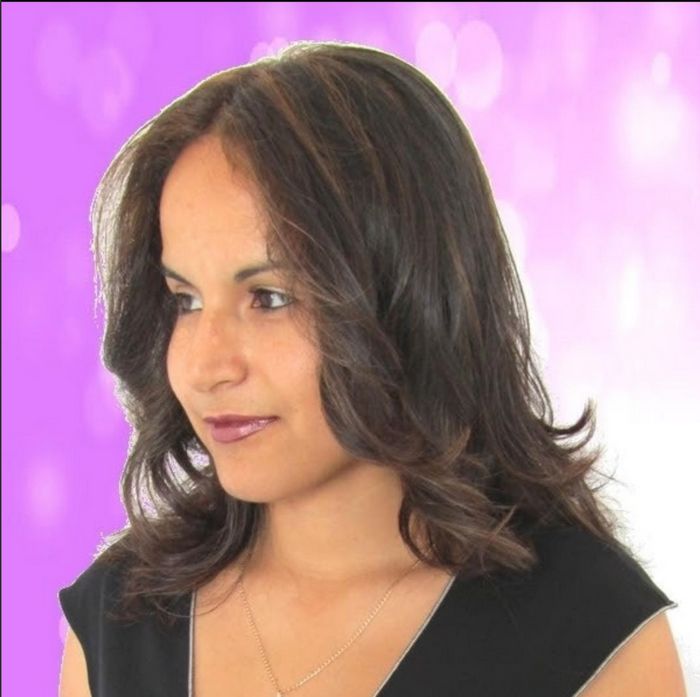
Judy is a tech geek who loves technology. She has been writing about tech for over a decade, covering various devices and programs. She stays updated on the latest gadgets, upgrades, features, and news. She aims to make complicated tech information easy for everyone to read. When she's not writing about tech, she's watching Indiana Jones for the 100th time.
You must confirm your public display name before commenting
Please logout and then login again, you will then be prompted to enter your display name.