What to do if you lose your phone
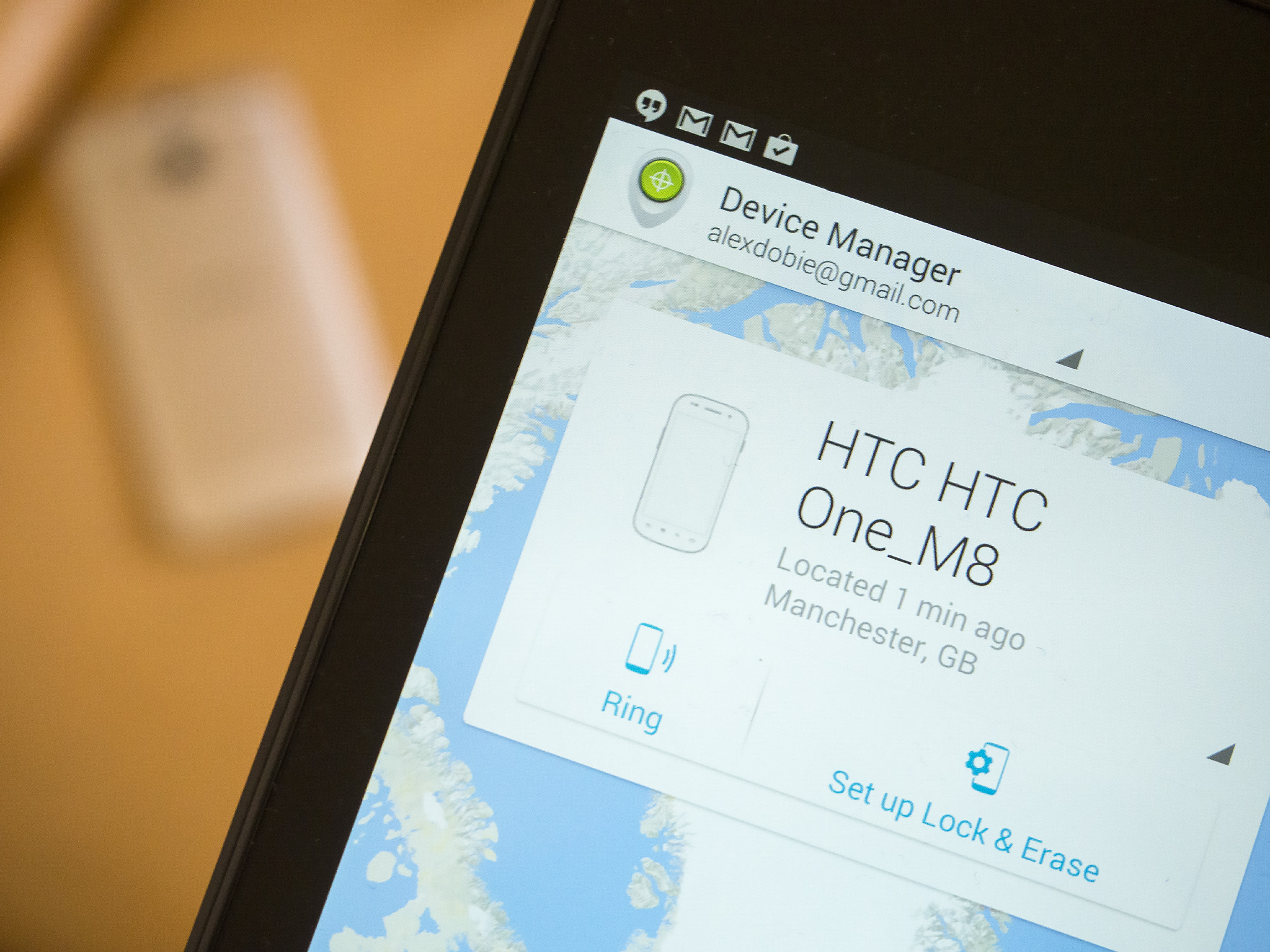

Your Android smartphone is the most personal computer you own. No other device is with you virtually every second of every day, and so over the course of a standard two-year contract you'll be presented with plenty of opportunities to misplace it.
Fortunately, over the past few years Android has grown has grown into mature, stable mobile OS with an abundance of security features designed to help you out in just such an eventuality. But the solution isn't entirely technological, and there are a few common sense tips you should follow as well.
Let's walk through some top precautions to take to better protect your Android phone from loss, along with some tips in the event that you've already lost your phone.
How to keep from losing your Android phone, and keep your stuff safe if you do lose it
Want to help protect your phone (and its contents) should it ever become lost? Here are a few simple steps to take to enhance your Android security.
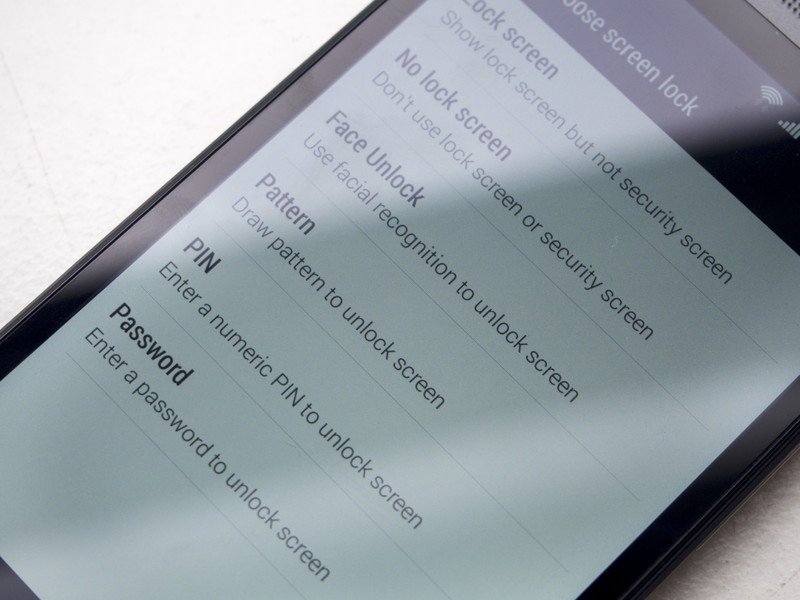
Set up lock screen security
If someone else finds your phone, the only thing standing between them and all your personal data is your lock screen. So setting up robust lock screen security is the first step towards keeping your stuff safe.
On most Android phones you'll find this option under Settings > Security, or Settings > Lock screen. While some devices support biometric security like "Face unlock," it's tough to beat the tried and true pattern or PIN lock. Naturally, the more complex your pin or pattern, the less likely a random person is to get access to your phone.
Get the latest news from Android Central, your trusted companion in the world of Android
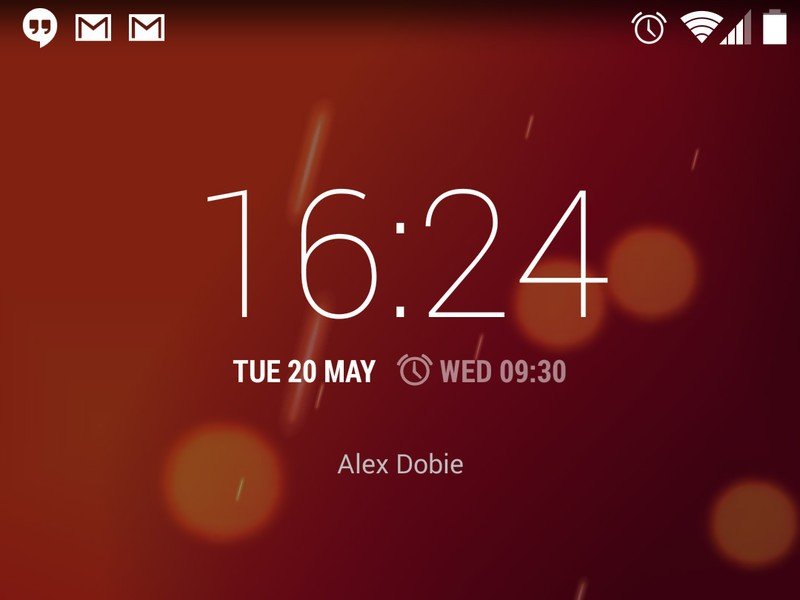
Set a lock screen owner message
Once you've locked down your device, you might also want to give anyone who finds it a way to figure out who it belongs to. Some phones will let you set this under Settings > Security > Owner Info. And while you might not want to offer too much personal info to a potential thief, showing your name here could give honest phone finders a clue to track you down.
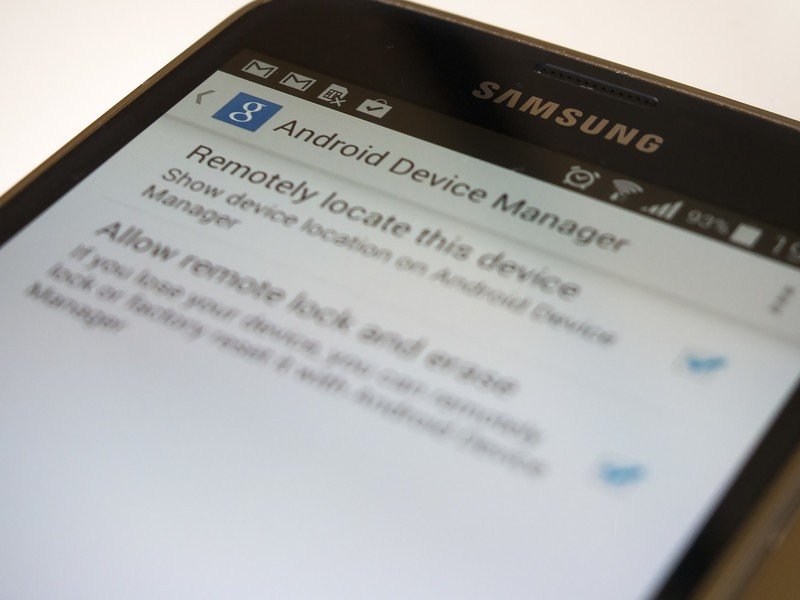
Configure Android Device Manager
Built into all Google-certified Android devices through Google Play Services, Android Device Manager is a great tool for tracking down a lost or stolen phone. By default the ability to track down your phone through your Google account is turned on, but you can also allow the Android Device Manager to remotely wipe your handset.
You'll find this option under Google Settings (in the app drawer) > Android Device Manager > Allow remote lock and erase. It's a great (though potentially permanent) way to keep your data out of the wrong hands, and we'd recommend turning it on on any Android phone you own.
If you've got a Sony Xperia device, the "My Xperia" service also includes similar features.
Bonus tip: Turn on two-step authentication
Since Android Device Manager and some other security services make use of your Google Account, you'll want to make sure that stays secure too. After all, if someone compromises your account, they'll also be able to remotely lock your device, or worse. Do yourself a favor and set up two-stage authentication.
Consider a third-party security app
Android Device Manager is great in that it's built into Google Play Services and configured for basic tracking by default. But if you want more comprehensive tracking capabilities, there are plenty of third-party security apps on Google Play. (Beware, however, of unscrupulous apps purporting to offer security services, and stick to well-known offerings.)
Apps like Lookout include malware protection, while adding the ability to capture photos from the front-facing camera when an incorrect lock screen PIN is entered. And Cerberus takes this to the next level with the ability to record audio from the microphone and view detailed tracking information about the device.

Make a note of important device info
Not all of us hold onto the packaging and other gubbins that comes with our phones. But it's always a good idea to make a note of your unique IMEI (international mobile equipment identifier) number, as well as any device serial number, in case your phone is lost or stolen.
You can usually find this info under Settings > About phone > Status, or printed on the back of your device, on the box, or under the back panel or battery, if these are removable. You should give these details to your carrier or the police if you ever lose your device.
After you've lost it
So, the worst has already happened and you've lost your phone. Fortunately you've still got a few options open...

Call or text your phone
A basic but effective option. Calling your phone will allow you to track it down if it's nearby, or speak to someone who might have found it. You could also send a text, although if you've got lock screen security set up then this will prevent the message from being read.
One for the Moto X owners — "OK Google Now, find my phone!"
Only useful if your phone is a Moto X and you're in earshot of your wandering device. But provided Touchless Control is enabled on your Moto X, you can say "OK Google Now... find my phone" to trigger a pulsing sound that'll guide you to your phone.
More: The voice activated "Find my phone" feature on the Moto X
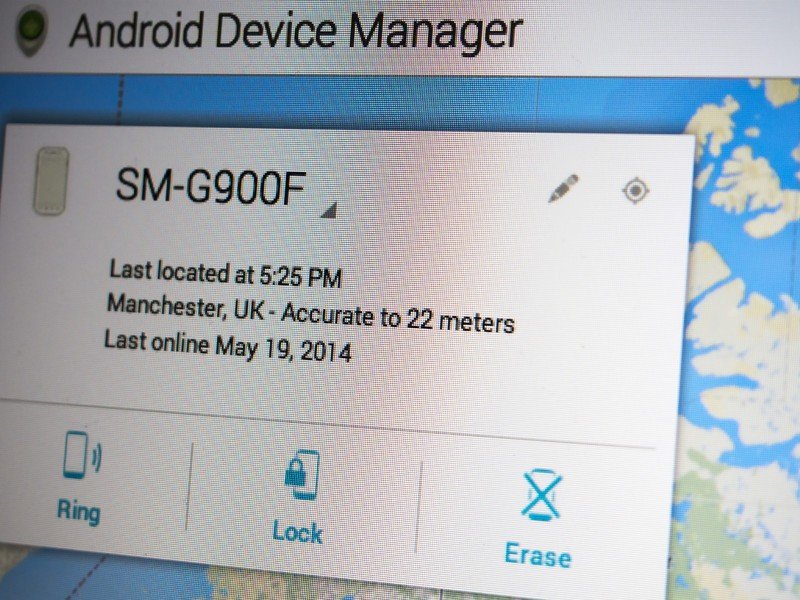
Remotely find and lock down your device
Even if you haven't set up Android Device Manager to remotely lock or wipe your phone, you can still use it to help you find it. Go to google.com/android/devicemanager on the web and sign in with your Google account, or download the Android Device Manager app on Google Play on another phone or tablet.
Provided the phone is still powered on, you'll be able to track its location in real time. If it's off, it'll give you an approximate last known location. Pressing the "Ring" button will cause the phone to play it's default ringtone at maximum volume for five minutes, or until the power button is pressed, which might help you zero in on its location.
If you've set up your phone to allow it (under Google Settings > Android Device Manager) you'll also be able to lock your phone with a message, or remotely wipe all your data.
If you're using My Xperia or a third-party security solution, the dashboard for that service should offer a similar dashboard for securing your device remotely. If you suspect it's been stolen, some will even allow you to gather evidence using the camera and microphones. (Though law enforcement professionals caution against confronting anyone you suspect of stealing your phone.)
Reporting your phone lost or stolen
If you've eliminated any chance of getting your phone back, the next step after locking it down is to report it lost or stolen.
You should also get in touch with your carrier to let them know what's happened, so they can cancel service to your phone and prevent any unauthorized charges. Some countries have a blacklist of stolen phones, and in many cases your carrier will also be able to help you report your phone's IMEI number as stolen, meaning you a thief won't be able to use it to connect to mobile networks.
And if your phone has been stolen, you should also report it to your local law enforcement.
Useful links for various countries:
Have you ever lost your Android phone? Any tips or advice to share? Shout out in the comments!

Alex was with Android Central for over a decade, producing written and video content for the site, and served as global Executive Editor from 2016 to 2022.
