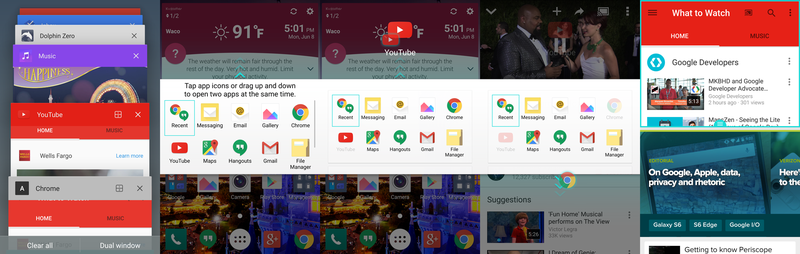Using Dual Window on the LG G4

Sometimes you want to take notes while you watch a video, but you only have one device with you. Sometimes, you need to reference the numbers from your spreadsheet while you draft and email. Or maybe you just wanna watch the Android Central Podcast while you sort out your email in a vain attempt at achieving Inbox Zero.
Whatever you needs may be, Dual Window on the LG G4 is here to help, and while there may not be a lot of apps supported right now, the ones that are will help you get things done.
Dual Window will allow you to split two apps between the top and bottom of the phone — or between left and right in some apps in landscape — and use both at almost the same time. We've seen this type of multitasking before on LG G3 and the Samsung Galaxy Note line, as well as the new Galaxy S6.
So it's a welcome addition from LG, and a wonderful option. But, unfortunately, it's only open to 13 apps at the moment. They are:
- Google Chrome
- Google Drive
- Google Docs
- Google Sheets
- Google Slides
- Google Hangouts
- Google Maps
- Gmail
- YouTube
- Messaging
- Gallery
- File Manager
So how do you actually use Dual Window? It's not exactly the smoothest experience, but the process is simple enough.
If you put the Dual Window icon in your nav bar when you edited your on-screen buttons, then you can simply tap that icon and proceed to the next step. If not, you can access Dual Window in the recent apps screen, which is accessed through the square icon on your nav bar.
A window will appear in the middle of the screen with an arrow animating up to the top half of the screen. You can either drag apps to the bottom or top, or you can tap one app to load on top, then tap a second app to load on bottom. Once both apps are loaded, you'll notice a blue border that will appear on whichever app you interacted with last. This box allows you to re-size the apps, so you can shrink the YouTube window to just the video while you browse articles in Google Chrome.
Get the latest news from Android Central, your trusted companion in the world of Android
Your keyboard will come up over the bottom app whether that's the app you're currently in or not, so place your apps accordingly — or use a bluetooth keyboard to keep it from popping up at all. As mentioned earlier, while this mode does work in landscape, certain apps and screens are designed for portrait and will kick Dual Window into that mode should you come across them while using it. The main screen in Hangouts did this half a dozen times during my use before I finally just stayed in portrait.
To exit Dual Window, you can tap the home button and return to the home screen. If you accidentally hit the home button and wish to return to Dual Window, your most recent Dual Window combination will be listed first in the app list. Tap the recent combination and the two apps will load in their respective windows.
Ara Wagoner was a staff writer at Android Central. She themes phones and pokes YouTube Music with a stick. When she's not writing about cases, Chromebooks, or customization, she's wandering around Walt Disney World. If you see her without headphones, RUN. You can follow her on Twitter at @arawagco.