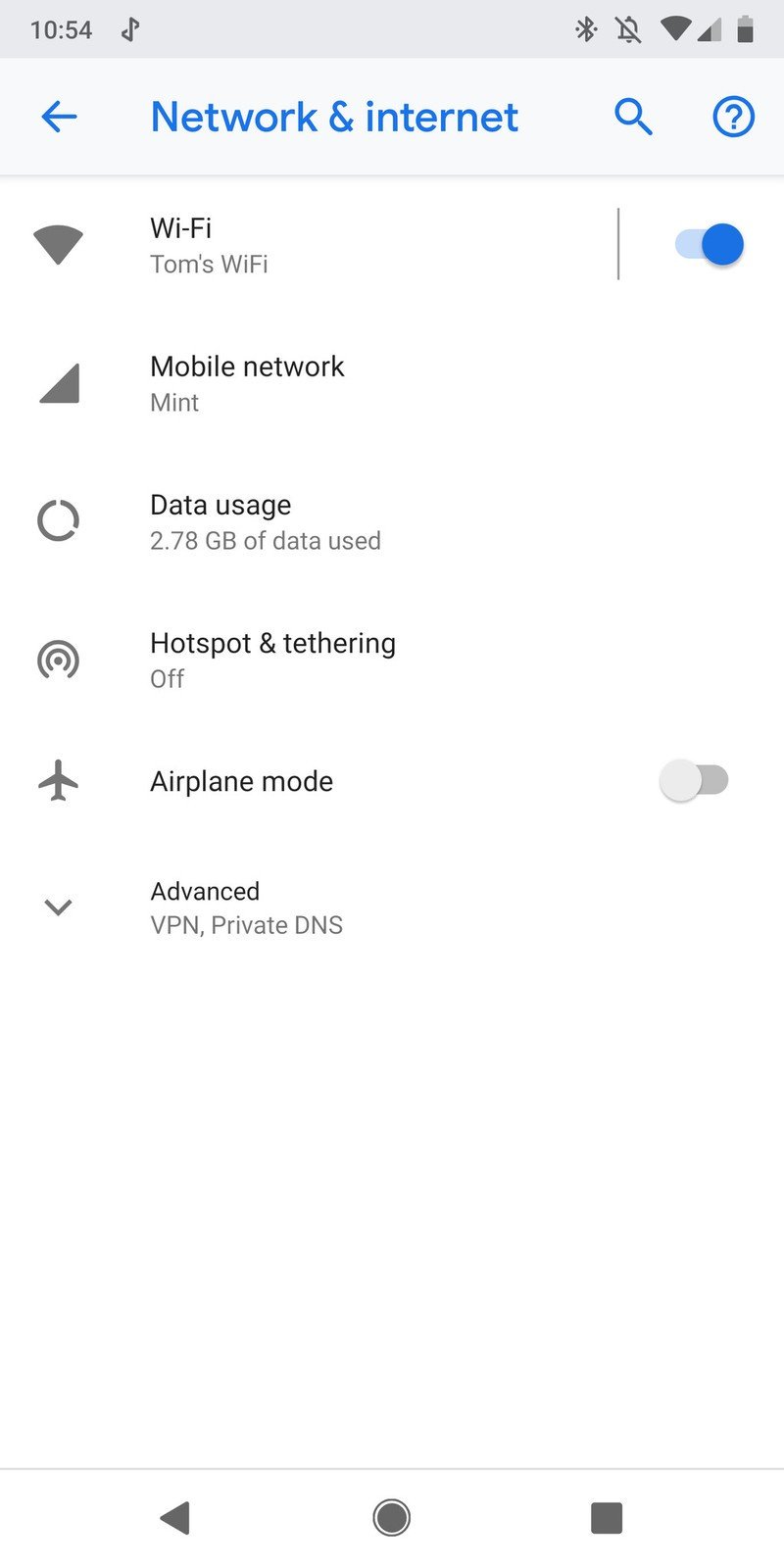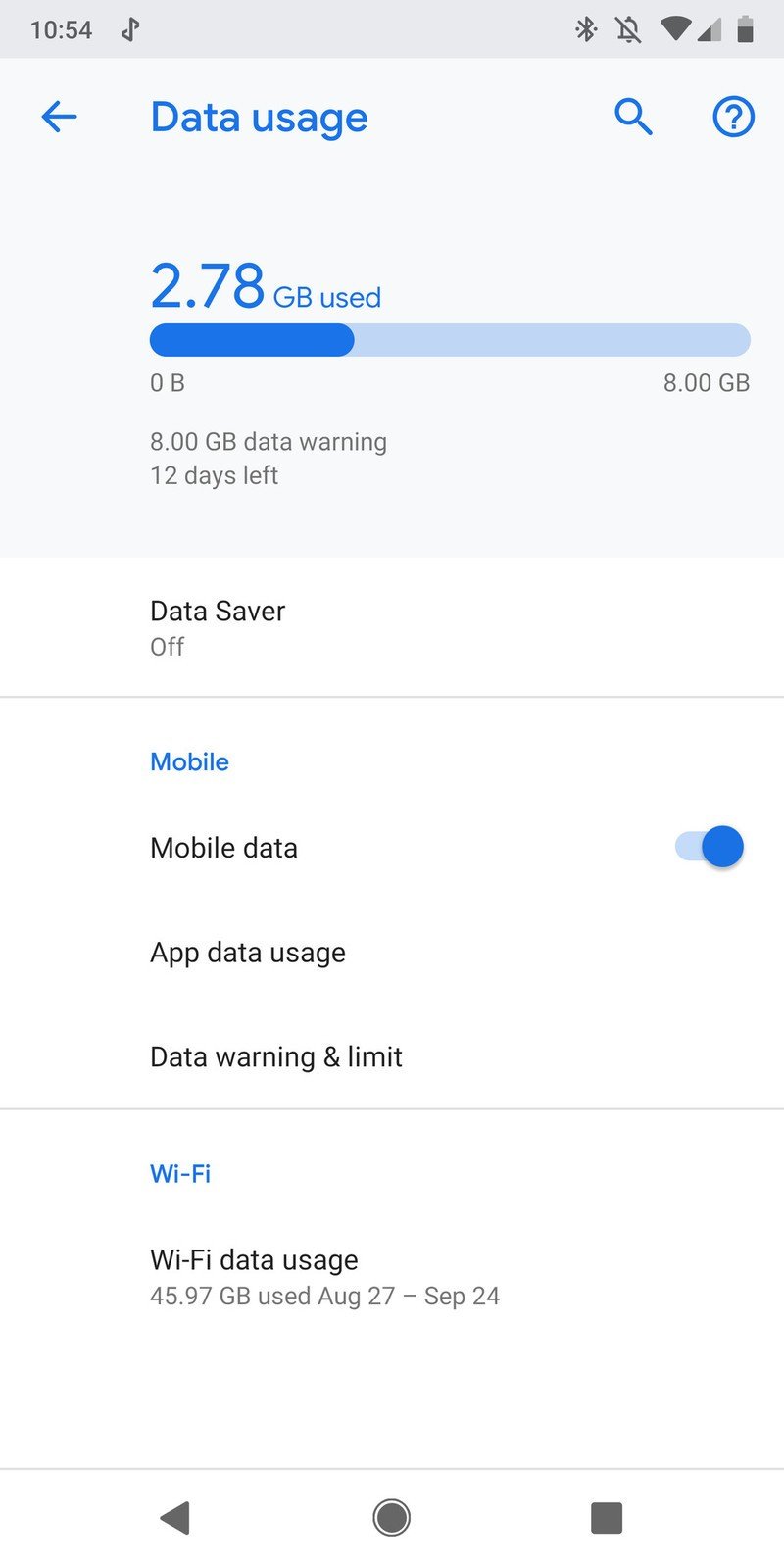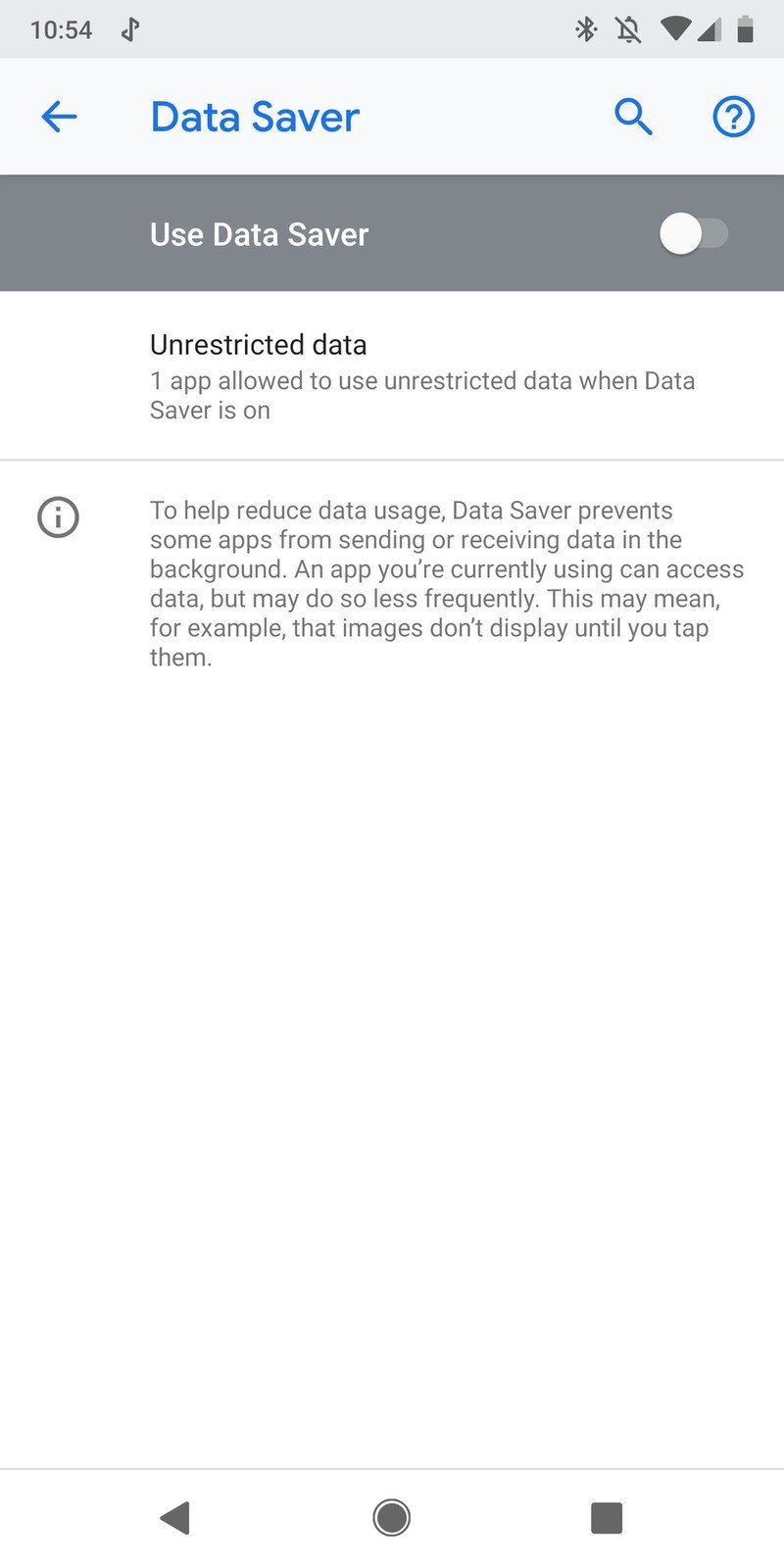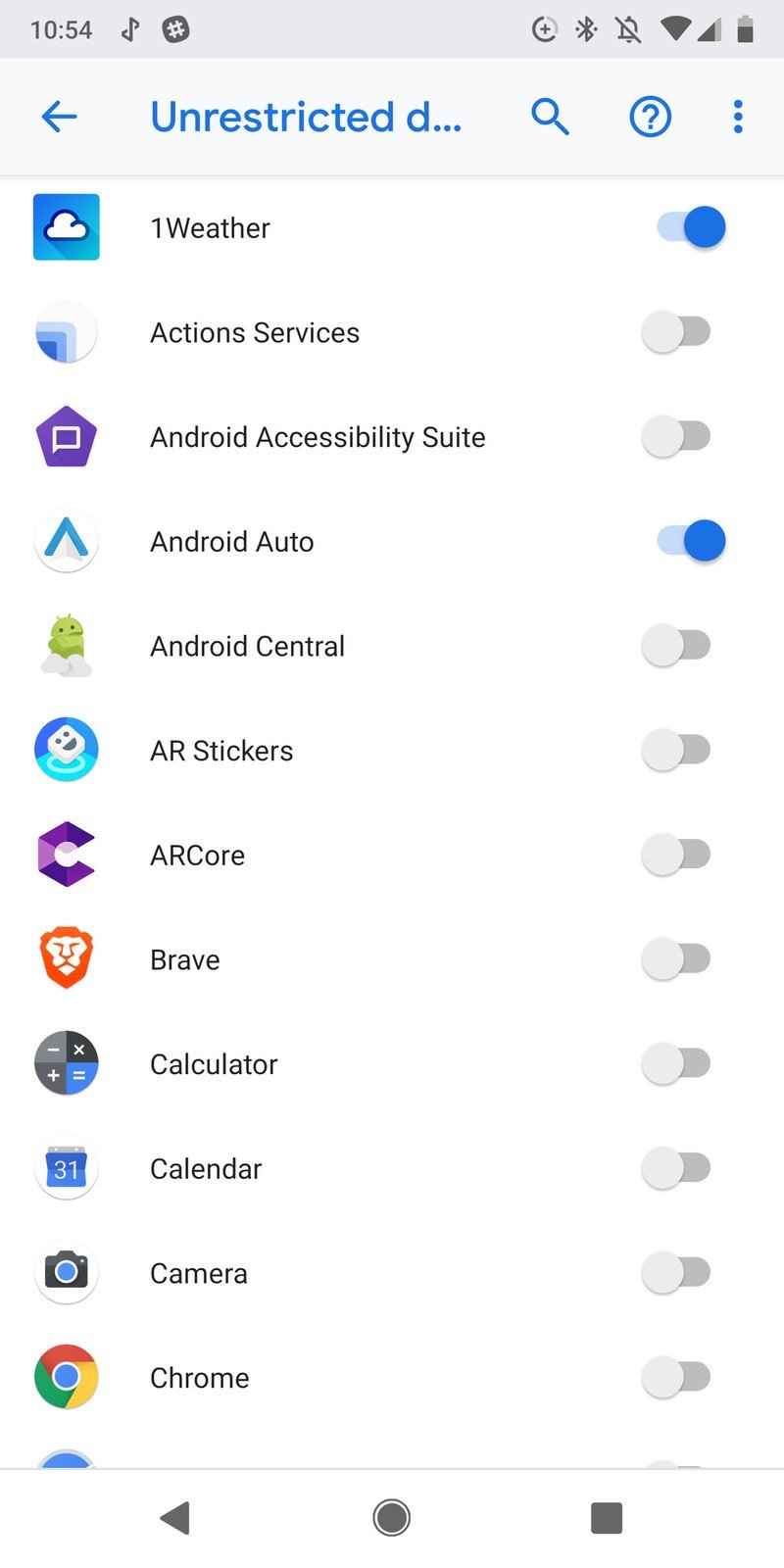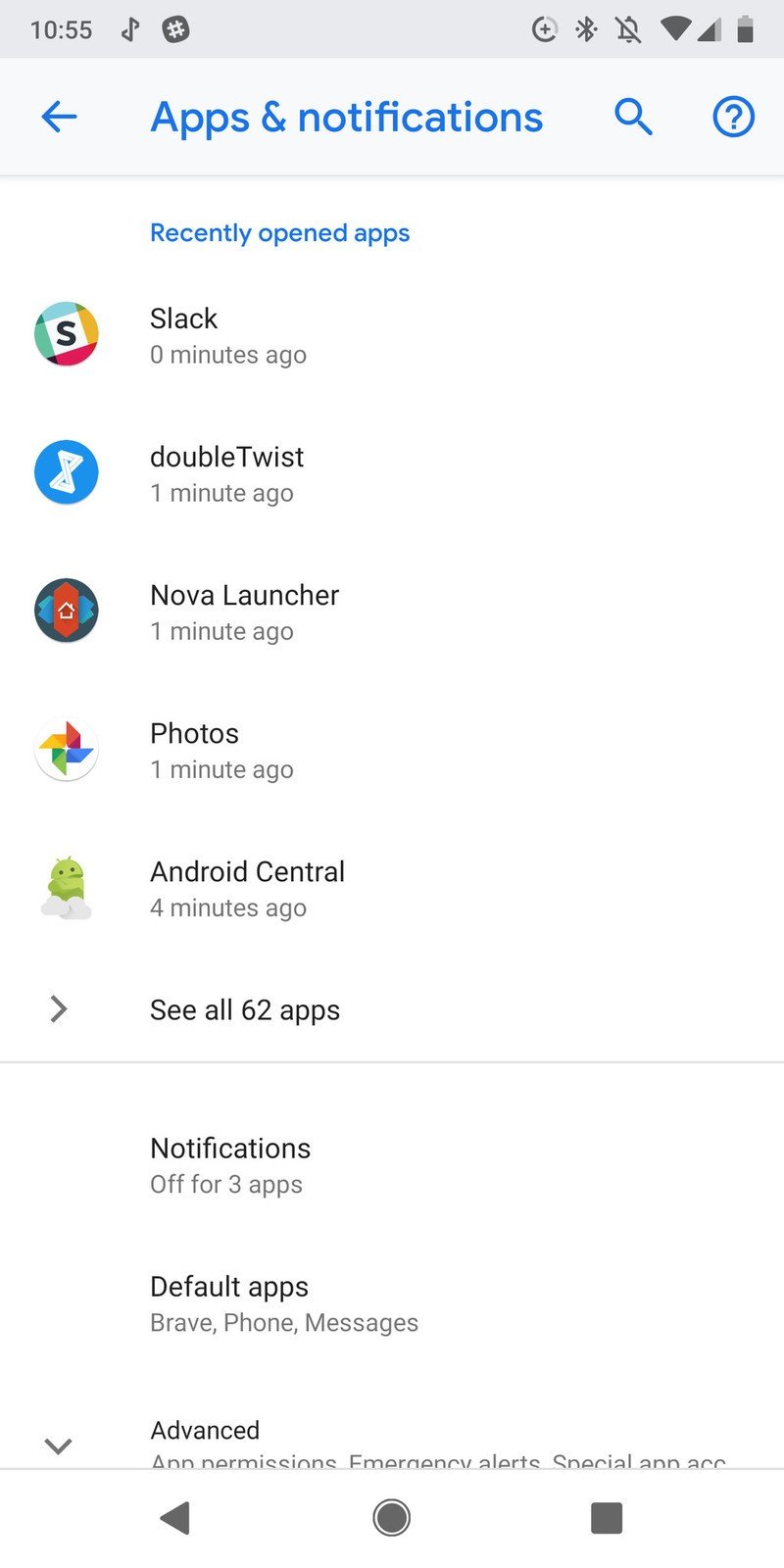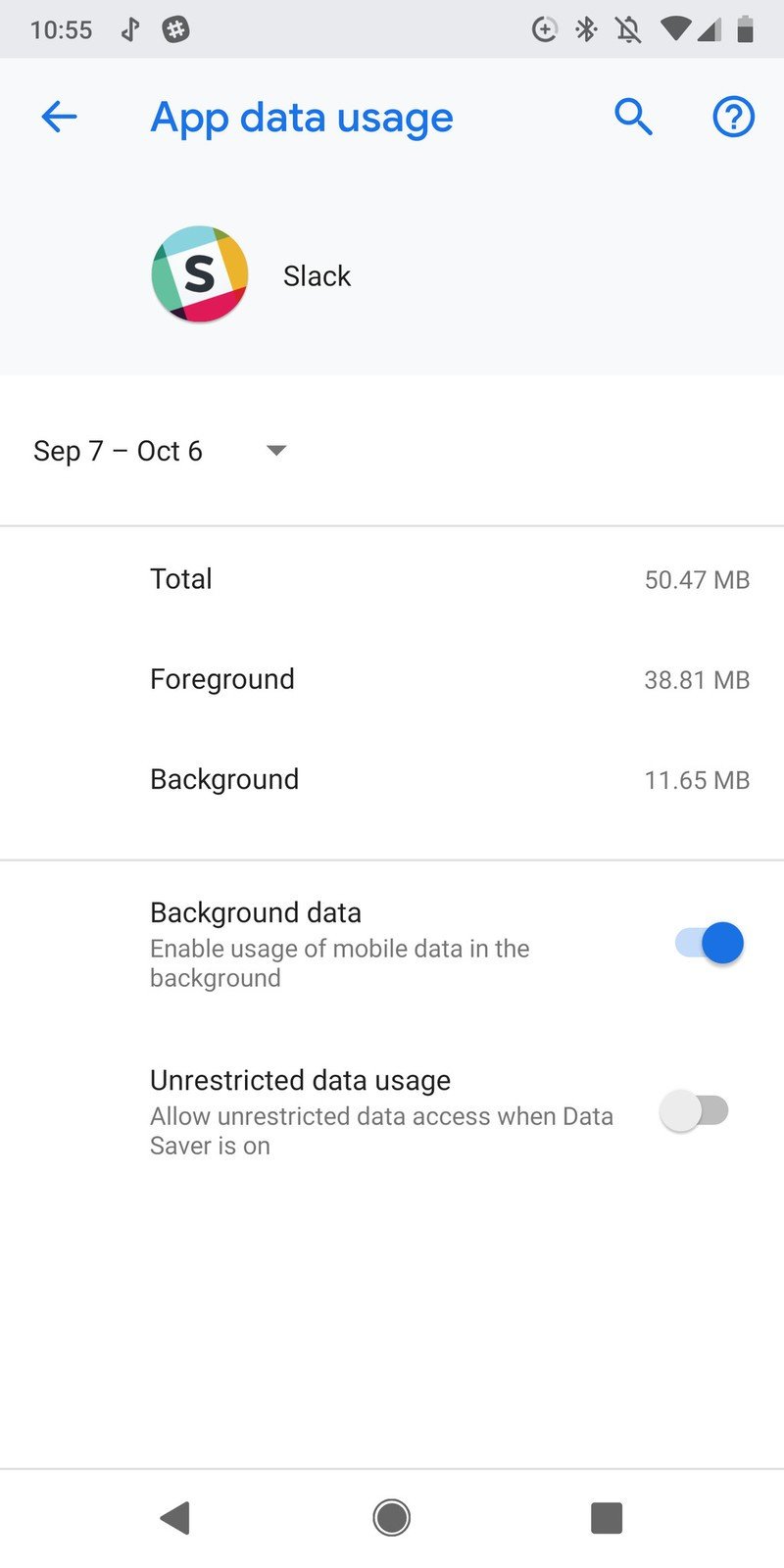These are all the ways you can save data and monitor your data usage
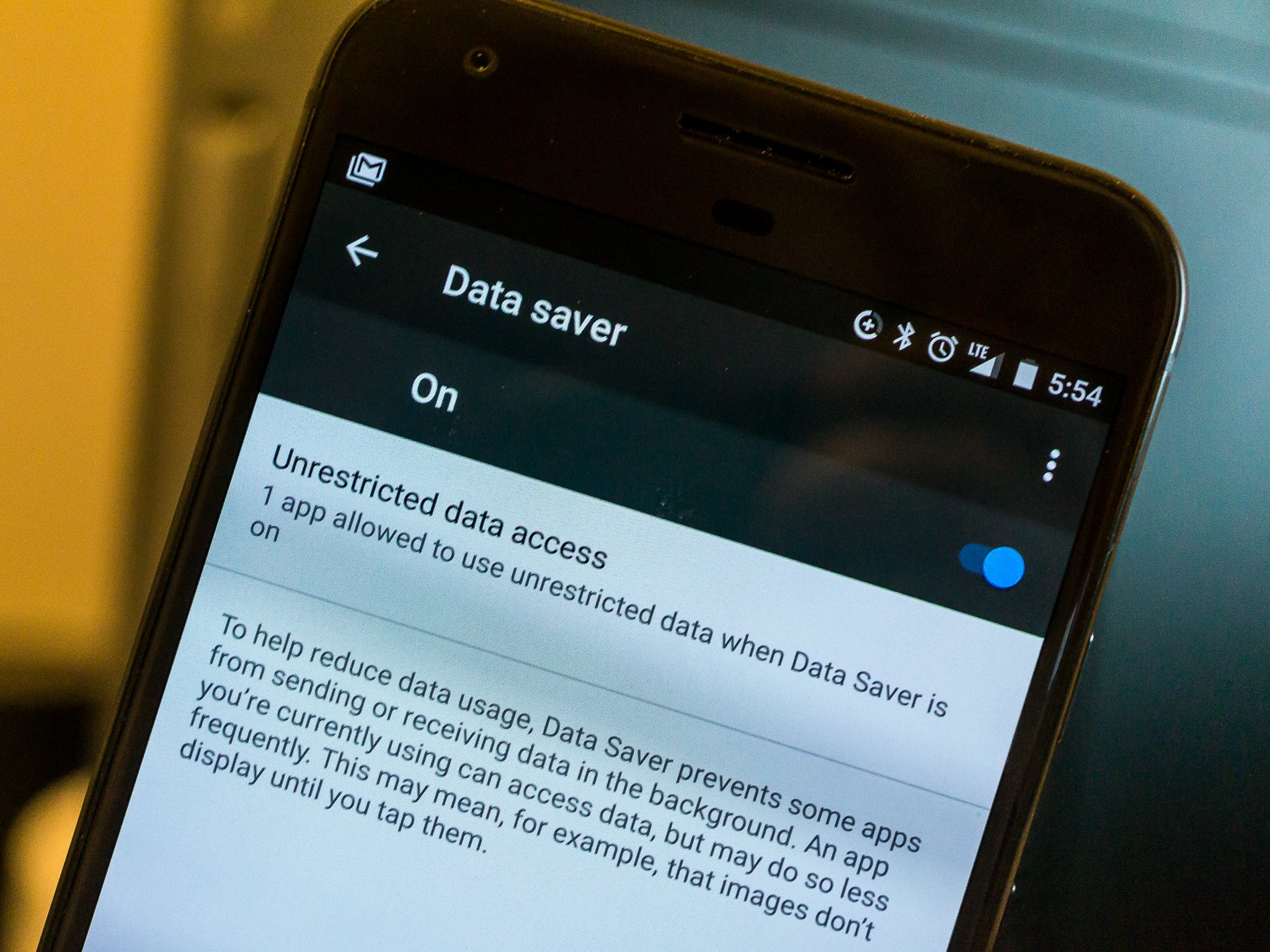
Most people don't need an unlimited data plan. With contract data plans offering up to 10GB per month and off-contract plans from carriers both big and small, there is a data plan that works for almost everyone and chances are using one will save you money. Add in free hotspots from your carrier or even your cable TV company and the need for an expensive unlimited plan gets even less.
Don't pay for data that you aren't using!
There is a small adjustment you need to make if you go this route: watching how much data you use. Your carrier will either slow your data down to 3G speeds, let you run up large overage fees or just cut you off when you're out of data. None of these is a great experience, and neither is buying too much data every month because you're worried it will happen. Luckily monitoring how much data you use is pretty easy, and so is managing how you use it.
Monitoring your data usage
Step one is finding a way to check how much data you have used during a billing period. There are several ways and they are all effective. Pick the one that suits you best.
Get the total from your carrier
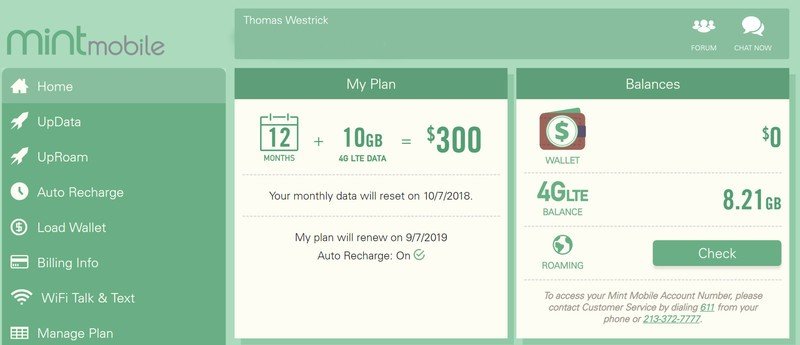
This is the best solution for knowing how much data the carrier thinks you have used. It's important to realize that how much data your phone says you used might not match what your carrier says. And they are the ones who decide when you've used it all.
You can use the web browser on your phone to log into your account at the carrier's website or they might have an app you can install that tells you about your usage for the billing period. Not all carriers will have an app for your phone, and even if they do it might not keep track of your data usage, but it's worth checking for. Take a look at your carrier's website or in Google Play and see what's offered.
- A word of warning: While great at giving you access to your account, carrier applications can do a lot more. Sometimes they can be a little intrusive, especially if they came pre-installed. Be sure to read everything you're agreeing to when you install or first use one.
From your phone settings
Get the latest news from Android Central, your trusted companion in the world of Android
Android comes with a way to check how much data you've used during a billing period. Some features can vary from phone to phone, but every phone will have a way to see how much data has been used during a set time period. You'll usually find this in your settings menu under Network & internet. Look for an entry called Data usage.
For this to be useful you'll need to tell your phone when a new billing period starts. Since it's monitoring how much data moves through the phone itself it doesn't ask your carrier for the numbers. The way Megabytes and Gigabytes can be rounded and calculated mean it can be slightly different from what your carrier says, but usually not by very much. It's a good way to see if you're close to using your monthly allotment.
When you open the Data usage setting you'll see an entry to set up the billing cycle. Tap on it and enter the starting day of the month and it will reset on that day every month. Remember, it can't go back and check what you might have used before you set it up!
Now all you need to do to check how much data your phone has received is look in the settings.
Third-party apps
Google Play has well over a Million apps and there are quite a few that can be used to check your data use. You can see a list of them all here. We're unable to recommend any particular app over the other but most of them work the same way and will give the same numbers. Remember that these measure data coming into your phone from your carrier and the numbers won't be exactly the same as what you'll see on your bill. But they'll be close, just like the number found in the settings.
As with any app, you need to look at feedback and permissions before you install an application that can look at the data coming in and out of your phone. While we like checking from the Android settings instead of another app, they can offer features like widgets and custom alarms so it's worth looking.
Controlling data usage
If you find that you are using more data each month that you would like, there are ways to decide which apps can use data while not on a Wi-Fi connection, as well as settings in most apps that let you control how much data is being used.
Data Saver
Since version 7, Android makes watching how data gets used easily with a super-functional tool called Data Saver.
On the Data Usage screen you visited above, you'll see Data Saver listed. Tapping on it allows you to toggle data saver on and off. When Data Saver is on you'll see a notification reminding you about it, and you need to know it's on because unless you change the settings it will stop almost every app and service on your phone from using any data unless you have it open and are using it.
That's not great. To get the most from Data Saver you need to tell it which apps you want to be able to use data. That's easy, too. Tap the entry that says Unrestricted data access and you'll get a list of everything on your phone that can use data. You'll know what some of the things are and others will be things Android does you might not have ever heard about. Beside each entry is a switch: Turning the switch on means that app or service is allowed to use data in the background while Data Saver is active.
If you're not sure what an app or services listed here is, it's probably best to not change the setting until you find out what it does. Several services, like the Android Actions service and Play Services, need to have a connection to let your phone normally operate. usually these services use very little data, though.
Once done, when Data Saver is turned on only the apps you selected can get data from the internet while they aren't open on your screen. This can make a dramatic difference when your phone is idle in your pocket. Remember, things like your email or Facebook aren't going to get any notifications if you didn't whitelist them because they aren't allowed to refresh and check for them. You'll still get text messages and phone calls, though.
App settings
Many apps that can use data in the background have a setting that controls how data is used in the background. If you're using an older phone without the Data Saver feature this can be a great way to get those data hog apps under control.
Every app will be different, but if an app lets you decide what and when it can refresh you'll find it in the settings of the app. Look for things like Background refresh or Automatically update and turn things down or off as needed.
The kill switch and Airplane mode
In the settings of your phone, you'll also see a setting to turn off the cellular connection completely. You can do this to actually disable the cellular radios so your phone doesn't even try to connect.
You also have what's called Airplane mode. This shuts down your connection to everything, but you are able to turn Bluetooth and Wi-Fi back on after you enable Airplane mode.
While not a great long-term solution, these are easy ways to stop using data altogether with one switch.
Third-party apps
Advanced users might want to look at third-party apps that try to restrict how apps can use data. Apps like Greenify can reduce your data usage significantly but aren't that easy to use. Most of the ones that actually work as advertised require you to root your phone as well.
Root apps can save your data but might be complicated to use.
Any time you manually control how apps can use background data, whether through Android's tools or an app like Greenify, you need to remember that any app or service which requires a data connection isn't going to work if you break that connection. If you don't know what an app is or what it does, you're better off leaving the setting for it alone until you find out if it can be safely changed.
Using these tools you'll be able to take charge of how much data you use each month. That's a great way to only pay for the data you're actually going to use versus paying your carrier for nothing!
Updated September 2018: We made sure all the information was correct for the latest phones.

Jerry is an amateur woodworker and struggling shade tree mechanic. There's nothing he can't take apart, but many things he can't reassemble. You'll find him writing and speaking his loud opinion on Android Central and occasionally on Threads.