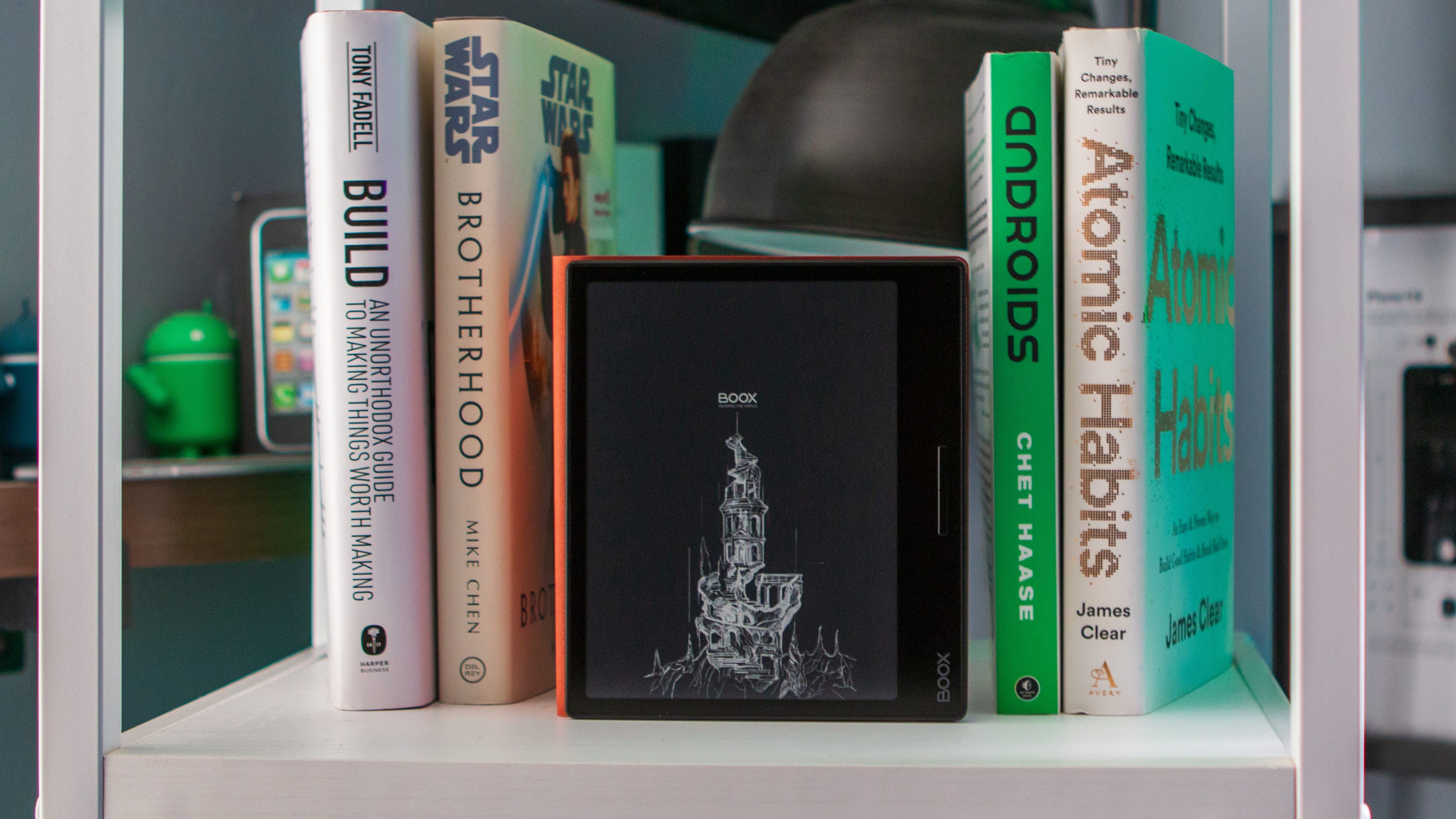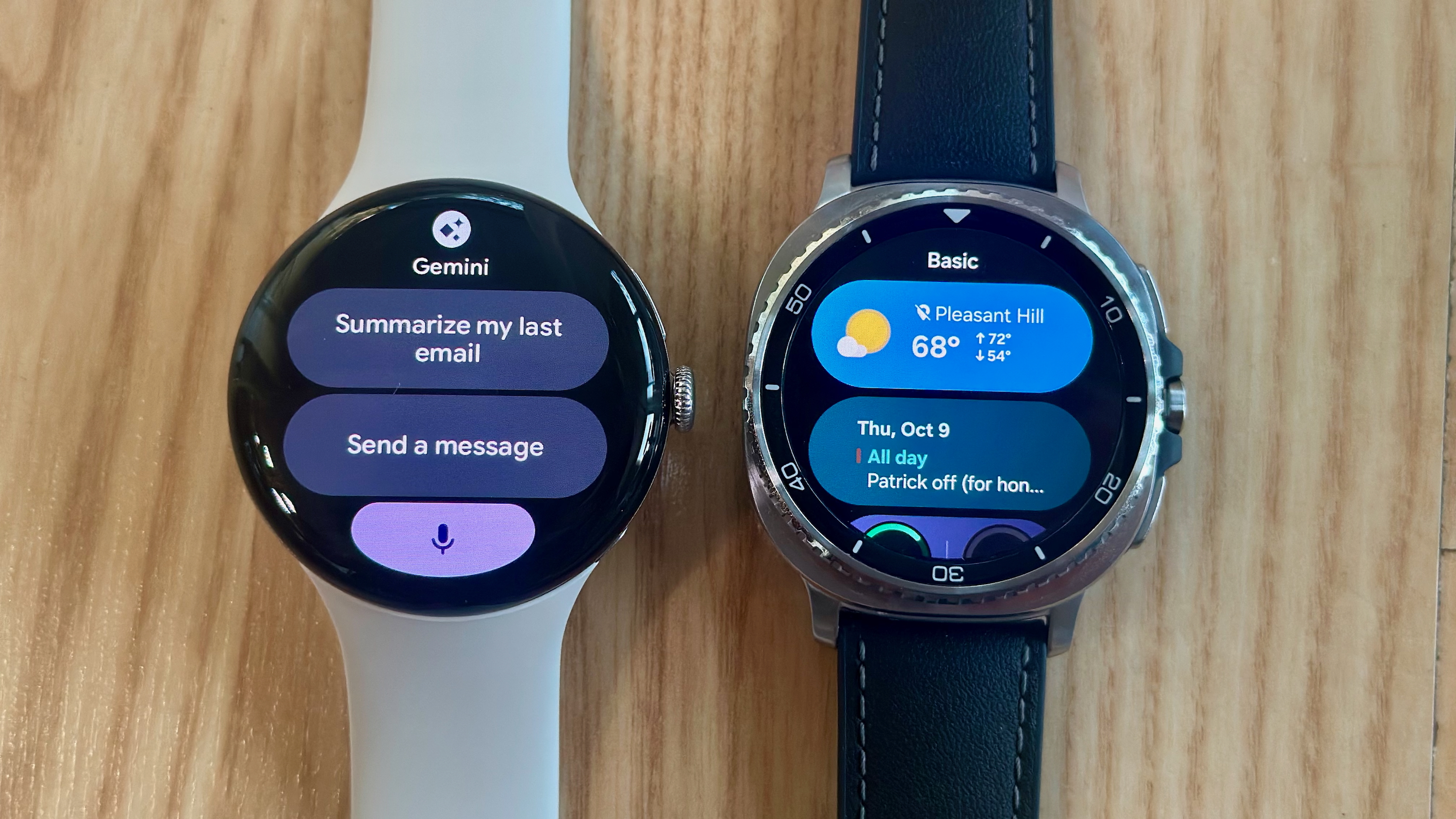Android Central Verdict
With the Kindle Oasis being discontinued, there are even fewer e-readers with physical page-turning buttons, but the Onyx Boox Page performs admirably. It has full access to the Play Store, a gorgeous backlit screen, and is a great companion for those wanting to just sit back and catch up on a book or read the news. Just don't expect to see very many updates, and you might want to be careful taking this to the beach.
Pros
- +
Lightweight and comfortable
- +
Physical page-turn buttons
- +
Access to the Google Play Store
- +
Includes a microSD card slot
- +
Supports up to 24 different file formats
Cons
- -
No water resistance
- -
Expensive
- -
Android apps don't perform very well
Why you can trust Android Central
One of the things that I love about foldable phones is that I can use them for everything from playing games to getting work done or trying to force myself to read a book. The versatility offered by foldable phones is also one of the biggest hindrances, as I'm easily distracted, so I'll start reading something and then a notification will come in and I'll end up forgetting what I was doing.
That's just one of the problems that I've been attempting to solve with the Onyx Boox Page, a 7-inch E Ink tablet with access to the Play Store. However, the journey of making this my go-to reading device has proven to be more of an adventure than I thought.

The problems first arose as soon as I took the Page out of the box and started trying to get everything set up. For one reason or another, it just would not connect to my home Wi-Fi network. I tried everything I could think of before stumbling across others who had the same problem.
It seems that if you have your network set up to use both 2.4GHz and 5GHz, some devices just won't connect, including the Page. Thankfully, I use the TP-Link Deco X90, so all I had to do was quickly set up a guest network that only uses 2.4GHz. After getting the Page connected, it was pretty much smooth sailing. I was even able to switch back to my primary network after installing a software update.
Considering that the Boox Page is the successor to the Boox Leaf 2 that I've already reviewed, I'm already pretty familiar with the form factor and what to expect. One of the nice things, however, is that unlike the Leaf 2, I didn't need to jump through a bunch of hoops to get the Play Store installed.
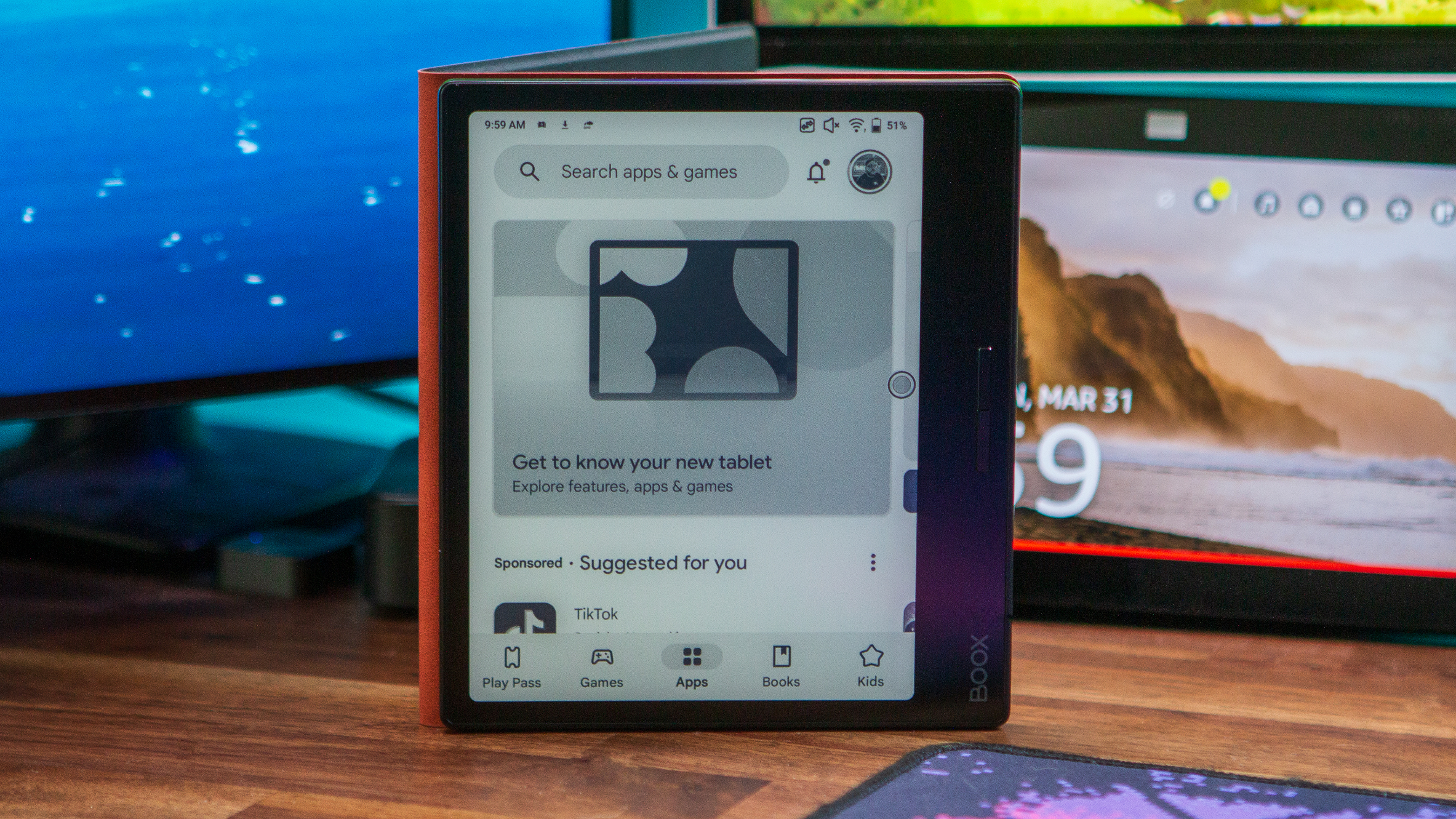
Within minutes, I had the Kindle and Play Books apps installed, giving me access to my library of e-books, all without needing to fiddle around or worry about being limited to what's available in Onyx's own Boox Store. While Onyx packs its store full of free books, you won't find anything recent on tap. It's still kind of frustrating, but I guess it's there if you're really trying to avoid using either Google or Amazon's digital storefronts.
Now that everything was set up and I got signed into the apps I installed, the reading experience with the Boox Page is just what I expected. The backlit screen is nice, automatically adjusting based on the light around me. Onyx has also done a great job of providing plenty of settings to adjust and tinker with how the screen looks and operates.
Get the latest news from Android Central, your trusted companion in the world of Android
Unlike trying to use something like the Galaxy Z Fold 5 or OnePlus Open, the 7-inch Boox Page is lightweight and comfortable to hold. Sure, it might not fold up for me to throw it in my front pocket, but it's an e-reader, not a phone.
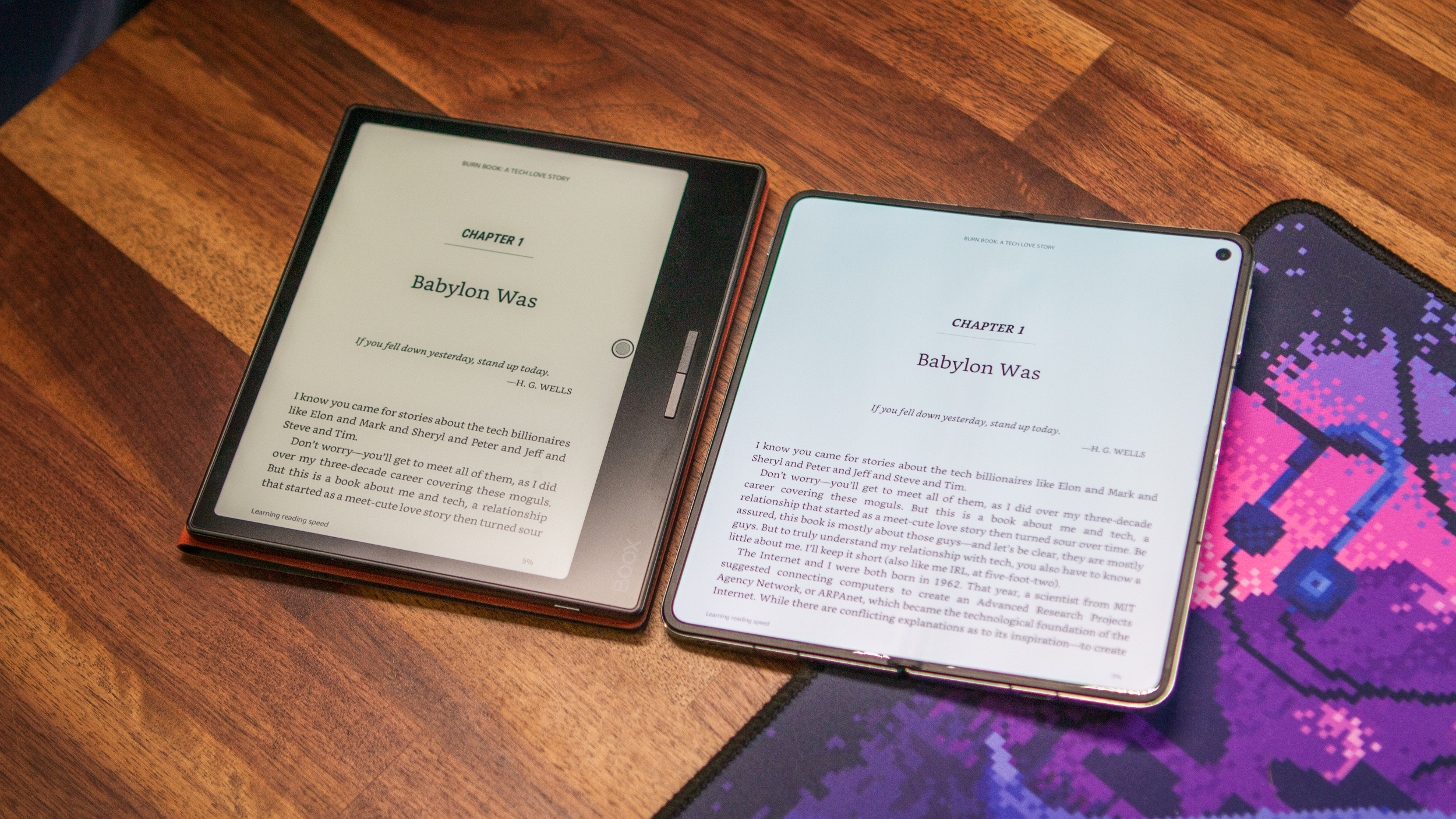
As for the rest of the hardware, this is about as solid of a build as it comes, despite being made from a combination of glass and plastic. I actually had to double-check the official specs just to make sure that this wasn't aluminum because that's how good it feels.
Much like its predecessor, the Boox Page also has the added benefit of offering dual page-turning buttons on the front. These work as you'd expect, but there's a bit of a twist. If you dive into the Settings app, you can customize how the buttons work in other apps.
By default, any non-reading apps will just adjust the volume up or down. However, I replaced that shortcut with "Scrolling" whenever I'm browsing the web in EInkBro or catching up on my reading list in Instapaper. Onyx even includes long-press shortcuts, which come in quite handy as I can manually invoke the screen refresh functionality or pull up the E Ink Center to change settings on the fly. I still keep the "NaviBall" enabled, but it's often just minimized and moved out of my way unless I need it in a pinch for something else.
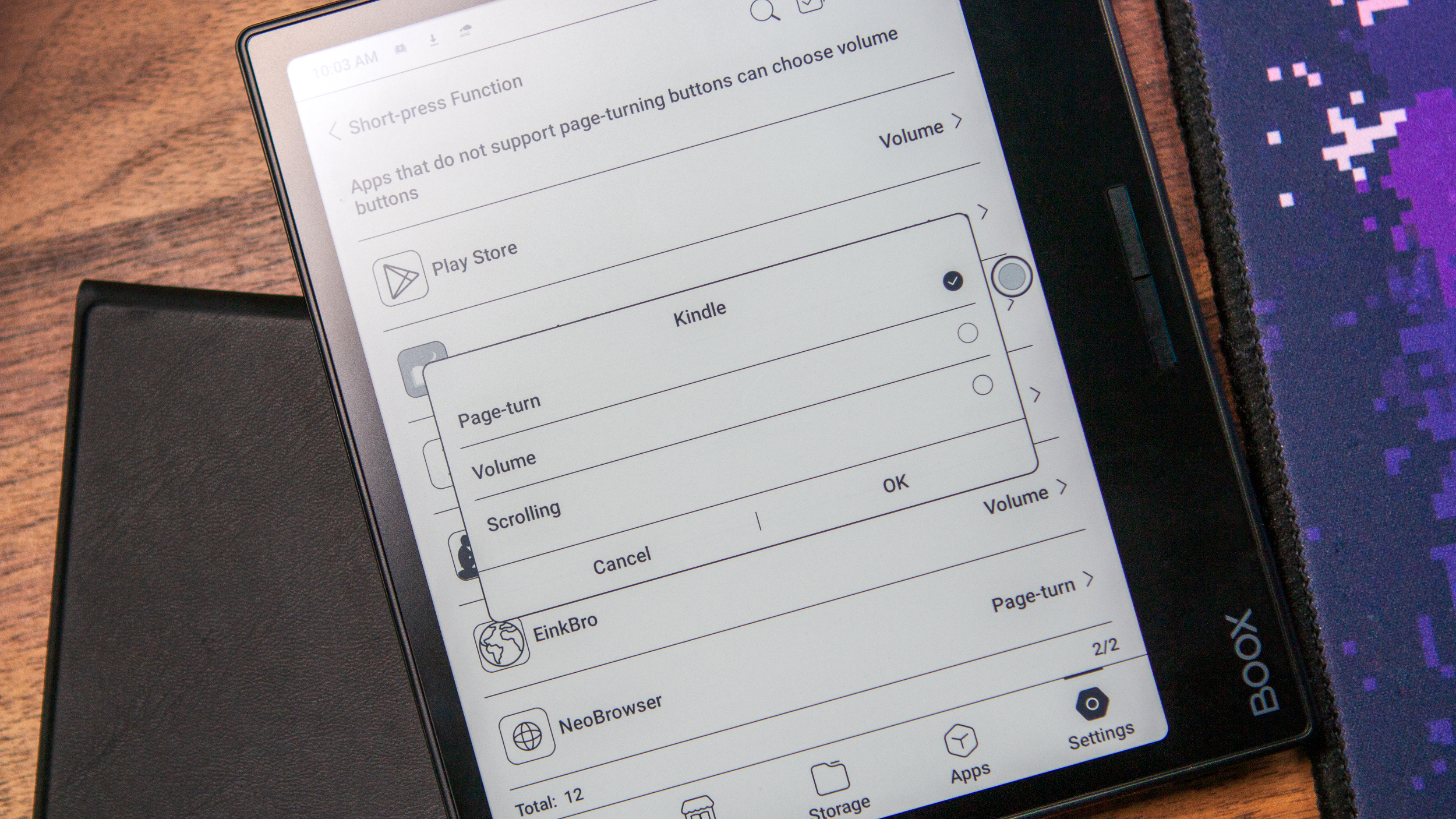
Outside of reading books, browsing the web, or catching up on your reading list, you're not really going to venture outside the world of words. That means when it comes to watching videos, you're better off just grabbing your phone. It's really not worth trying to torture yourself even if you enjoy using the Boox Page that much.
The same sentiment rings true for games outside of maybe Wordle, Sudoku, or a crossword puzzle. Just for fun, I wanted to see what the experience would be like when loading up the original Legend of Zelda for NES. Surprisingly, it didn't look as bad as I thought it would, and I didn't even need to manually refresh the screen all that often.

What I did need to do is pair a controller with the Boox Page because it's almost impossible to see the on-screen controls with the NES emulator I was using. But again, this isn't the intended use case, so I don't really recommend any gaming or watching videos here.
Parlor tricks aside, I really do enjoy the Boox Page and what it offers as not just an e-reader but also as an E Ink tablet. It's not cumbersome to hold and use, even with one hand, and the buttons on the front are a nice inclusion. I haven't really mentioned battery life because, frankly, it's been just as good as one would hope. The Page is always ready for me to pick up where I left off, and I haven't encountered any issues that I can remember.
The elephant in the room, however, is the price. Amazon no longer sells the Oasis, which would be the most comparable model given that it, too, featured page-turning buttons. With that in mind, the Page and its $249 retail price is just $5 less than the Kindle Scribe but is much smaller, lacks an IP rating, and doesn't offer stylus compatibility.
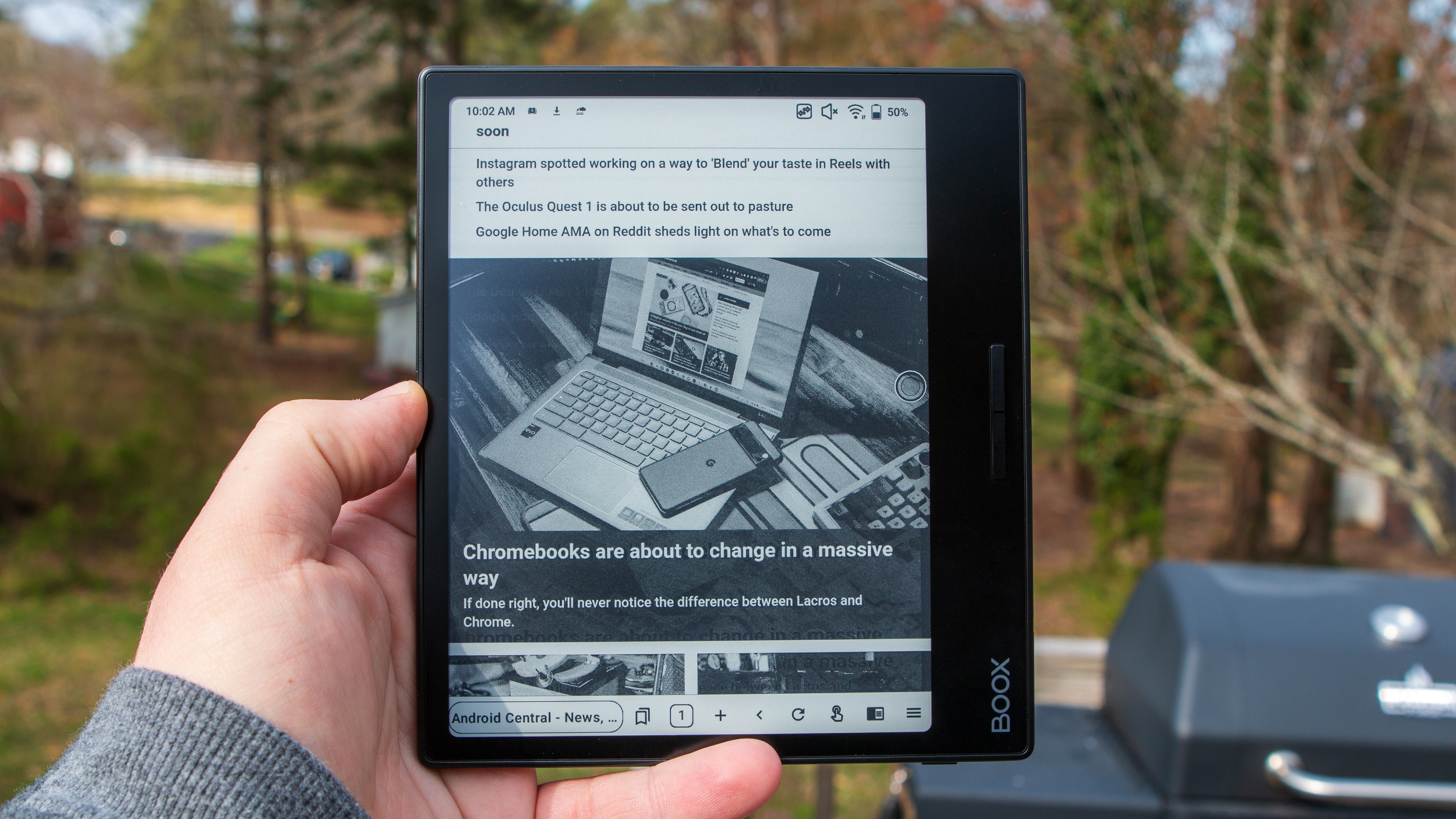
On the other hand, thanks to the inclusion of the Play Store, you're not limited to only using Amazon's Kindle app to read your books. Even still, with the Kindle Paperwhite Signature Edition priced at $190, the added functionality might not be enough to justify the additional $60 for some.
It's also worth mentioning that Onyx doesn't have the greatest track record with software support. Occasionally, you'll see a random update come through that might fix some bugs or add a few features. But don't expect to see one arrive with Android 12 in tow, let alone Android 14. It's really fine for the time being, but with Android 15 around the corner, it's a bit of a let-down. Then again, it's an e-reader, first and foremost, and until the Play Books or Kindle apps stop supporting Android 11, it really won't be much of an issue.
That all being said, I really do like what Onyx is doing with its various e-readers and E Ink tablets. There are enough features to help differentiate these from much of the competition. As for the Boox Page, if you're willing to make a few concessions, it's definitely worth every penny.

Portable and versatile
Arriving as a successor to the Leaf, the Onyx Boox Page offers an excellent experience from top to bottom. You can download many of your favorite reading apps from the Play Store, or load up a microSD card with your own library of books to enjoy.

Andrew Myrick is a Senior Editor at Android Central. He enjoys everything to do with technology, including tablets, smartphones, and everything in between. Perhaps his favorite past-time is collecting different headphones, even if they all end up in the same drawer.
You must confirm your public display name before commenting
Please logout and then login again, you will then be prompted to enter your display name.