Android Central Verdict
Bottom line: Bringing Stadia to the Chromecast with Google TV is one of the best things that Google has done with the streaming service. It just would have been a much bigger deal if Stadia was available on day one and if game discovery was good.
Pros
- +
Resolution can be adjusted easily to improve performance.
- +
Overall performance and navigation are much snappier than expected.
- +
Easy to pair Xbox or DualShock controllers.
Cons
- -
Game navigation is horrible.
- -
Unable to browse and download games from the Stadia Store.
- -
Google Assistant button on Stadia Controller won't work.
- -
4K/HDR is locked behind Stadia Pro subscription
Why you can trust Android Central
Google's cloud gaming service has had its fair shares of trials and tribulations over the years. From excitement to disappointment, Google Stadia fans have been clinging onto hope that the service won't just get dwarfed by the likes of the Xbox Game Pass, NVIDIA GeForce Now or any of the other cloud game streaming services.
One of the recent disappointments came when the Chromecast with Google TV was announced last Fall with no Stadia in sight. Google continued to promise that the platform was "on the way," but it was difficult not to feel like we weren't just in store for more disappointment.
Fast forward to June 2021, and Google finally delivered. Seven long months since the release of its new streaming dongle, Google Stadia is finally available. It's free to download for everyone, but beware, as dragons lie ahead.
Stadia on Chromecast with Google TV: Price and availability

This is a two-fold situation when using Stadia on the Chromecast with Google TV. Starting with Stadia, this is a monthly subscription service with access to hundreds of games. Stadia is essentially just like any other console, as you can purchase available games and play them whenever you want. But there's also Stadia Pro which offers a few perks including new games every month that you can play for free. Pricing starts at $9.99 per month, but Google does offer a one-month free trial, so you can get your feet wet. While different game studios and Google provide a free game or two every month, you'll still have to pay to play some of the more popular titles.
As for the Chromecast with Google TV, the streaming dongle was released in late 2020. It's available for around $50 from all of your favorite big box stores and online retailers. Unlike the PS5 and Xbox Series X, there haven't been any supply constraints to deal with. So you'll be able to walk into your local store and grab one today and have Stadia set up and ready to go within minutes.
These are the countries that Google Stadia is available in:
- Austria
- Belgium
- Canada
- Czech Republic
- Denmark
- Finland
- France
- Germany
- Hungary
- Ireland
- Italy
- Netherlands
- Norway
- Poland
- Portugal
- Romania
- Slovakia
- Spain
- Sweden
- Switzerland
- United Kingdom
- United States
Although Stadia is now available on the Chromecast with Google TV, Google also announced that the streaming service is available on other Chromecast and Android TV devices. Here's the full list so far:
Get the latest news from Android Central, your trusted companion in the world of Android
- Chromecast Ultra
- Chromecast with Google TV
- Hisense Android Smart TVs (U7G, U8G, U9G)
- NVIDIA Shield TV / Shield TV Pro
- Onn FHD Streaming Stick
- Onn UHD Streaming Device
- Philips 8215, 8505, 935, 805 Series
- Xiaomi Mi Box 3, Mi Box 4
Stadia on Chromecast with Google TV: What's good
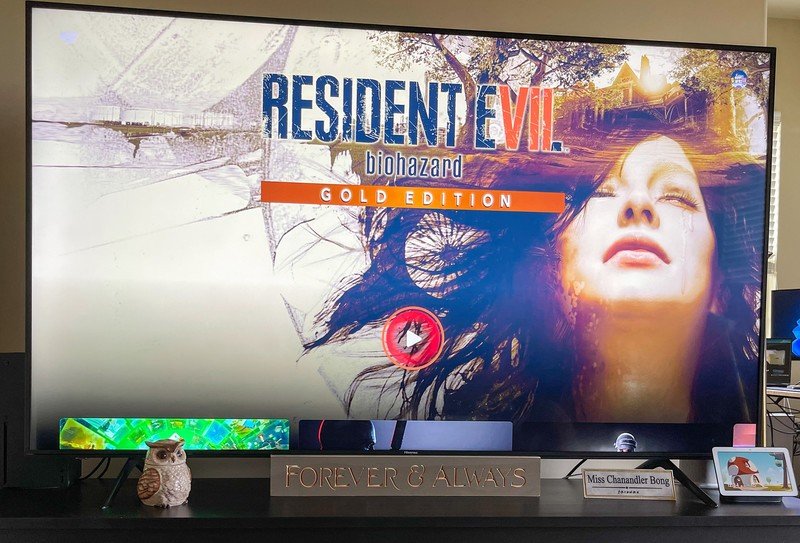
What's good about having Stadia on the Chromecast with Google TV? Well, it's pretty straightforward, right? Getting Stadia into the hands of as many people and gamers as possible. It's already available on the best Android phones, the best Android tablets, and just about every other platform that you can think of. Except for the Apple TV, but oh well.
After installing the app on the Chromecast with Google TV, it was just a matter of time as we had to wait for Google to "flip the switch" to enable the ability to actually load Stadia. This won't be something that you have to deal with, but it was interesting that Google made the app available for download, but it couldn't actually be used until an internal pre-determined time.
On your initial setup, you have the ability to pair any of your favorite controllers. The obvious choice is just to use the Stadia Controller, but you can also use your favorite controllers. For the most part, the initial setup process is not all that different from what you'll find when using the service elsewhere.
From there, you're taken to the main Home Screen, where you can look through your game library and find something to play. Before diving any deeper, a few settings can be changed, some of which are only available if you're a Stadia Pro subscriber.
Playing Stadia in 4K HDR is only available if you have a Stadia Pro subscription. Otherwise, you'll be capped at 1080p.
Navigating to the Options menu is easy and reveals all of the settings that you can change. Audio controls are at the top, including changing the volume of a connected headset or the game volume. There's a toggle to enable the Stadia screen reader, and then we have Performance.
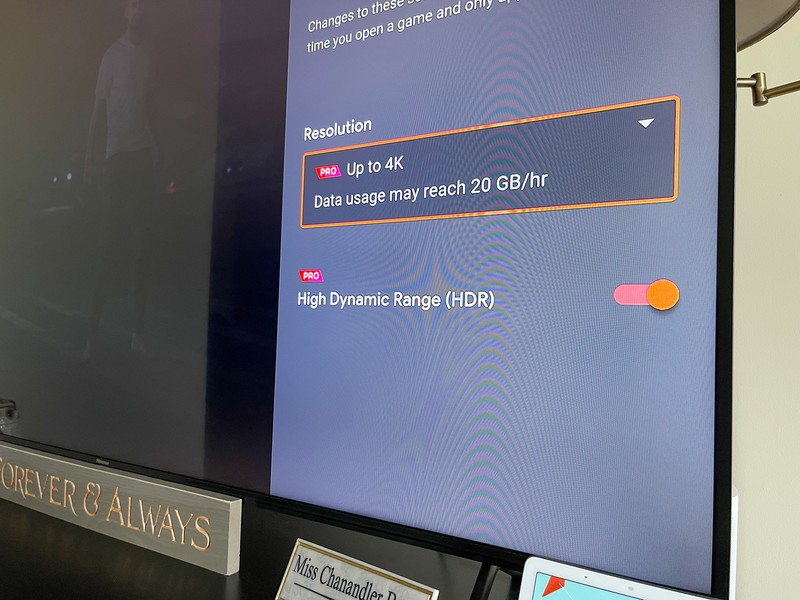
It's here where you'll have to change over to 4K from 1080p, but this and the additional High Dynamic Range (HDR) settings are only available for Pro. If you have a Pro subscription, it won't be much of an issue, and the Chromecast will automatically display the highest settings possible.
So what about actual gameplay? Well, there's not really too much to write home about in that regard. Especially if you've already used Stadia on other devices in your home. If anything, performance was a bit better on the Chromecast with Google TV than my OnePlus 9 Pro, but I'm not sure if that had anything to do with the internet or if it's a bit of a placebo.
Stadia on Chromecast with Google TV: What's not good
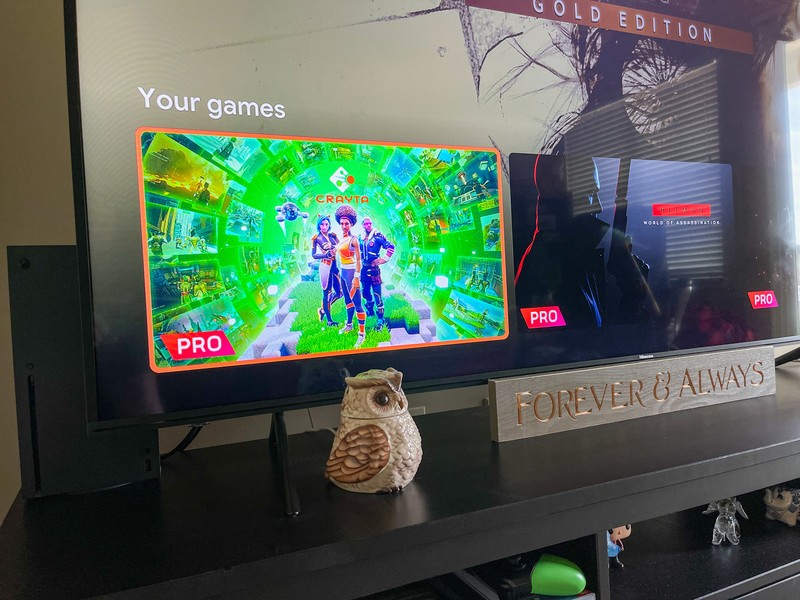
Playing games from my couch on my Hisense H65 Series TV is sublime. That's what makes the problems with this experience so frustrating. My biggest problem with Stadia on the Chromecast with Google TV is apparent as soon as you log in and connect your controller for the first time.
Your last-played game is displayed at the top, with the iconic red "play" button so that you can jump right back in. Scroll down, and there it is. A side-scrolling bar with your entire Stadia library. That's it. There's no way to organize or see the games in a grid-view or change anything about the order. What you see is what you get.
The next big problem becomes apparent if you want to add a game to your Stadia library. You can't. There is no possible way for you to browse the Stadia store on the Chromecast with Google TV in its current state. If you want to check out the latest games or maybe see what's on sale that week, you'll need to do so from your phone, tablet, Chromebook, laptop, or desktop computer. Literally anything else other than the device you're actually trying to use.
Trying to navigate and browse your current game library feels archaic, and you can't even look for new games to add.
Another complaint is a minor one, and really more of an inconvenience more than anything else. If you like using the Stadia Pro Controller over one of the other best game controllers for Android, then you're familiar with the dedicated Assistant button. Unfortunately, this has been rendered useless when using the Stadia Controller on the Chromecast with Google TV. Instead, you'll just get an error message in the top right corner, telling you that it's not possible.
The thing about all of these complaints is that they can be fixed in a future software update. And that's great. But, Google has had at least seven months to get the Stadia app ready for prime time. Prime time has come and gone, and it's not ready. We wouldn't go so far as to say that it's "half-baked," but Stadia on the Chromecast with Google TV feels half-baked.
Stadia on Chromecast with Google TV: Competition

While there are more than a few options for game streaming, there aren't as many that can be played on your TV, like Stadia on Chromecast with Google TV. The first one that comes to mind is Amazon Luna, which can be installed on just about all of the best Fire TV Sticks. It doesn't require the Luna controller to be used, but the game library pales compared to Stadia. Even if you sign up for Ubisoft+, there just aren't enough games for Luna to be a true competitor just yet.
The other option is NVIDIA GeForce Now, but this is different from what Stadia or Amazon Luna offers. Not only can you link your Steam library to access games that you've purchased, but GeForce Now also continues to add new titles that are available to play. Unfortunately, the biggest issue is that GeForce Now isn't available on all of the best Android TVs. However, if you own the NVIDIA Shield TV or Shield TV Pro, then you're in luck as you'll be able to fire it up and start streaming.
Xbox Game Pass is arguably the most exciting game streaming service to be released, but Microsoft is still working on bringing it to more devices. It's already available on many of the best Android phones, and it can be used on pretty much any device with a built-in web browser. But we're still waiting for Microsoft to release a dedicated Android TV or Google TV app.
Stadia on Chromecast with Google TV: Should you buy it?

You should buy this if ...
- You've been wanting another device to play Stadia on.
- You're tired of waiting to get a next-gen console and want to play AAA games
- Reason here
You shouldn't buy this if ...
- You've already committed to buying new games on a different platform
- you don't want to deal with half-baked game navigation
- You don't want to switch devices just to find a new game to play
If you really want to play Stadia with your Chromecast with Google TV, you can rest easy knowing that there aren't any issues or bugs in performance. Download the app, pair your controller, and start playing your favorite games, and you'll even be able to play in 4K/HDR if you have a compatible TV and a Stadia Pro subscription.
3.5 out of 5
We are really just left feeling like Google could have done more in game discovery and organization. On the bright side, you have access to all of your games without jumping through any hoops. But the inability to look through the Stadia Store for new titles is frustrating. And if you have a large library of games, there's no way to move your favorite ones to the front of the list or organize them at all. A side-scrolling interface is not the best option here. We're just hoping Google pushes an update (soon) to fix this, but in reality, it shouldn't have been an issue, to begin with.

Google Stadia
Bottom line: Stadia is far from a fledgling streaming service, as you can now play many AAA titles on day one. Plus, with Stadia Pro, you'll have access to discounts and even some freebies.

Chromecast with Google TV
Bottom line: Google's latest Chromecast solves a long-standing issue of not having a remote for your streaming dongle. It's lightweight and compact, and with Stadia's arrival, it's arguably the most portable gaming console.

Andrew Myrick is a Senior Editor at Android Central. He enjoys everything to do with technology, including tablets, smartphones, and everything in between. Perhaps his favorite past-time is collecting different headphones, even if they all end up in the same drawer.

