A look at the new Android 5.0 Lollipop quick-settings panel
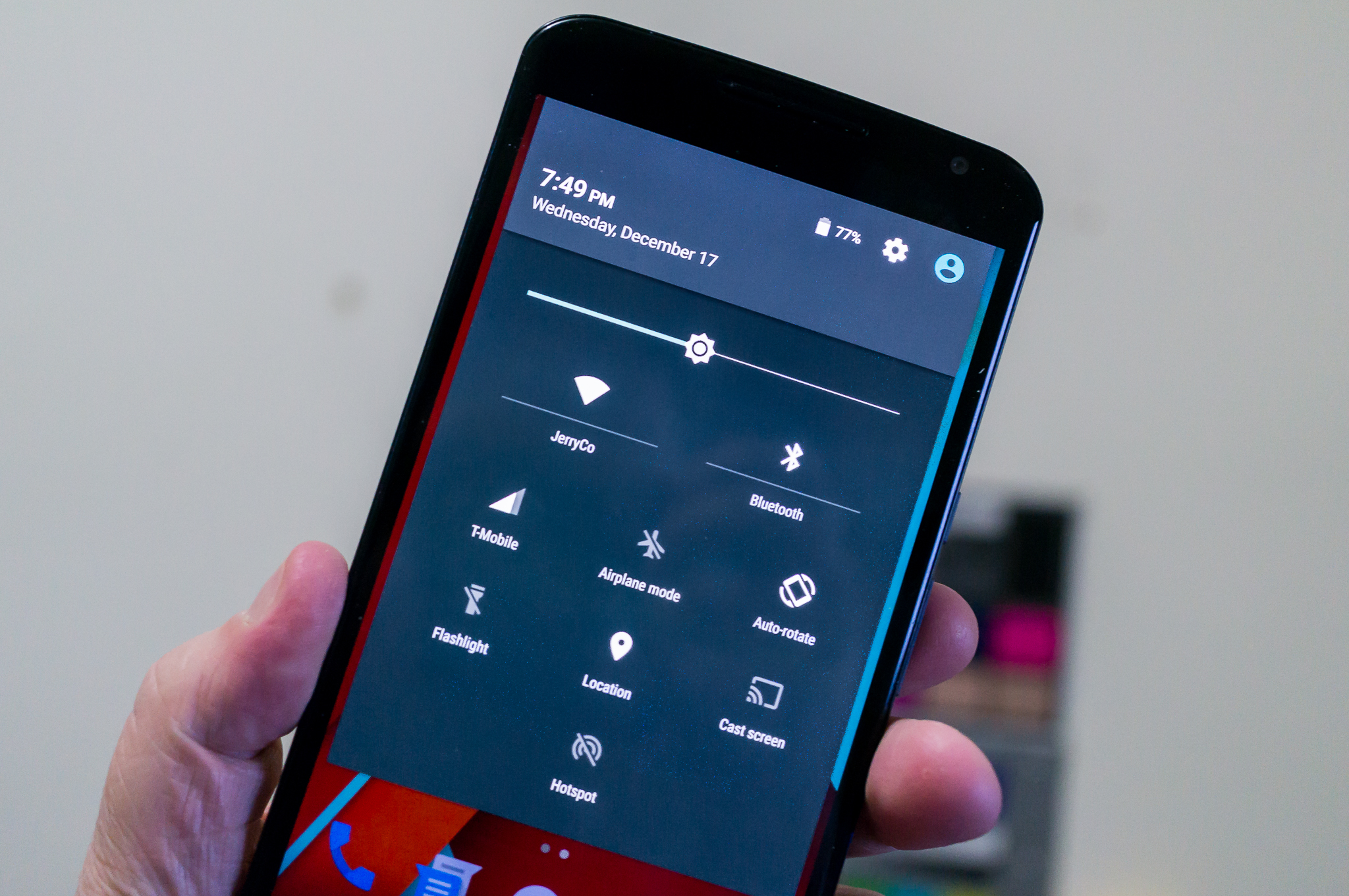
A fast and easy way to change your most often used settings
The idea of easy shortcuts to settings you use often isn't new. HTC had them in early versions of Sense, and Samsung and LG have mastered them in the most recent versions of their Android interface. They are definitely handy, and something most of us probably appreciate and use. Whether you want to turn off Bluetooth or stop your screen from rotating to portrait — or much more — you'll be glad there's a better way to do it than digging through the device settings.
Google has included quick settings in Lollipop, and a double swipe-down gesture (or a two-finger drag) of the notification shade brings up the new panel. While much of this settings window looks familiar, it's worth a closer look.
The new Lollipop quick-settings panel
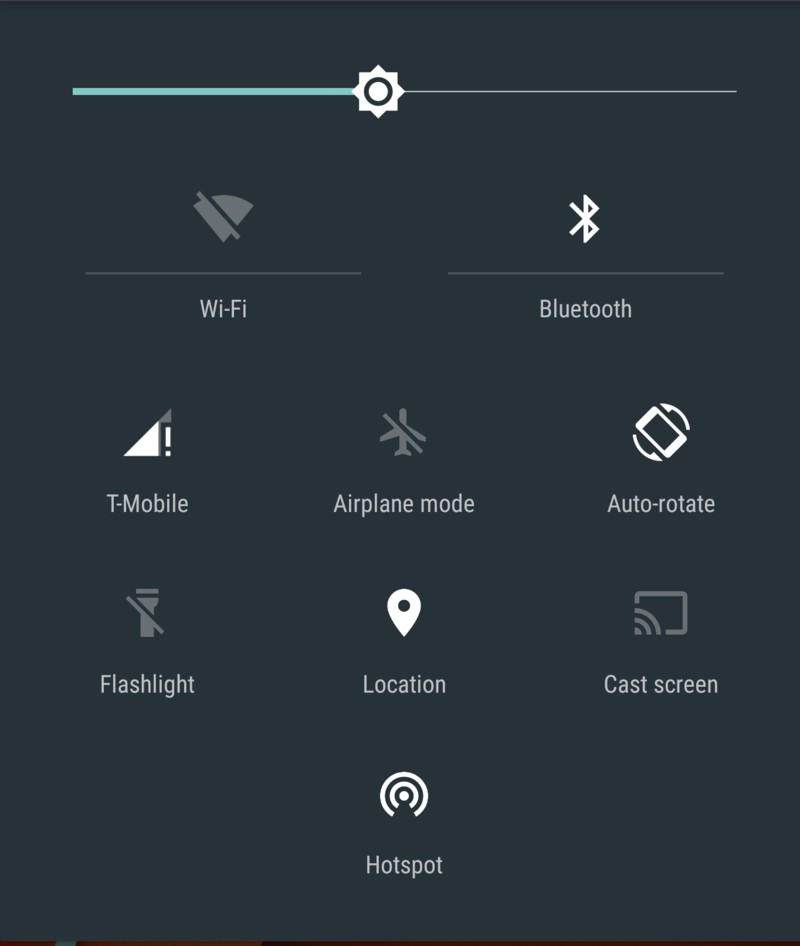
The Lollipop quick-settings panel brings an easy way to get to your most often-used settings, with actionable icons that can toggle radios, open more settings, or even turn on the camera flash when you need a torch.
There's nothing here that should be too difficult to understand. You have a set of individual icons, that when tapped can open another dialog window, act as a toggle, or turn settings on or off. By default, you'll have the following settings in the panel on the Nexus 6:
- A brightness slider for your display.
- A switch to toggle Wifi on and off.
- A switch to toggle Bluetooth on and off.
- Your network signal indicator. A tap here opens a quick shortcut to your data usage settings.
- The Airplane mode switch.
- Rotation settings. You can choose from portrait lock — where the phone can't rotate into landscape — or auto-rotate when the phones sensors detect you've turned the phone sideways.
- The flashlight. This turns on the camera flash so you can use it as a torch.
- The location icon, which toggles Google's location services on and off.
- An icon to cast your screen contents to a device set-up to receive them — like a Chromecast or Android TV.
The coolest thing here is the Hotspot icon. By default, it's not there. But the first time you turn on the device hotspot — Wifi, Bluetooth, or USB tethering — it adds the icon to the quick-settings panel. We hope this is open to third party developers so that they can add to the quick-settings panel.
Plenty of options are missing, like anything to help manage volume or notifications, for example. We're not sure if Google is done here, or we will see other settings drop a shortcut for quick access in the panel in future builds of Android.
Of course, the folks who make phones and tablets, like Samsung or LG, can and will alter the way this works. We expect to see more features added when manufacturers update their Android interface to make better use of Lollipop's new base.
Get the latest news from Android Central, your trusted companion in the world of Android

Jerry is an amateur woodworker and struggling shade tree mechanic. There's nothing he can't take apart, but many things he can't reassemble. You'll find him writing and speaking his loud opinion on Android Central and occasionally on Threads.
