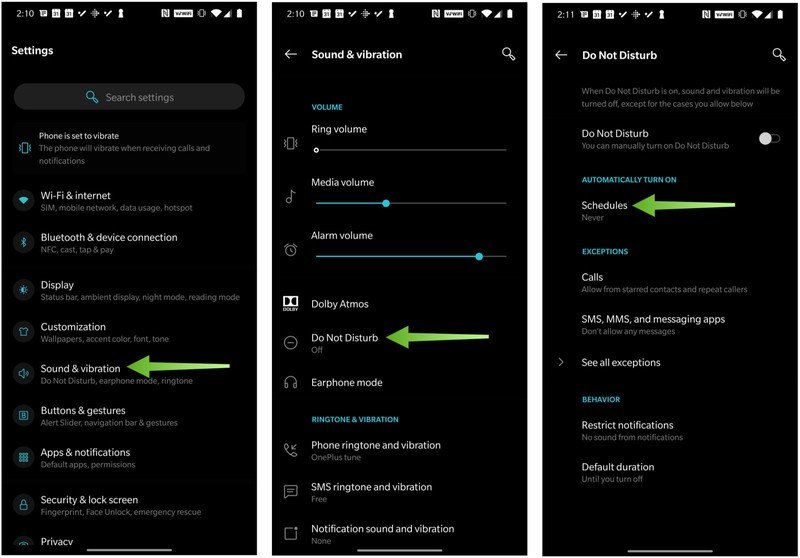How to set up automatic Do Not Disturb rules on an Android phone
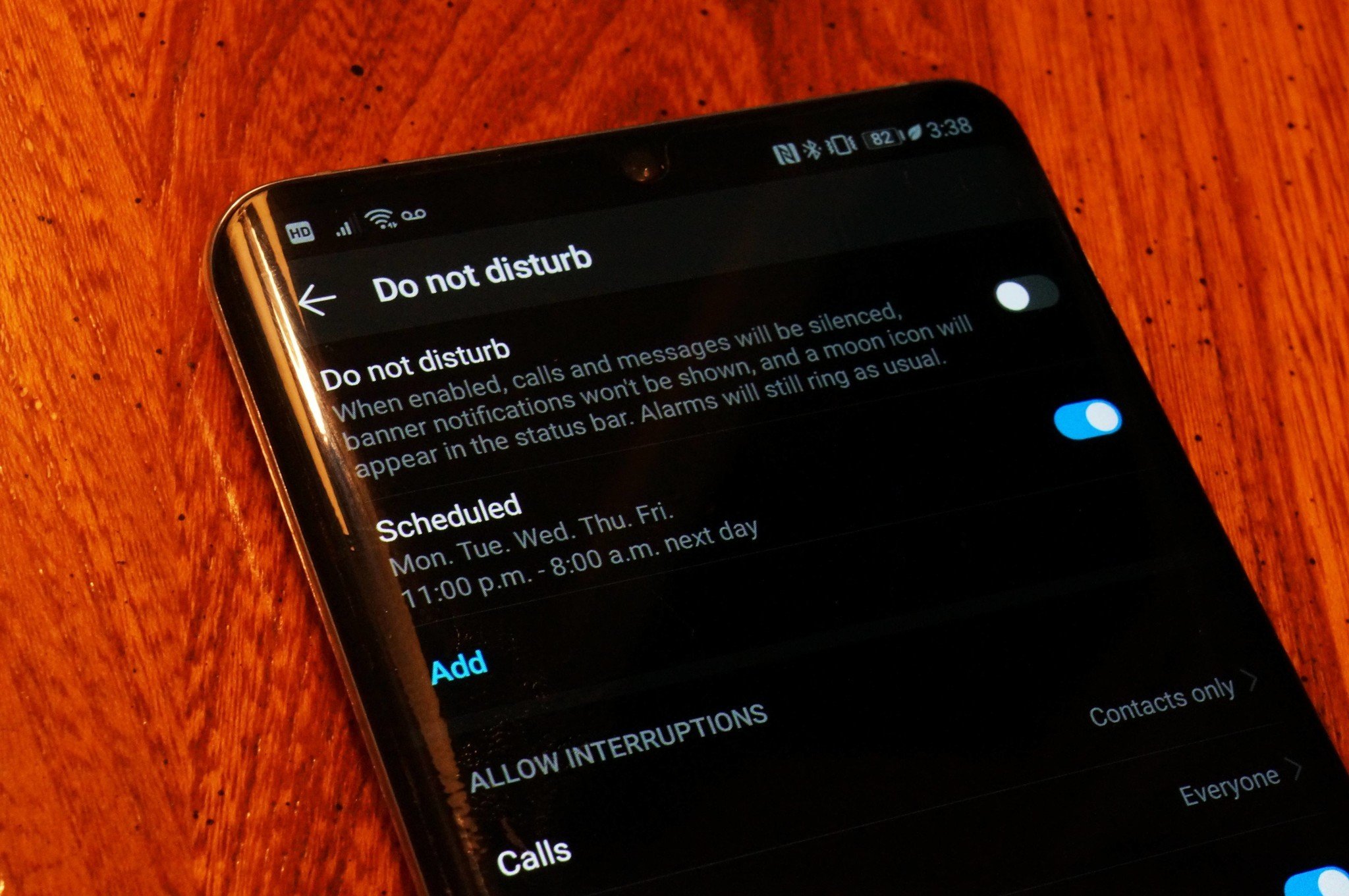
Phone notifications can be really distracting when you're in a work meeting or trying to pay attention and take notes in a lecture hall. Not only that, but the flickering light of a notification in the night can disturb your sleep.
When you know there are times that you absolutely don't need your phone buzzing and blinking with notifications, Android gives you the ability to set custom rules for when to automatically turn on (and just as importantly turn off) Do Not Disturb mode. It's all found in your phone settings and is super easy to set up.
How to set up automatic Do Not Disturb rules on an Android phone
- Open the Settings app on your phone.
- Tap on Sound & vibration.
- Tap Do not Disturb.
- Tap Schedules.
- You may see some pre-populated options like Sleeping or Event. Tap one of these to customize.
- Alternatively, you may tap on the Add more field to create a new DND automation.
- Choose what type of schedule you want to set up, Event or Time based.
- Enter a name for the schedule, and tap Add.
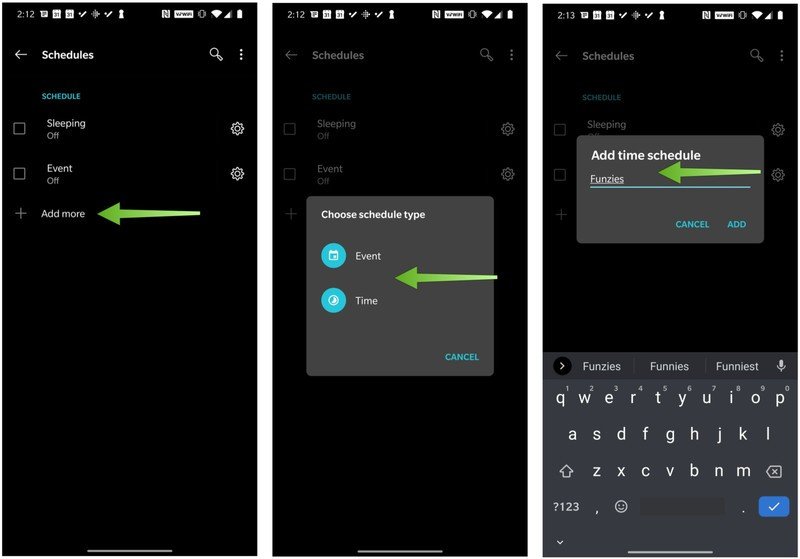
- Tap on the subsequent fields to customize your schedule by day of the week and start and end times.
- Toggle on alarm can override end time if you want to make sure to wake up in time for work but want to leave those pesky notifications until after you've had your morning coffee.
- For further customization, tap on Do Not Disturb behavior.
- Tap on Create custom settings for this schedule.
- Here you can decide whether or not to allow calls, messages, media sounds, reminders, events, or which other notifications you would like to restrict during your DND time.
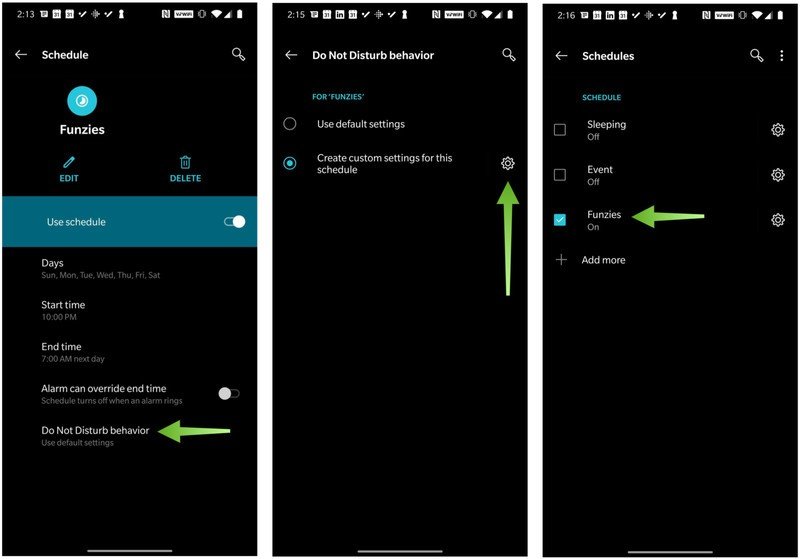
With this new rule in place, your phone will automatically turn off notifications during the set times on the selected days. You're able to add as many custom rules as you need, so you'll never be bothered by annoying notifications during study times or while you sleep.
DND Rules are a core Android feature
These do not disturb rules are baked right into Android at a system level so you should be able to find them on any Android phone you're using,as long as you're using a phone running Android 8.1 or above. Earlier versions of Android may show these features differently.
Note also that while the feature is available on all modern Android phones, the exact implementation may differ slightly. For example, the Do Not Disturb settings on my Samsung Galaxy phone were listed in the Settings app under the Notifications field.
Of course, if you're looking to upgrade your phone, we've got a solid recommendation for you to consider.

The Pixel 3a packs in flagship features at a mid-range price.
The Google Pixel 3a offers the same core experience found on the more expensive Pixel 3. It's designed with plastic backing and lacks some features such as wireless charging and the wide-angle selfie camera, but ultimately offers a better value for your dollars.
Get the latest news from Android Central, your trusted companion in the world of Android

Marc Lagace was an Apps and Games Editor at Android Central between 2016 and 2020. You can reach out to him on Twitter [@spacelagace.