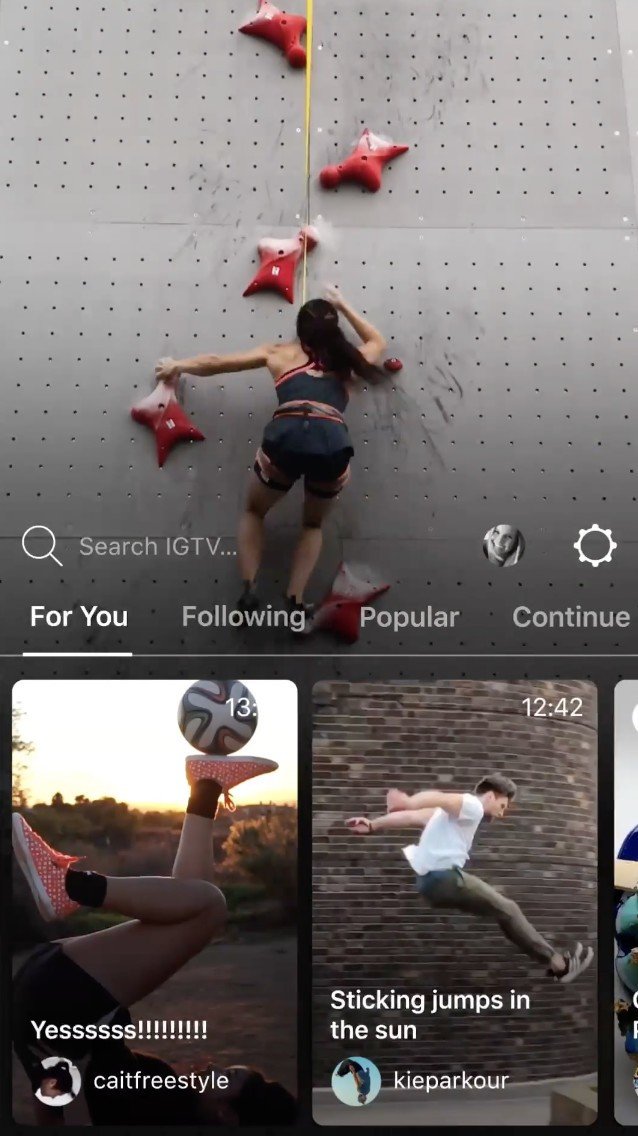Instagram: Everything you need to know

When you think of social media apps, one of the first that probably comes to mind in Instagram.
Launched back in October 2010 as an iOS exclusive, Instagram has quickly grown up to be the most popular platform for sharing photos and videos with people around the world.
Whether you need a refresher of the app or want to stay on top of the latest news surround it, here's everything you need to know about Instagram.
The latest Instagram news
November 30, 2017 - Introducing the new 'close friends' list
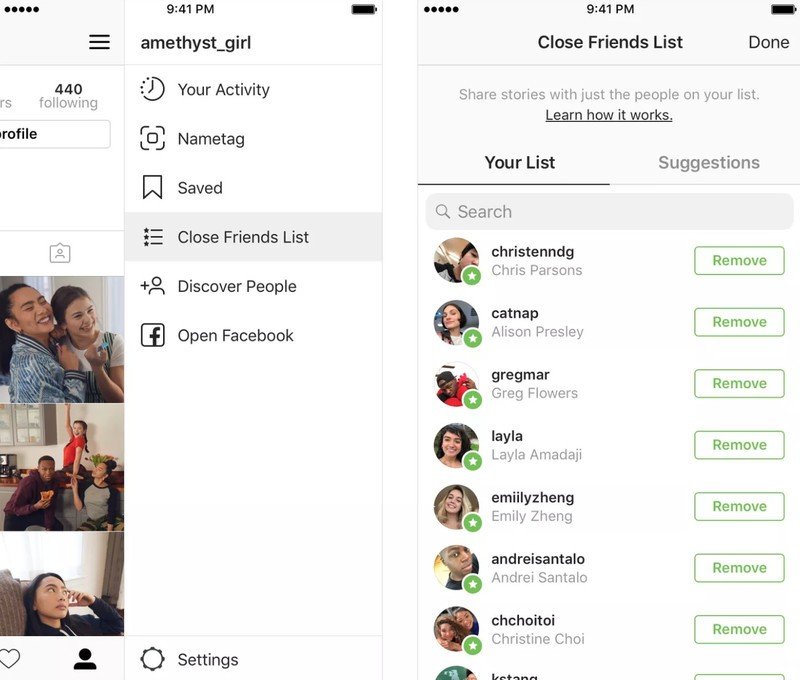
Have you ever heard of a Finstagram? It stands for fake Instagram (creative, right?) and if you're over the age of 30 you probably don't have one. Essentially they're Instagram accounts created by people that are private and only accept a very small number of close friends to see their content.
Why do this? Well you might want to post jokes, something not as aesthetically pleasing, or even something offensive that could get you reported, but if you only have a few close friends involved, it doesn't really matter.
Now Instagram is hopping on with its own version of Finstagram: something called the 'close friends' list, a brand new feature that'll be exclusive to Stories.
Once you've shot and edited your story and you're ready to post, a green circle with a white star in it will appear on your page. Tap that and you'll be able to see your close friends list, where you can easily share your content with only certain people.
Get the latest news from Android Central, your trusted companion in the world of Android
If you're someone who's on someone else's close friend list, if that person posts a story, you'll see a green ring around their icon. This means that there's a close friend's list story for you and only a couple of others.
September 5, 2018 — IG Shopping rumored to be Instagram's next standalone app
Following the release of IGTV earlier this year, a new report from The Verge claims that Instagram's second standalone app will be focused on online shopping and could be called "IG Shopping."
Details on IG Shopping are still pretty scarce, and according to the report, the app could be canceled before it's even released. However, should it come to fruition, IG Shopping will allow users to easily purchase items from businesses they follow on the main Instagram app.
Instagram already allows its users to purchase items from posts in their main feed, but similar to the IGTV app, IG Shopping would allow for a more-focused area that's just about buying stuff and nothing more.
It's unclear when Instagram plans on launching IG Shopping, but we'll let you know if any additional details surface.
August 28, 2018 — Instagram users can request verification and finally use code-based 2FA
The verified checkmark has always been a sought-after badge in social media, and starting today, Instagram is making it easier to get your own. While there was previously no way to initiate verification — you basically had to wait and hope Instagram randomly gifted you with the badge — users can finally request verification through the settings.
As with most new Instagram features, this will be a slow rollout, presumably hitting iOS users first and coming to Android users a few days or even weeks later. In case you're curious to check, it should appear near the bottom of the Settings list in its own menu titled Request Verification.

In addition, Instagram accounts with large followings will begin to show an Account Info tab, which displays when the user first joined Instagram, the account's country of origin, any previous usernames, and even any ads the user is currently running, among other details. This is all in the name of transparency and helping flush out fake or misleading accounts.
As far as secure sign-ins go, Instagram has offered two-factor authentication for a while, but until now the only way to receive a code was through SMS, rather than the much more secure method of generating a code through an app like Google Authenticator or Authy.
Starting today and rolling out to users over the coming weeks, you'll soon be able to generate your sign-in code through your app of choice by going to the two-factor authentication menu in the Settings.
August 14, 2018 - Instagram users are reporting a strange hack that locks them out of their accounts
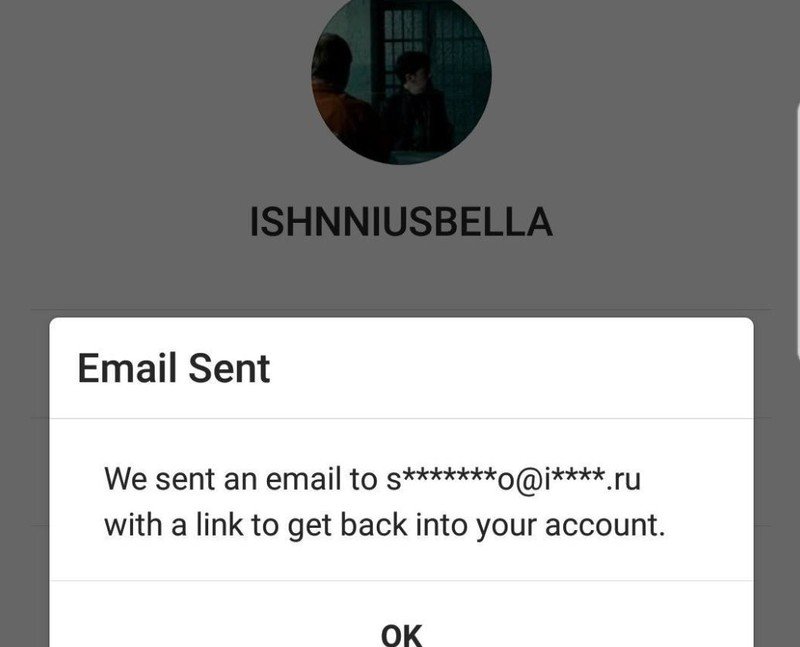
Since the beginning of August, Instagram users have reported a bizarre hack: users will be 'logged out' of their account, and once they go to log back in, their username will no longer exist. Their handle will be changed, along with their profile picture, as well as the email and phone number that's connected to the account, making it impossible to access their information.
On Twitter, there have been more than 100 of these types of anecdotal reports in the last 24 hours alone. According to data from analytics platform Talkwalker, there have been more than 5,000 tweets from 899 accounts mentioning Instagram hacks just in the last seven days. Many of these users have been desperately tweeting at Instagram's Twitter account for help. (Mashable)
Once the accounts have been hacked, the picture is typically set to a Disney or Pixar character. The email associated with the accounts is switched to a Russian .ru email address. Their bios and personal information are also deleted.
To prevent things like this from happening to your Instagram account, we recommend turning on two-factor authentication. Plenty of users who have been affected by the hack didn't have two-factor authentication turned on — however, it is worth noting that even having this extra security step might not fully keep your IG profile safe.
The extra security measure didn't protect Chris Woznicki, who was using two-factor authentication at the time his account was hacked 10 days ago. Woznicki says Instagram sent him security emails notifying him the email address on his account had been changed (once again, to a .ru address) and 2FA had been disabled. But by the time he saw the messages, it was too late and he had already lost access to his account, which had 660 followers. Others have reported similar occurrences. (Mashable)
July 19, 2018 — Instagram now shows you when your friends are online
If you frequently send direct messages to other Instagram users, you'll now that there's never been a way to know if your friends/followers are online and actively using the app. Thankfully, this changes today!
As part of a new update, Instagram will now show you when other people are online. On your inbox page for DMs and when browsing your friends list to share a post from your main feed, you'll begin to see a green indicator next to profile pictures of other users if they're on the app at that time. With this, it'll be much easier to know if you'll get an immediate response from someone if you send them a private message.
June 28, 2018 — A lite version of Instagram is now available in Mexico
Over the years, companies like Facebook, Twitter, and Spotify have released "lite" versions of their apps that offer all of the core features/experiences while being easier to run on slower hardware, taking up less storage space, and using less data.
Following this idea, Instagram Lite was just launched in Mexico and aims to offer all of Instagram's best features while being much more accessible for people in developing markets.
Instagram Lite weighs in at just 573KB and allows you to post and view photos on your feed, use Instagram Stories, use all of the regular photo-editing tools, and more. There's no way to send direct messages quite yet, but that's something that'll be coming soon.
Also, while Instagram Lite is currently limited to users in Mexico, there are plans to expand it to other markets in the near future.
Download: Instagram Lite (free)
June 20, 2018 ― IGTV has landed!
IGTV, Instagram's next big project, is all about bringing long-form video content to the platform to try and compete with the likes of YouTube.
You can access IGTV through the main Instagram app or through the standalone IGTV one, and once you're there, you can browse through videos by For You, Following, Popular, and Continue Watching.
All video content on IGTV is meant to be shared/created vertically, and while that might sound bonkers at first, Instagram says that "IGTV is built for how you actually use your phone: vertical and full screen."
Anyone can create IGTV content and upload videos through the Instagram app on your phone or through a web client.
All the big details
The Home tab is where you'll spend most of your time
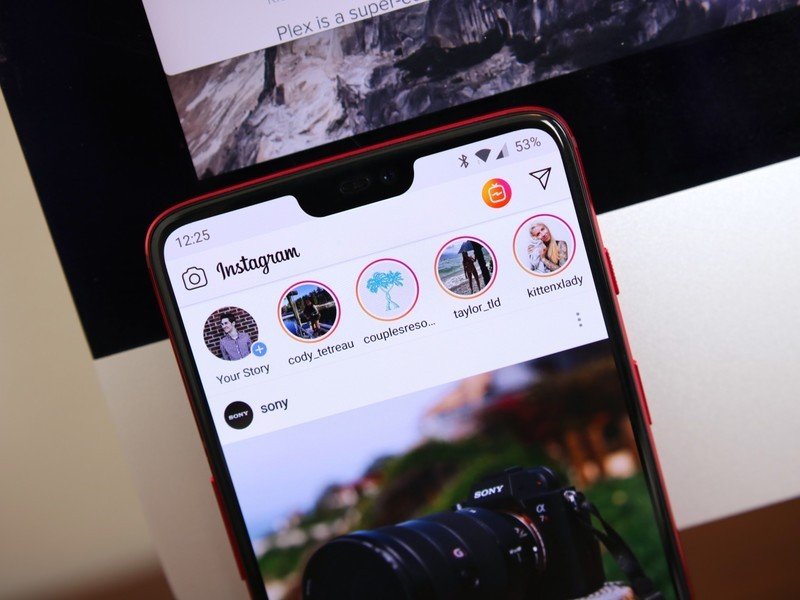
When you're using Instagram, most of your time will likely be spent on the Home tab. This is the page you're taken to each time you open the app, and it acts as a central hub for everything Instagram has to offer.
At the very top, you'll see three icons. From left to right, these are for taking a photo for Instagram Stories, opening IGTV, and going to your inbox for direct messages. Below that are circles for people you follow so you can view any of their Instagram Stories posts.
Underneath all of this is your main feed. Here, you'll be able to endlessly browse through posts from people and hashtags you follow. On each post there are buttons for liking it, leaving a comment, privately sending it to one of your contacts, and adding it to your Saved page (more on that later).
Find new stuff on the Explore page
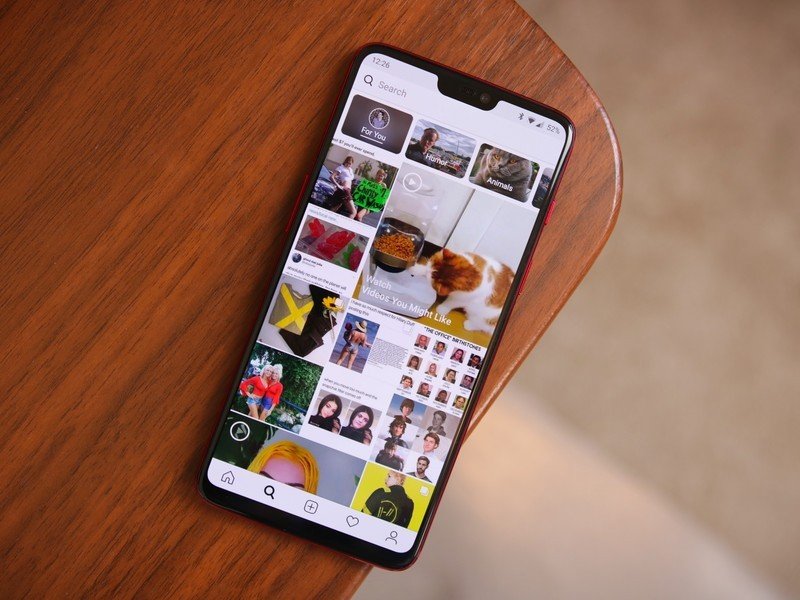
If you tap on the magnifying glass icon at the very bottom, you'll be redirected to the Explore page.
On Explore, you can scroll through photos/videos from people and hashtags you might not be following but that Instagram thinks you'll be interested in nonetheless.
You can search for a specific person or hashtag at the very top, and below that are recommended categories to filter the page by — including things like Humor, Animals, TV & Movies, and more. By default, this is set to For You.
Play around with the editing tools
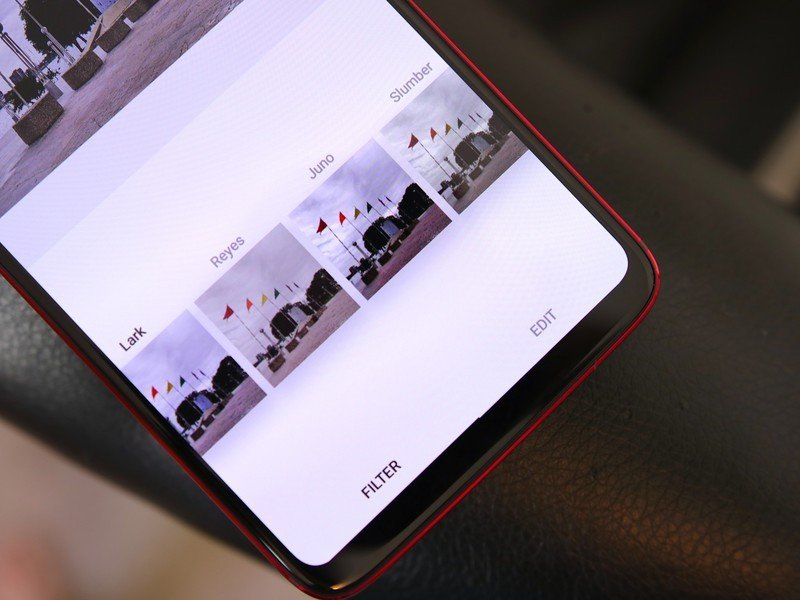
Editing photos has been a big part of Instagram for years, and in 2018, that hasn't changed one bit.
After selecting a photo you want to post, you can browse through a list of numerous filters. As you tap each one, you'll instantly see how it's going to affect the look of your picture. If you don't like any of the filters you're seeing, keep swiping to the left until you see the Manage button. Tap on this and you can add even more to your collection.
In addition to filters, tapping the Edit button at the bottom will allow you to fine-tune your photos even more with controls for the brightness, contrast, fade, highlights, etc. And, if all else fails, tapping the sunshine icon at the top-middle will enable you to control the Lux for your post and instantly ramp up the saturation and brightness for a much more vibrant-looking photo.
Take advantage of the Saved feature

If you come across a post on Instagram that you particularly like, it's easy to save it for later without notifying anyone.
When looking at the post you want to save, tap the bookmark icon at the very right. Once you do this, head over to your profile,tap that same icon once again, and it'll be right there for your viewing pleasure.
No one is notified when you add their photos to the Saved section, and if you want to go a step further, you can create a Collection to categorize the posts you add here.
Be sure to check out IGTV
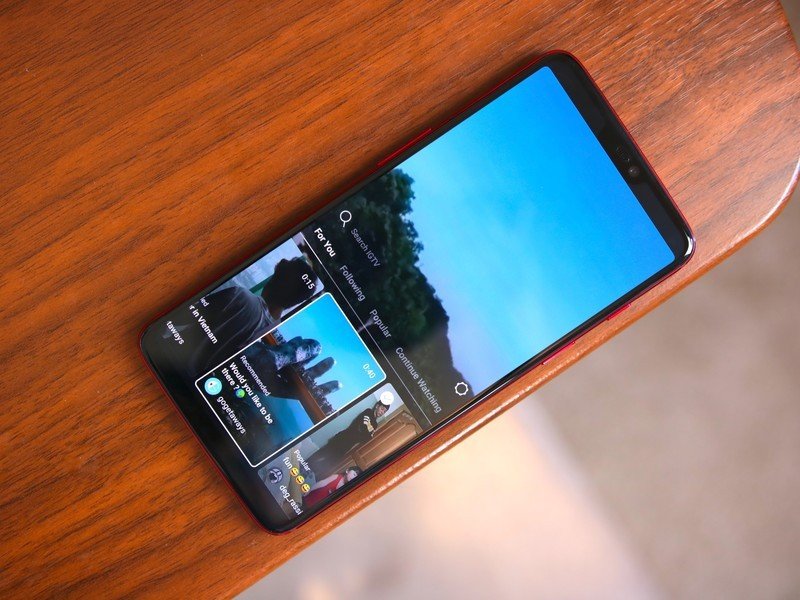
This past June, Instagram added one of the biggest new features to its app in years — IGTV.
IGTV is Instagram's take on long-form video, and unlike something such as YouTube, is designed around having people create and share vertical video content.
You can access IGTV through the main Instagram app or by downloading the standalone IGTV one, and upon opening it, you're able to browse through videos from people you follow and what's currently trending/popular.
IGTV clearly has a long ways to go before it's on the same level as YouTube, but even this early on in its life has a lot going for it. The interface is easy to understand, it's integrated nicely into an app that billions of people are already using, and anyone can make their own IGTV content and manage it through their phone or a web client.
There's more to see with Instagram Stories
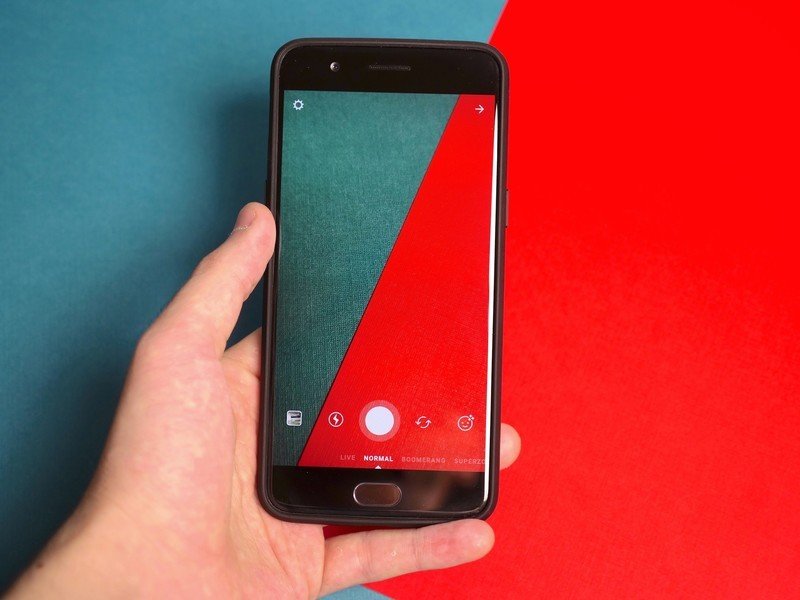
Instagram Stories is basically Instagram's way of taking Snapchat head-on, and while I briefly mentioned it in this guide, there's not enough time to dive into everything it has to offer.
Thankfully, Hayato already put together a fantastic guide going through absolutely everything you could want to know about Stories. Check it out below!

Joe Maring was a Senior Editor for Android Central between 2017 and 2021. You can reach him on Twitter at @JoeMaring1.