How to use a universal remote on PlayStation 4

There's no need to get a remote specific to the PlayStation 4. Universal remotes and the PlayStation 4 both support HDMI-CEC. So, if you have a TV which also supports this connection, and most modern TVs do, you can use your universal remote with your PS4. Here's how to set it up.
How's your universal remote game?
- Universal Smart Home: Logitech - Harmony Companion Remote and Hub ($105 at Amazon)
Preparing the PS4
You have to set up a couple things first before you start fiddling around with your Universal Remote. You need to let the PS4 know you're trying to connect something.
- Open your PS4 Settings.
- Scroll all the way down, click on System.
- Enable the HDMI Device Link option.
Connect your remote
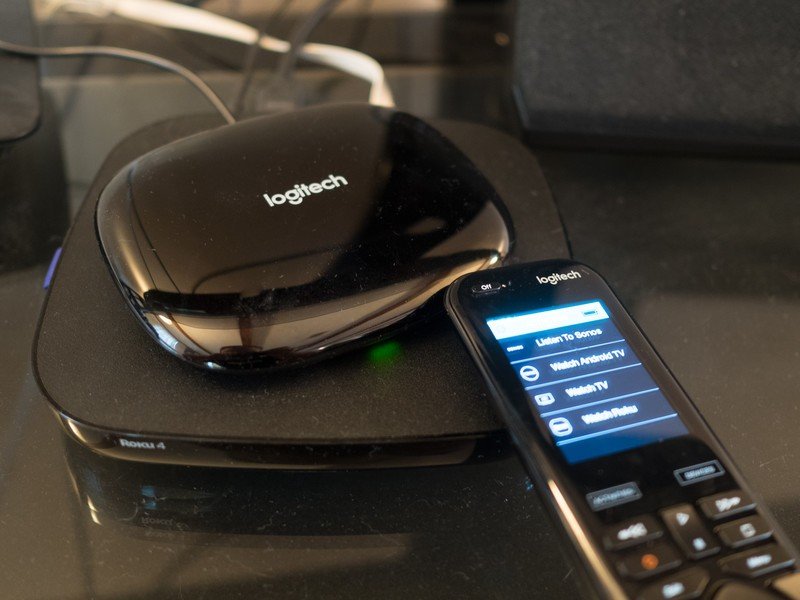
With your PS4 now allowing the use of HDMI Link you can return to the setup on your television.
- Using your universal remote find the Tools menu on your television.
- Click the HDMI-CEC option. Samsung, for example, calls its option Anynet+.
- Under the HDMI-CEC device menu you should now see PlayStation 4 as an option. Click on it.
After configuration runs, you should now have control of your PS4 using your remote. For some televisions the HDMI-CEC options might be a bit more difficult to find. If you don't have a tools option to get there directly a good place to look would be a menu called channels or input. This should have the HDMI input options.
While your universal remote won't work in any games, it's great for quickly scrolling through menus to start a DVD, scroll through Netflix, PlayStation Videos or other apps. Now that it's hooked up, there's one less step between you and your movies. Enjoy!
Up your universal game
Get the latest news from Android Central, your trusted companion in the world of Android


