Fake GPS: How to use a VPN service for spoofing your location
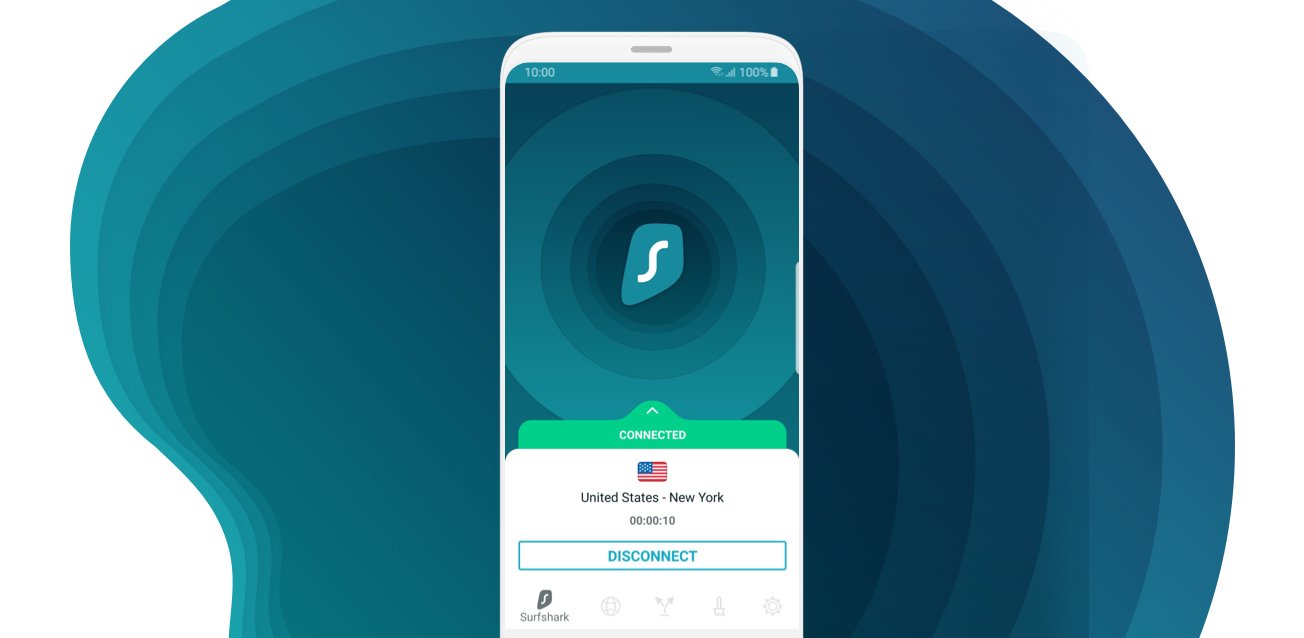
Many people use virtual private networks to trick websites into thinking that they're in another location by connecting to a server in a different country or region. As a result, their IP address is disguised with another so they can evade geo restrictions and access blocked content.
But even when using one of the best VPN services, there are many websites and apps that can still find out where you're located if they have the ability to use the GPS location services on your device. If you're looking to get around this, you'll need to set up a fake GPS location so that both your IP address and the location of your device are modified.
Unfortunately, there isn't a great choice of VPN providers that will enable you to fake your location and outmanoeuvre apps that access GPS data. At the moment, Surfshark is the only provider that allows users to do this from within its Android app. In this article, we explain how to set up the fake GPS feature on Surfshark and what you can do with it.
GPS spoofing on Surfshark
Last December, Surfshark introduced a GPS spoofing feature for users of its Android app. According to the British Virgin Islands-based VPN firm, it enables people to "shield their online presence from unsolicited tracking by changing not only their IP address, but also the device's physical GPS location." The fake GPS feature is optional and can be easily set up in the settings of Surfshark's Android app.
So, how do you do that? Find out below.
- If you're not already a Surfshark customer, you'll need to sign up for a subscription and then download the Android app via the Play Store.
- Once you've done that, open the Surfshark app and head over to "Settings".
- In the Surfshark settings, simply press the "Override GPS location" toggle.
- You'll then see a message asking to tweak your Android settings. To proceed, click the blue "Let's go" button.
- Doing the above will bring you to a page that says you need to enable developer options. Now, click "Open settings".
- Now that you've been directed to your device's settings, head over to the "About phone" page and then go to "Build number".
- When you've found "Build Number", press it seven times. You should then be presented with a message that says you're now in developer mode.
- Open up the Surfshark app and continue to the next page in the "Override GPS location" setup instructions. You'll be asked to enable mock locations - simply click "Open settings".
- Surfshark will once again direct you to your device's settings. In the "Developer options" page, click "Select mock location app" and choose "Surfshark" in the list of apps.
- Finally, go back to the Surfshark app and press the "Close" button at the bottom of the last setup page.
If you follow all of these steps, the GPS spoofing feature will be up and running in no time. At this point, Surfshark explains that "your GPS location will be overridden to match the location that you connect to using our VPN". To make sure it's working, Surfshark recommends connecting to a server in another country and then seeing if this location is picked up in the Google Maps app.
Why you need a fake GPS location
Perhaps you're wondering why you'd even need to fake your GPS location? Whether you want to stop apps from tracking your location, access services that aren't available where you live or appear as though you're in a different place, there are many reasons why location spoofing is incredibly useful - and we'd definitely recommend this feature.
Another reason why you should use location spoofing is if you're a fan of augmented reality game Pokemon Go. Unless you live in a large city or town, there's probably less choice of Pokemon, Pokestops and Gyms that you can find in your neighborhood. However, if you fake your GPS location on Pokemon Go, you'll no longer be put at a disadvantage if you live in a rural setting and will be able to hunt for Pokemon in any location of your choosing.
Previously, if you wanted to spoof your location while using Pokemon Go, you had to sign up for a VPN service and use a separate fake GPS app alongside. But Surfshark makes this so much easier and faster by offering a built-in "mock GPS" feature. Of course, if you're already using a different VPN service or simply want to sign up to a different provider, you can go down the route of downloading a fake GPS app from the Google Play Store. It's just more fiddly and time-consuming.
Despite the method you end up choosing, using a fake GPS feature or service will dramatically improve your online privacy and give you a lot more choice over what you can do on the internet. To learn more about Surfshark and other top providers on the market, check out our roundup of the best VPN deals available right now.
We test and review VPN services in the context of legal recreational uses. For example:
1. Accessing a service from another country (subject to the terms and conditions of that service).
2. Protecting your online security and strengthening your online privacy when abroad.
We do not support or condone the illegal or malicious use of VPN services. Consuming pirated content that is paid-for is neither endorsed nor approved by Future Publishing.
Get the latest news from Android Central, your trusted companion in the world of Android


