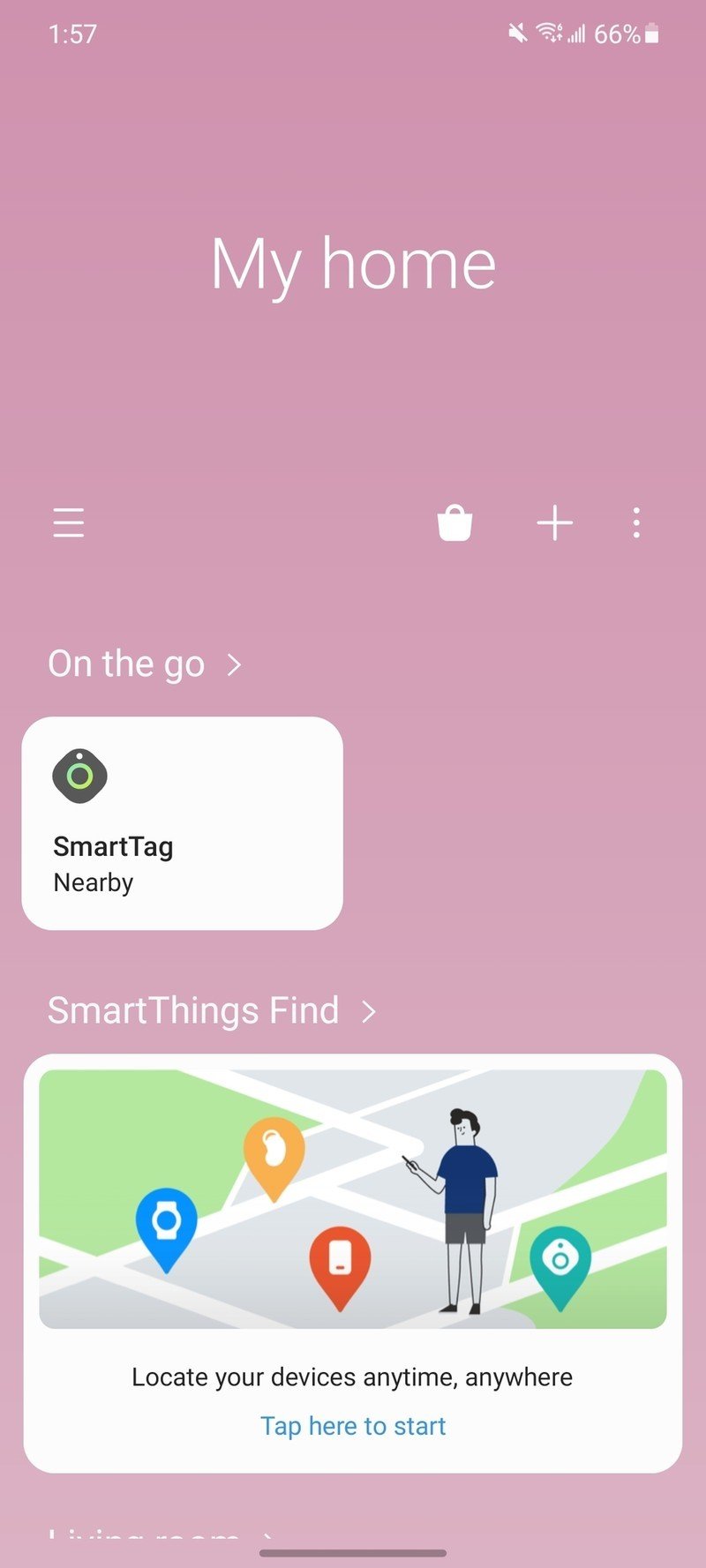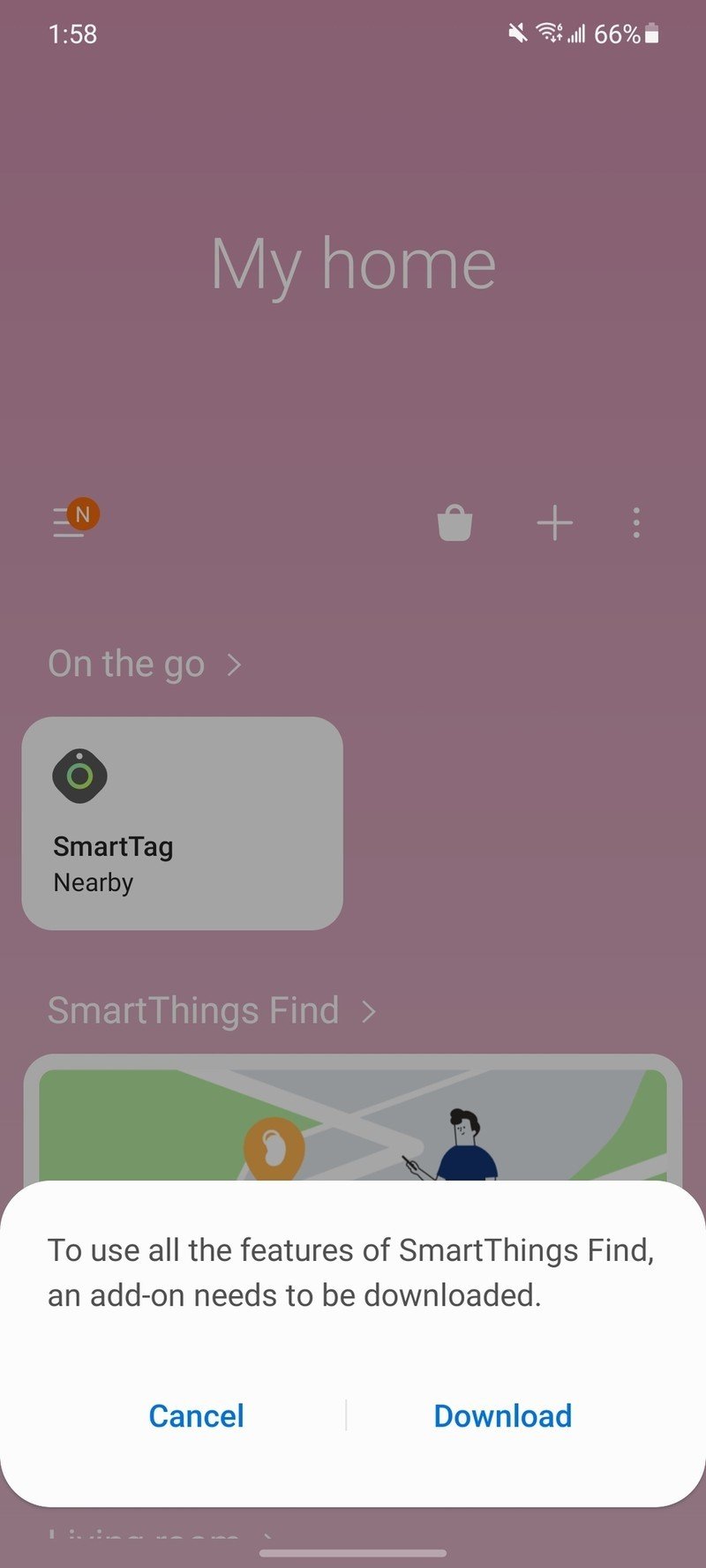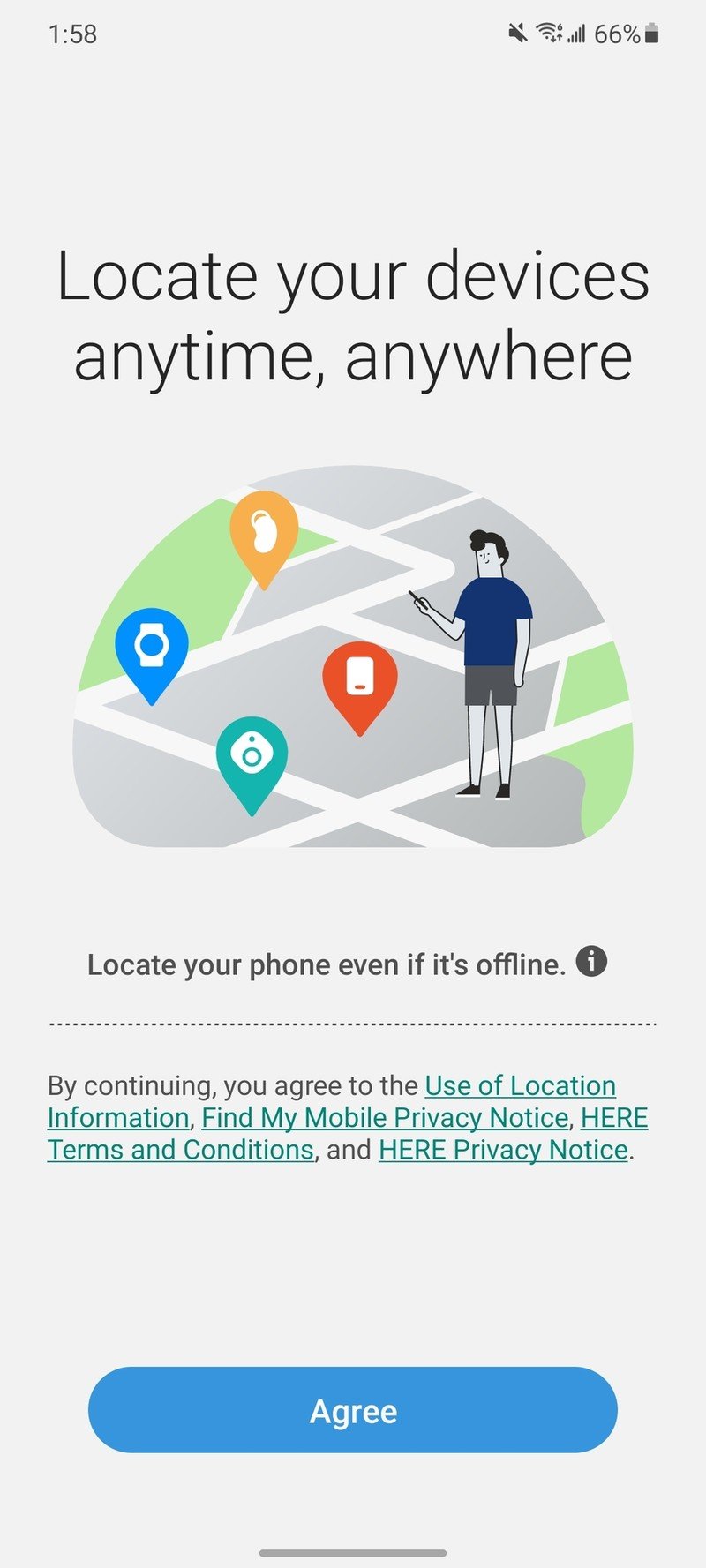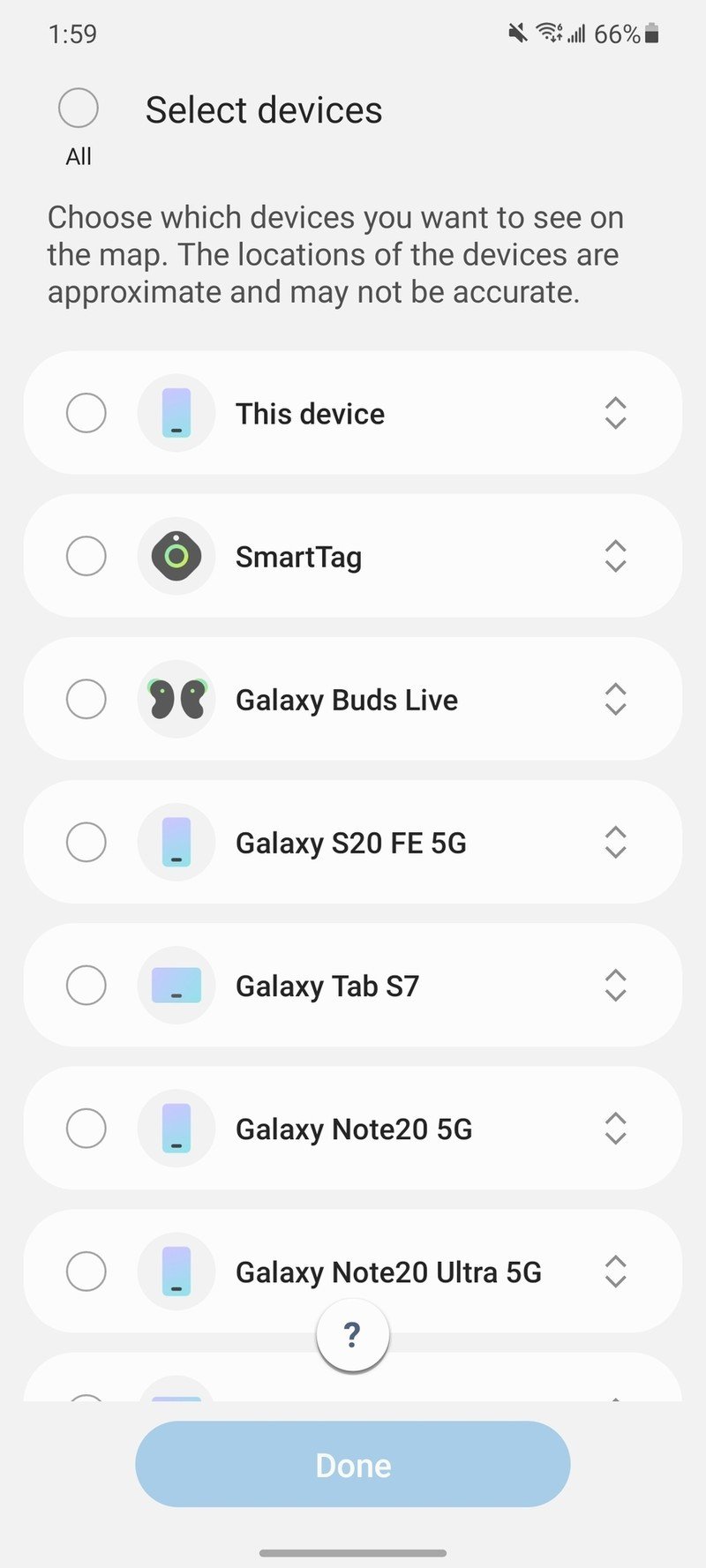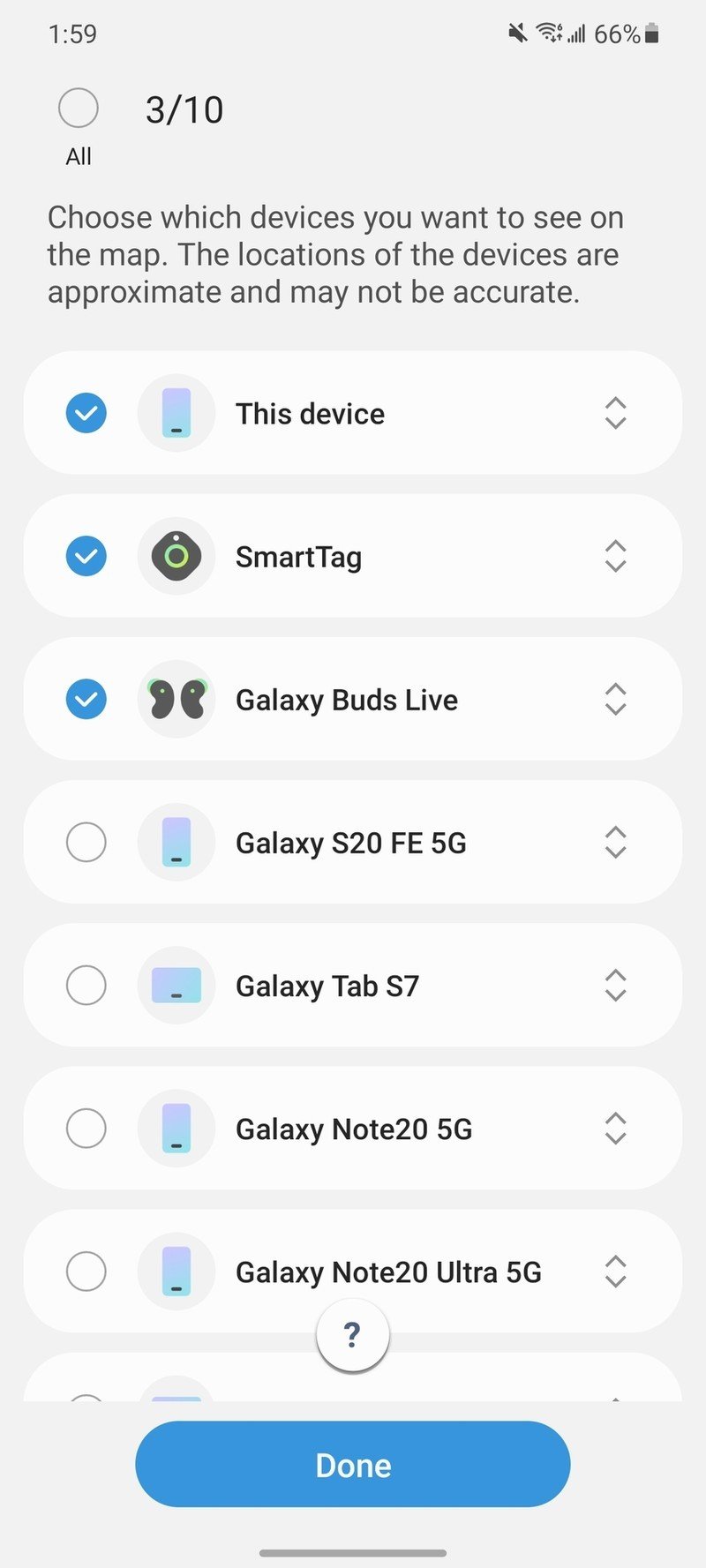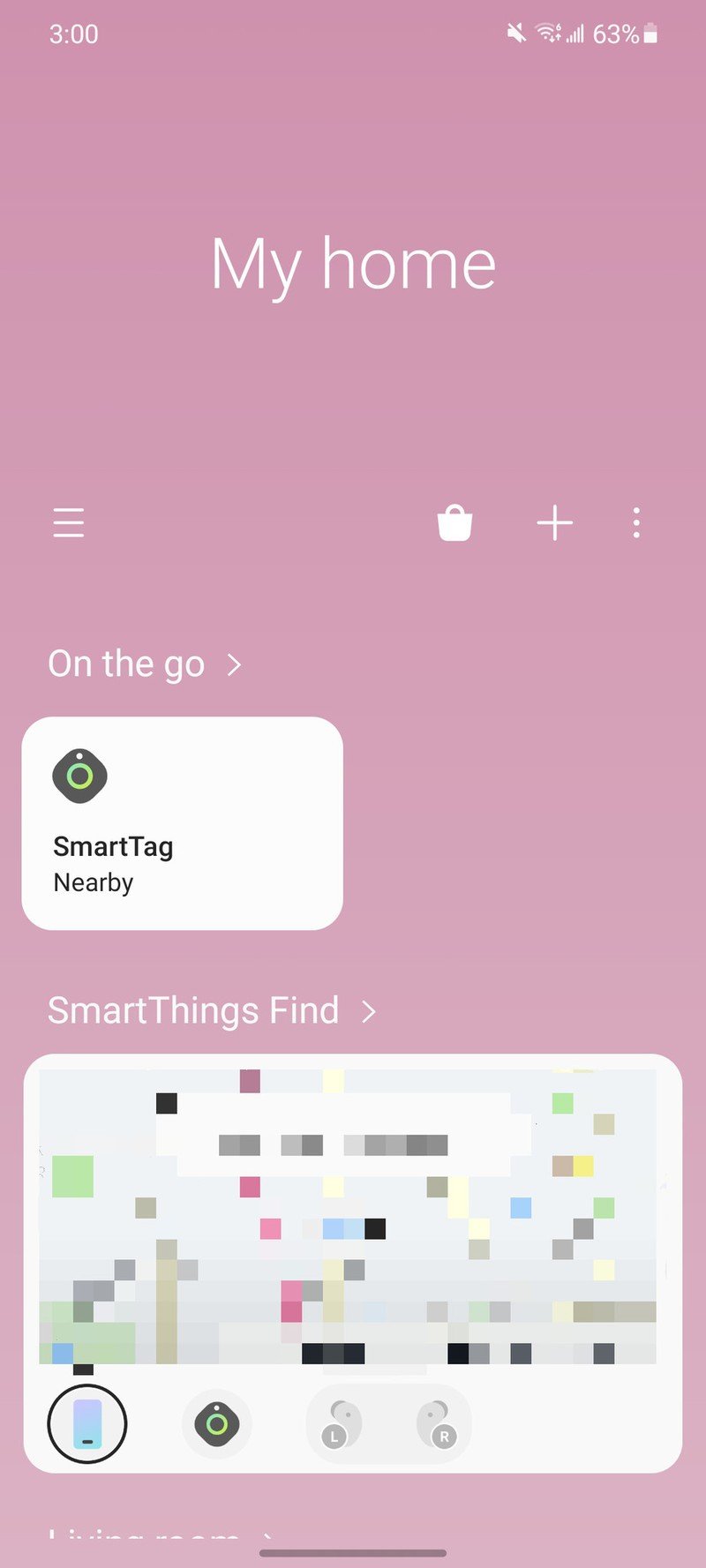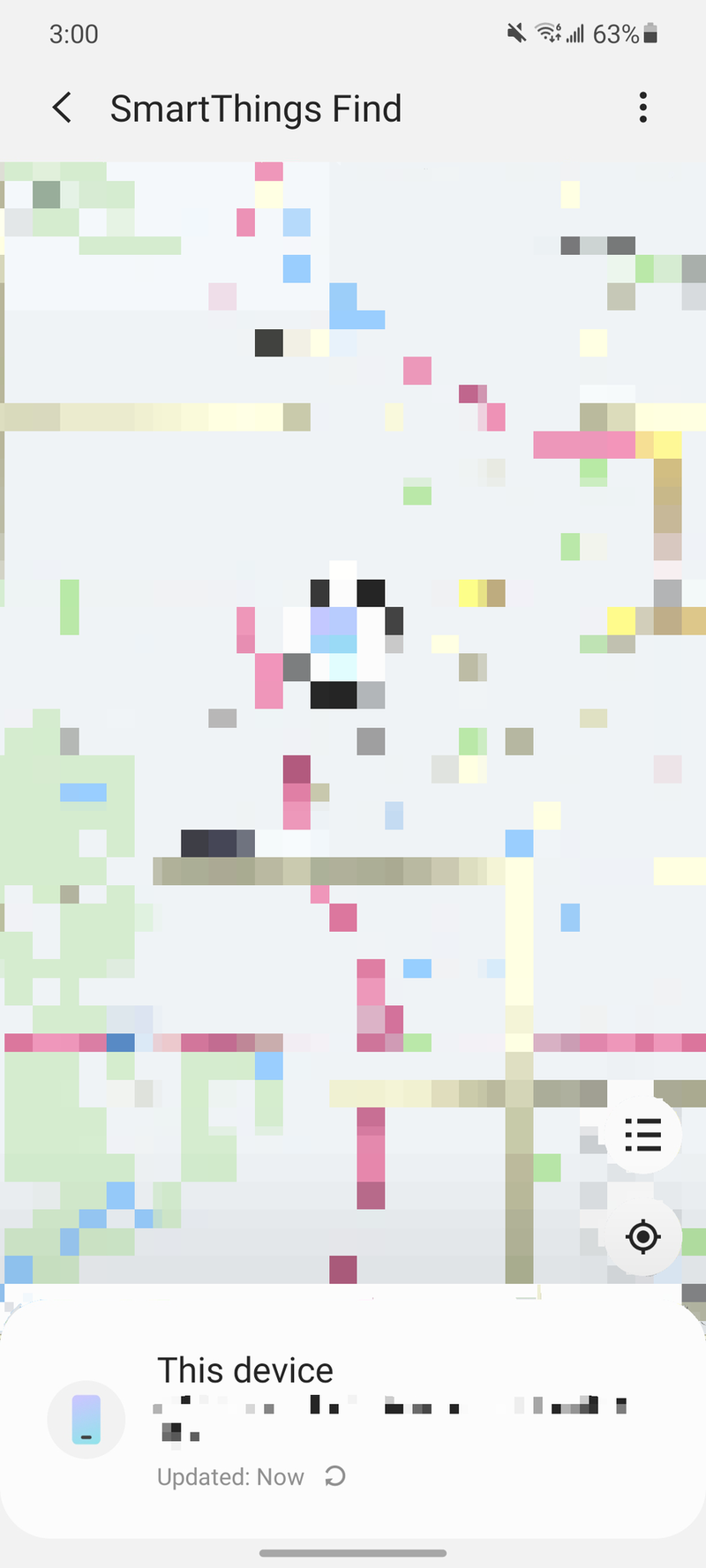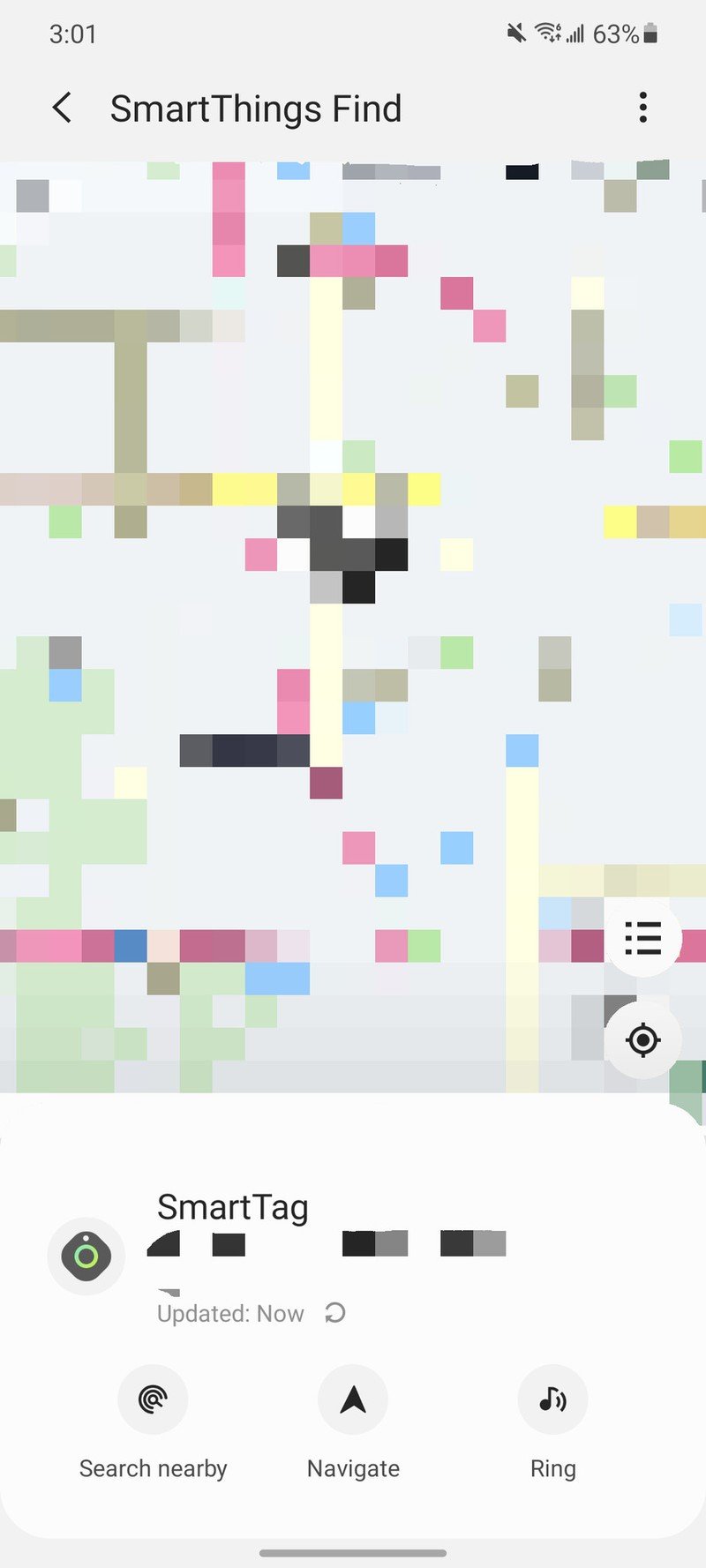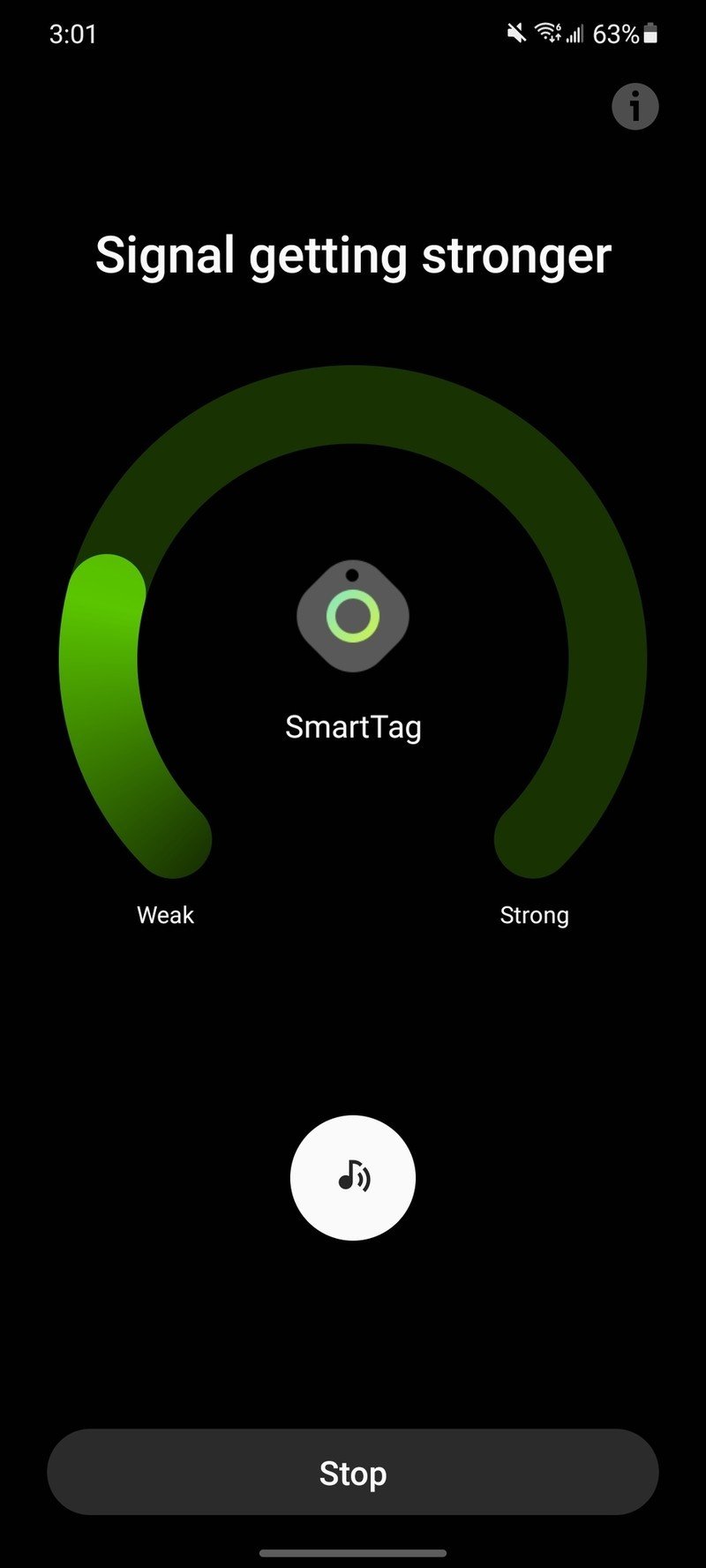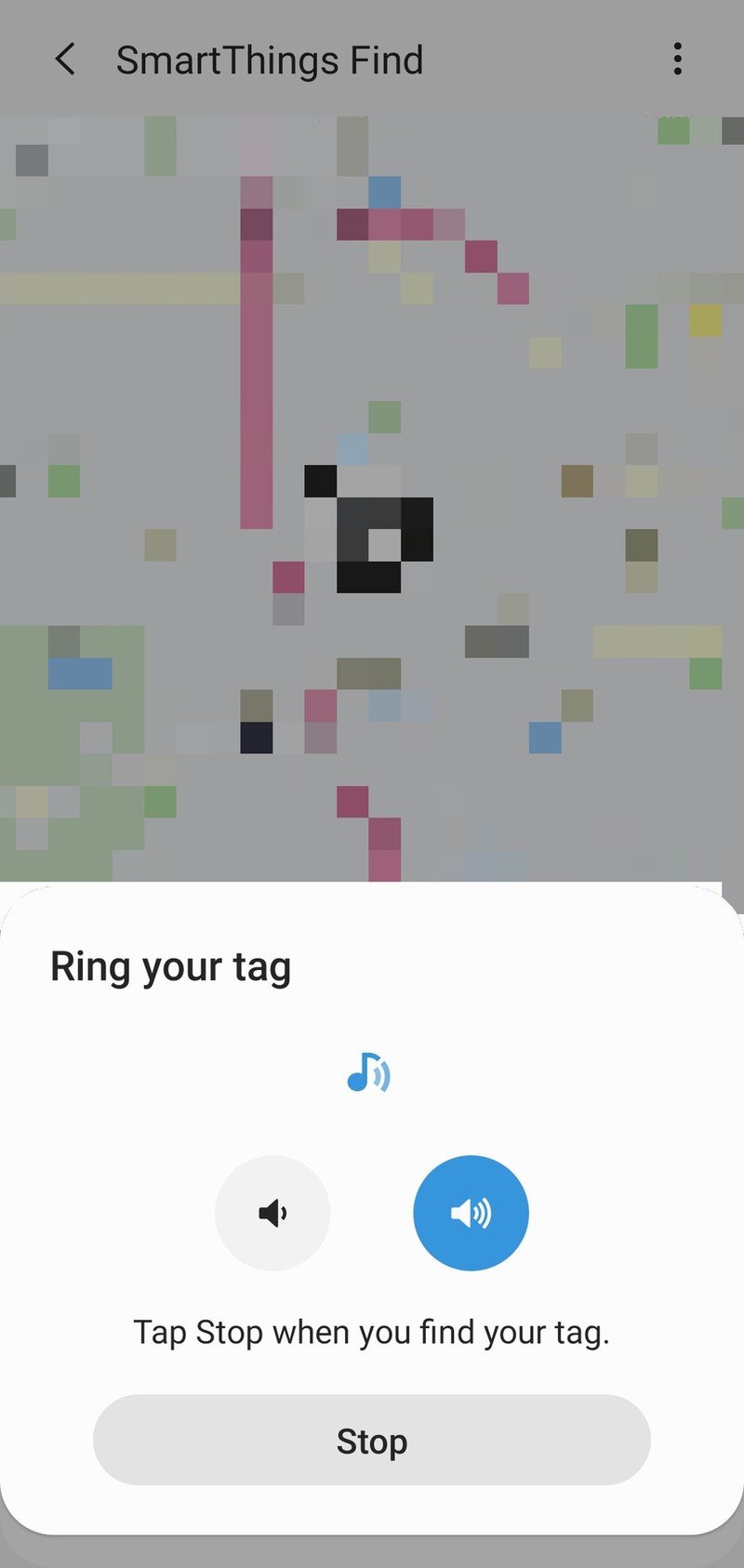How to use SmartThings Find on a Samsung Phone

Life happens and sometimes, that means losing track of your precious gadgets. Misplacing a smartphone, tablet, or another piece of tech is never a fun situation to find yourself in. However, if you happen to live in the Samsung ecosystem, tracking down these devices is made a lot easier thanks to a feature called SmartThings Find, which lets you locate lost Galaxy devices in just a couple of taps. Today, we're showing you exactly how to use it.
How to set up SmartThings Find on a Samsung Phone
SmartThings Find is built right into the main SmartThings app, which should have come pre-installed on your Samsung phone. Utilizing technologies like Bluetooth Low Energy and ultra-wideband, SmartThings Find makes it as simple as possible to see where all of your Galaxy devices are — even the new Galaxy S21.
Before you can start using the feature, you first need to get it set up. Here's how to do that.
- Open the SmartThings app on your Samsung phone.
- Under the SmartThings Find section, tap the area that says tap here to start.
- Tap Download.
- Wait for SmartThings Find to download.
- Once finished, tap Agree..Source: Android Central
- Select the devices to be enrolled with SmartThings Find.
- Tap Done after you've made your selections.Source: Android Central
How to use SmartThings Find on a Samsung Phone
Now that SmartThings Find is all set up and ready for action, here's what it looks like to actually use the service.
- From the SmartThings app, tap the map under the SmartThings Find section.
- Tap the device list icon near the bottom-left (the one with three dots and three lines).
- Select the device you can't find.Source: Android Central
From here, you have a few different ways to find a misplaced item. The first option, Search nearby, shows how far you currently are from your gadget. As you move closer to it, the green bar will become larger to indicate you're getting closer to what you're looking for.
Source: Android Central
You can also tap Ring to make your lost device play an audible sound so you can track it down. It'll be set to the loudest possible noise by default, but you can tap the volume indicator to make it quieter, too. Once you've found it, tapping the Stop button will silence the ringing.
Get the latest news from Android Central, your trusted companion in the world of Android
Finally, you can use the Navigate feature to see where your lost item is on a map, and from there, use AR step-by-step directions to see exactly where it went. When added all together, you end up with a comprehensive system for finding a lost pair of earbuds, tablet, or anything else. No matter which of the best Samsung phones you're rocking, you can rely on SmartThings Find to be a trusty companion in a sticky situation.

The best Galaxy for most people
Samsung's Galaxy S21 isn't the most technically impressive phone on the market these days, but if you want a flagship experience without breaking the bank, it's difficult to say no. The S21 offers specs like a 120Hz display, Snapdragon 888 processor, and great cameras — all for $800 or less thanks to various promotions.

Joe Maring was a Senior Editor for Android Central between 2017 and 2021. You can reach him on Twitter at @JoeMaring1.