How to use the page zoom settings in Chrome
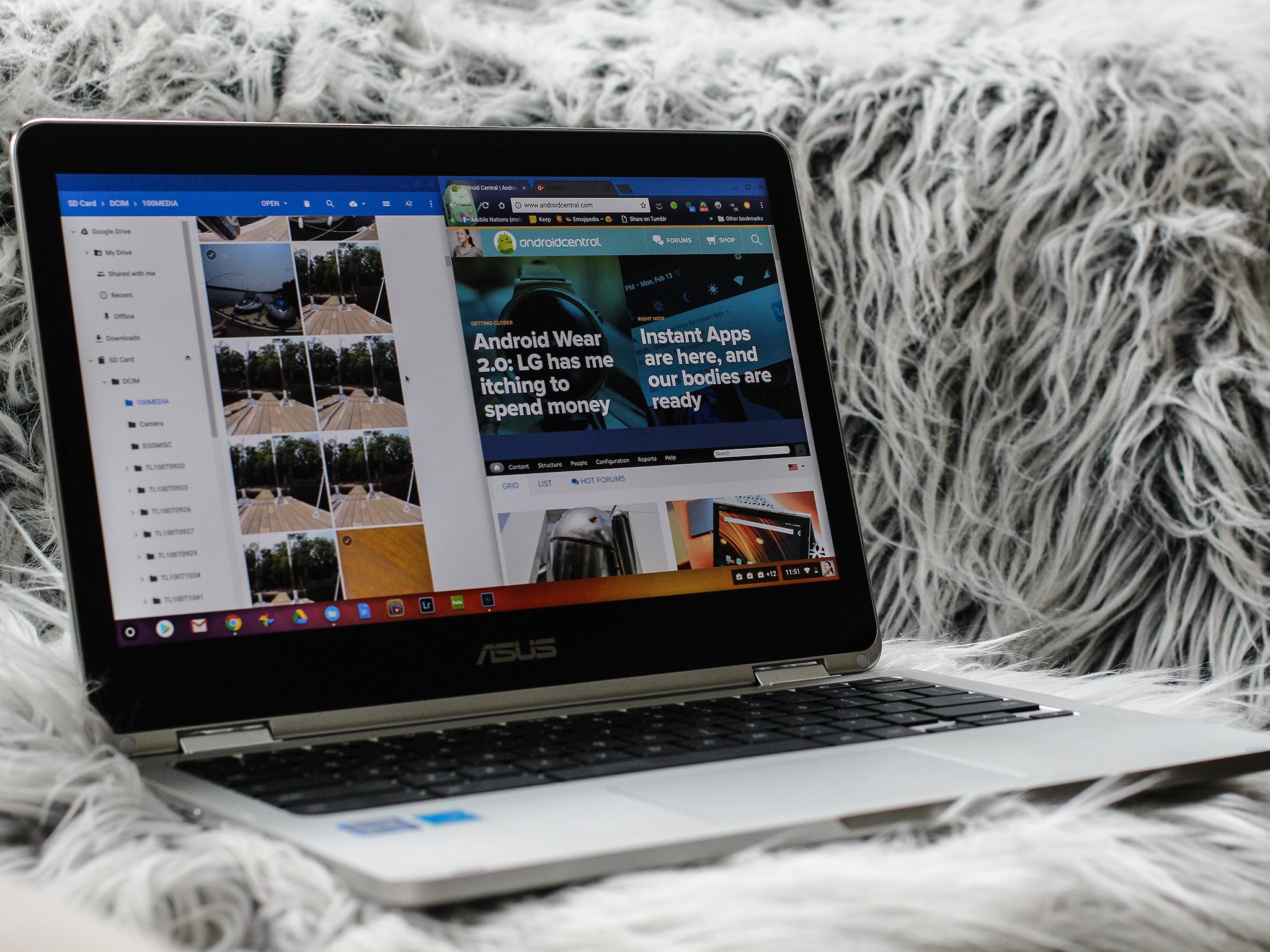
Chrome makes surfing the web easier in a variety of different ways from awesome extensions that make your favorite apps accessible, to being able to quickly and easily adjust the settings.
If you've ever found yourself squinting while looking at the screen, or thought that the text was way too large, you probably want to adjust the zoom settings on your screen. It's ridiculously easy with Chrome, and we have the details for you here.
How to adjust zoom settings in Chrome
With Chrome, you have three basic options to adjust your zoom so that you have the view that you want. You can increase the resolution, decrease the resolution, or zoom and activate fullscreen in your Chrome window.
You'll also be able to what the current zoom percentage is.
First you want to click on the overflow icon: it looks like 3 vertical dots in the upper right hand corner of your screen. This will open up Chrome settings, including the Zoom settings. You can click on the + sign to increase the screen density, or the - sign to decrease the screen resolution. You'll also see what the current zoom percentage is on your screen. Adjusting the screen resolution this way will let you easily click to find the right size. On the right of the Zoom options, you'll also see an icon that allows you to fullscreen your Chrome window.
- Open Chrome.
- Click on the overflow icon in the upper right corner.
- Adjust your screen resolution size by clicking the zoom buttons.
Making sure that you can easily read everything on your screen when using Chrome doesn't have to be complicated. Google has made it easy for anyone to simply adjust the size things in their Chrome window with just a few clicks on your mouse or touchpad.
Do you end up resizing your screen often? Be sure to let us know about it in the comments below!
Get the latest news from Android Central, your trusted companion in the world of Android

Jen is a staff writer who spends her time researching the products you didn't know you needed. She's also a fantasy novelist and has a serious Civ VI addiction. You can follow her on Twitter.
