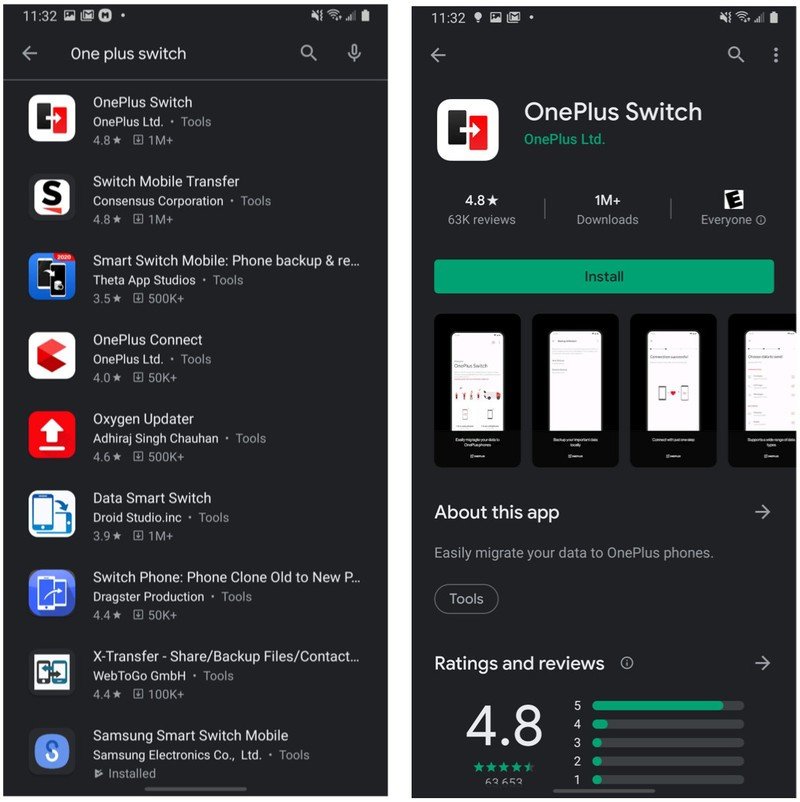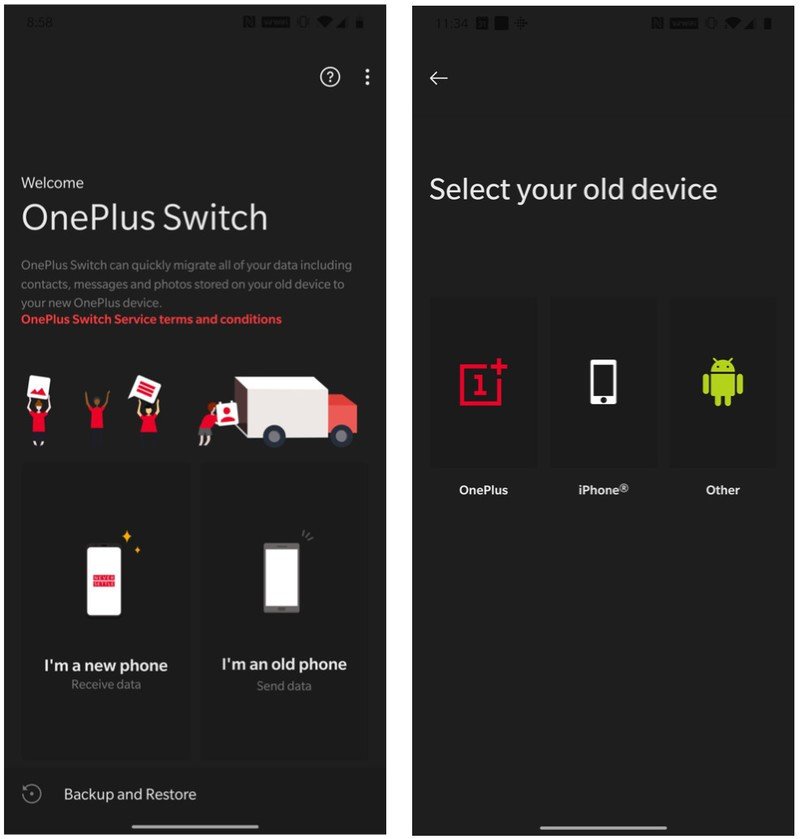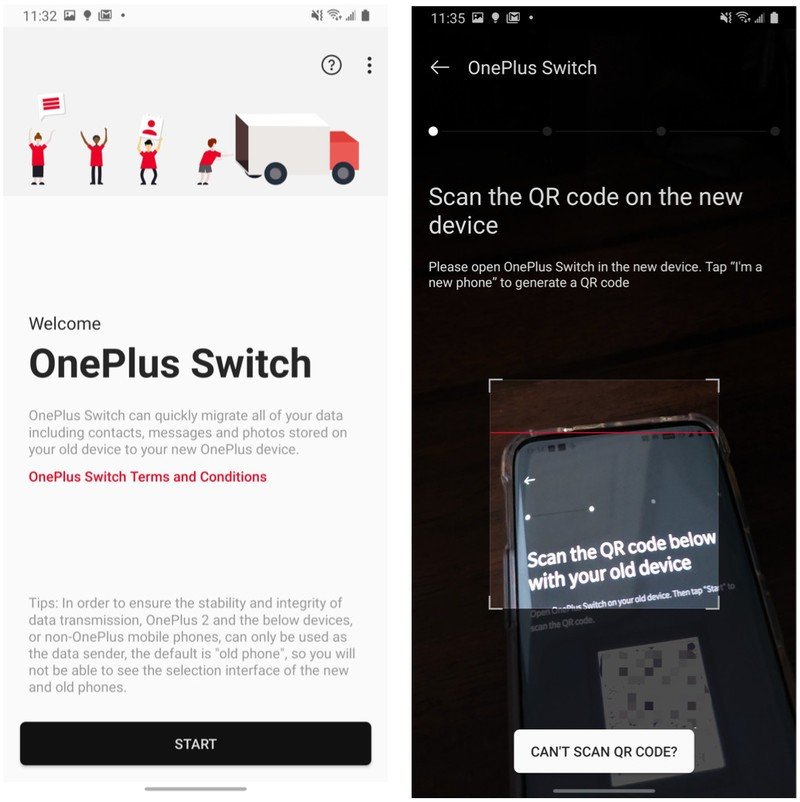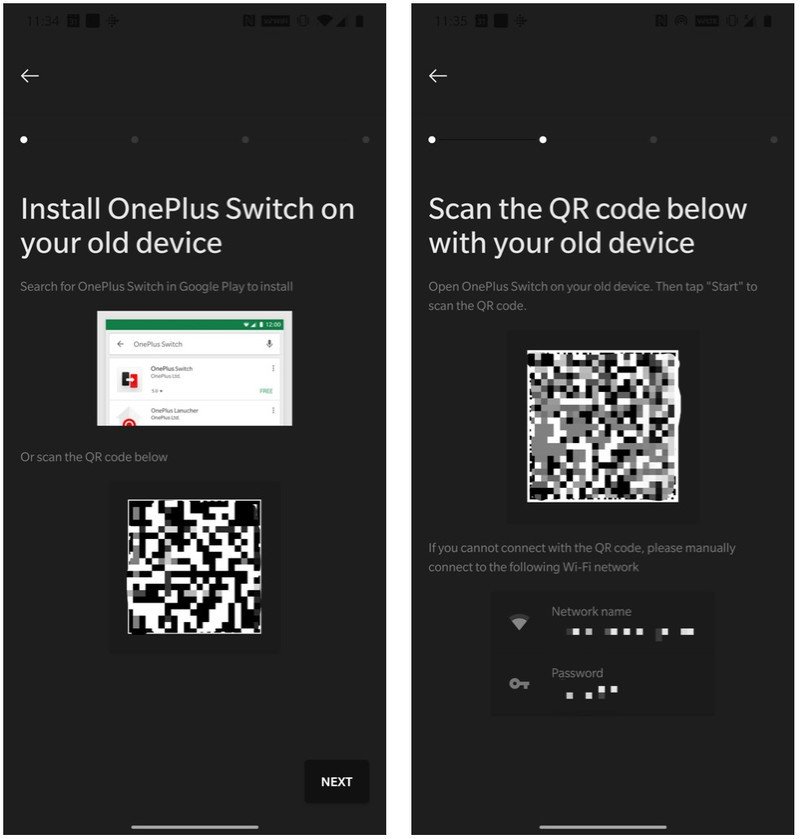How to use OnePlus Switch to transfer content and settings to a new OnePlus phone

It wasn't so long ago when the thought of transferring photos, music, or files from one phone to another, not to mention settings and passwords, was a massive headache. Sometimes I'd just start from scratch. Thankfully, those days are behind us, and with cloud services and easy on-device backups, we can restore our new phone with the content and settings from our old phone. OnePlus makes this process practically second nature with its OnePlus Switch app. Let's look at how to use it.
How to transfer content and settings to a new OnePlus phone
- Open the Google Play Store on your old phone.
- Search for the OnePlus Switch app.
- Tap Install.
- Open the app and accept the numerous access permissions.
- Open the OnePlus Switch app on your new phone.
- Select I'm a new phone (receive data).
- Select what kind of device you'll be transfering data from.
- Open the OnePlus Switch app on your old phone.
- Select I'm an old phone (send data).
- Use your old device to scan the QR code on your new device.
- Wait for the two phones to sync.
- Choose which data you wish to transfer over (Contacts, Call Logs, Messages, Calendar, Notes, Pictures, etc.).
- Tap Begin migration.
- When you see the screen that says Receiving data successful, tap Done.
Now the settings and important content that you wanted off of your old phone have been successfully transferred over to your new OnePlus device. While you can no doubt get a lot of this stuff from cloud services like Google Drive or Google Photos, it's nice to have this option. Plus, the OnePlus Switch app allows you to transfer over phone settings that aren't as easy (or possible) to transfer any other way.
Our top equipment picks
If you're in the market for a new device, I recommend that you take a look at the OnePlus 8.
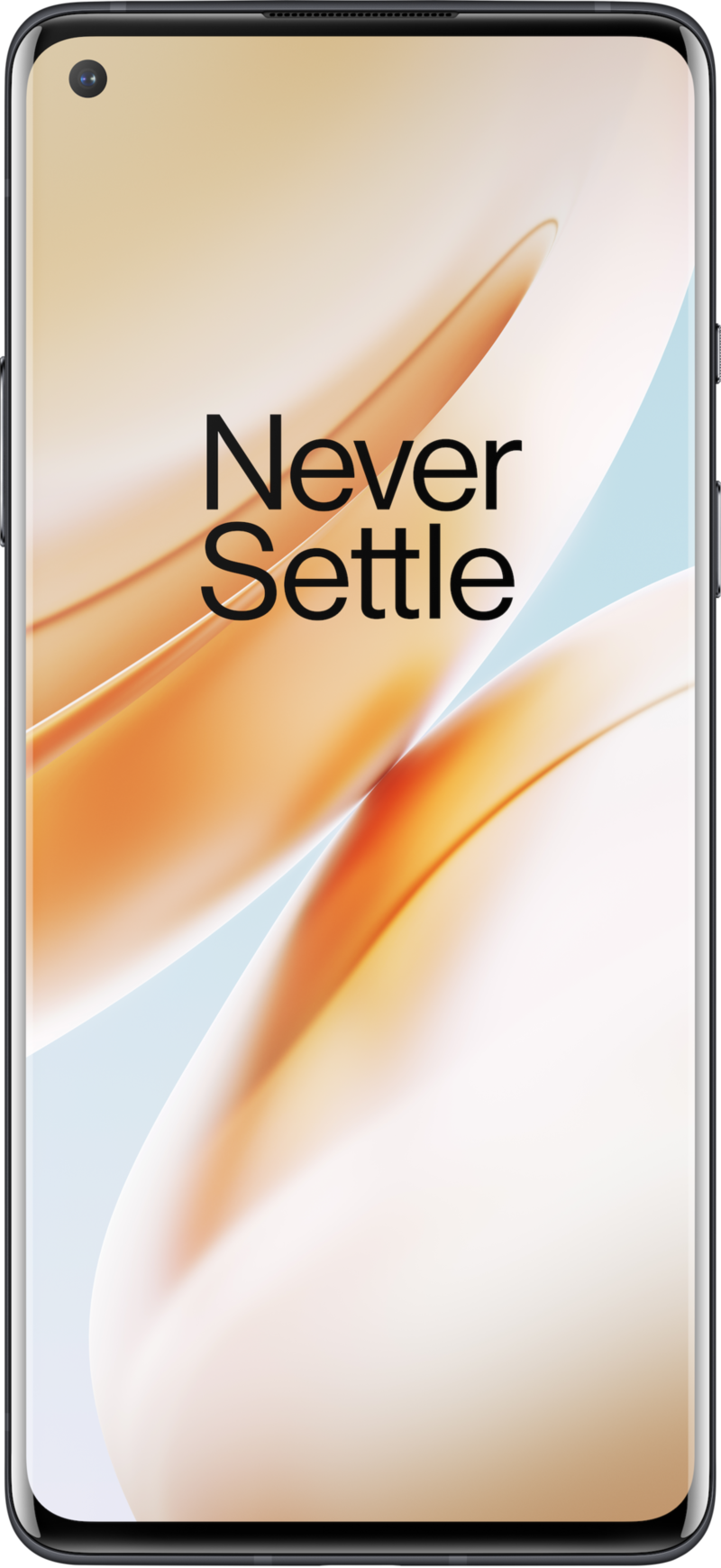
A 7T with a few extra specs
The OnePlus 8 is a 7T with a few new specs, 5G, and a larger battery for a $100 price bump. Oh, and it has Alexa built-in support! Even at the higher price, it still represents incredible value thanks to all of the core tenets of OnePlus phones: good hardware, great software, excellent specs, and strong battery life.
Get the latest news from Android Central, your trusted companion in the world of Android

Jeramy was the Editor-in-Chief of Android Central. He is proud to help *Keep Austin Weird* and loves hiking in the hill country of central Texas with a breakfast taco in each hand.