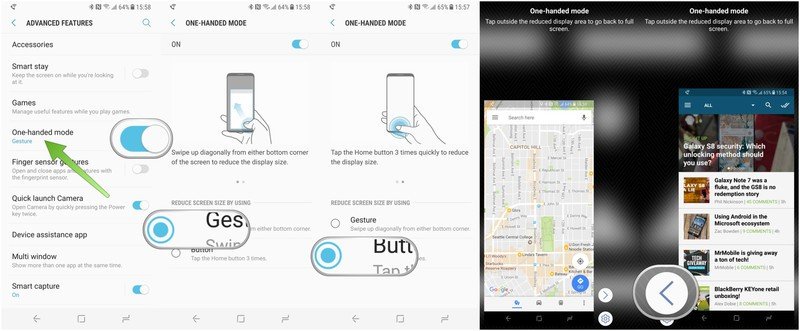How to use one-handed mode on the Galaxy S8
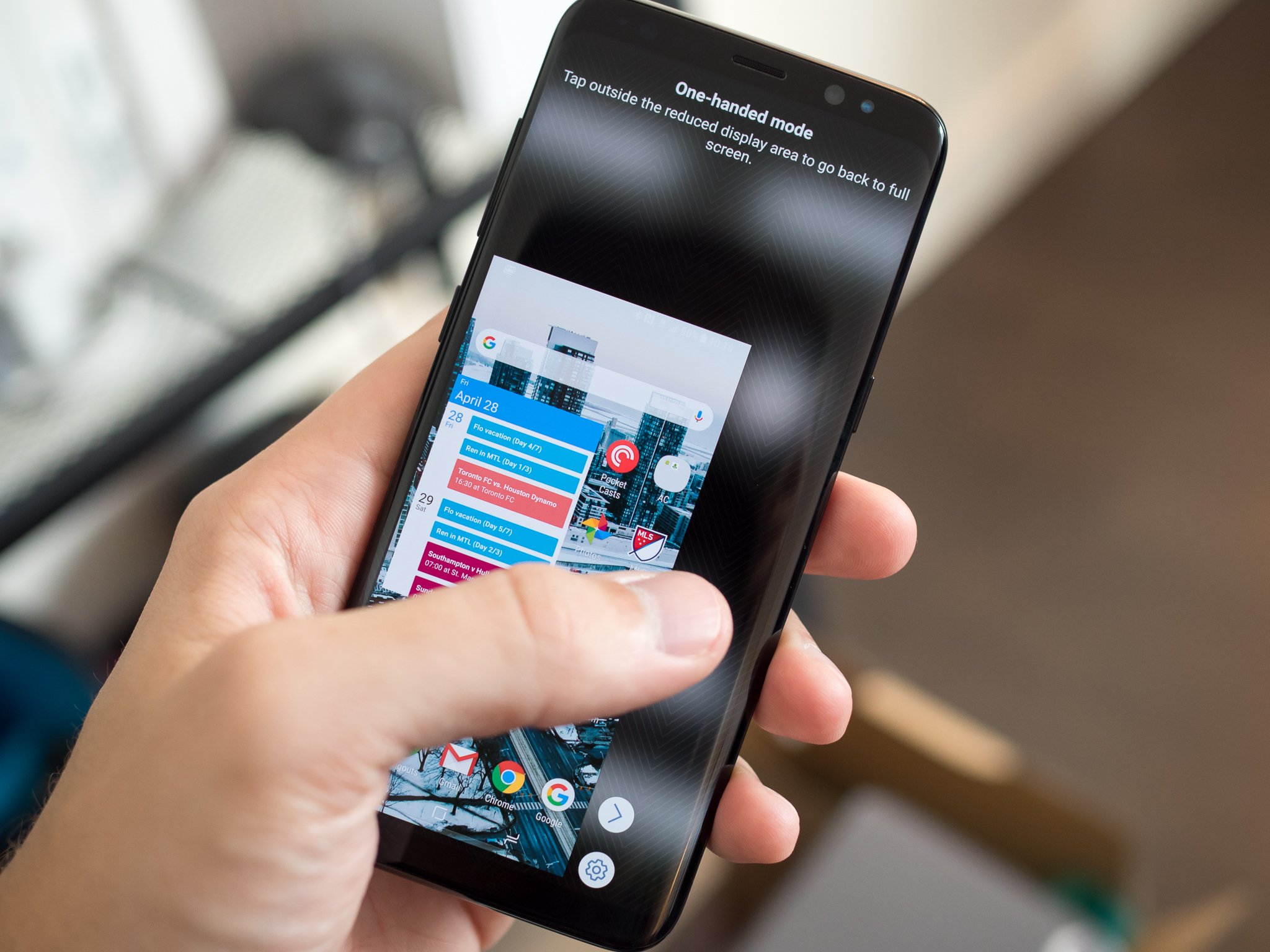
Samsung's move to tall and narrow displays on the Galaxy S8 and S8+ have made them even easier to use, but that doesn't mean its one-handed mode has gone away. It's still super easy to shrink down your screen to something you can easily reach with your thumb, and you have two different ways to get it done.
How to enable one-handed mode
One-handed mode on the Galaxy S8 isn't turned on by default, but it's easy to turn on and use since there are very few options.
- Launch settings from your home screen.
- Tap Advanced features.
- Tap the switch next to One-handed mode.
- A swipe in from one of the bottom corners: The screen will shrink to the side you swiped from.
- Three presses of the home button: The screen will shrink to the side you last used in one-handed mode.
- When in one-handed mode, you can press the arrow to switch sides, or tap off the screen to close one-handed mode
The best part about one-handed mode is it's always waiting for you to enable, but isn't in your way until you need it. Keep it turned on, and the next time you need to shrink down the display you can swipe in from the bottom corners or press the home button three times. Easy as that!
Questions?
Let us know in the comments below.
Get the latest news from Android Central, your trusted companion in the world of Android

Andrew was an Executive Editor, U.S. at Android Central between 2012 and 2020.