How to use multiple accounts on your Chromebook
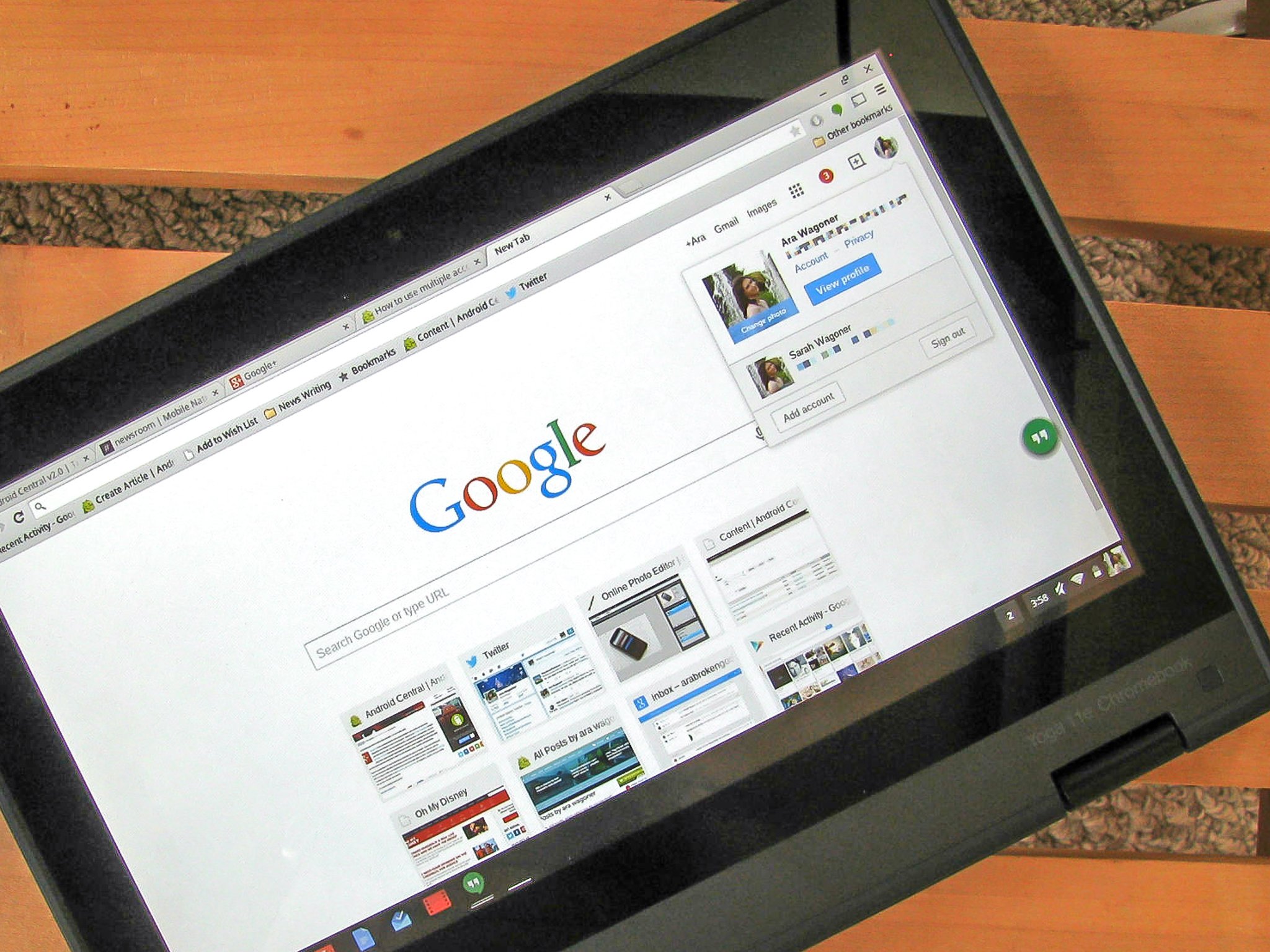
Some of us need personal accounts, joint accounts, professional accounts, work-controlled accounts... really, it's enough to make your head spin. And while Chrome OS using your Google Account login is blissfully simple, it leaves many users confused as to how they use all of their Google Accounts on one machine, preferably at the same time.
Well, let's clear some things up: you can absolutely log into more than one Google Account at a time. Here's how.
Switching accounts within Chrome browser
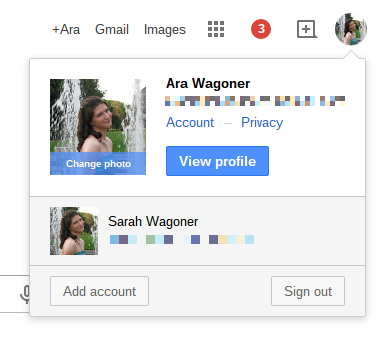
If all you're needing to do with your secondary accounts is log in to check email or reply to a Google+ notification, then you can switch accounts in Chrome the way you would on any other machine. On any Google page with your profile image in the top right corner, you can click that image to bring up an account menu. This menu includes account settings and it is where you can add an account.
Once you log into your secondary account, and you can then switch between accounts using this same menu. Now, this account switch only applies within the Chrome browser, so you cannot log into a secondary account and then access that account's Drive files in the Files app. For that, you'll need to tap the time in the bottom corner of your screen and log out of your account.
Separate logins
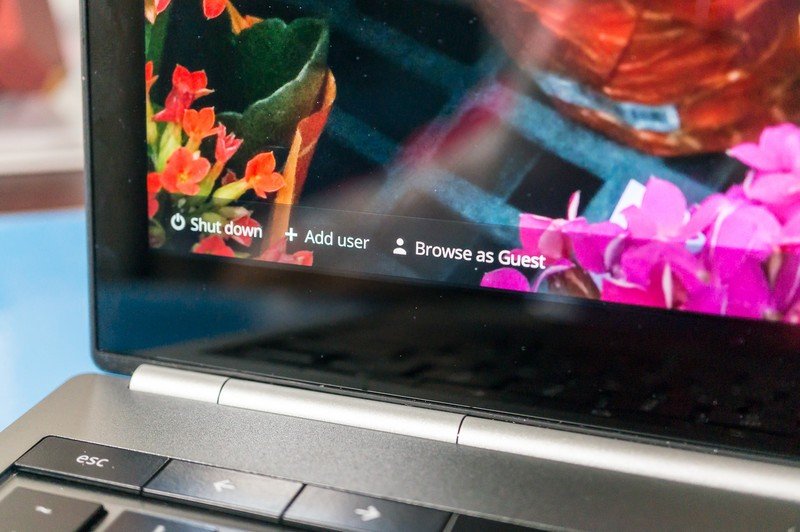
Because your Chrome OS login is your Google Account, you can add each account you have as a separate user on your machine. You'll click add account and then log in as normal. Now, you have separate accounts and can log in and out of each one as needed.
Get the latest news from Android Central, your trusted companion in the world of Android
For lighter users, you may not need to go this far, but when you'll be settling in for a long session of grading papers or organizing Drive files, being able to log into a dedicated account is useful. Now, because these are separate logins with separate profiles, you'll have to re-install any needed apps from the Chrome Web Store, but at least that means that your apps for work won't be cluttering up your personal account's app launcher.
So, is switching within the browser enough for your secondary account needs? Or do you need the digital wall of the dual accounts? Chime in below in the comments, and share your tricks for managing your many accounts on your Chromebook/box/base.
Ara Wagoner was a staff writer at Android Central. She themes phones and pokes YouTube Music with a stick. When she's not writing about cases, Chromebooks, or customization, she's wandering around Walt Disney World. If you see her without headphones, RUN. You can follow her on Twitter at @arawagco.

