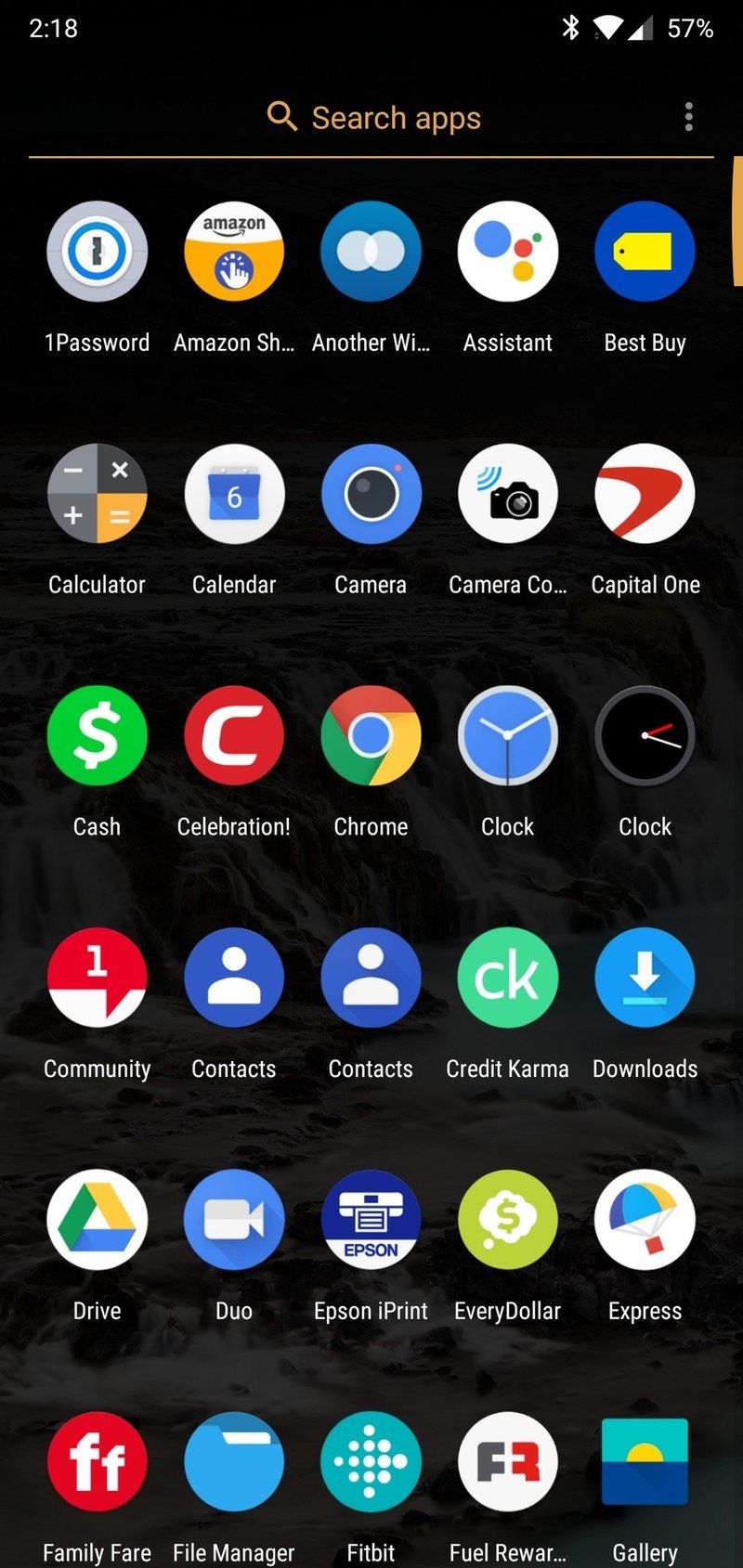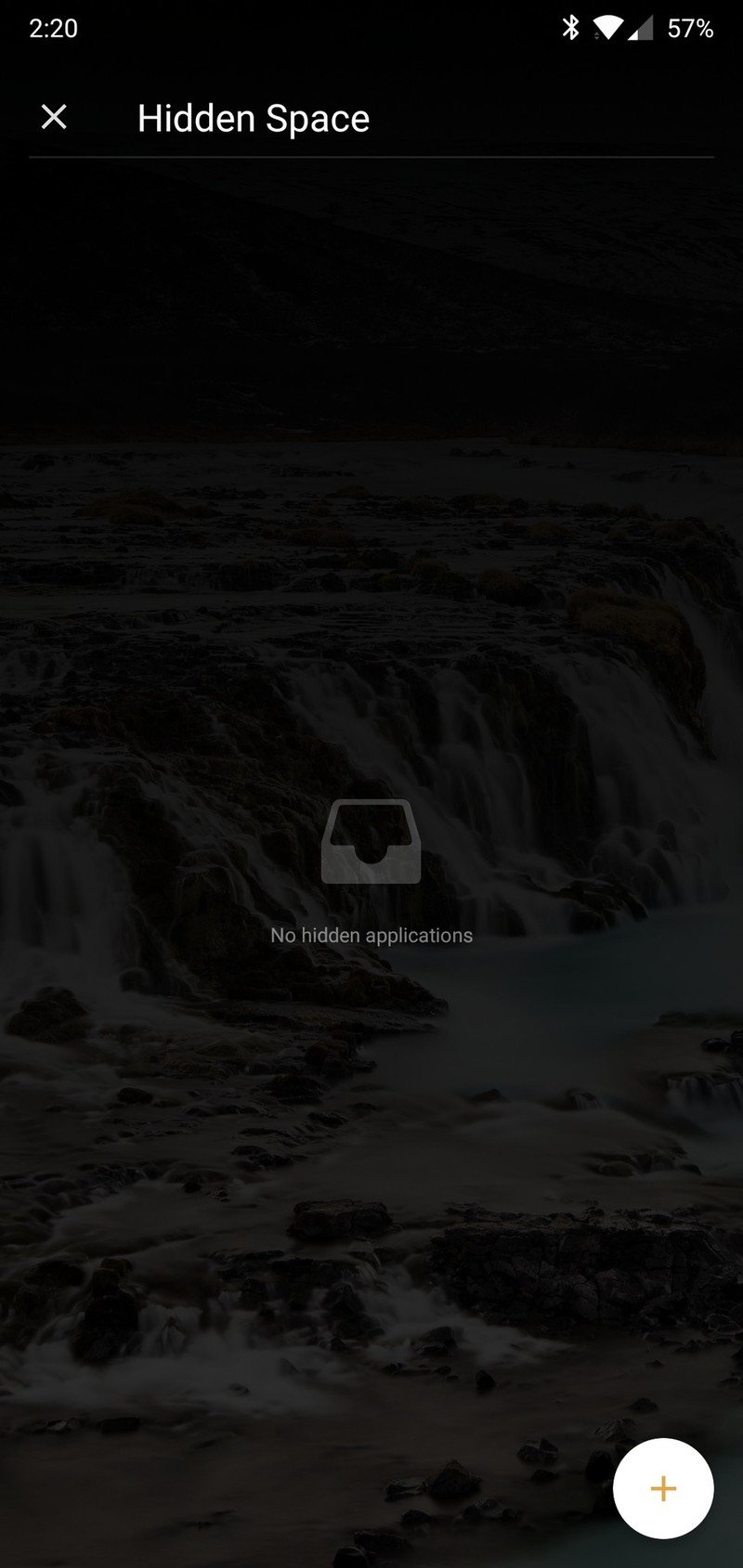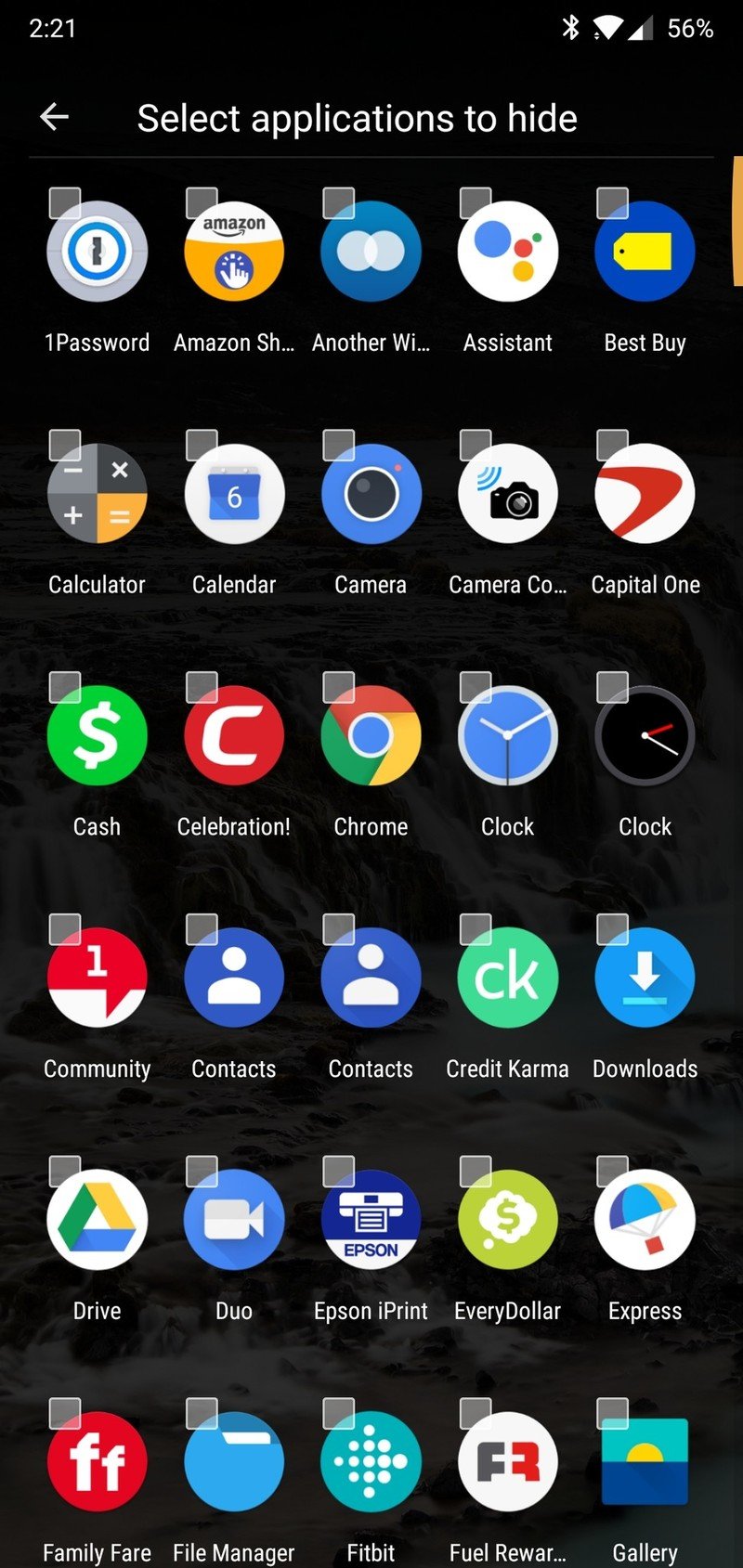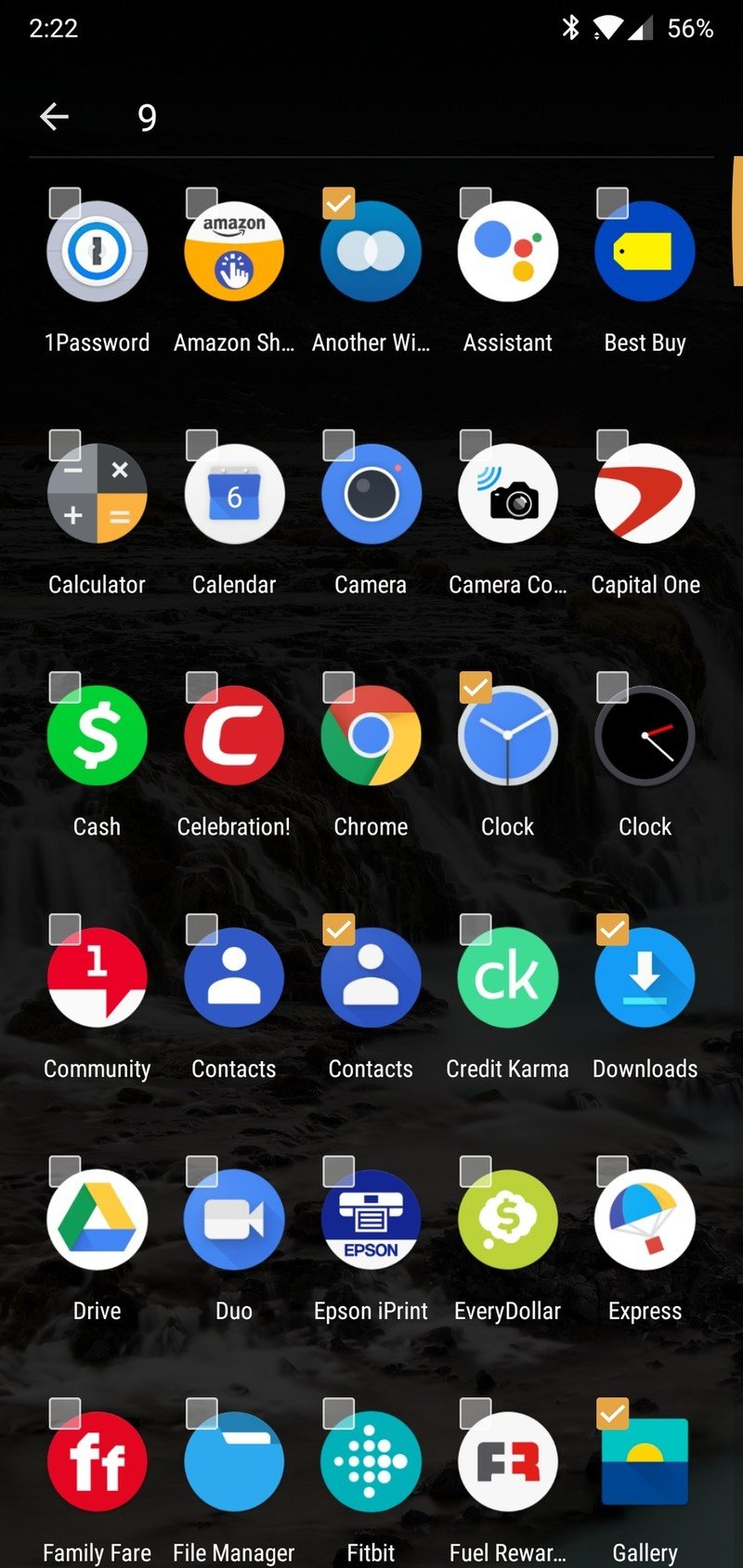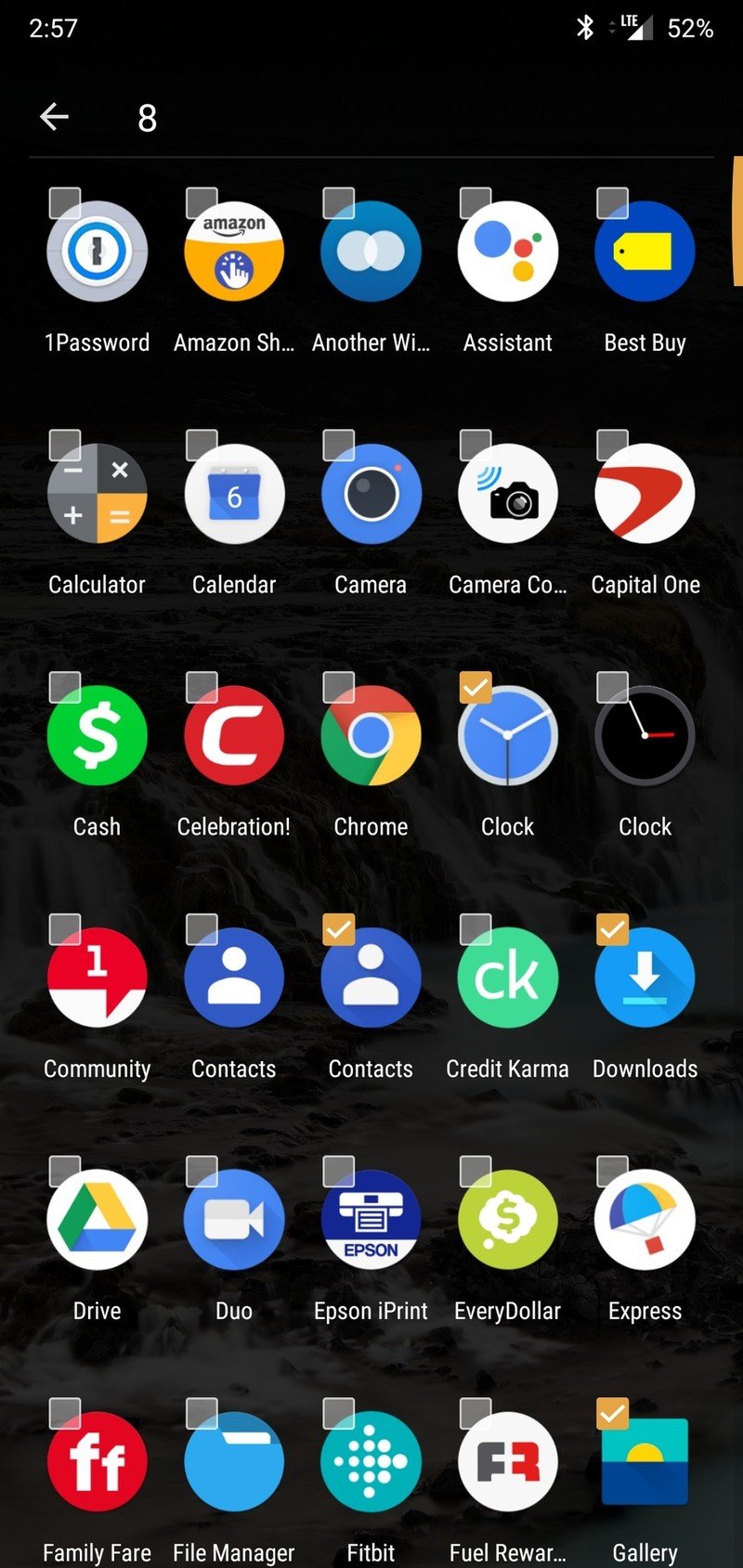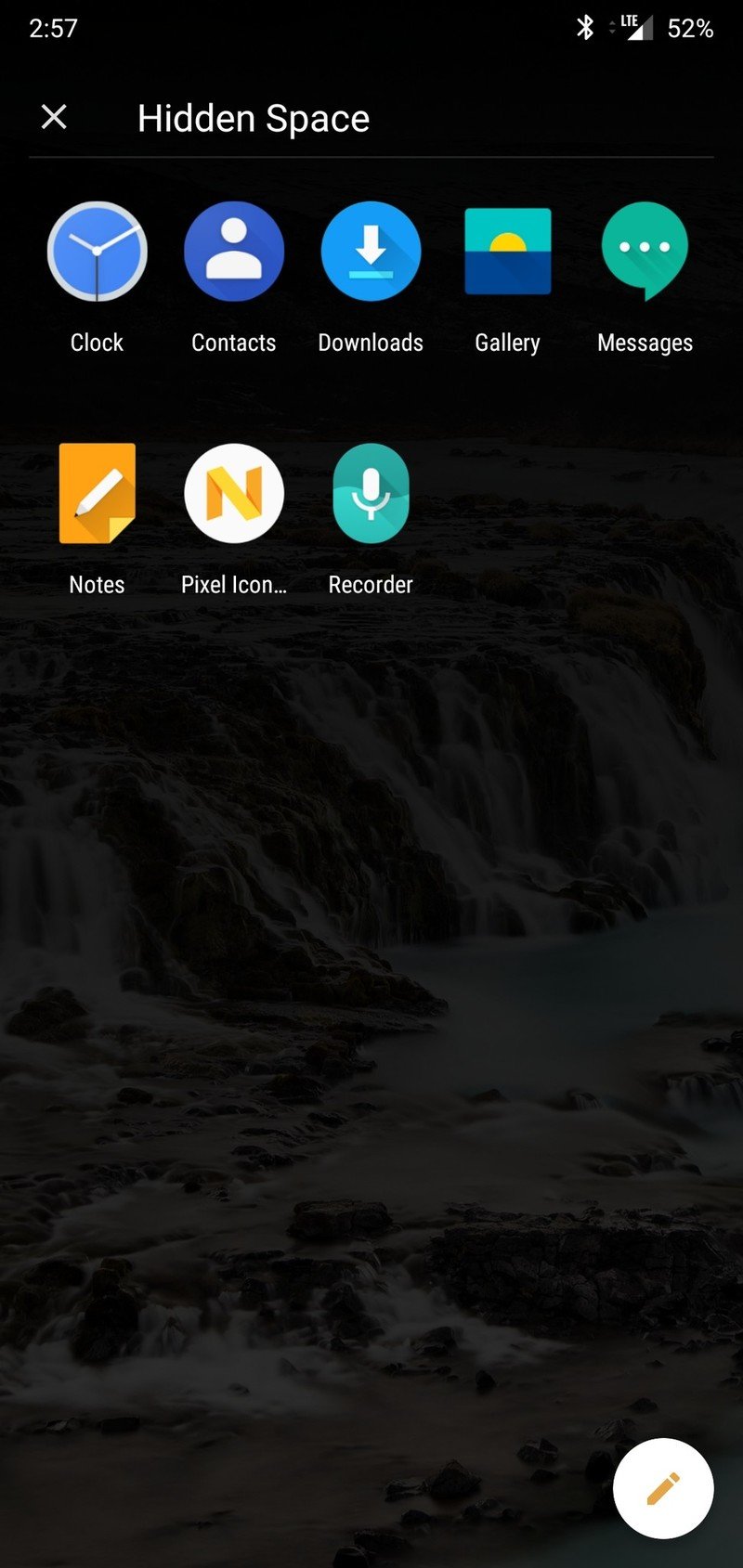How to use Hidden Space in OxygenOS

OxygenOS — the software used on OnePlus phones — has a lot of bells and whistles that are worth checking out. If you've got apps installed that you don't want other people to see or simply want to keep hidden for the sake of organization, one feature it comes equipped with is called "Hidden Space.'
Hidden Space was added to OxygenOS earlier this year, and if you're wondering how to use it, you've come to the right place.
- Swipe up to open your app drawer.
- Swipe to the right (starting from the left edge of your screen) and you'll see the Hidden Space area pop up.
- Tap the + icon near the bottom right and select the apps you want to move to Hidden Space.
- Tap the back arrow near the top left after selecting your apps.
Any apps you choose will be removed from your main app drawer and will now only show up in the Hidden Space.
If you put an app in Hidden Space but want to remove it:
- Go to Hidden Space.
- Tap the Edit button near the bottom right.
- Tap the checked apps you want to remove.
- Tap the back button near the top right.
Stay hidden 👀
Need more assistance with Hidden Space? Is there another OxygenOS feature you want us to explain? Let us know in the comments below!
Everything that's new in OxygenOS
Get the latest news from Android Central, your trusted companion in the world of Android

Joe Maring was a Senior Editor for Android Central between 2017 and 2021. You can reach him on Twitter at @JoeMaring1.