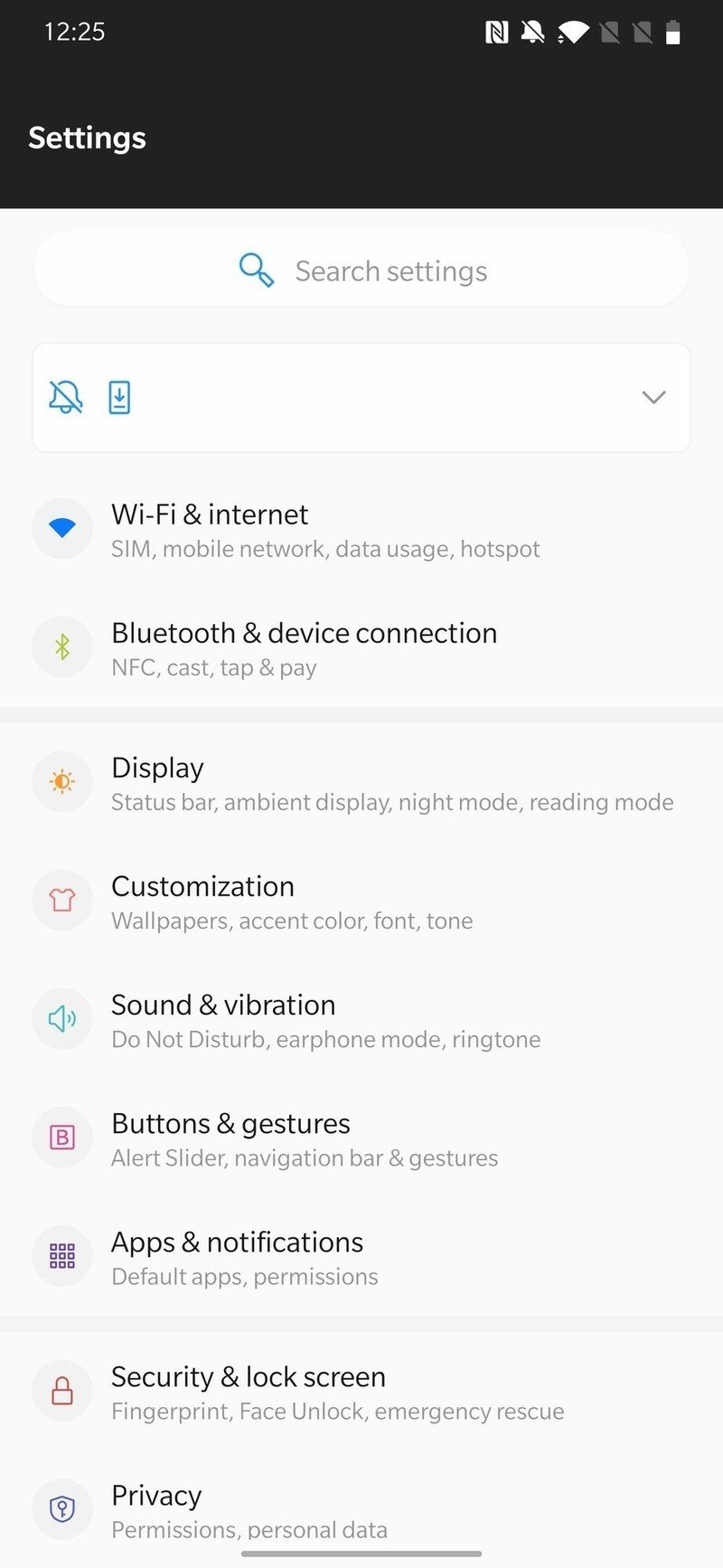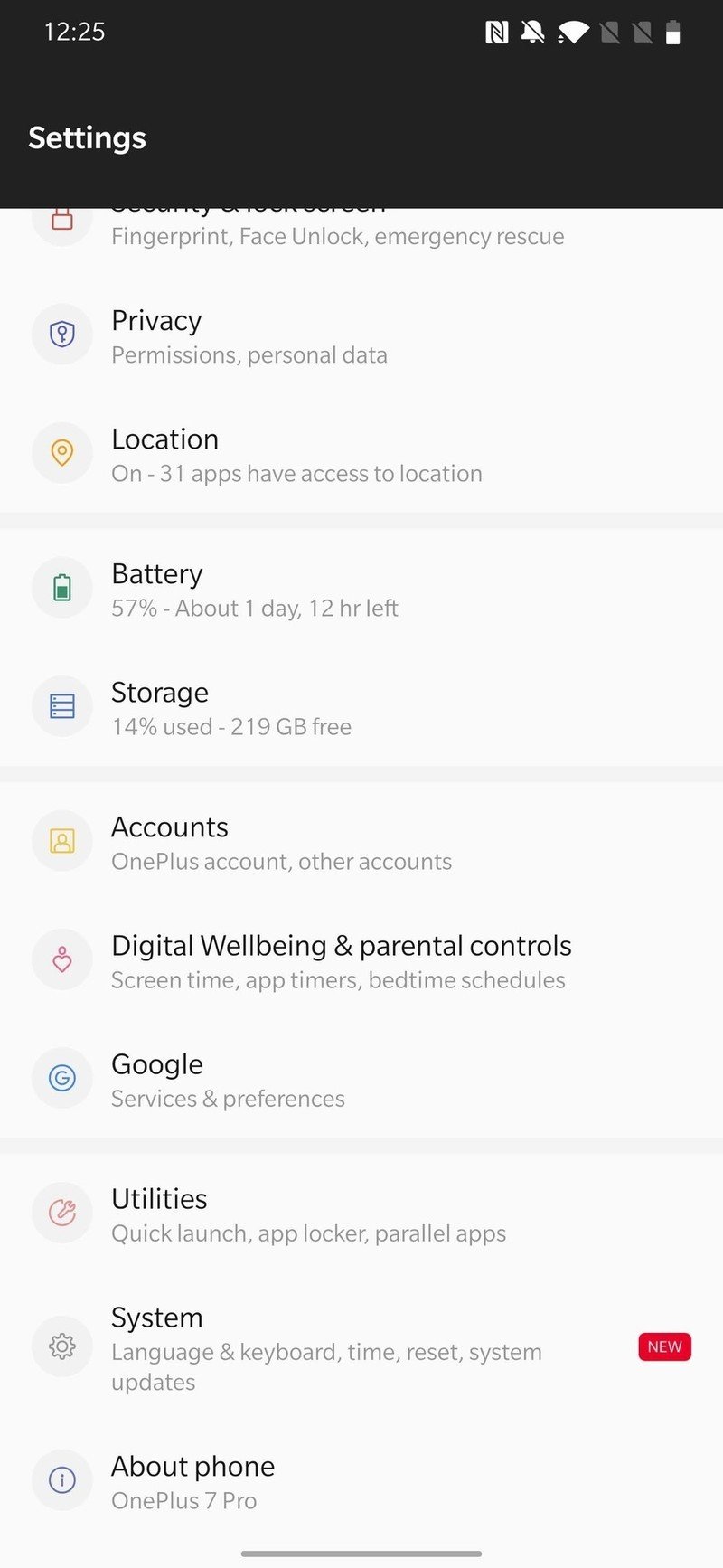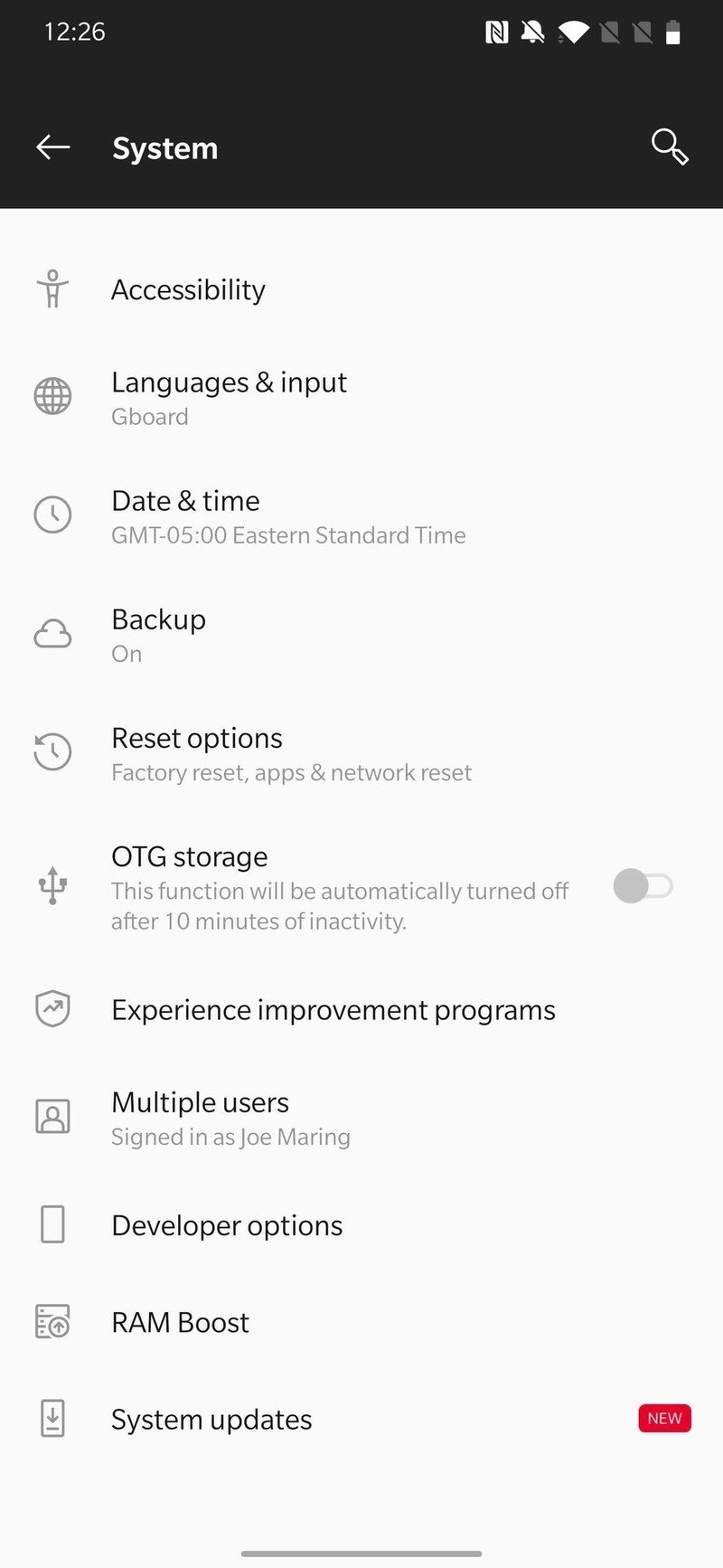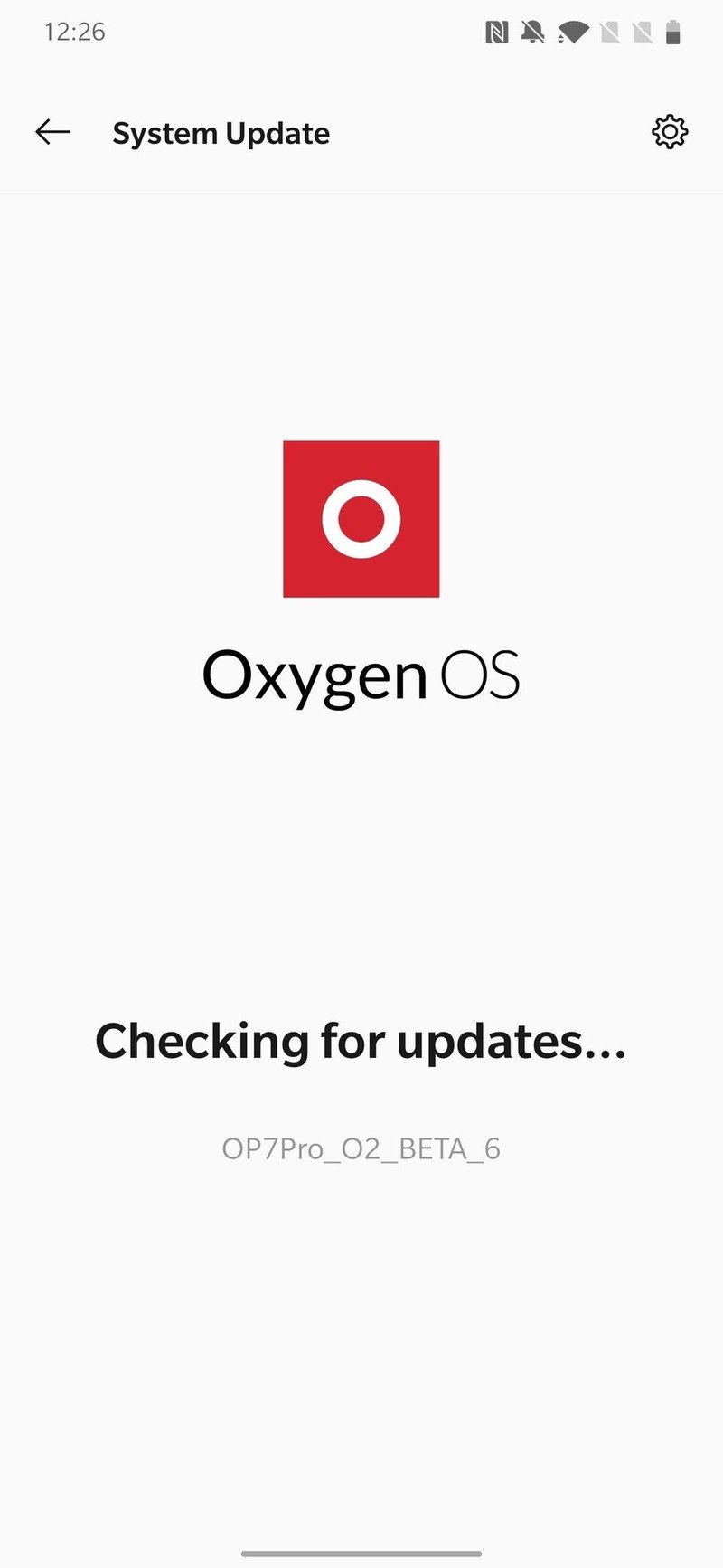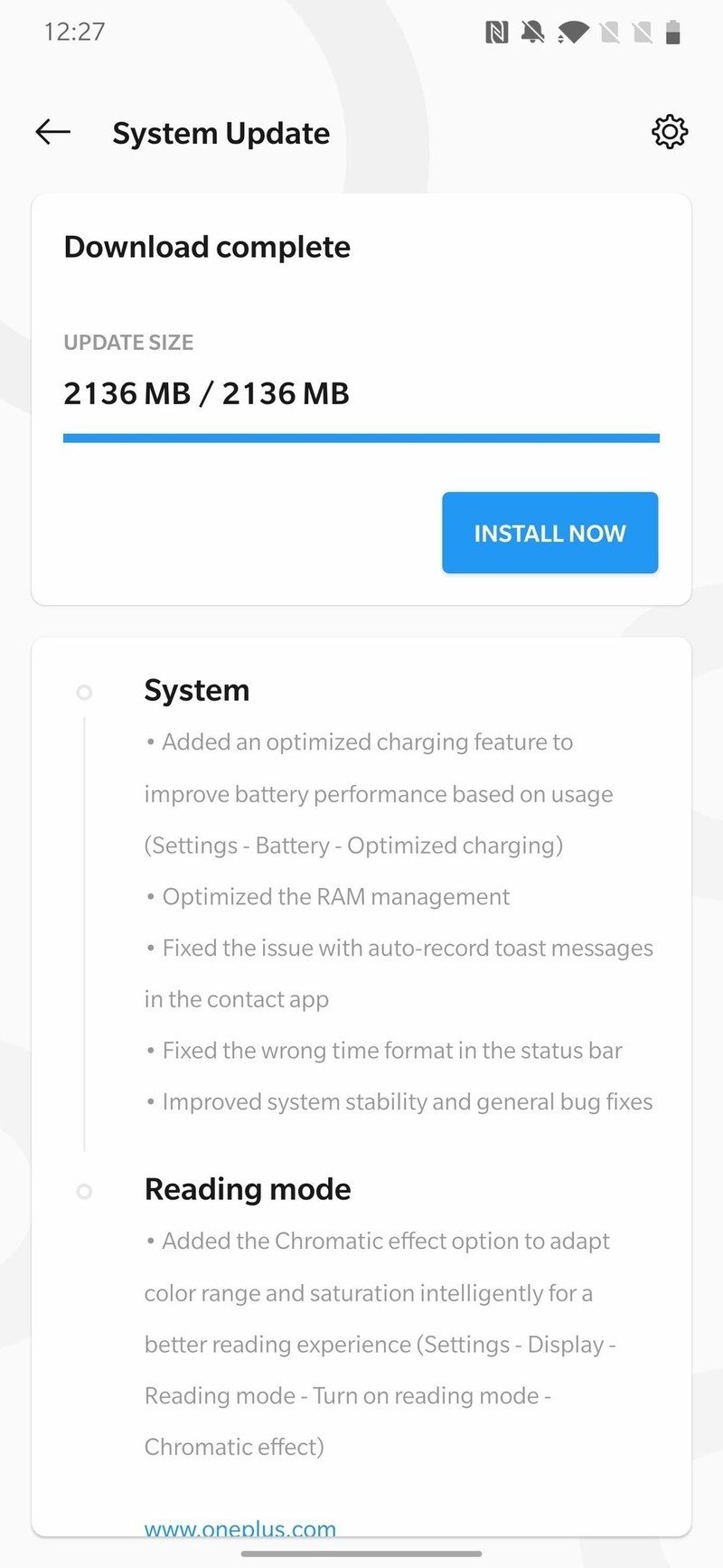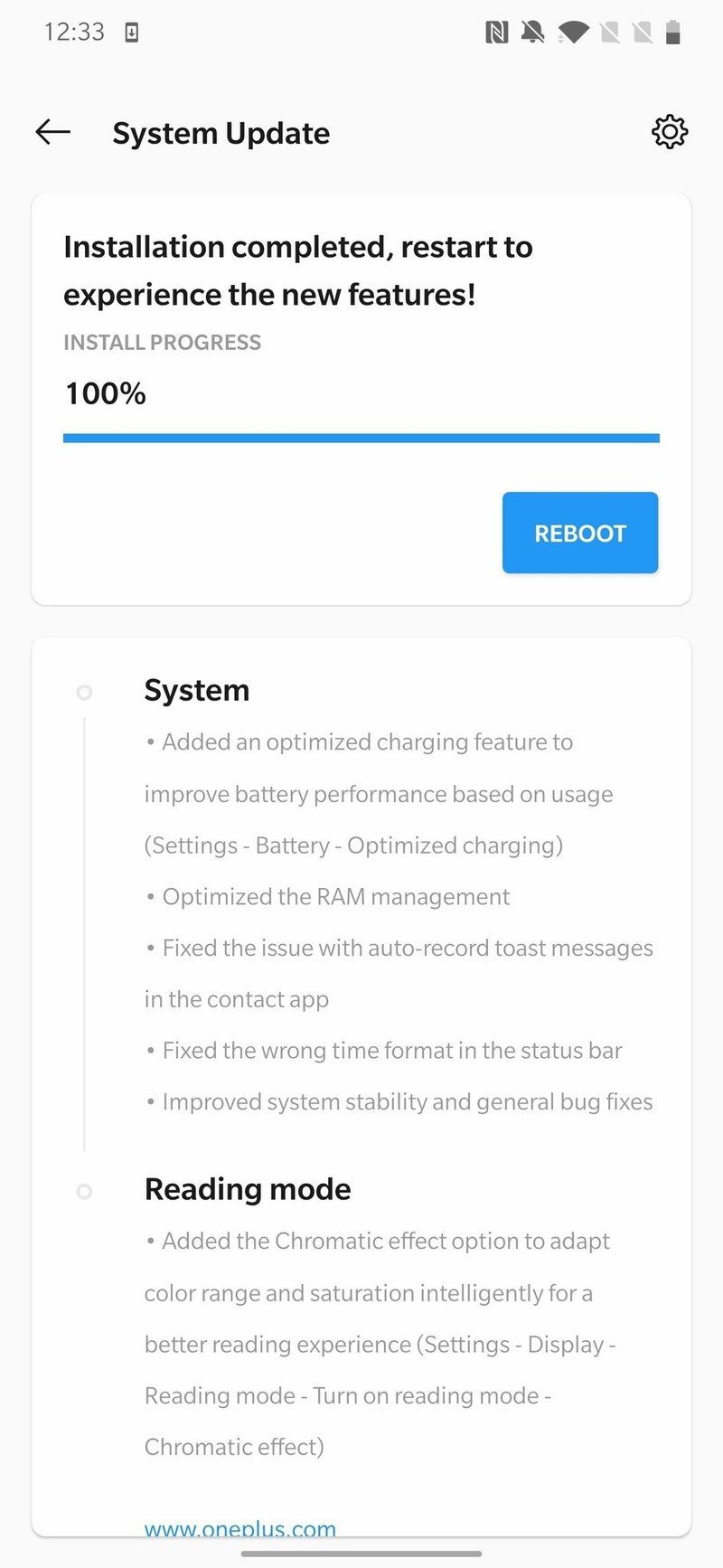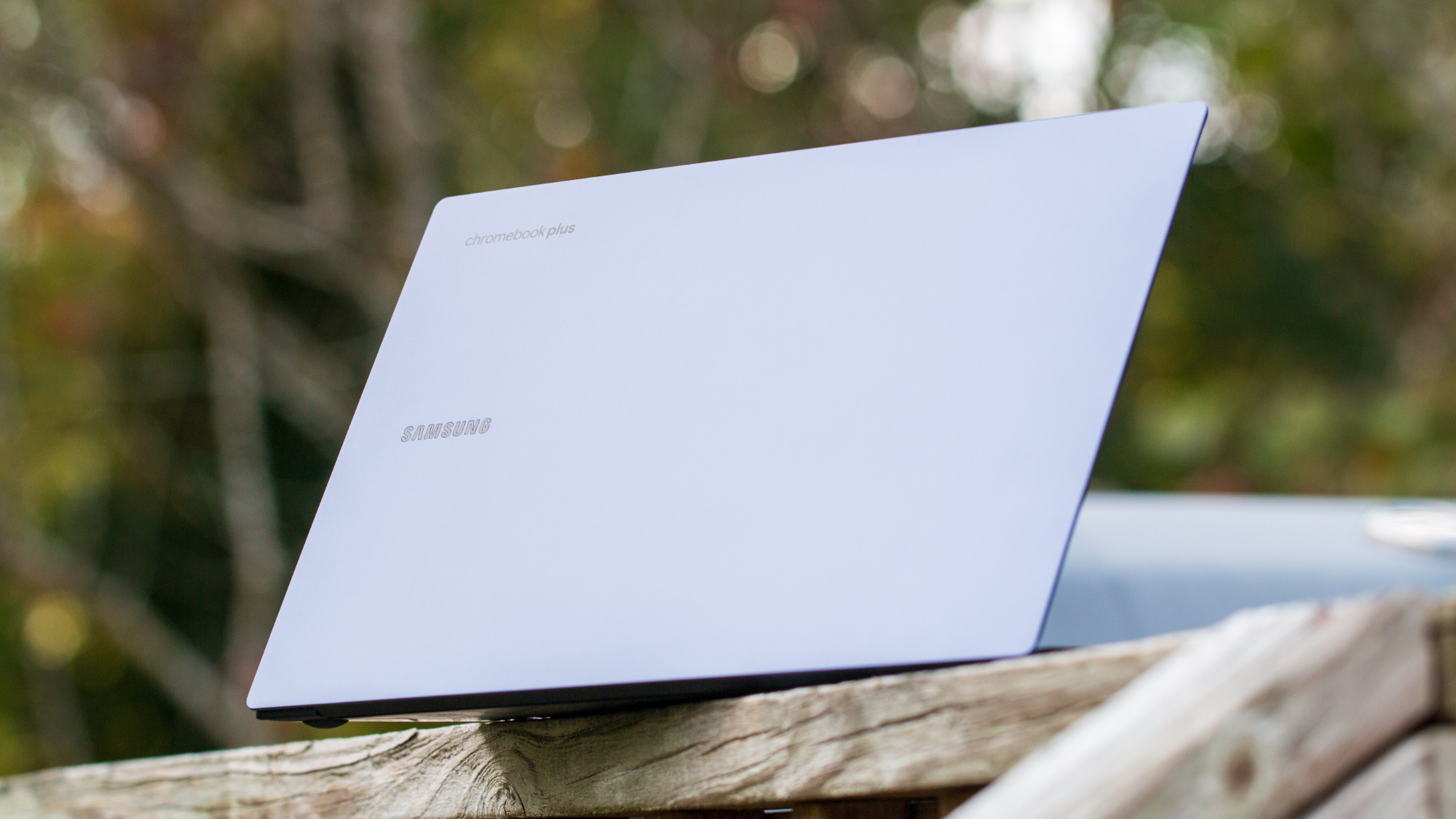How to update the software on your OnePlus phone

Few companies offer better values than OnePlus. Its devices pack flagship-tier specs and performance for hundreds less than comparable phones from companies like Samsung and Google — often making them some of the best Android phones you can buy. Luckily, OnePlus also has a good track record for software updates. If you have a OnePlus device, updating your software is easy — here's how.
How to update the software on your OnePlus phone
- Open the Settings app on your phone.
- If there's already an update available, it'll be displayed at the top of the list.
- If not, you can check for one by scrolling down and tapping System.
- Tap System updates.Source: Android Central
- Your phone will automatically check for an update.
- Once an update is displayed, tap Install now.
- Once the download finishes, tap Reboot.Source: Android Central
Once your phone finishes rebooting, it'll be updated to the latest software from OnePlus. In some cases, your phone may continue updating in the background, displaying a progress bar in your notification shade while allowing you to still use your phone during the process. Things may look a bit different if you're running OxygenOS 11, but the core steps remain identical. Whether you have a OnePlus 8T or something older, grab that new software and have fun with it!
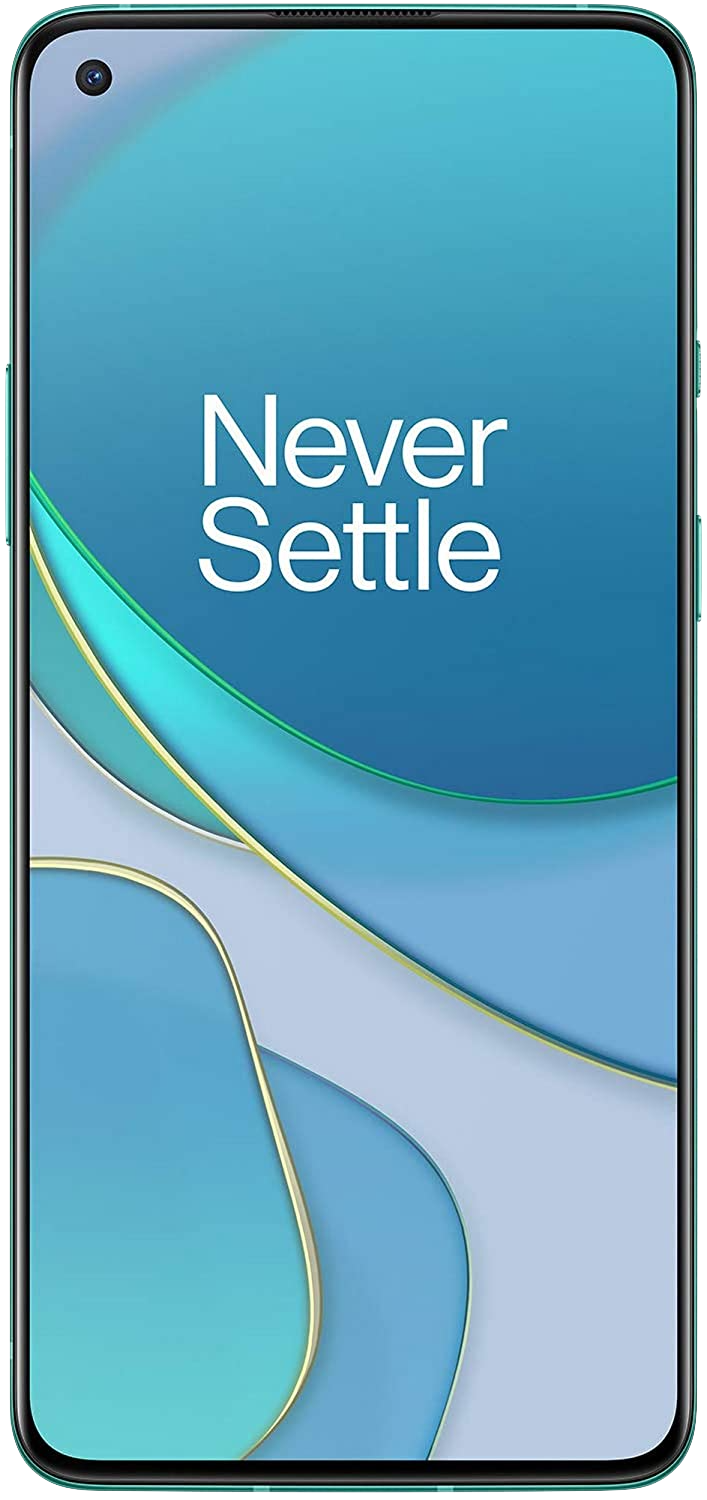
The best deal on a flagship-tier phone
As far as smartphone values go, the OnePlus 8T is one of the better ones out there. For a fraction of what other flagships will cost you, the 8T delivers a stunning 90Hz AMOLED display, Snapdragon 865 processor, and four rear cameras. You'll be hard-pressed to find a better deal.
Get the latest news from Android Central, your trusted companion in the world of Android

Hayato was a product reviewer and video editor for Android Central.