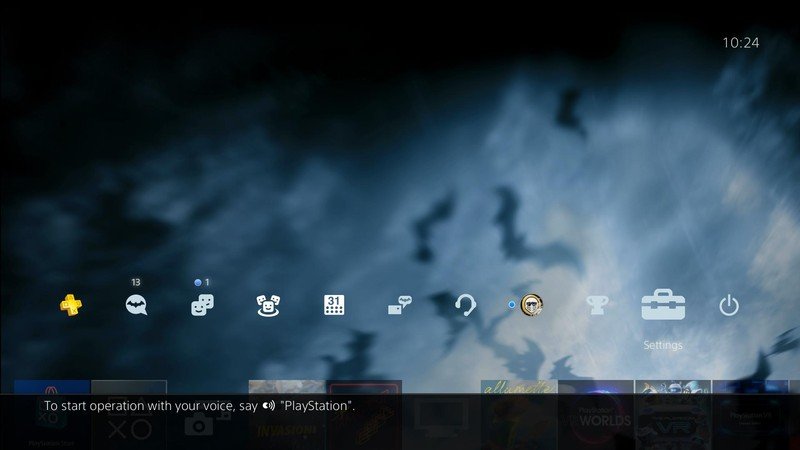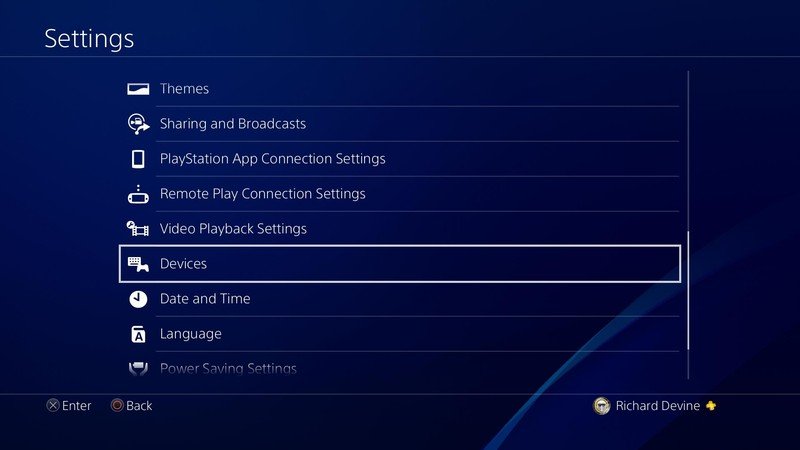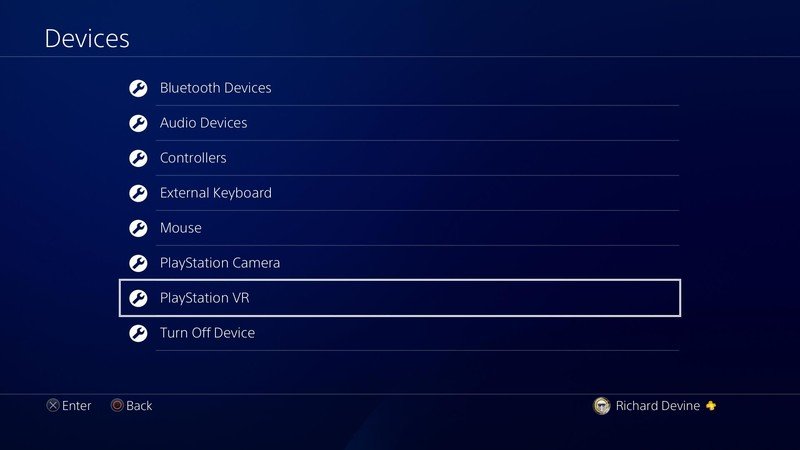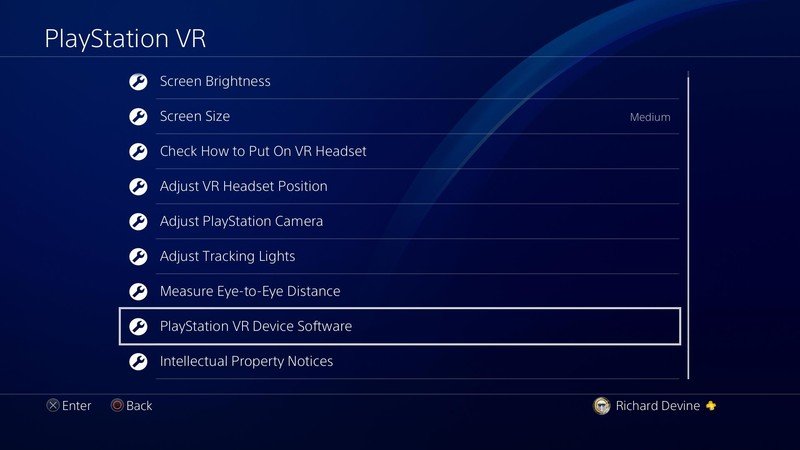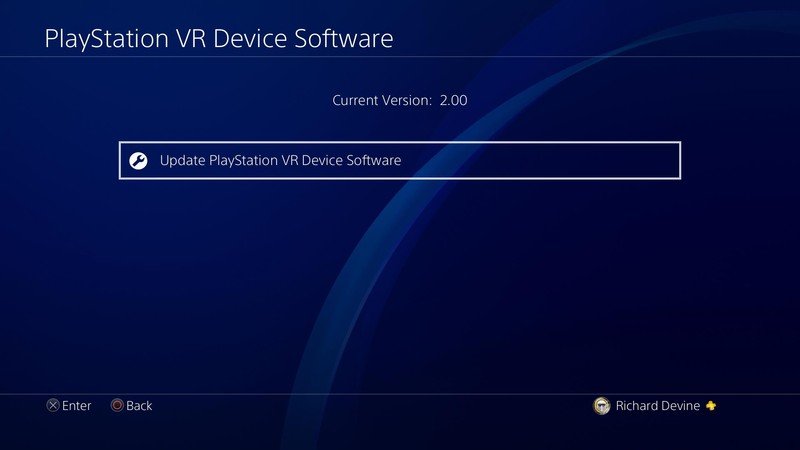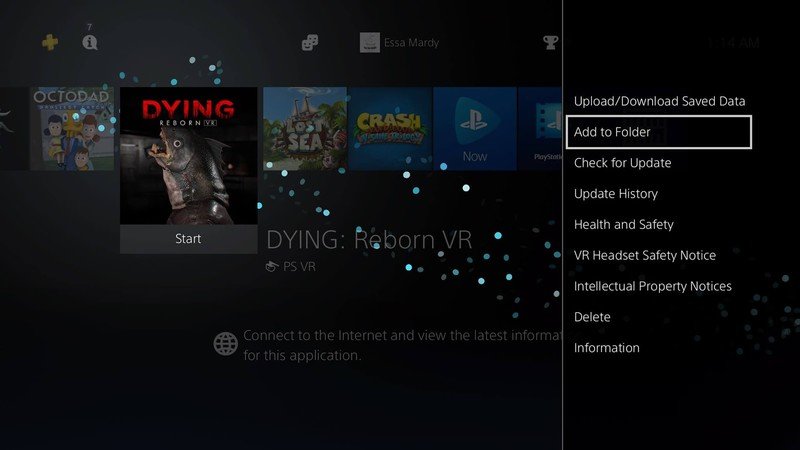How to update PlayStation VR in 2019

We've been obsessed with all things virtual reality (VR) for quite some time, so we can understand how sometimes developers put setting options in weird spots you might not think to check. While the update options for the PlayStation VR are in a weird spot, there are very few steps required to get it done. It'll take no time at all with very minimal effort. Here's how to update your PlayStation VR!
Update your PlayStation VR
You don't need to have your VR headset connected to your PlayStation in order to update your software. All you need to do is make sure you have the processor unit attached.
- Head to the settings menu.
- Then scroll down to devices.
- Towards the bottom you'll find PlayStation VR.
- Towards the bottom look for PlayStation VR device software.
- The screen you see will now show you the current software version you're on.
- To check for a software update select update PlayStation VR device software.
If there is an update available your console will look for it and download it immediately.
How to update PlayStation VR game
- Go to your PlayStation 4's main menu.
- Press the options button on your DualShock controller while you have the game in question highlighted.
- Select Check for updates from the pop-up menu.
- If there is an update it will start automatically. If not, it will notify you that your game is up to date.
Once you've updated your headset you'll want to make sure your PlayStation games are also updated. If one thing is updated, but not the other, you'll only continue having the same problems as before.
Keep your PlayStation VR up to date
9/10 times any issue you experience with the PlayStation VR revolves around a missing software update. This qualifies for your headset, console, and games. If you're experiencing a terrible lag, issues with controls, or anything else, the first thing you should do is check the updates for all of your devices. Once your system is entirely updated, you should be able to get back into your headset and go back to having fun.
The PlayStation VR receives an update roughly twice a year. Sometimes more, sometimes less. It depends on how many systems updates the PlayStation 4 console gets and how many updates or upgrades upcoming PlayStation VR games need. Be sure to occasionally pop into the settings menu of your console and check in for the latest software!
Additional equipment
Get the latest news from Android Central, your trusted companion in the world of Android
Sometimes even the little things can make a world of a difference. Check out these products we tried and definitely recommend!

PSVR Aim Controller ($60 at Amazon)
Take the immersion of compatible gun-related PSVR games to the next level. It's one thing to point a Move controller at an enemy from behind a VR headset, and it's another thing to point something that feels a little more real.

Skywin PSVR Charging Display Stand ($40 at Amazon)
The Skywin displays and organizes your PlayStation 4, processor box, headphones, and VR headset. It can also display and charge a set of Move controllers and two DualShock 4 controllers. By keeping your PlayStation 4 on this stand you can also take advantage of the built-in cooling fans to help your console from overheating.

PlayStation Gold Wireless ($75 at Amazon)
These headphones support 7.1 surround sound, so you'll never miss a thing. They also have an internal noise-canceling microphone to make sure your friends can always clearly hear what you're saying when you play together. If you prefer a wired setup, these headphones rock a 3.5mm headphone jack, which means you do have the ability to plug them in physically.

Essa Kidwell is an expert in all things VR and mobile devices who can always be found with an Oculus Go, a Pixel 2, and an iPhone 7+. They've been taking things apart just to put them back together for quite some time. If you've got a troubleshooting issue with any of your tech, they're the one you want to go to! Find them on Twitter @OriginalSluggo or Instagram @CosmeticChronus.