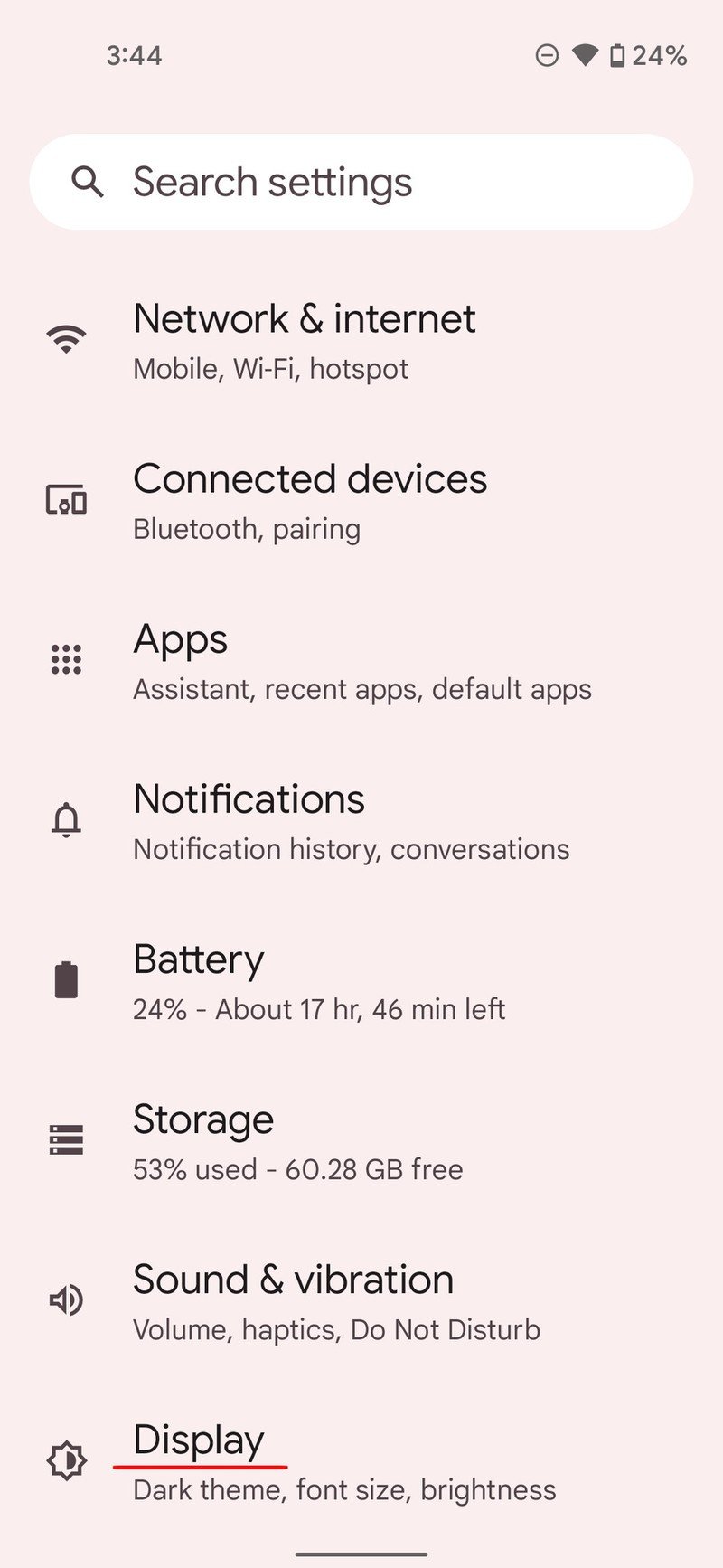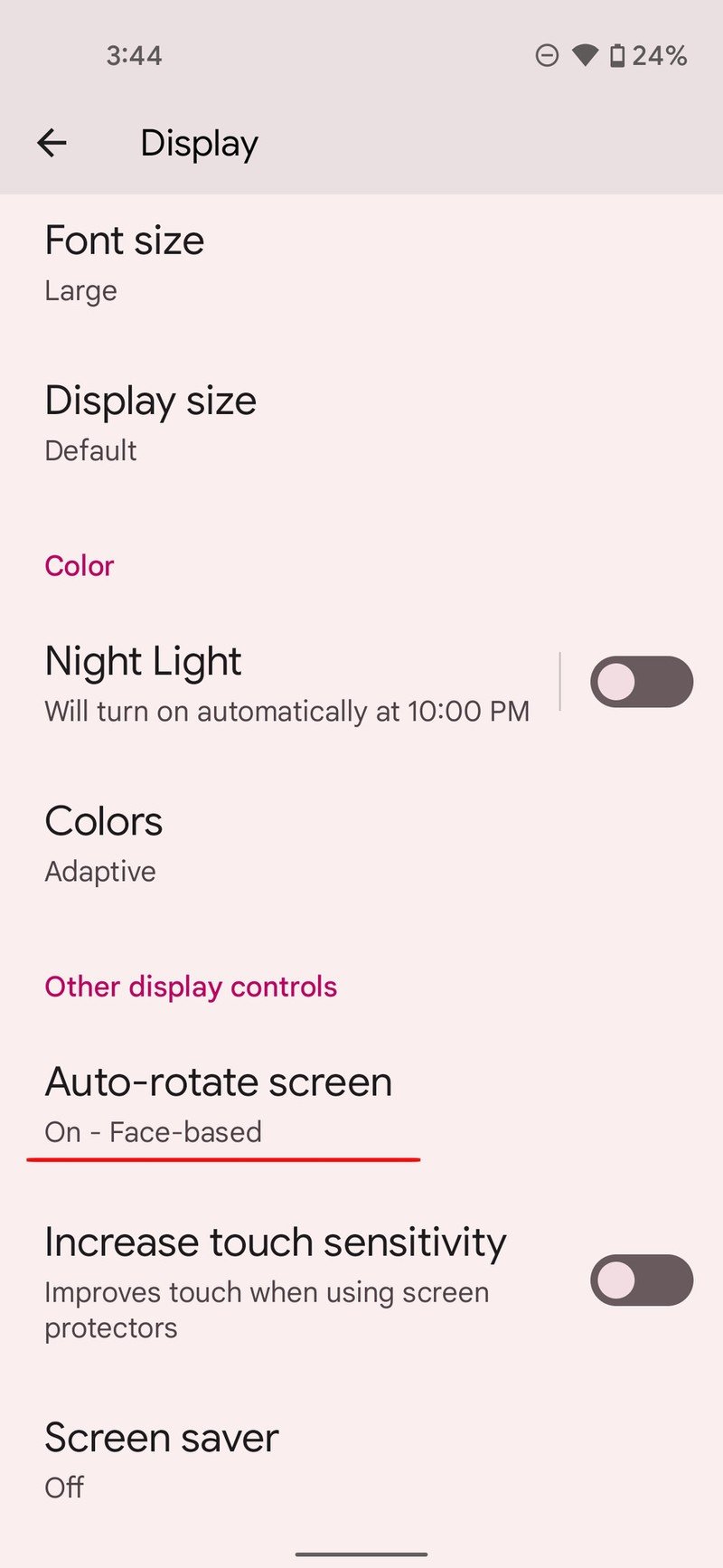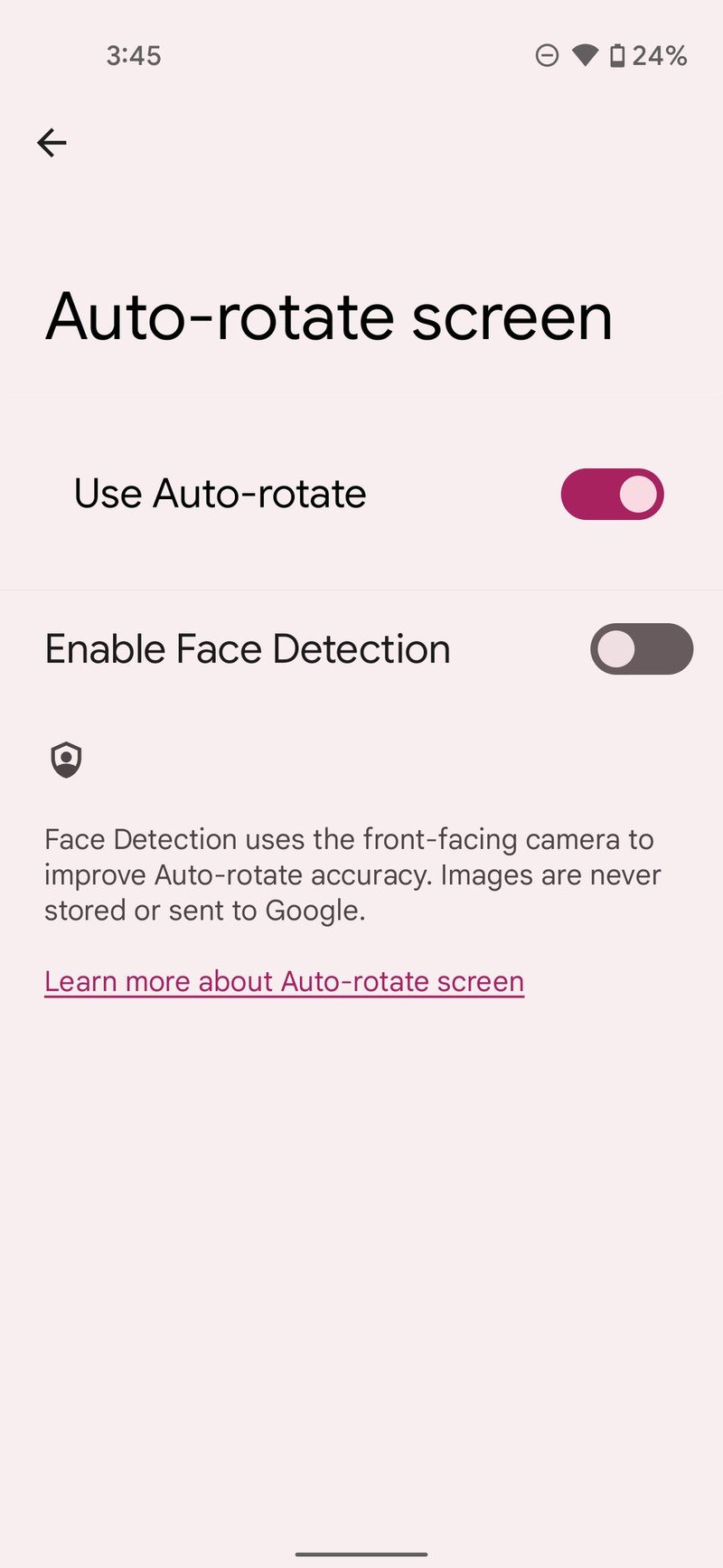How to turn off Android 12's head-based auto-rotation
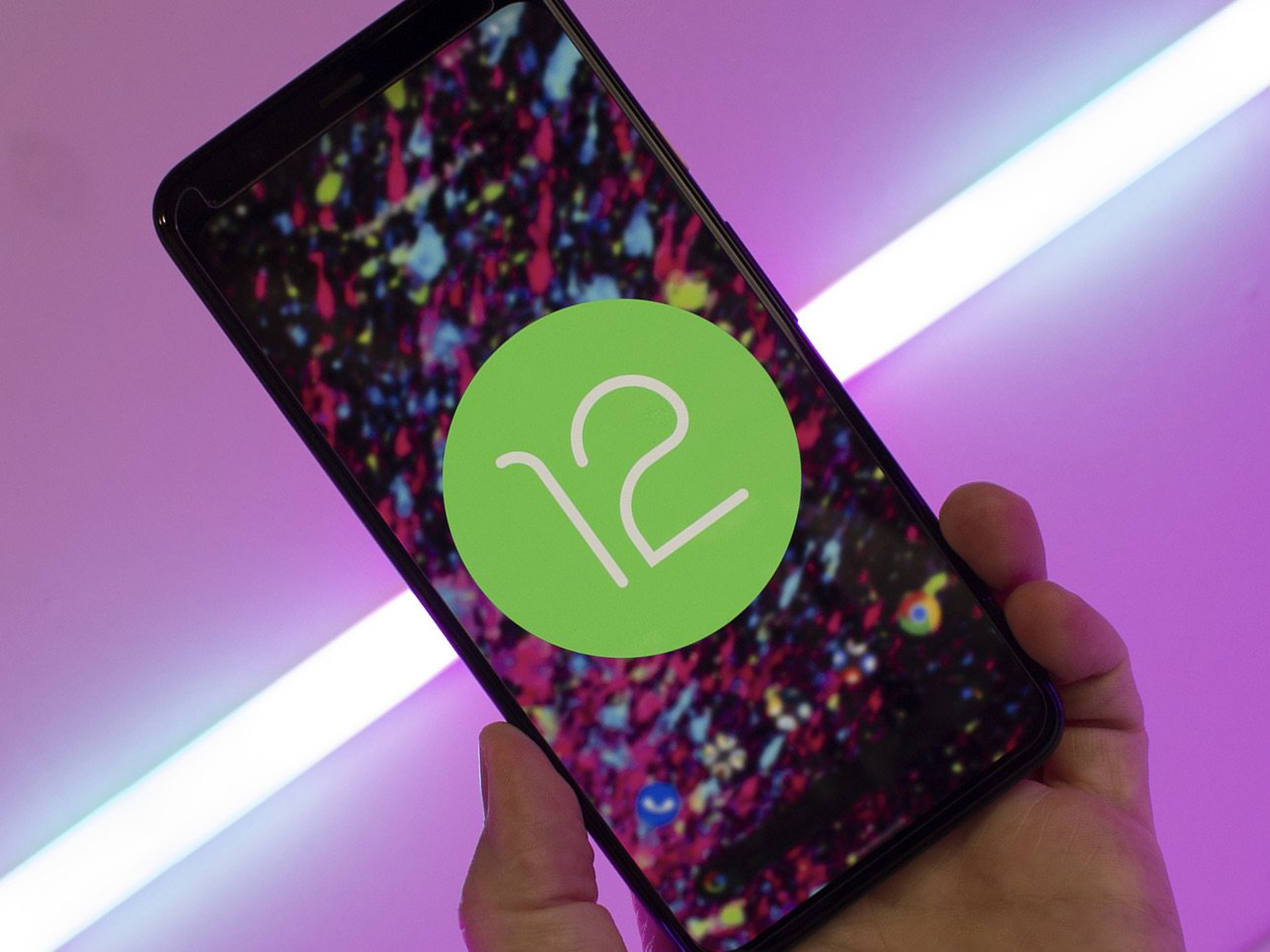
With the arrival of Android 12 beta 3, we got our hands on Google's new screen rotation tech. It uses the selfie camera and machine learning to track your face's position in relation to the phone. In theory, this will enable more immediate swaps between portrait and landscape; in practice, it can be a bit buggy, so you may want to disable it until the stable release this fall or keep it off permanently. Here's how to turn off Android 12's Face Detection for auto-rotation.
How to turn off Android 12's Face Detection for auto-rotation
First, some context. This feature is only available as of Android 12 beta 3 on specific phones. Facial tracking isn't available on Android 11 or some older beta-compatible phones like the Pixel 3a. If you just want to turn off auto-rotation entirely, see our guide on how to enable and disable screen rotation on an Android phone.
With that out of the way, here are the straightforward steps to turn head-based tracking off:
- Open Settings.
- Tap Display.
- Scroll down and tap Auto-rotate screen.
- Toggle Enable Face Detection off, but make sure Use Auto-rotate remains toggled on.Source: Android Central
Whether or not you should disable Face Detection
Google claims that its machine learning makes auto-rotation 25% faster than with a standard gyroscope. Unfortunately, our beta 3 tests haven't shown any noticeable improvements. In fact, our testers frequently encountered problems with it:
I tried with it toggled on and off and didn't notice a difference. In fact, I'm pretty sure this feature is largely broken right now for me. Several times now, the phone would get stuck in a landscape rotation, and I'd have to spin it around several times before it figured out which way I was holding it. Maybe the machine learning hasn't gotten past the infant stage for this particular feature just yet.
So, at least for now, you may want to consider disabling it, then reenabling it once the next Android 12 beta or the full release arrives.
If you want to test for yourself if auto-rotation is faster or slower with Face Detection, going back to the Settings again and again could be tedious. In that case, try using your Quick Settings to disable your camera with Android 12 privacy controls. With just a couple of quick swipes and taps, you can block camera access, which automatically will force your phone to rely on the gyroscope again. Once you've tested how fast and accurately it rotates, reenable your camera and see if Face Detection adds a reliable boost or not.
The other hypothetical reason to disable Face Detection is out of privacy concerns: you may not want your selfie cam constantly staring at you just for a small speed boost. If that's your concern, keep in mind that the process uses the Android Private Compute Core — meaning your facial data is processed on-phone and never travels to Google's servers.
Get the latest news from Android Central, your trusted companion in the world of Android
Once it works properly, we think this could prove useful, eliminating the annoying gap between when you rotate your phone and when your phone realizes it. For now, it's a work-in-progress and only available on certain phones. But we hope that all of the best Android phones will get access to the feature at some point.

Affordable Android 12
Rather than wait months for Android 12 versions from other manufacturers, consider buying the Google Pixel 4a, our top pick for the best cheap Android phone. It has solid performance, cameras, and battery life for an affordable price point, plus access to Material You and other exclusive Pixel features through the Android 12 beta.

Michael is Android Central's resident expert on wearables and fitness. Before joining Android Central, he freelanced for years at Techradar, Wareable, Windows Central, and Digital Trends. Channeling his love of running, he established himself as an expert on fitness watches, testing and reviewing models from Garmin, Fitbit, Samsung, Apple, COROS, Polar, Amazfit, Suunto, and more.