How to take a screenshot on your Google Pixel 2
How-to
By
Andrew Martonik
published
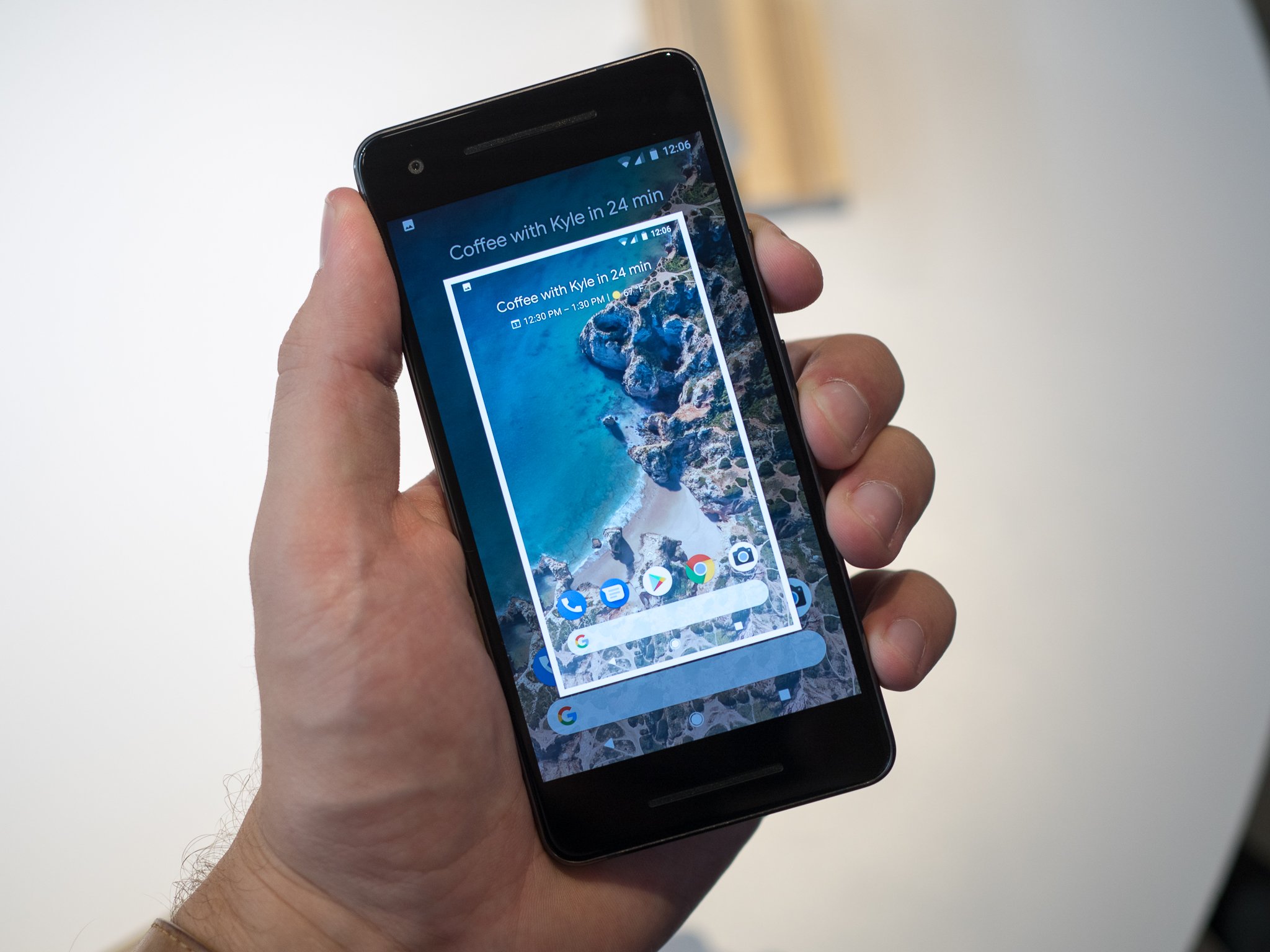
Add us as a preferred source on Google
Being able to take a screenshot on our phone is something we all need to do on a regular basis. Whether it's to send off to someone or save for your own use later, it's the fastest way to grab information on your phone. For all of the changes in the new Pixel 2 and Pixel 2 XL, one thing has remained: taking a screenshot is dead simple.
How to take a screenshot on the Pixel 2 or Pixel 2 XL
- Open up whatever you want to screenshot.
- Press both the power and volume down buttons and hold them for 2 seconds.
- You'll know it completed when the screen briefly flashes and displays the screenshot.
- You can tap the notification to view it in full, or expand the notification and tap the share button to share it directly or delete to discard it.
See? That's about as simple as it gets. If you don't need to work with the screenshot right away, you can clear the notification and view your screenshots later in any gallery app of your choice or the default Google Photos app.
Be an expert in 5 minutes
Get the latest news from Android Central, your trusted companion in the world of Android

Andrew was an Executive Editor, U.S. at Android Central between 2012 and 2020.
LATEST ARTICLES
