How to switch from Disney+ to the Disney+ bundle with Hulu and ESPN+

With 24/7 access to Marvel, Star Wars, all of your favorite old-school Disney movies, and even exclusive originals, it's no surprise that Disney+ is as popular as it is. Disney's all-new streaming service is an incredible deal for just $7 a month, but if you want to get even more bang for your buck, the $13-a-month bundle with Disney+, Hulu, and ESPN+ is where it's at. If you signed up for the basic Disney+ service but want to switch your account to the coveted bundle, here's what you need to do.
Products used in this guide
- So much to stream: Disney+ (From $7/month at Disney)
How to switch from Disney+ to the Disney+ bundle with Hulu and ESPN+
Note: This guide is for if you have only signed up for Disney+ and not Hulu and ESPN+. If you want to bundle Disney+ with Hulu and ESPN+ accounts that you already have, you'll need to be sure to use the same email address you use with those accounts. The price difference then will be made up with bill credits. More on all that here.
- Log in to your Disney+ account on your computer.
- Hover your mouse over your profile icon.
- Click Account.
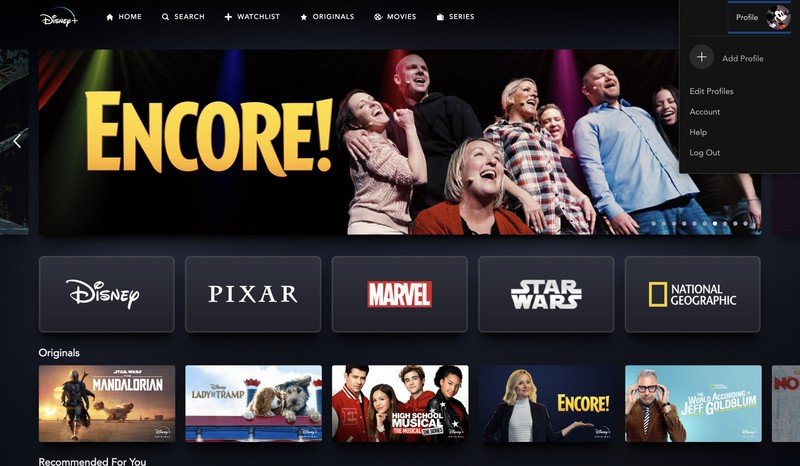
- Click Switch to Disney bundle.
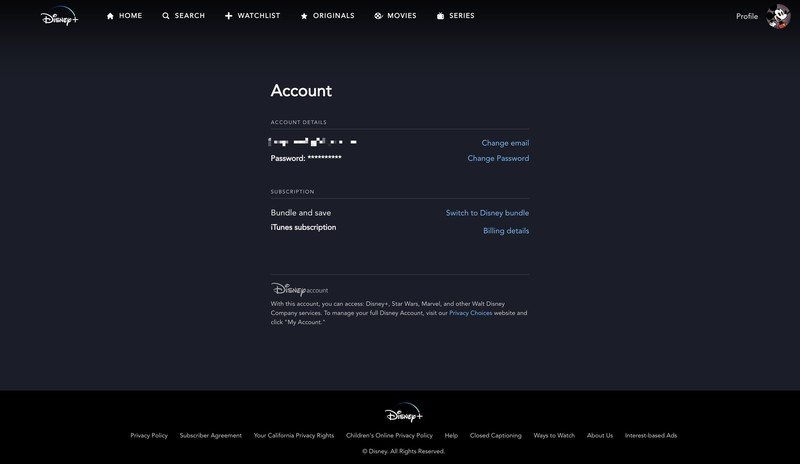
- Enter your credit card information or pay with PayPal.
- Click Agree & Subscribe.
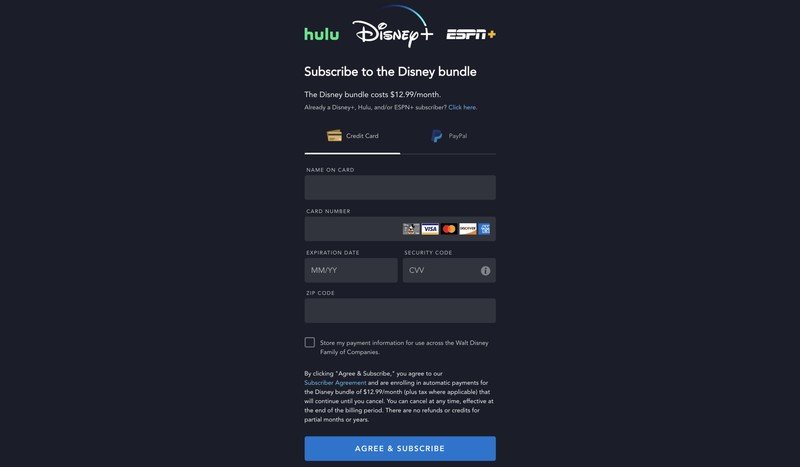
Once this is done, you're ready to start streaming on all three services. Just to make sure everything is up and running as it should be, here's what to do.
- On the confirmation page, after switching to the bundle, click Hulu.
- Enter your email and password.
- Click Continue.
- Click Start Watching Hulu.
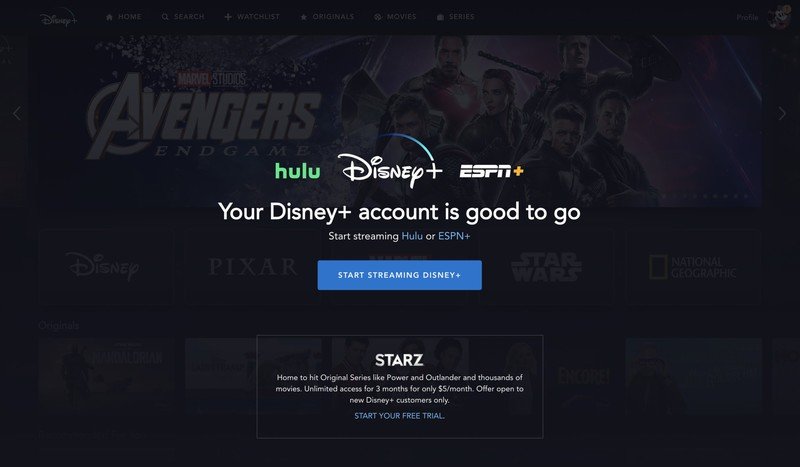
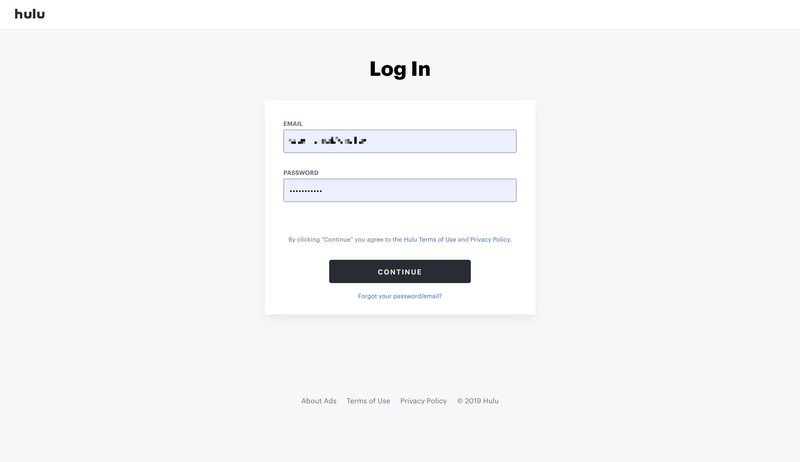
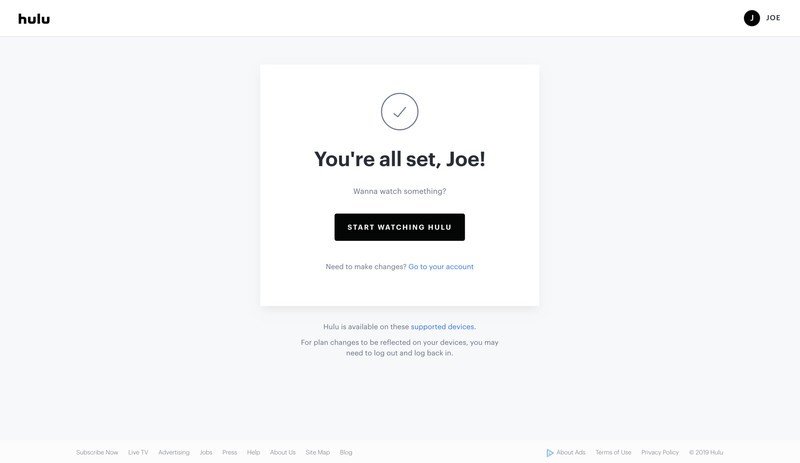
Source: Android Central
As for logging into your ESPN+ profile, the process is exactly the same. Just to be crystal clear, though, here's what it looks like.
- On the confirmation page after switching to the bundle, click ESPN+.
- Click Sign Up Now.Source: Android Central
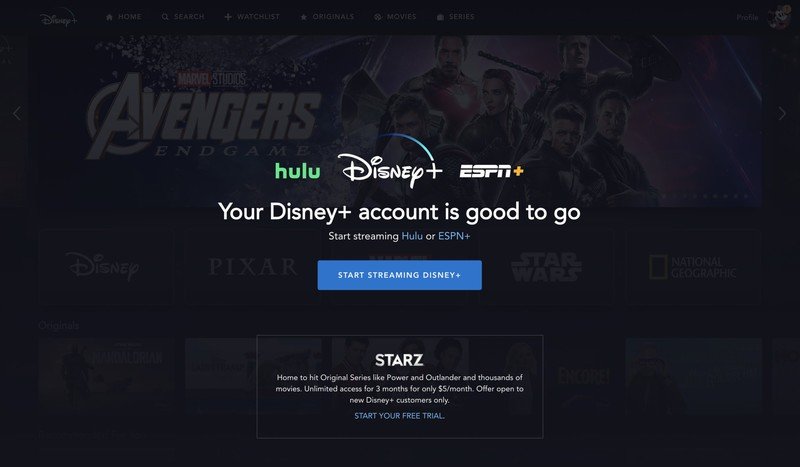
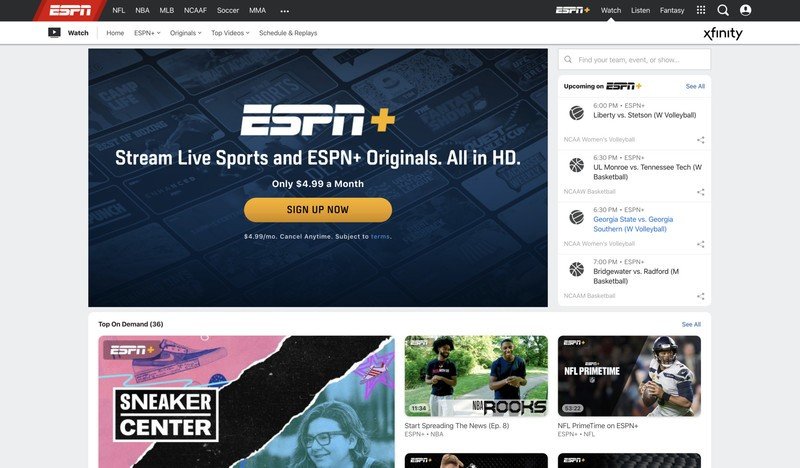
- Click Log in at the bottom of the page.
- Click Stream Now.Source: Android Central
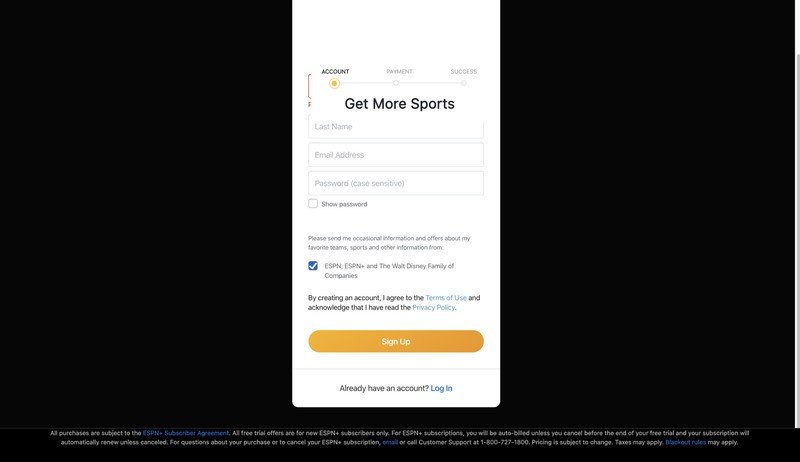
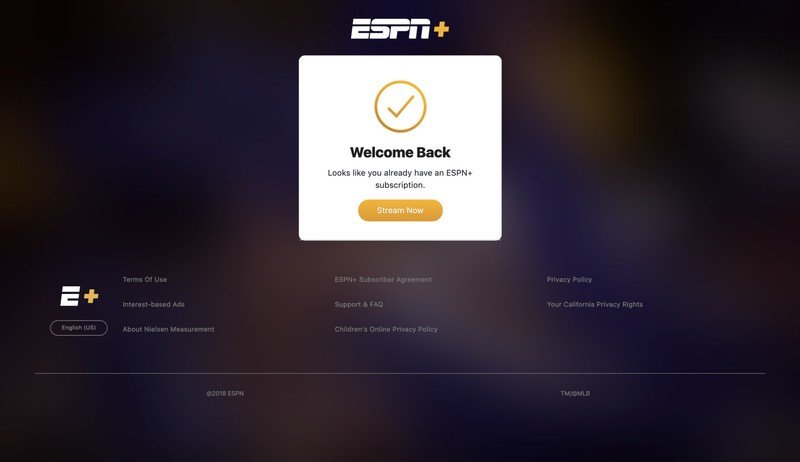
Truth be told, the process for switching is about as simple as can be and takes just a couple of minutes out of your day. The email and password you use for Disney+ are the same ones you'll use for logging into Hulu and ESPN+, making the whole experience very streamlined.
Be an expert in 5 minutes
Get the latest news from Android Central, your trusted companion in the world of Android
Our top equipment picks

So much to watch, especially with the Disney+ bundle.
On its own, Disney+ is an incredible streaming service. However, the real magic lies with the bundle — including Disney+, Hulu, and ESPN+ for just $13 a month. That's a heap of content for the same price as Netflix's Standard plan, making Disney's bundle one of the best streaming values out there.
Joe Maring was a Senior Editor for Android Central between 2017 and 2021. You can reach him on Twitter at @JoeMaring1.

