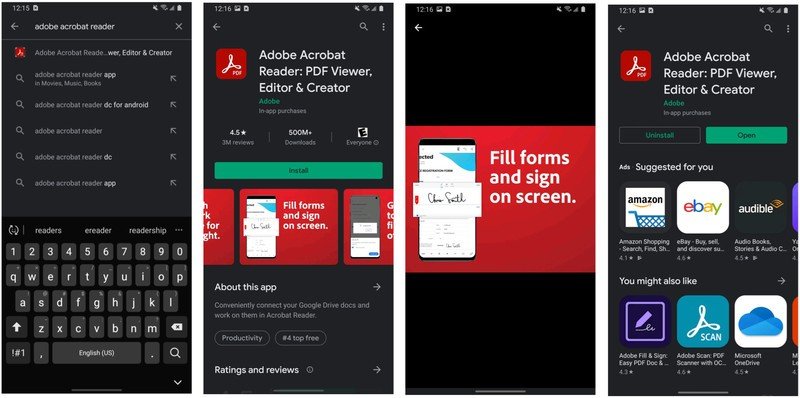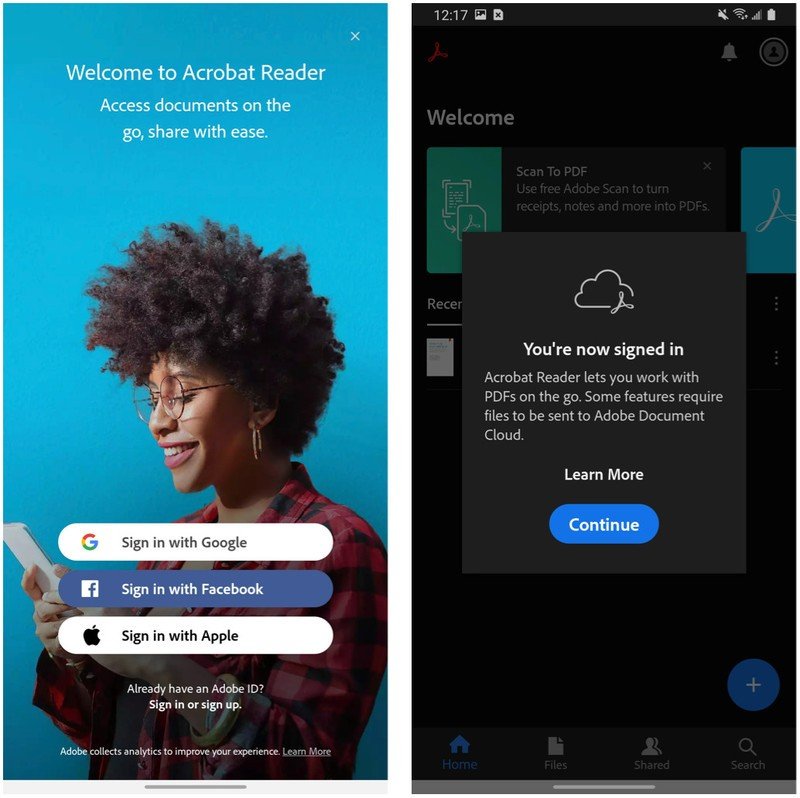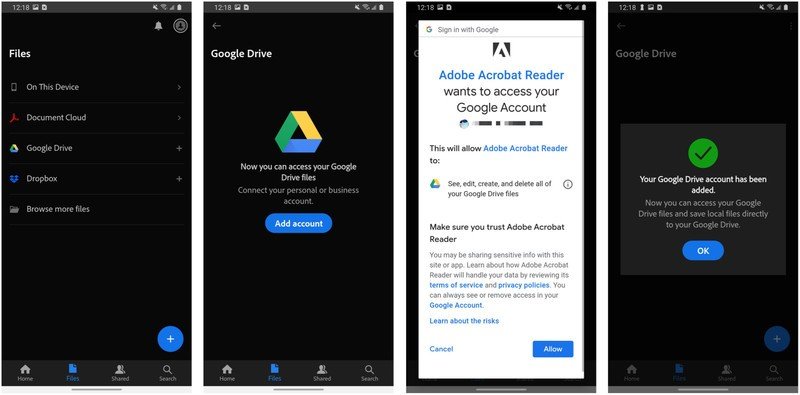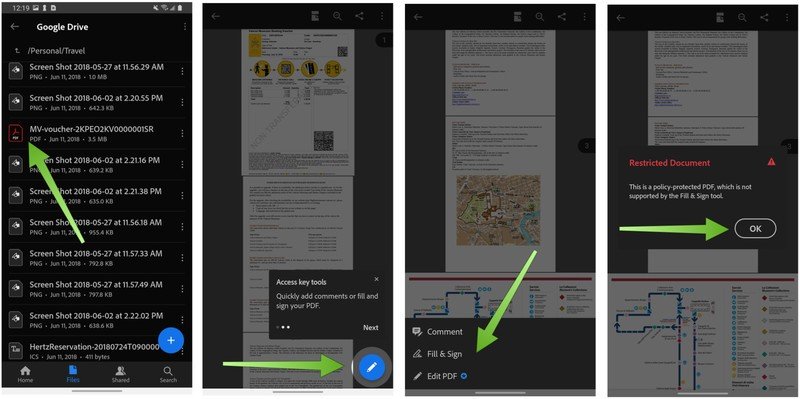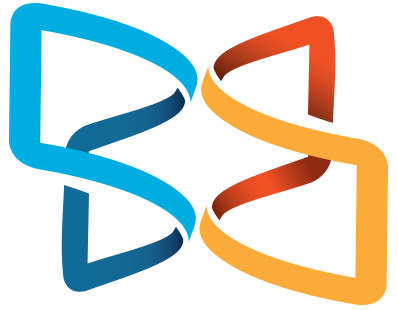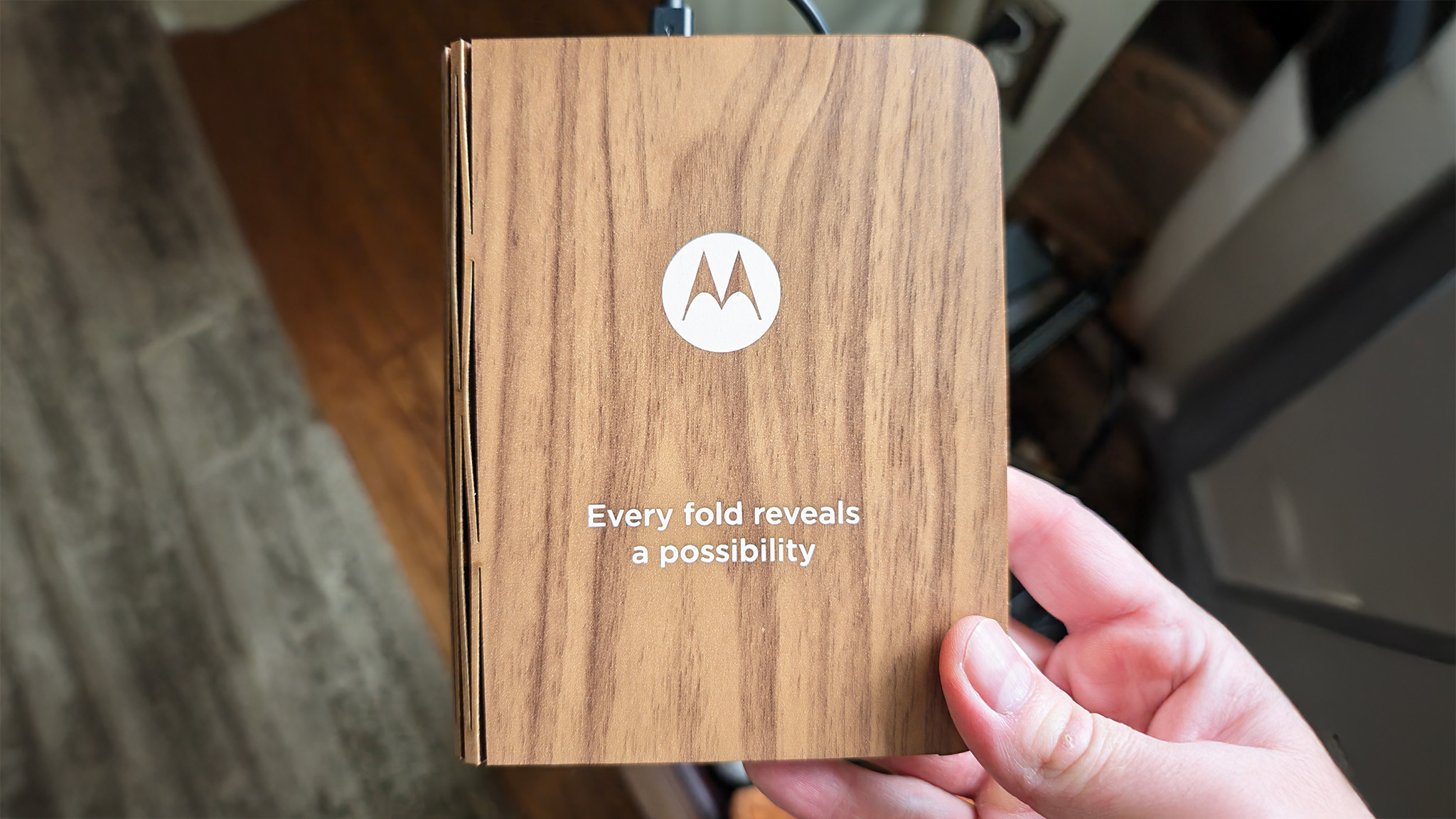How to sign PDF documents from your Android device

As a parent (and as an adult), I often receive PDF documents that require a signature. In this day and age, it's such a pain to try to print out the document, sign it, scan it, and send it back. Wouldn't it be much easier to just sign on the dotted line from your device and send it back, no printing required? We'll show you how to do just that so that you can sign a PDF document from your Android phone, wherever you may be.
Products used in this guide
- Default PDF app: Adobe Acrobat Reader (Free w/IAP at Google Play)
How to sign PDF documents from your Android device
- From the Google Play app, search for Adobe Acrobat Reader.
- Tap Install.
- Tap Open.
- Sign into Adobe via Google, Facebook, or an alternative method.
- Now that you're signed into Adobe, you will be asked to set up an Adobe account.
- When this is done, tap Continue.
- Tap on the Files icon at the bottom of the screen.
- Here you can connect various file services to Adobe Acrobat Reader, or open files from your device. I'm going to tap on Google Drive to get access to my personal files.
- Tap on Add account.
- When you see a popup from Google asking you to authorize Adobe Acrobat Reader, tap Allow.
- Tap OK.
- Find a PDF file and tap to open it.
- To comment, annotate, or sign the document, tap on the blue pencil button at the bottom right of the screen.
- Tap on Fill & Sign to sign the document.
Note that as in this example, not all PDFs can be signed in this way; instead, they need to be unprotected, and/or have fields enabled to sign. That being said, even if a document doesn't have signature fields, as long as it's not protected, you can still write comments on the PDF.
The bottom line is that you'll have to download some sort of PDF app in order to sign the document and return it. There are hundreds of these on the Google Play store, as well as note-taking and drawing apps that let you annotate documents, but our top recommendation is Adobe's old standby, Acrobat Reader.
Our top equipment picks
The default app for manipulating PDFs has to be Adobe's Acrobat Reader, but there are other options with different features.
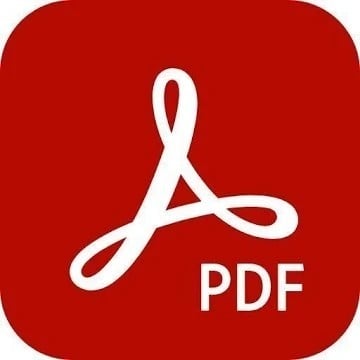
The default PDF app
Adobe makes some of the best editing, design, and productivity apps on the market, but perhaps the one app that everyone is familiar with is Acrobat Reader. Download this utility to your Android phone so that you can edit, markup, and sign PDF documents on the go from anywhere!
Get the latest news from Android Central, your trusted companion in the world of Android

Jeramy was the Editor-in-Chief of Android Central. He is proud to help *Keep Austin Weird* and loves hiking in the hill country of central Texas with a breakfast taco in each hand.