How to replace a Samsung Galaxy Note 20 S Pen

If you've either misplaced or broken the S Pen with the Galaxy Note 20, all hope is not lost. You can get a replacement if you can't manage to locate the S Pen that came with your new phone. Here's how you can replace your Samsung Galaxy Note 20 S pen.
Products used in this guide
- New and shiny: Samsung Galaxy Note 20 / Ultra (From $750 at Amazon)
- Not just a stylus: Samsung S Pen ($39 at Amazon)
- Last year's version works: Samsung Note 10 S Pen ($24 at Amazon)
Try to find the S Pen first
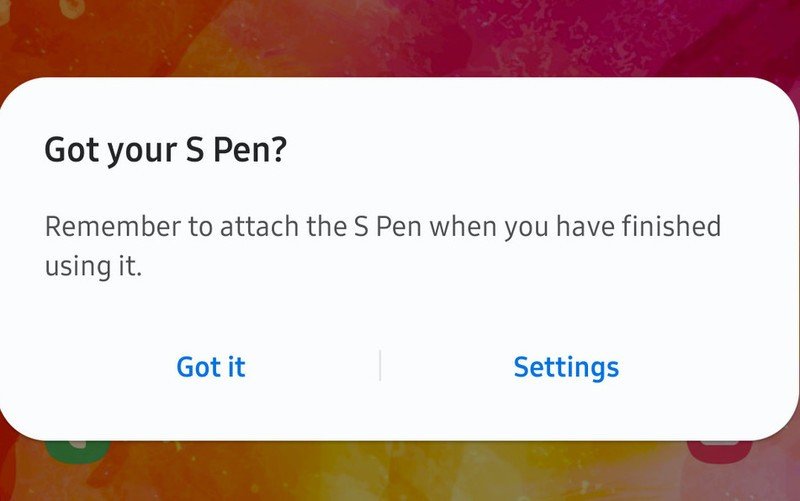
Unlike the Galaxy Beans or Galaxy Watch, there's no real way for your Galaxy Note 20 to "locate" where your S Pen may be if you forgot to re-holster it. However, if you move too far away from the Bluetooth connection, a notification will appear on your Note 20, offering a gentle reminder to double-check and make sure that the S Pen has been put back into its place.
Other than that, you'll need to look around and see if you can figure out where it was the last time you were using the S Pen with your Note 20. Unfortunately, there's no way to ping it like you can with other devices. Since there's no speaker on the S Pen, you won't be able to "ring" it in case it falls in a seat cushion or somewhere else.
Replace the Galaxy Note 20 S Pen
So you've torn the couch apart and looked everywhere and still can't find where you last had the S Pen. While it's frustrating, the last option you have is to pick up a replacement. Currently, Samsung and Amazon are offering the Note 20s S Pen if you want to order one, but there's another option available.
Those who don't want to fork out the extra dough for the latest S Pen can pick up the same S Pen that was used with the Galaxy Note 10 and Note 10+. We've confirmed that these S Pens are interchangeable, and although the colors won't match up, all of the same Air Gestures and other great S Pen features will still work. The only difference outside of the color is the latency. Interacting with your Galaxy Note 20 with last year's S Pen may feel a bit jittery, especially on the Note 20 Ultra's 120Hz display.

Samsung's 'kitchen sink" phone is here
The Galaxy Note 20 and Note 20 Ultra are two of the most impressive devices of the year, with a slightly tweaked design, an enormous camera bump, and the ultra-useful S Pen. Get all of the best specs and the display on a smartphone in 2020.

Samsung's Note 10 S Pen works just fine
Although you will miss out on the improved latency, the S Pen from the Galaxy Note 10 and 10+ will work just fine for everything you'll need. Sure, the colors may not match up, but that just gives your Note 20 more personality.
Get the latest news from Android Central, your trusted companion in the world of Android

Andrew Myrick is a Senior Editor at Android Central. He enjoys everything to do with technology, including tablets, smartphones, and everything in between. Perhaps his favorite past-time is collecting different headphones, even if they all end up in the same drawer.

