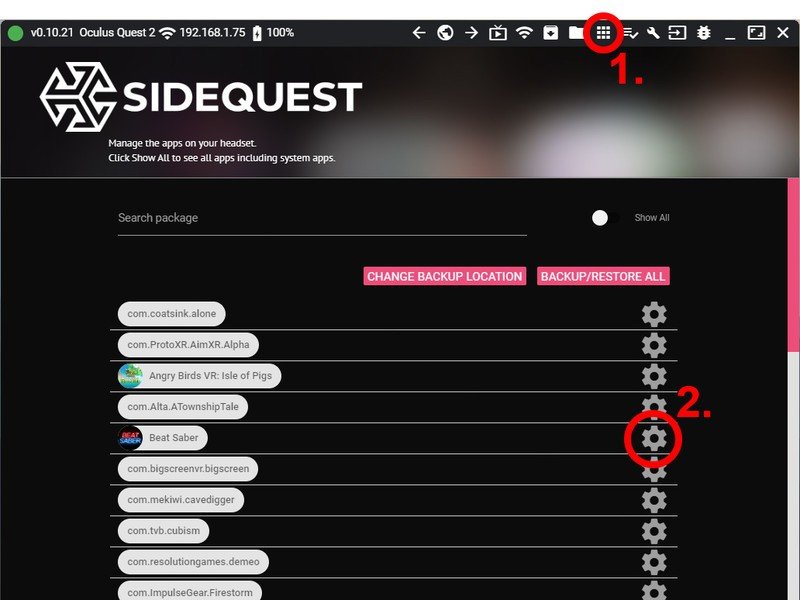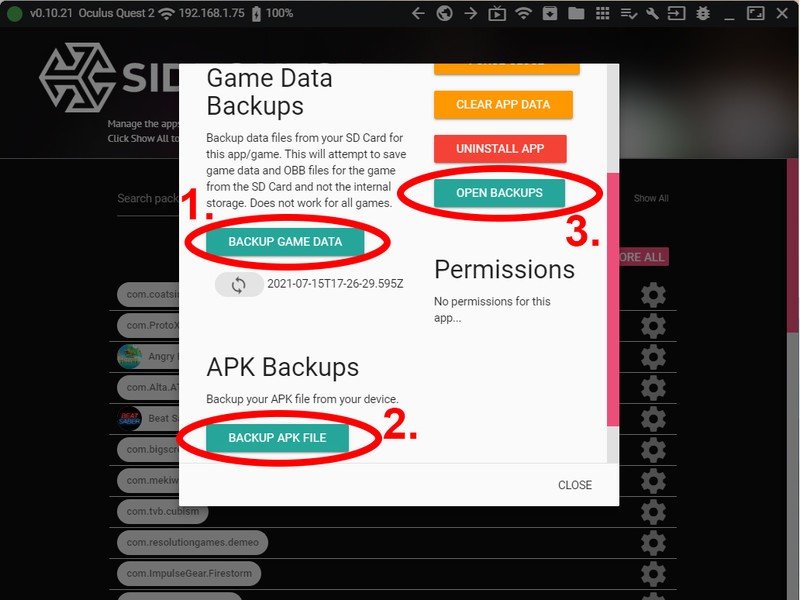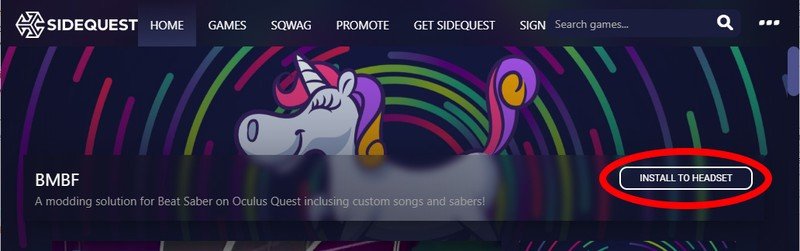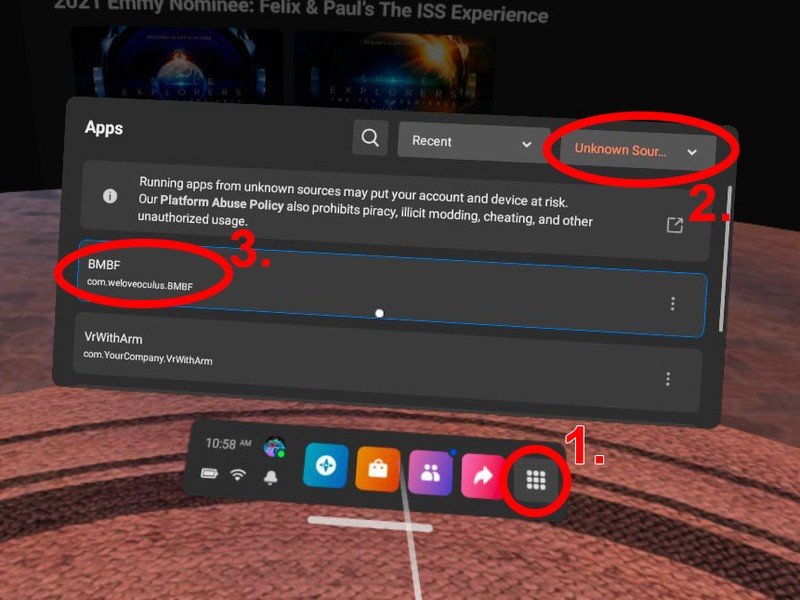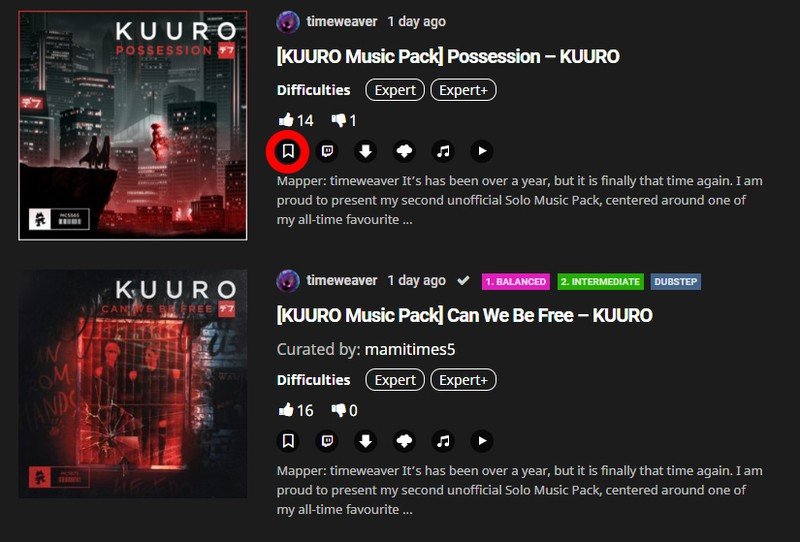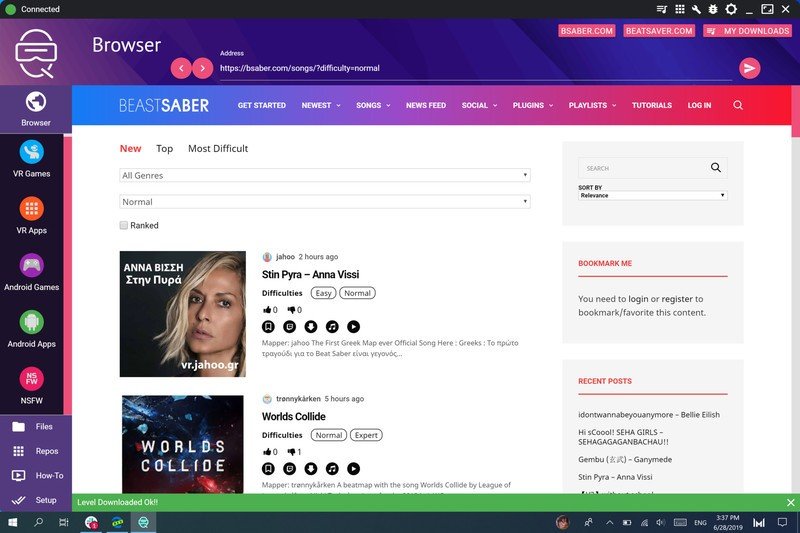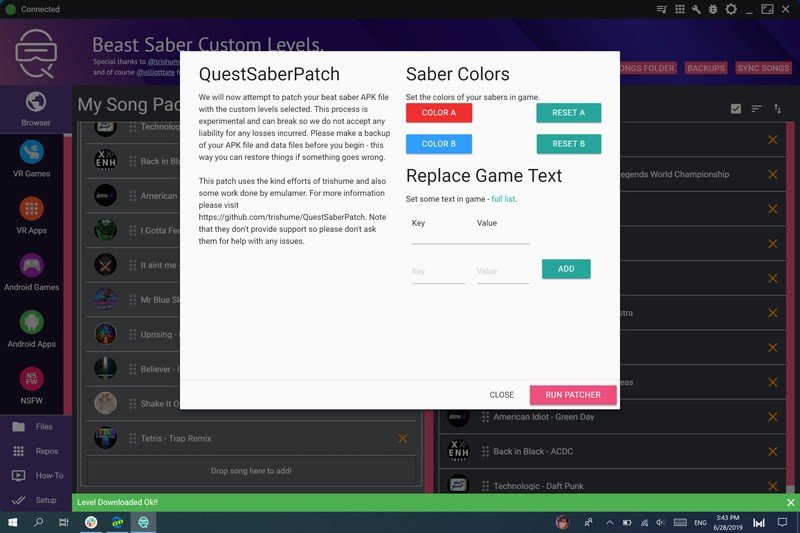How to put custom songs onto Beat Saber on Oculus Quest

Beat Saber is one of the best Oculus Quest games on the Oculus Quest 2 and the Oculus Quest. It has you slash blocks and dodge bombs to the rhythm of pop, drum, bass, and more. While Beat Saber has a nice selection of original songs and DLC packs, more songs simply make the game better. Thankfully, the community has made thousands of Beat Saber custom songs, and it only takes a few minutes to get it set up.
Keep in mind that updates to Beat Saber have, historically, always broken the ability to load custom songs. Once you've gone through this tutorial, be sure you delay any Beat Saber updates until the custom song utility has been updated for the new version of the game. Otherwise, you'll lose access to your custom songs until the tool gets updated.
- How to unlock developer mode
- How to set up SideQuest on your PC
- How to connect your Oculus Quest and SideQuest
- How to create a backup of Beat Saber
- How to install Installing BMBF
- How to sideload songs
How to unlock developer mode
To get Beat Saber patched for custom songs, you'll need to use a utility like SideQuest to install the tools and make backups of your game. If you already have SideQuest installed, head to the next section. Otherwise, our SideQuest install guide will walk you through all the steps.
With the latest SideQuest updates, you can do almost everything on your phone instead of having to use a computer. Just keep in mind that the mobile version of SideQuest can't do backups, so you'll need to have a PC for that step.
How to create a backup of Beat Saber

Beat Saber is one of those games that, for some bizarre reason, doesn't use cloud storage to save your personal high scores. That means, if you've been a Beat Saber player for a while, you'll definitely want to back up all of its data with SideQuest. Additionally, backing up the game itself will make reinstalling it a breeze if something were to go wrong when adding custom songs. Here's how you do that.
- Open SideQuest on a PC. The mobile version doesn't support file backups.
- Connect your Quest to your PC with a USB cable.
- Accept any prompts to enable file sharing.
- In the SideQuest PC app, select the app list icon at the top. It looks like a grid of 9 squares.
- In the list of apps, select the gear icon next to Beat Saber.
- In the window that appears, click Backup Game Data and Backup APK File.
- Once that completes, click on the Open Backups button to ensure that file data was successfully copied to your PC.
You now have a backup of your Beat Saber APK in case anything goes wrong. You can also use this same section of SideQuest to backup and manage backups of apps you have on your Oculus Quest.
How to install BMBF and prepare to sideload songs
BMBF is our favorite way to get custom songs in Beat Saber, and it's now easier than ever to install it with SideQuest. Using the SideQuest app on your Android phone or a PC, you can search for and install BMBF, which acts as an intermediary to patch Beat Saber with your custom list of songs. Here's how you do that.
Get the latest news from Android Central, your trusted companion in the world of Android
Note: Sometimes, it may take a significant amount of time waiting on a black screen after installing the patched Beat Saber game. Don't worry. It'll eventually finish.
- Plug your Oculus Quest headset into your PC or smartphone with a USB cable.
- Search for BMBF on SideQuest. You can also find it on the SideQuest website.
- Click on the Install to headset button in SideQuest to install BMBF on your Quest.
- Put on your Oculus Quest. Everything from here on out is done on your headset.
- Open the Oculus Menu and select Library. It's the grid of icons on the right side of your Oculus home bar.
- Select Unknown sources from the drop-down list on the top-right of the library window.
- Select BMBF.
- When the BMBF window loads, select Continue.
- Select the Uninstall Beat Saber button.
- Select OK.
- Once that finishes, select the Patch Beat Saber button (this step will take a while).
- Select Install modded Beat Saber.
- You might receive a prompt regarding unknown sources. If not, skip to step 17.
- Select Settings.
- Toggle on Unknown Sources.
- Select the back arrow in the top-left corner.
- Select Install patched Beat Saber.
- Select Install.
You're now ready to sideload songs!
How to sideload songs
The easiest way to sync songs to your Oculus Quest is to use SyncSaber. This is built right into BMBF, so you don't need to install more software. You do, however, need an account that works with SyncSaber.
The first few steps are easiest to do on a computer.
- Go to the bsaber.com.
- Select Log in.
- Enter your desired username and a valid e-mail address.
- Go to your e-mail and follow the link to create a password.
Now, put on your Oculus Quest for the next steps.
- Open BMBF.
- Select the SyncSaber tab on the top of the screen.
- Enter your Beat Saber username.
You can now actually sideload songs! To sideload a song, just follow these steps:
- Browse the BMBF website, which you get to by opening BMBF and the Oculus Quest.
- For any song that you'd like, just select the Bookmark icon to bookmark the song.
- When you've selected all your songs, select Sync to Beat Saber in the upper right-hand corner.
- Select Start Beat Saber in the upper right-hand corner.
- The first time you do this, it will prompt you to allow storage permission for Beat Saber; select Allow.
You can now install and play custom songs on Beat Saber!
How to install custom songs onto older versions of Beat Saber
Following an update of Beat Saber to version 1.6, some older methods of sideloading songs no longer work. We've left this here in case you've elected to keep an older version of Beat Saber.
- Click on browser on the left panel of SideQuest.
- Navigate to https://bsaber.com (the browser opens on this page by default).
- Click on the songs dropdown menu and go to the category you'd like to select music from, such as "most liked this week."
- Tap on the down arrow icon to download any song that you'd like.
- Click on My Downloads in the upper right-hand corner of SideQuest.
- Drag and drop songs into My Song Packs.
- Select sync songs.
- Select run patcher. This creates an APK that can be put onto your Oculus Quest.
- Select install APK.
You're good to go! The custom songs are now on your Oculus Quest. To play them, select the custom maps section within Beat Saber.