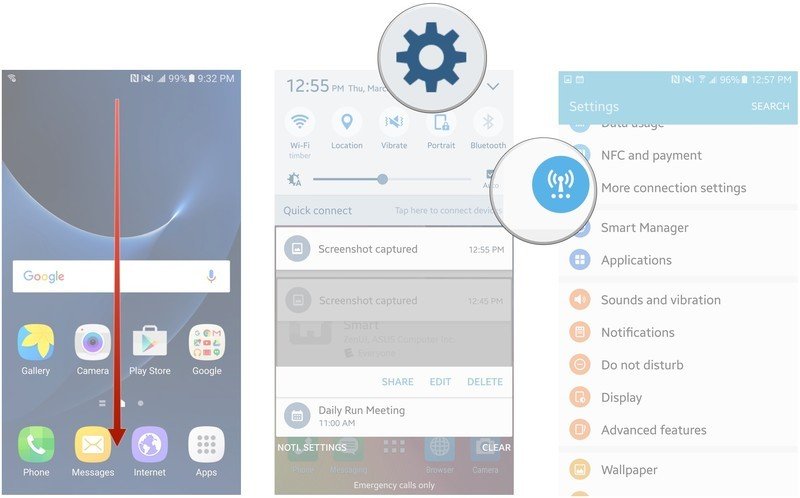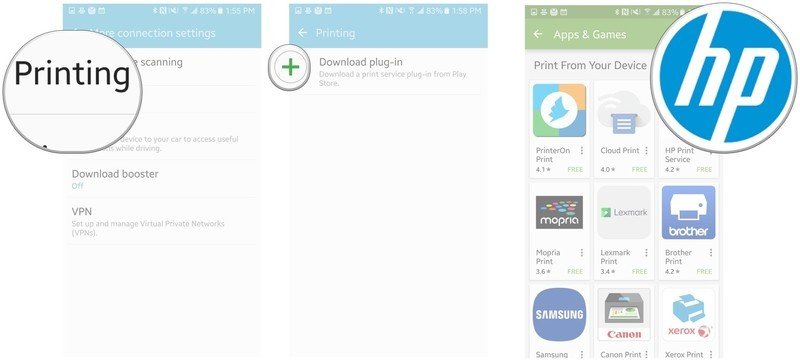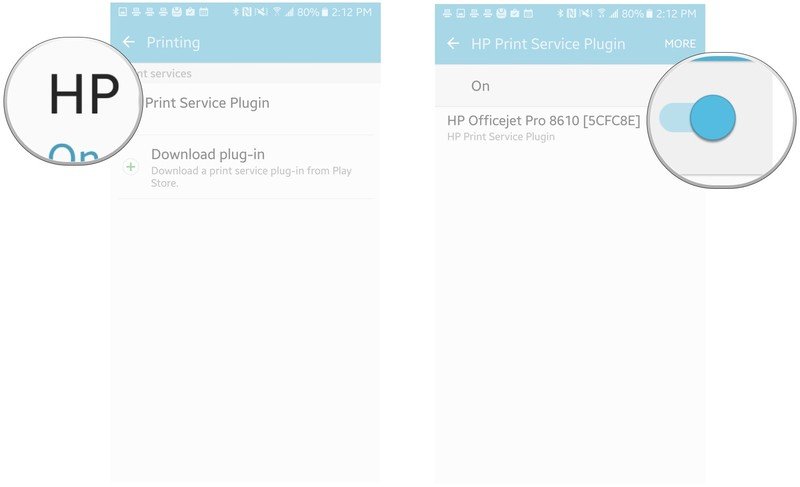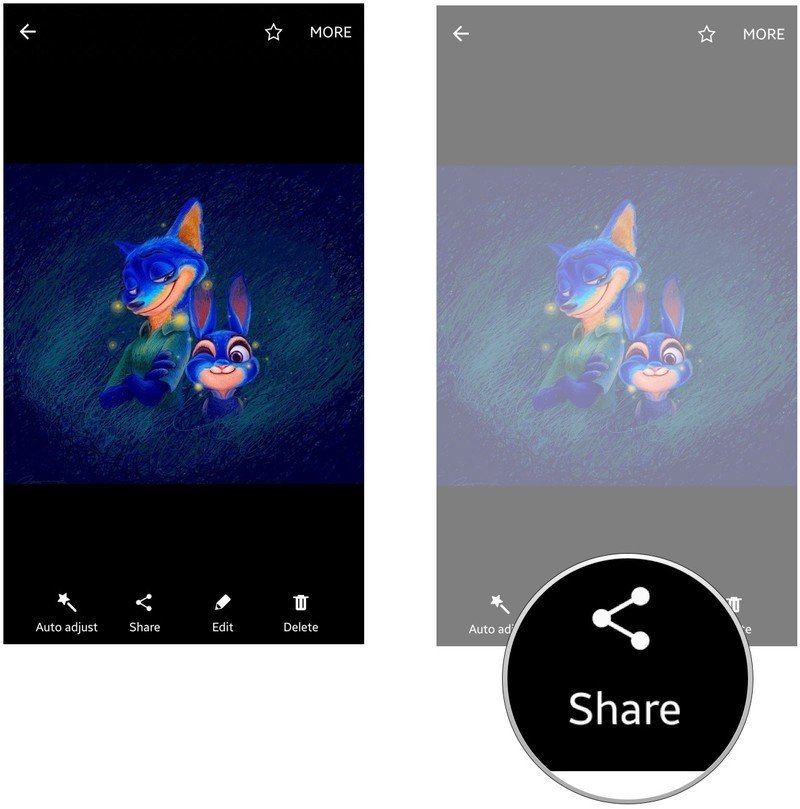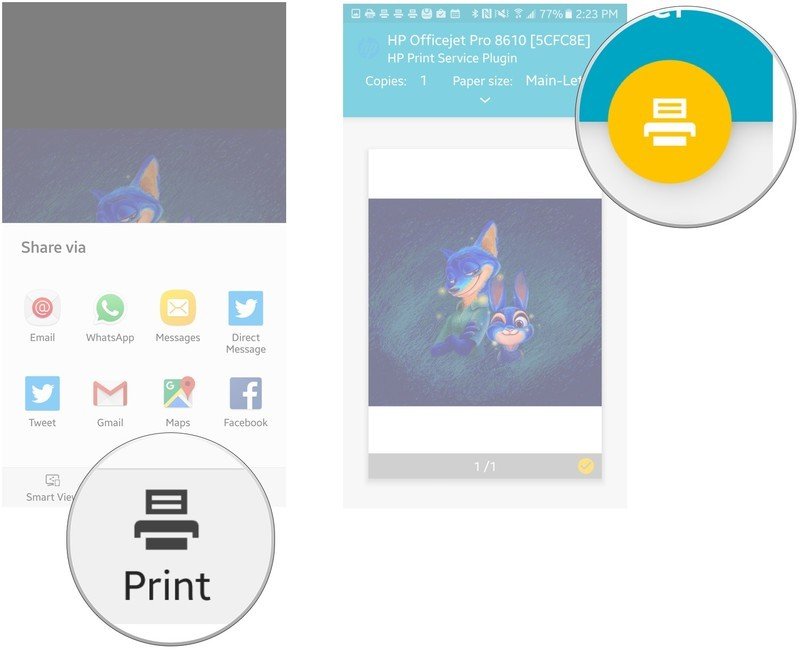How to print from the Samsung Galaxy S7
How-to
By
Kathy McGraw
published

Add us as a preferred source on Google
If you have a Wi-Fi-capable printer, you can use it to print documents and photos from your S7. This is a cool feature that eliminates the hassles of transferring files back and forth between your devices.
How to get your Samsung Galaxy S7 ready to print
In order to print from your S7, you need to install the proper software that lets your printer communicate with your device. It's no different from installing your printer's software on your desktop. Here's how to do it:
- Swipe down from the top of the screen to pull down the Notification Shade.
- Tap the Settings button in the top right corner of your screen. It looks like a gear.
- Tap More connection settings.
- Tap Printing.
- Tap Download plug-in.
- Download and install a printer app that matches your printer's brand from the Google Play store.
- Tap the back button on your S7 twice to get back to the Printing screen.
- Tap the name of the plug-in you installed.
- Toggle the plug-in switch to on.
That's it. Your S7 is now ready to print anything from documents to photos.
How to print something from your Samsung Galaxy S7
- Open the photo or document you want to print.
- Tap Share. Print will be an option in the Share menu, unless you're in a word-processing application, where print is an option in the document menu.
- Tap Print in the bottom right of your screen.
- Tap the print button. It's the yellow circle with the white printer in the center.
Be an expert in 5 minutes
Get the latest news from Android Central, your trusted companion in the world of Android
LATEST ARTICLES