How to move your group chats from WhatsApp to Signal
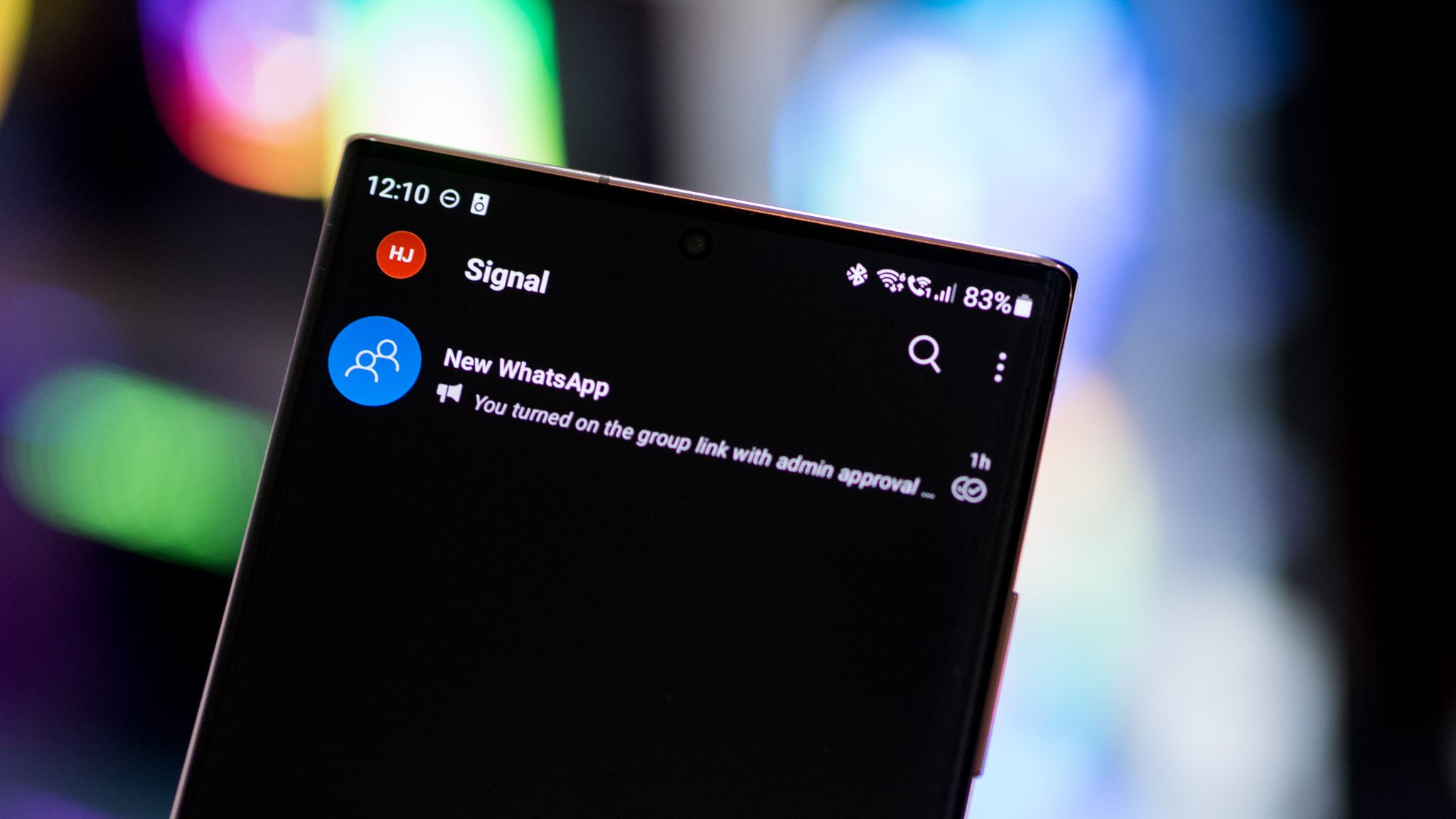
WhatsApp is built on strong privacy fundamentals, but its link to Facebook has soured the service for millions of users around the world. The platform now shares data with Facebook, and while that doesn't include conversation details (those are still private), you don't have to use the service while there are better alternatives around.
Signal is the frontrunner, with the service offering robust privacy and security and most of the same features. Here's how you can seamlessly transition your group chats from WhatsApp to Signal.
Here's why you should switch to Signal
Signal is one of the best Android messaging apps around; it uses the same end-to-end encryption protocol as WhatsApp, and it safeguards your privacy. But most of all, it has nothing to do with Facebook and won't sell your data to any third-party companies — and that will always be the case, unlike WhatsApp.
In addition to one-on-one messaging and group chats, Signal has voice and video calling baked in — just like WhatsApp. You even get the option to use Signal as your default SMS client, and the app is free to use. Signal is a non-profit and relies on donations for development, servers, and bandwidth costs, so you don't have to worry about ads making their way into the interface.
So now that you have a high-level overview of what Signal has to offer, let's take a look at how you can move your group chats from WhatsApp to Signal.
How to move your group chats from WhatsApp to Signal
Before you can move your group chats to Signal, you'll have to install and set up the app. Signal is available for free on the Play Store, and once you install the app, all you need to do is furnish your phone number and set up a PIN for your account to get started. Once you configure the app, here's how to move your group chats from WhatsApp to Signal:
- Open Signal on your phone.
- Select the action menu (three vertical dots) on the top right corner.
- Select New group.
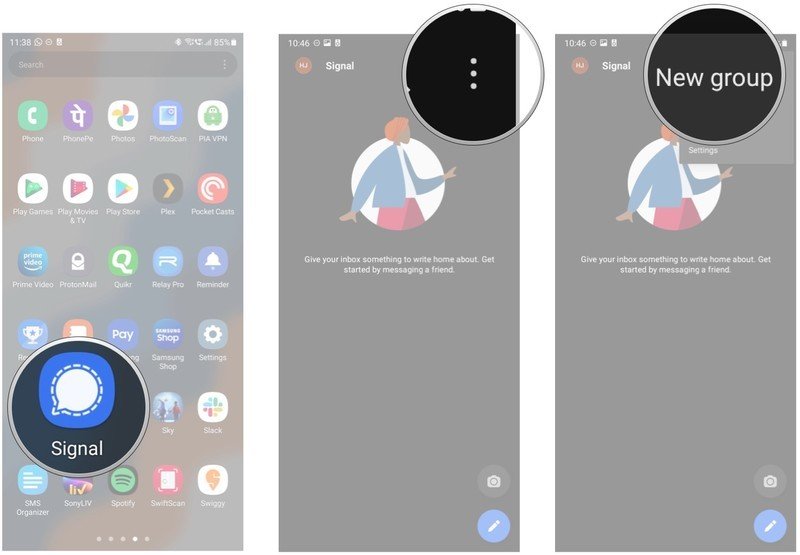
- You will need to add at least one contact to be able to set up a group in Signal. Pick a contact to get started.
- Tap the arrow to continue.
- Name the group and select Create to finish setting it up.
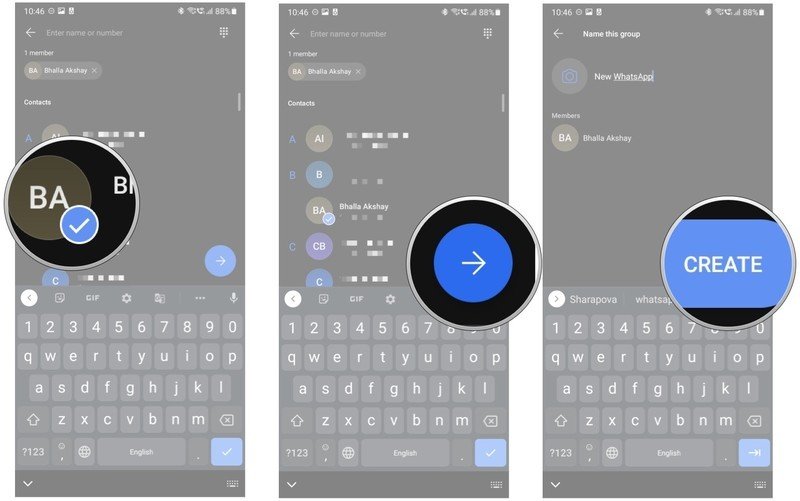
- In the group window, select the action menu (three vertical dots) on the top right corner.
- Tap Group settings.
- Tap Group link.
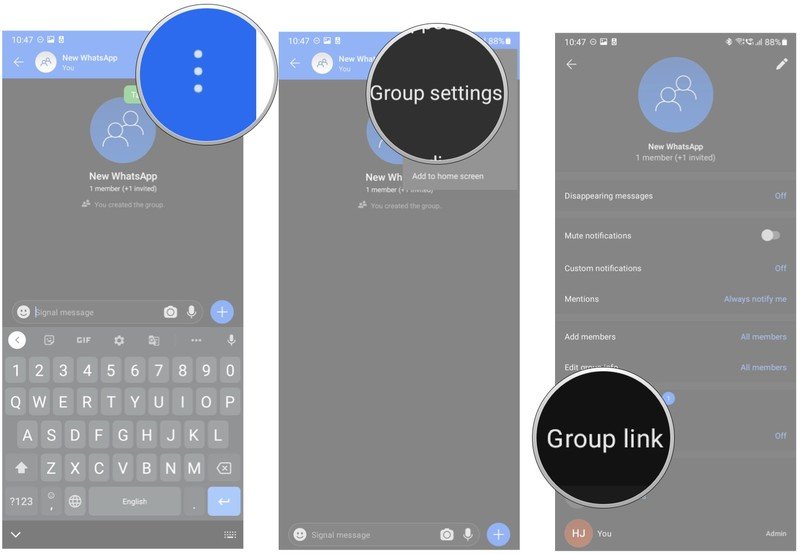
- Toggle Group link to On.
- Tap Share to get a shareable link to your group.
- Choose Copy to copy the unique URL to your group on Signal.
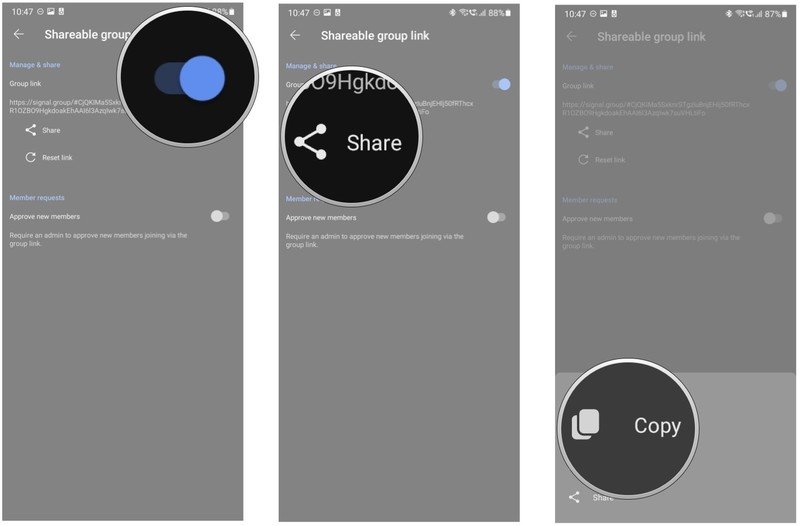
You can then paste the URL in your WhatsApp group chat to allow everyone to make the move to Signal. One of the hardest things to do when switching to a new messaging platform is convincing your family and friends to sign up. Thankfully, Signal makes it about as straightforward as possible to get started with the service, and there shouldn't be any friction in transitioning to the platform.
Get the latest news from Android Central, your trusted companion in the world of Android
Signal works just as well on cheap Android phones as it does on flagships, and the service is available on iOS and has clients for Windows and macOS as well as Linux and other Debian-based distributions. So regardless of what platform your friends and family use to connect, they can install Signal.

Harish Jonnalagadda is Android Central's Senior Editor overseeing mobile coverage. In his current role, he leads the site's coverage of Chinese phone brands, networking products, and AV gear. He has been testing phones for over a decade, and has extensive experience in mobile hardware and the global semiconductor industry. Contact him on Twitter at @chunkynerd.
