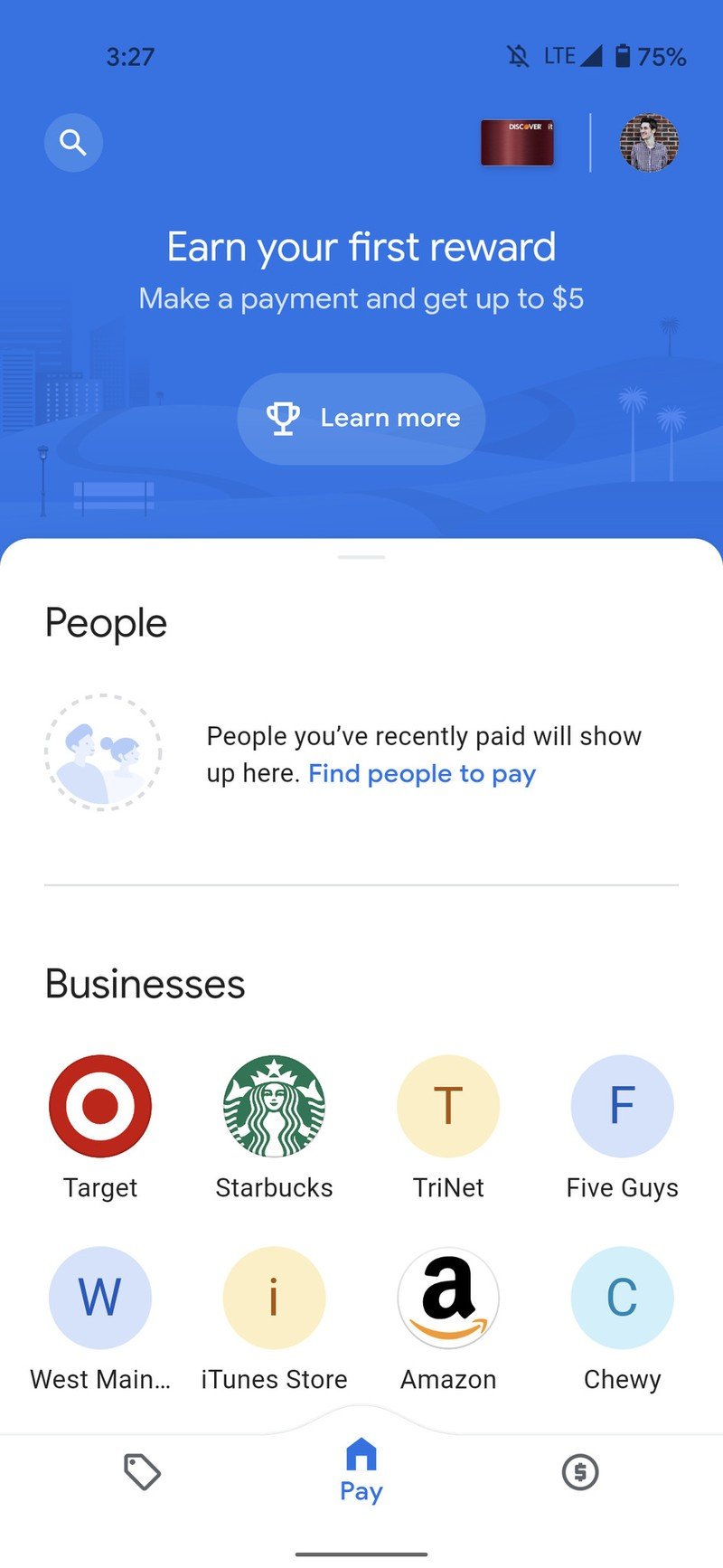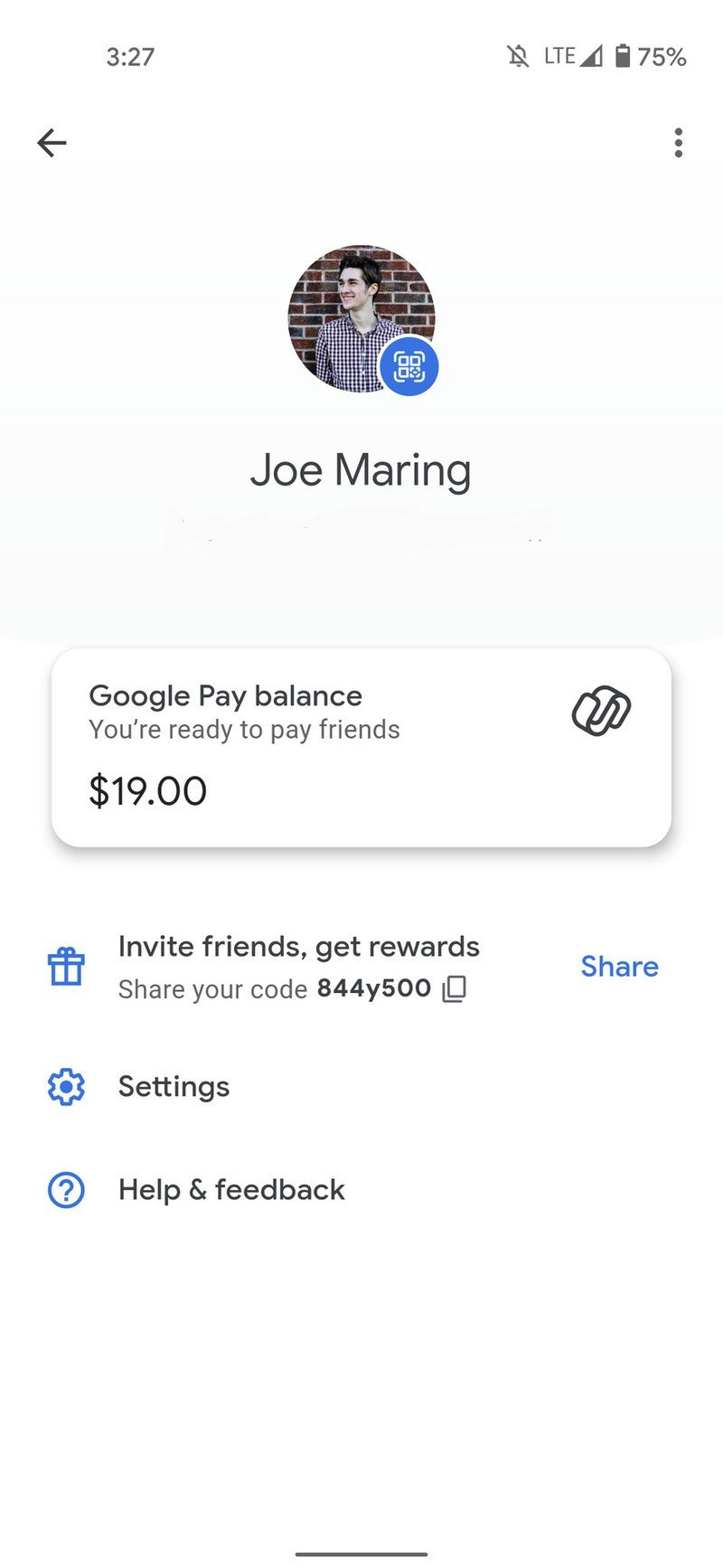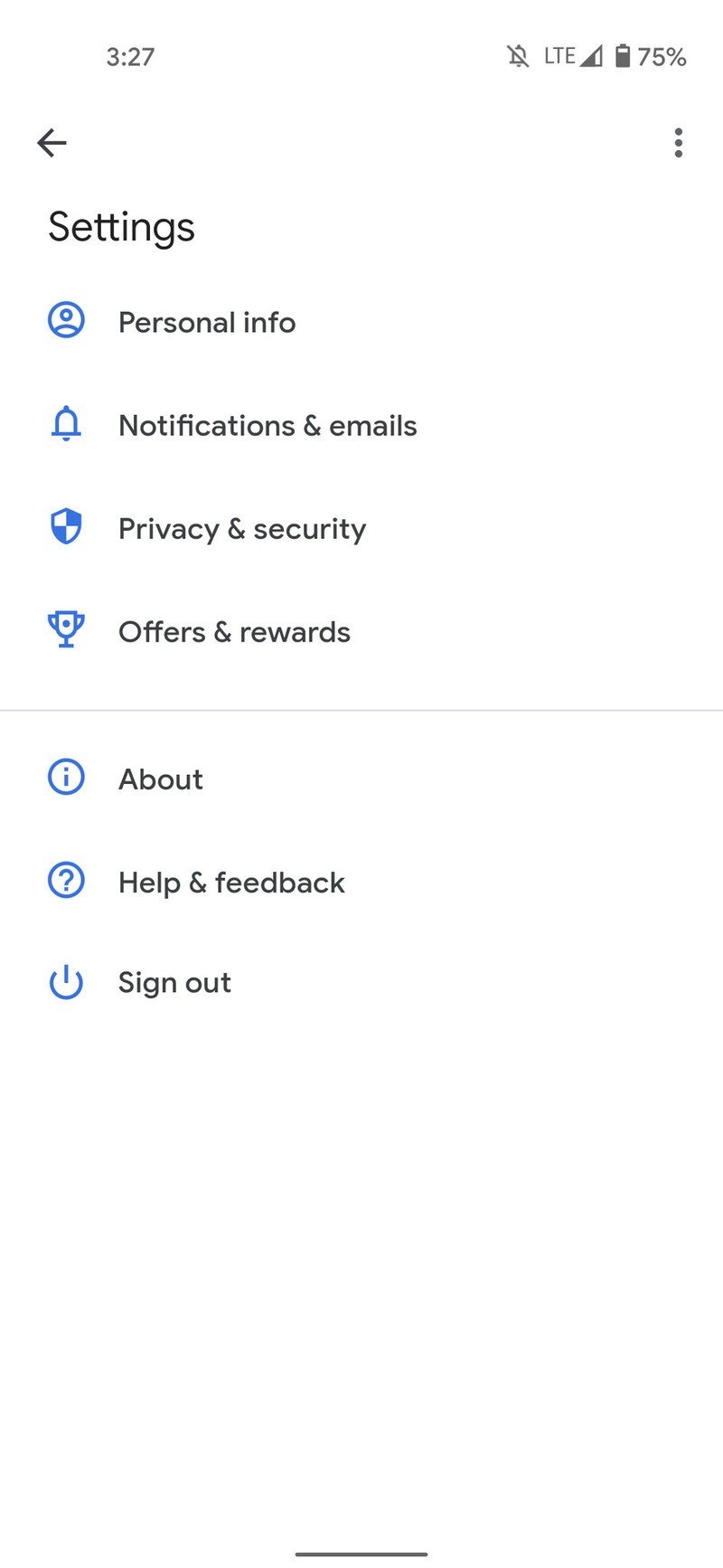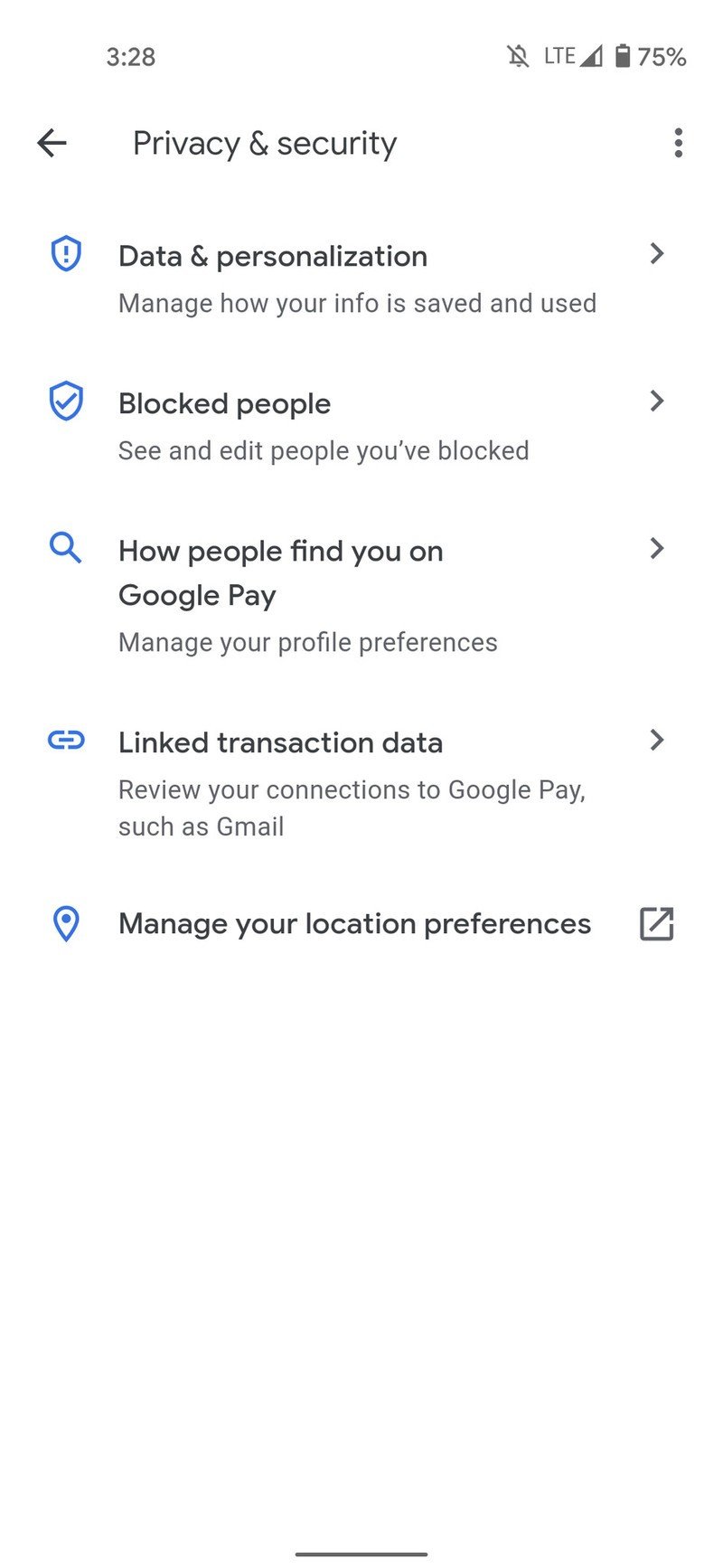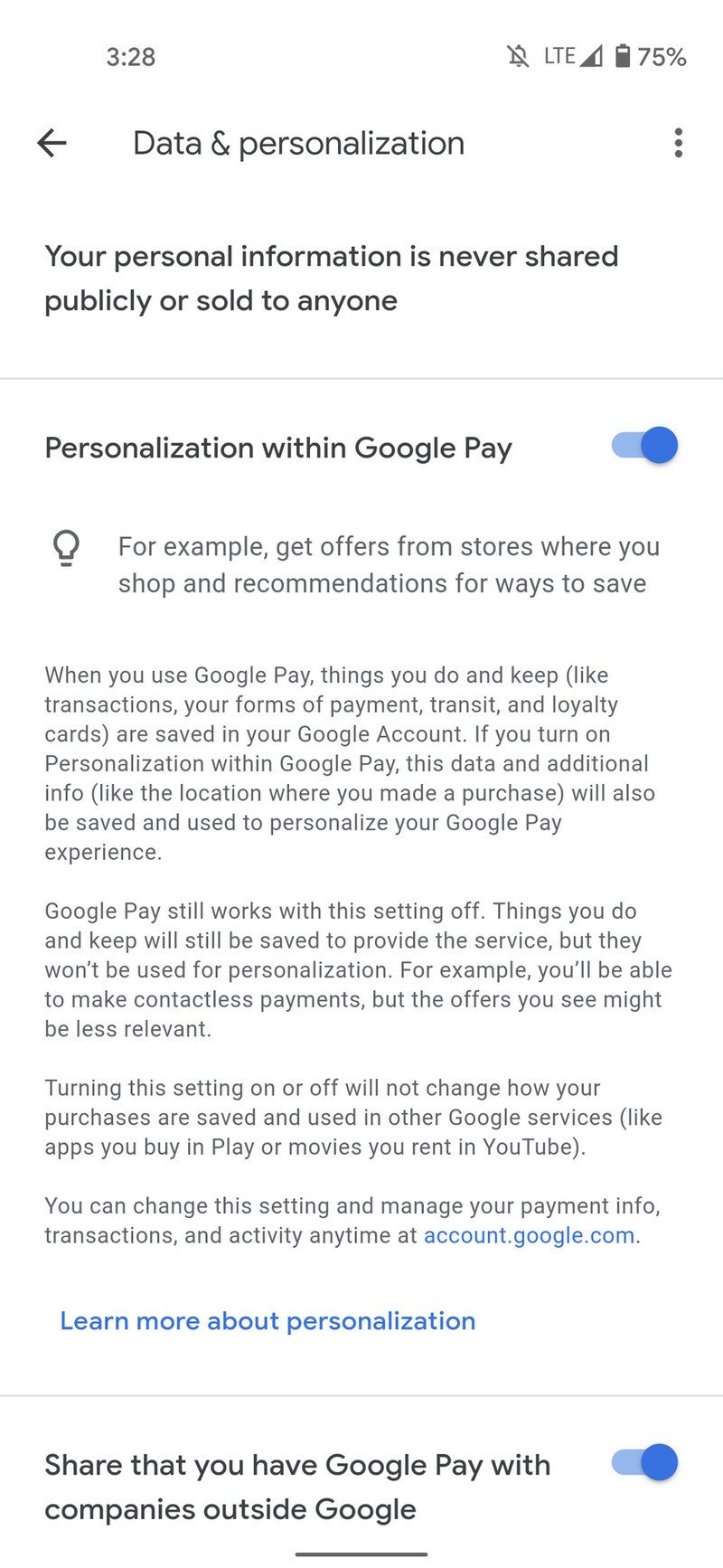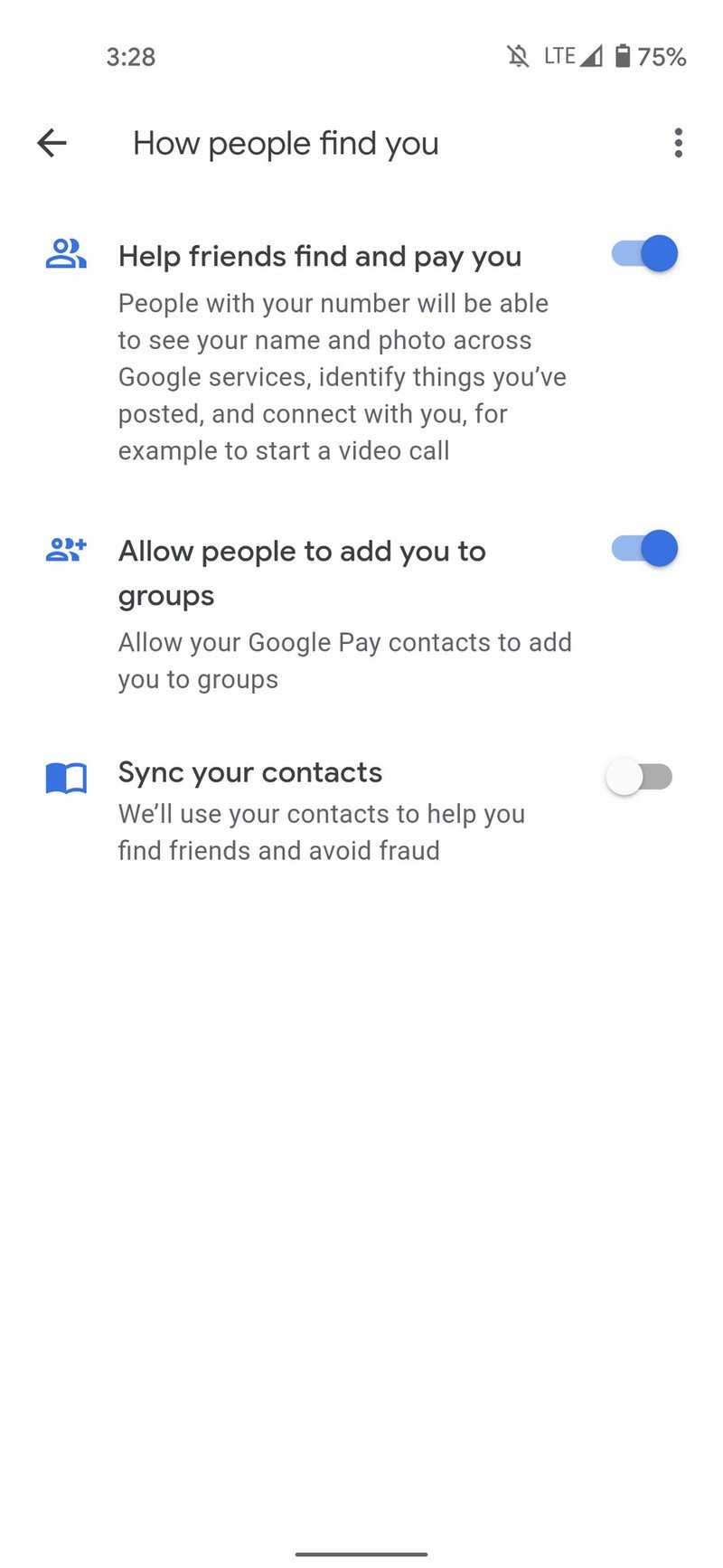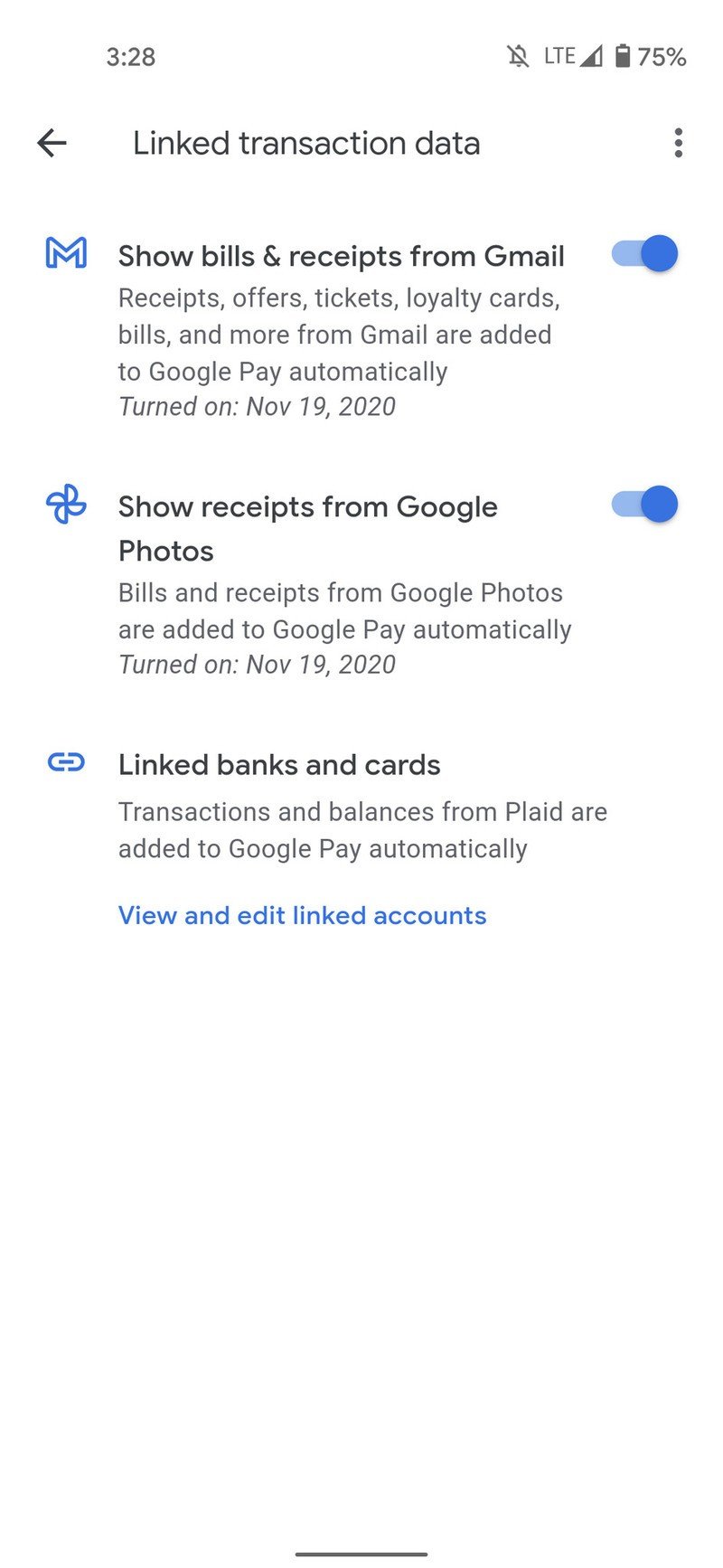How to manage your Google Pay privacy settings
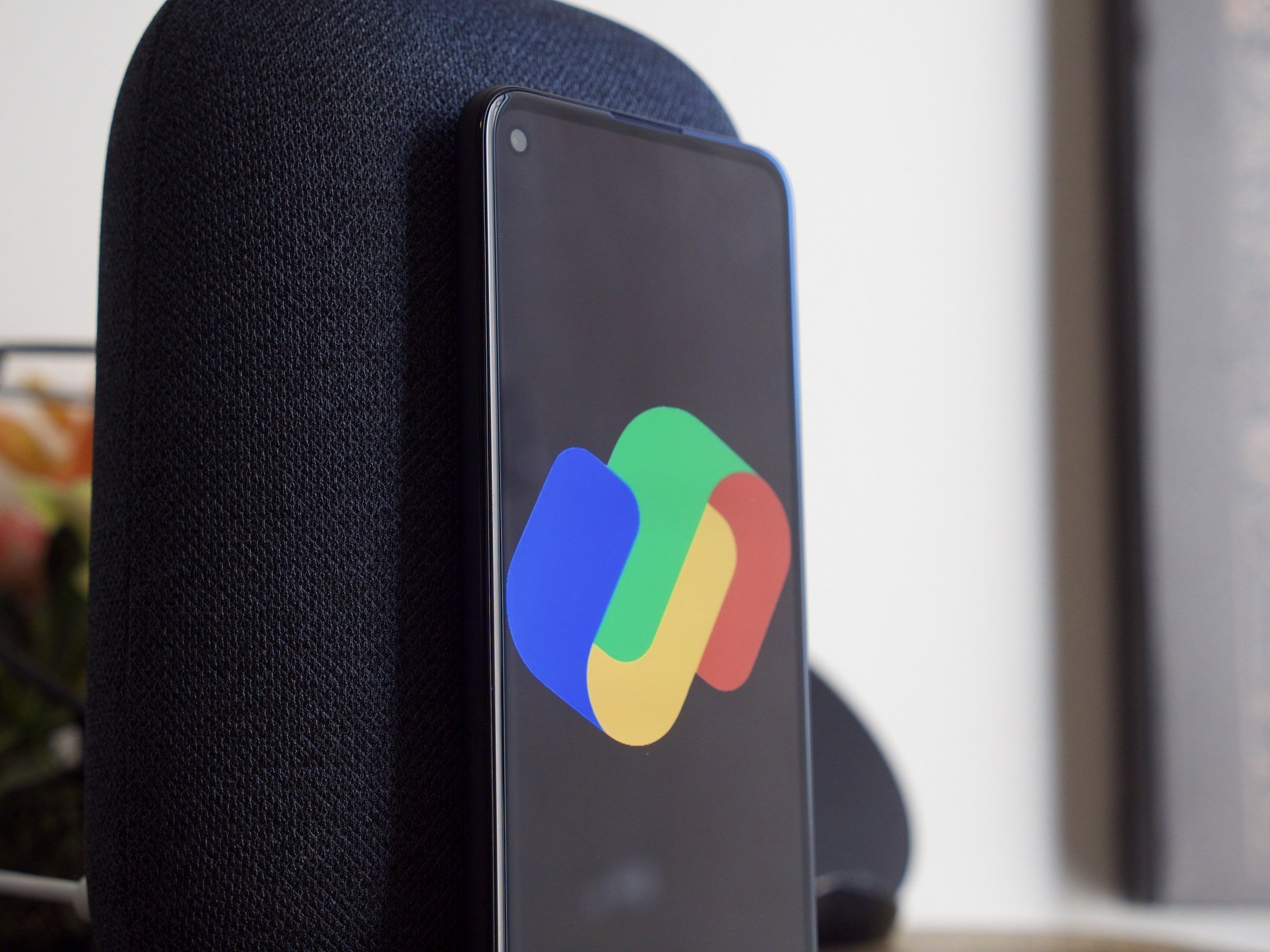
This past November, the Google Pay app went through a major overhaul. And by overhaul, we mean Google released a completely new application for the service. It has a fresh design, all-new features, and is a pretty sizeable upgrade compared to the old version. With so many things like cashback rewards and spending tracking going on, it's important to have a solid understanding of how your data is being used and what privacy options you have available to you. Today, we're going to show you how to do just that.
How to manage your Google Pay privacy settings
No matter if you have one of the best Android phones or a cheap Android phone, the Google Pay app will look the same from device-to-device. Whether it be a Pixel, Galaxy, or something else entirely, all of the following steps will apply. Now, let's get to it:
- Open the new Google Pay app on your phone (it's free to download if you don't already have it).
- Tap your profile icon in the top-right corner.
- Tap Settings.Source: Android Central
- Tap Privacy & security.Source: Android Central
From here, you have a few different pages to look at:
- Data & personalization (Manage how your info is saved and used).
- Blocked people (See and edit people you've blocked).
- How people find you on Google Pay (Manage your profile preferences).
- Linked transaction data (Review your connections to Google Pay, such as Gmail).
Digging through these pages, Google does a good job of giving you ample control over how Google Pay can and can't use your data. On that Data & personalization page, you can disable personalized offers within Google Pay, turn off sharing of your Google Pay status with other companies, and more.
Source: Android Central
The How people find you page is also useful, as this allows you to disable some of the social features that are present in the new Google Pay (such as sharing messages and profile photos). And if you take a hop over to the Linked transaction data section, you have the ability to turn off integrations between your Gmail and Google Photos accounts.
Turning off these things will take away some of the new features found in Google Pay, but if you're OK with that, you can tighten up your privacy in no time at all.
Get the latest news from Android Central, your trusted companion in the world of Android
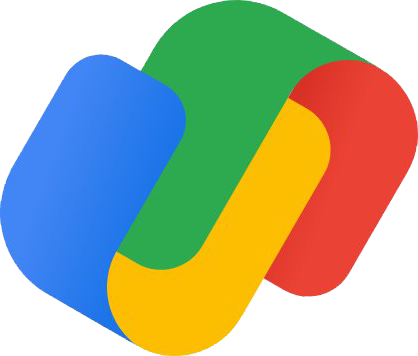
The new Google Pay is bigger and better than ever
From cashback rewards to sending your friend money for the pizza they bought, there's a lot you can do in the revamped Google Pay app. It can be a lot to take in at first glance, but once you understand all of the features at play, we think you'll really like what Google created with this one.

Joe Maring was a Senior Editor for Android Central between 2017 and 2021. You can reach him on Twitter at @JoeMaring1.