How to make your Android phone child-friendly with Kid Mode
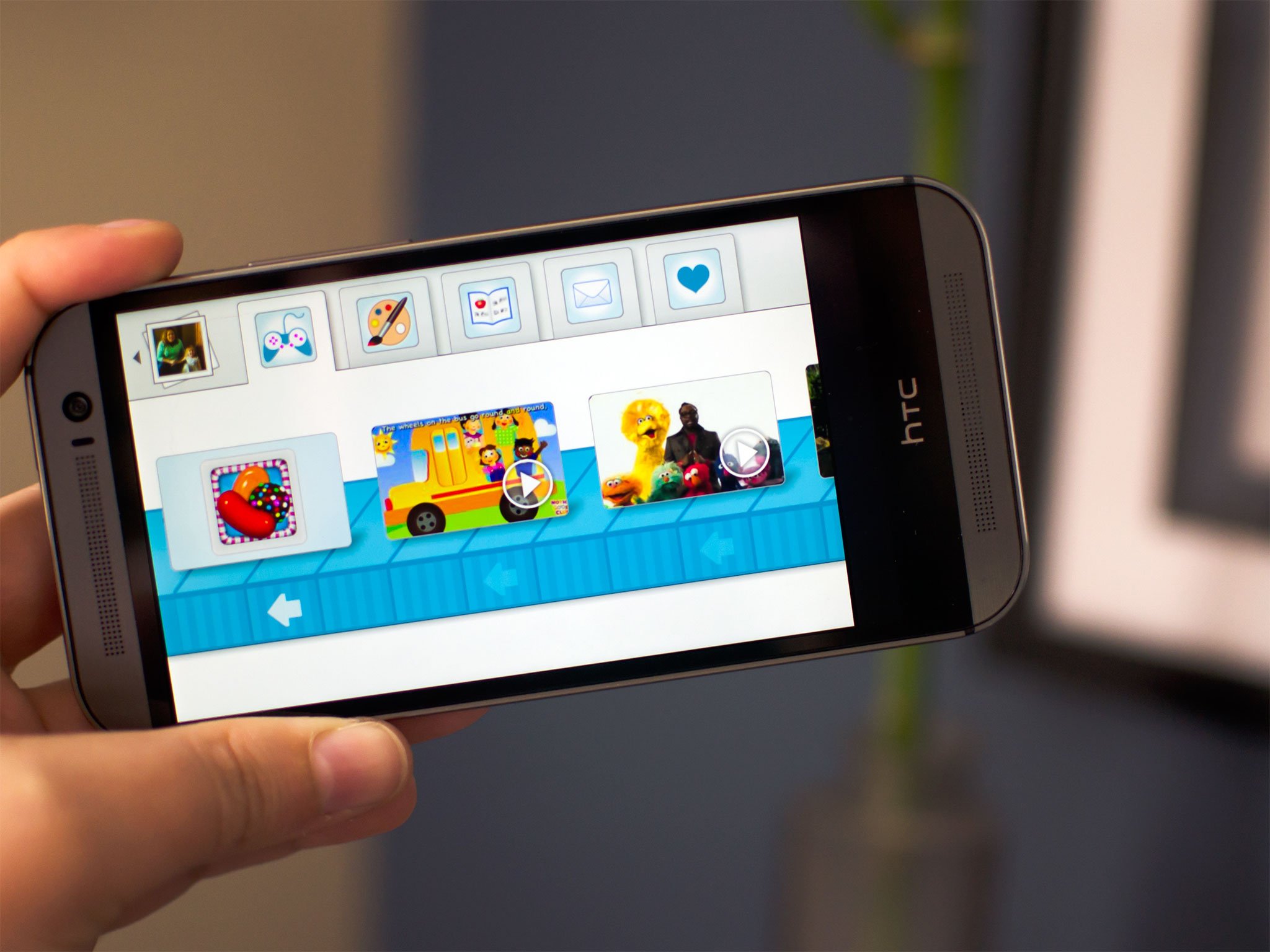
Before you hand your Android phone to your kids, download and enable Kid Mode first!
Kid Mode is a great app made by Zoodles that not only adds some great parental controls to almost any newer Android phone, it also lets them draw, learn, and be creative — under a watchful eye of course. All this can happen without them being able to access or mess with any of your personal stuff. When they're done, just disable Kid Mode and go back to using your phone like you normally would. Here's how:
The first thing you'll need to do is download Kid Mode to your compatible Android phone. (If you've got an HTC device, it'll probably be there already; HTC bought Zoodles some time ago.) If you see an install button, you should be good to go.
How to set up Kid Mode on your Android phone
- Launch the Kid Mode app on your Android phone and tap on the Get Started! button.
- Verify the year you were born as this is one way you can disable Kid Mode on your Android phone.
- Walk through the child setup process and add all the children that will have access to your Android phone and then tap Done when you've added them all.
- Go ahead and add the apps in the next step you'd like your child to have access to aside from what the Kid Mode app itself offers.
- Modify any other settings you'd like for your child such as removing certain sites Kid Mode has preinstalled or setting up times and limits.
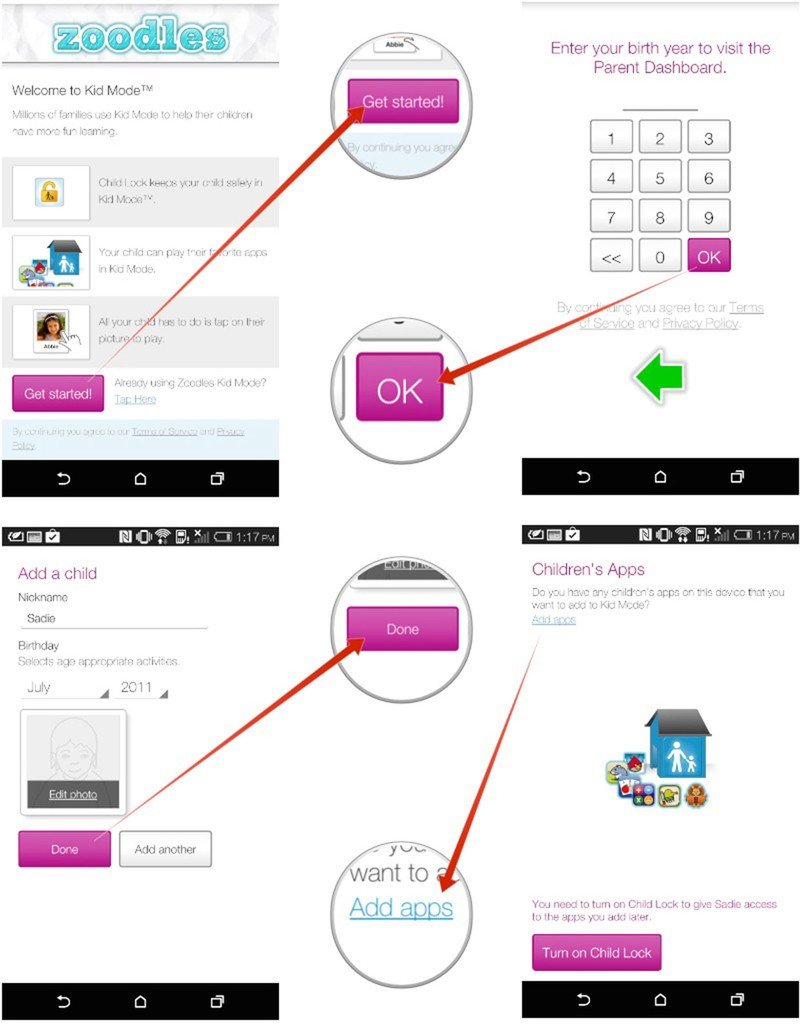
How to enable and disable Kid Mode
- Launch the Kid Mode app once you've set it up and added your children.
- Tap on the child's picture and hand your device over. Kid Mode is enabled.
- When you're ready to disable Kid Mode, just return the main screen and tap the X in the upper right hand corner.
- Enter your passcode when prompted and then continue using your phone like normal.
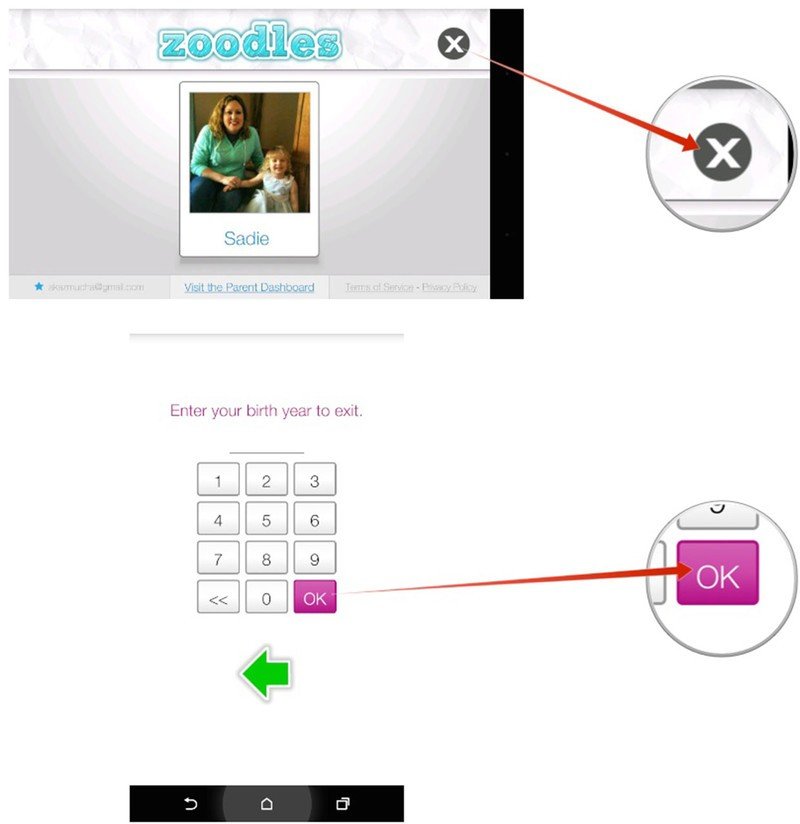
Kid Mode offers quite a few features for free but you can upgrade to a paid plan for even more control if you'd like. Give it a try and let me know what you think of it in the comments. If you're using something else to keep your kids safe when using Android, let me know that too!
Get the latest news from Android Central, your trusted companion in the world of Android

