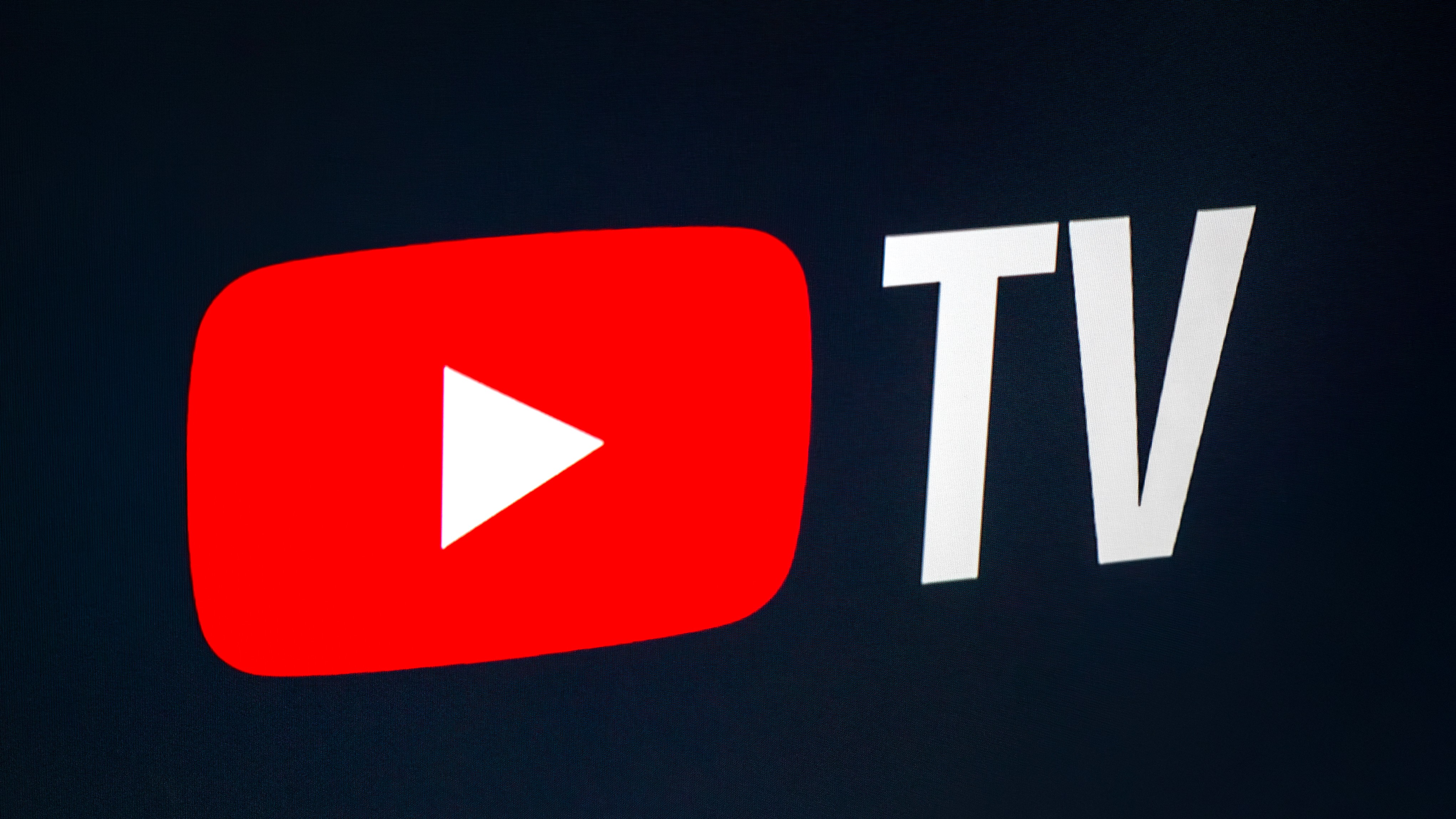How to make the ASUS Chromebook C434 keyboard more readable

The ASUS Chromebook C434's keyboard is the same silvery chrome color as it shiny aluminum body, and while that gives the laptop a more refined feel, that can also lead to the keys being harder to read in certain lighting conditions. Never fear; there are a few things you can do to help improve your typing without squinting at the keys all the time.
Turn off the backlighting in lit rooms

The C434's backlighting comes on automatically and that's useful in truly dark environments. However, in rooms that are lit naturally or partially, the dim backlight can combine with soft reflections on the keys to make them even harder to read than if they weren't backlit at all.
You can turn off the backlighting on your keyboard by tapping the shortcut Alt + Brightness down until the backlighting slide drops to 0%. Once you've manually adjusted the backlighting once, the backlighting should stay at that level until rebooted or manually adjusted again.
Turn up the backlighting in dark rooms
While dim backlighting can make the keyboard harder to read in lit rooms, it can still be uneven when used in darker rooms. If uneven backlighting makes it harder for you to make out the edge keys at the top and sides, then cranking up the backlighting can help even it out more.
You can turn up the backlighting on your keyboard by tapping the shortcut Alt + Brightness up until the backlighting is at a more readable level. Once you've manually adjusted the backlighting once, the backlighting should stay at that level until rebooted or manually adjusted again.
Buy a keyboard cover
While Chromebook keyboard covers are usually easy to come by, the C434 is a new model and I've only found one cover for it so far, a 2-pack that contains one transparent cover (for simple spill protection) and a high-contrast black/white cover that is much easier to read. I'm hoping to see more covers become available in the next couple of months, but for now, that's your best option, though backlighting won't shine through it as easily.
There are generic keyboard stickers you can buy in reflective or large font layouts, but they're not sized for a Chromebook keyboard, lack the top row key covers, and tend to look super ugly, especially since they won't cover the chrome keys completely.
Get the latest news from Android Central, your trusted companion in the world of Android
Use an external keyboard at home
I've been using the C434 for over a month now, and whenever I'm home and not balancing this beauty in my lap, it's docked on my standing desk and plugged into a mechanical backlit keyboard. ASUS put a decent (if a tiny bit mushy) keyboard in the C434, but why wear out those keys when I can use some delightfully clicky Blue switches with RGB backlighting?

Aukey KM-G3 Mechanical Keyboard ($65 at Amazon)
Two of us here at Android Central have used and abused the KM-G3 for years and it's never failed us yet. The RGB backlighting can be controlled directly through the keyboard itself without relying on custom software. Blue switches are loud, but we love the tactile feel of them.
When using a Chromebook with a external keyboard, you might need to remember which of the F1-12 keys correspond with which function key in the tow row of a Chromebook keyboard:
- F1 — Back (Previous page in your tab's history)
- F2 — Next page in your tab's history
- F3 — Reload
- F4 — Fullscreen
- F5 — Overview (see all open windows)
- F6 — Brightness down
- F7 — Brightness up
- F8 — Mute volume
- F9 — Volume down
- F10 — Volume up
- F11 — Fullscreen (matches Chrome on other platforms)
- F12 — Developer tools (matches Chrome on other platforms)
Make your Chromebook your own
Now that you've adjusted your C434 Chromebook's keyboard you can now feel comfortable using it in your day-to-day life. In order to really enhance your experience, however, you might want to think about picking up one of these accessories.
Ara Wagoner was a staff writer at Android Central. She themes phones and pokes YouTube Music with a stick. When she's not writing about cases, Chromebooks, or customization, she's wandering around Walt Disney World. If you see her without headphones, RUN. You can follow her on Twitter at @arawagco.