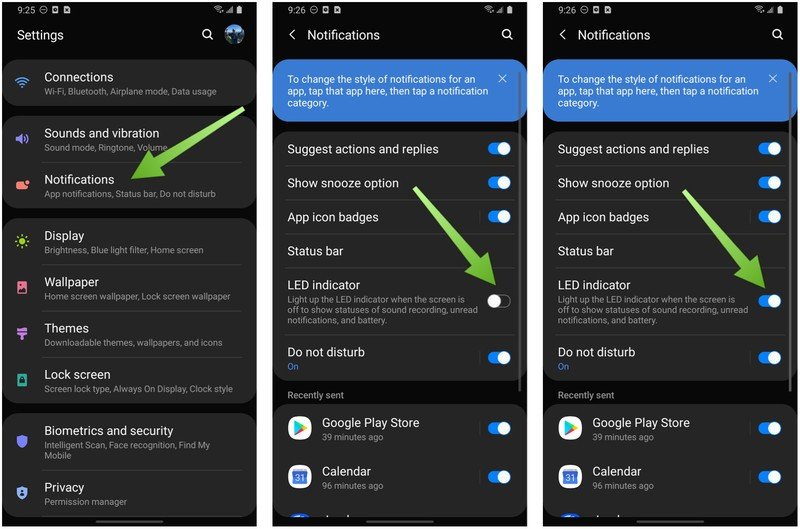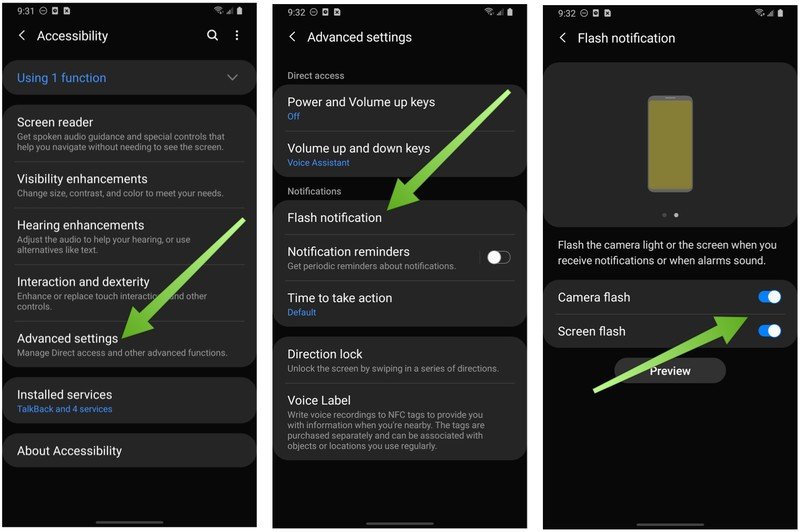How get notification reminders from the LED and flashlight on your Samsung Galaxy phone
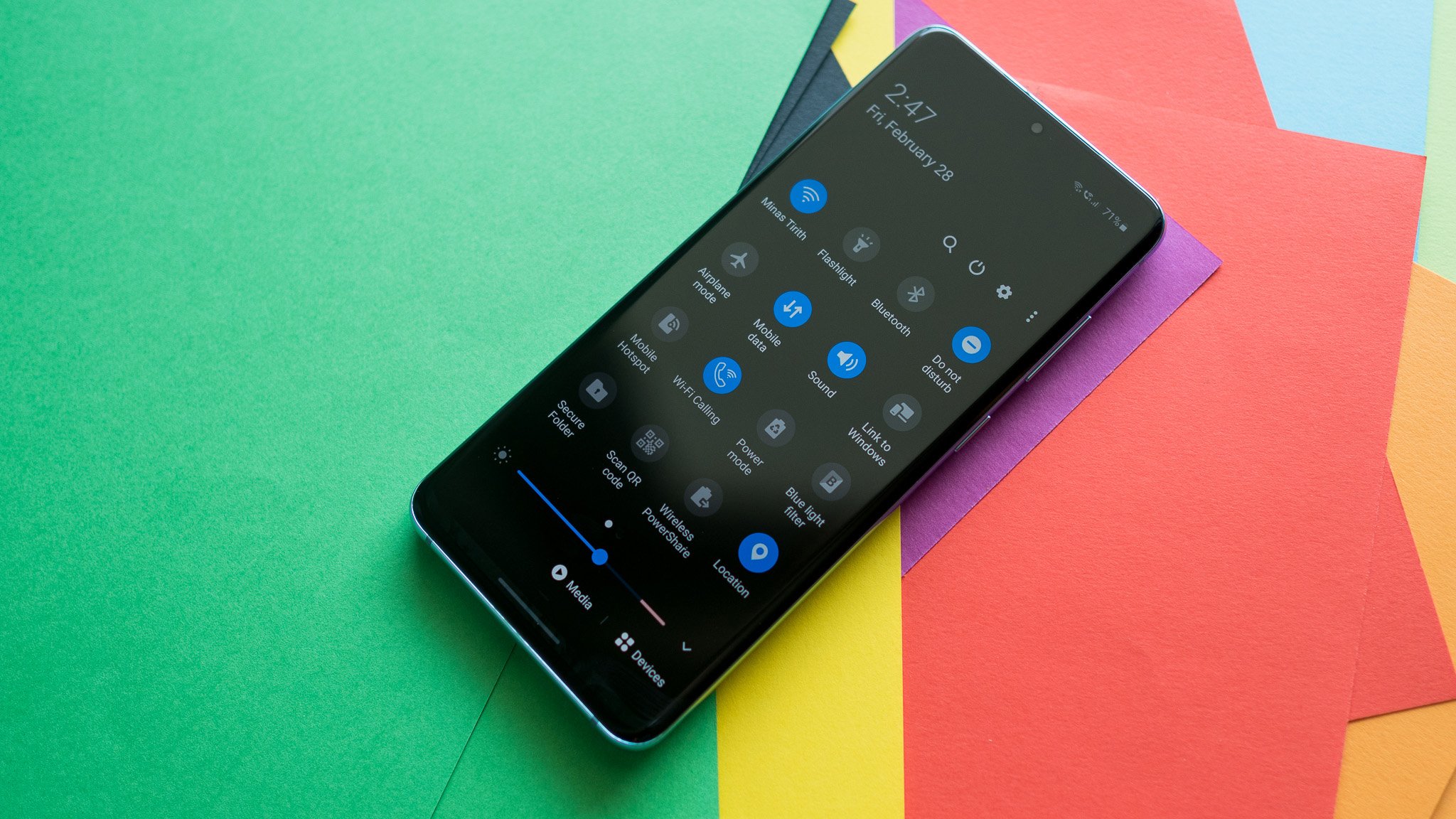
Managing notifications on your smartphone can be a real pain, especially if you don't see them until it's too late. If this happens to you, you might want to check out a few tricks I recently learned with my Samsung Galaxy Note 9. I found that you can get an old-school notification from the front-facing LED light, and/or from the rear camera flash/flashlight if you happen to have your phone facing screen down. Additionally, if you really want to know when an important notification has come in, or if you need it for accessibility purposes, you can have the entire screen of your Samsung Galaxy phone light up. With these tricks, you're sure to catch all of your important notifications in a timely manner. I'll walk you through how to set it up in the steps below.
How to enable notifications from the front-facing LED on your Samsung Galaxy phone
- Open the Settings app.
- Tap on Notifications.
- Toggle the LED indicator switch to the on position.
Now, whenever you receive a notification, you'll see the LED at the top of the screen pulse. Ah, that reminds me of my Blackberry days. If you see a red LED, that means you have an unread notification or missed call/message. If you see blue or green LEDs, these have to do with the status of your battery (blue is low battery, green is charging or fully charged).
How to enable notifications by lighting up the screen or using the rear camera flash on your Samsung Galaxy phone
- Open the Settings app.
- Scroll down and tap on Accessibility
- Tap on Advanced settings.
- Tap on Flash notification.
- To enable notifications on the home screen, toggle on Screen flash.
- To enable notifications from the camera flash/flashlight, toggle on Camera flash.
While these features are more accessibility-focused, they can be helpful for just about anyone, notably the camera flash setting. If you're someone like me who often puts their phone "face down," having the flashlight alert me to notifications can be extremely useful.
Our top equipment picks
Aside from enabling the tricks mentioned above, one of the best ways to make sure you get all of your important notifications is with a smartwatch. Our top pick for Samsung Galaxy phones right now has to be the Galaxy Watch Active 2.
Get the latest news from Android Central, your trusted companion in the world of Android

Jeramy was the Editor-in-Chief of Android Central. He is proud to help *Keep Austin Weird* and loves hiking in the hill country of central Texas with a breakfast taco in each hand.