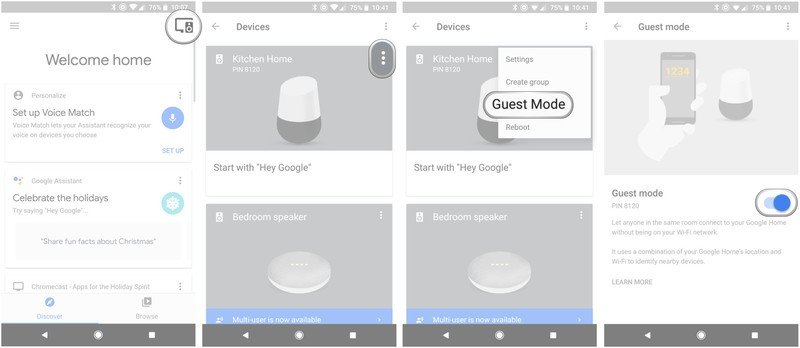How to enable Google Home 'Guest mode'
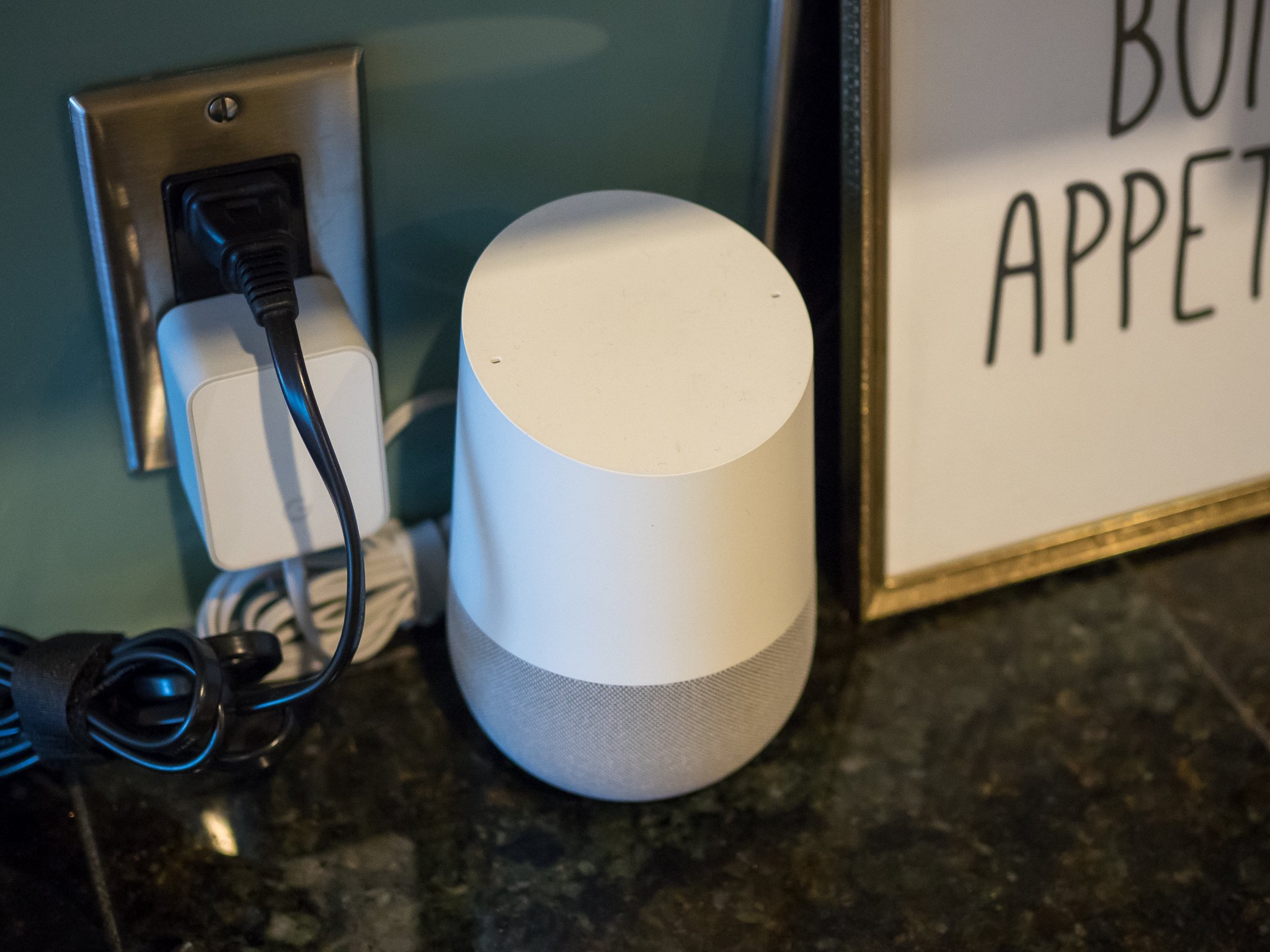
The Google Home, Home Mini and Home Max can be great party companions, filling the room with music or podcasts and taking occasional breaks to answer questions. But what if your guests want to play something from their own collection rather than talking to it directly? Well that's what "Guest mode" is for. Once you set it up, anyone in the same room as your Google Home can connect to it and send data from any app on their phone that supports Google Cast. Here's how you get it done.
How to set up Guest mode on your Google Home
Setting up Guest mode takes just a minute.
- Open the Google Home app and make sure you're signed in with the Google account you used to set up your Google Home.
- Tap on the "Devices" button in the top-right corner of the app.
- Scroll down to the Google Home you want to enable Guest mode on.
- Tap the menu button (three vertical dots) and tap Guest Mode.
- Tap the toggle to on. It will turn blue.
- Make note of the four-digit PIN listed under "Guest mode."
Once Guest mode is enabled, it remains enabled until you choose to turn it off.
How to use Guest mode
With Guest mode enabled, people in the same room as your Google Home will be able to access it and play content just as if they were on your Wi-Fi network without actually being connected to it.
- Make sure your Google Home is plugged in and its microphone is unmuted.
- Have your guests open an app that supports Google Cast, and tap the Cast button.
- Because they're not on a Wi-Fi network, the phone will automatically start searching for "nearby devices."
- If the phone is able to, it will automatically connect to the Google Home that has Guest mode enabled.
- The Guest mode PIN is available in your Google Home app.
- Enter the PIN and tap Connect.
- This includes managing content queues, switching apps and even pausing and playing remotely from the phone.
For some people it will be easier to just give out their home Wi-Fi network password and let people play directly to the Google Home, but if that's not possible the Guest mode does work as a nice backup option. Just follow the steps closely and you'll be rockin' out to everyone's tunes in no time.
Get the latest news from Android Central, your trusted companion in the world of Android

Andrew was an Executive Editor, U.S. at Android Central between 2012 and 2020.