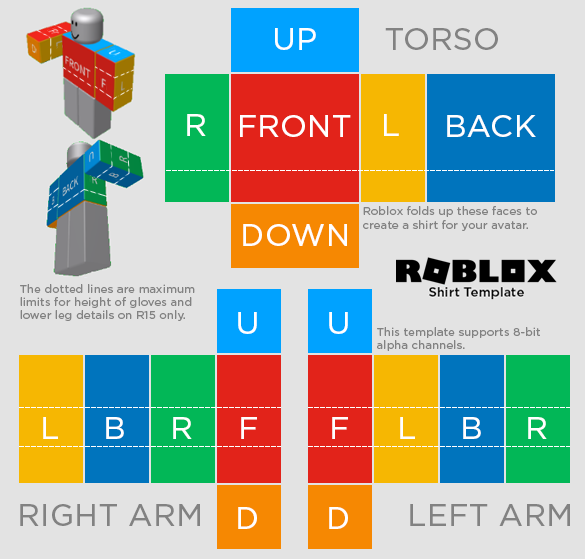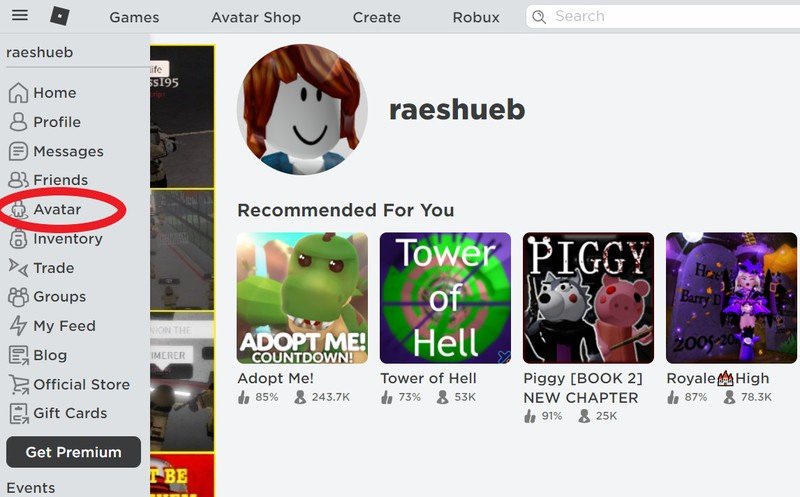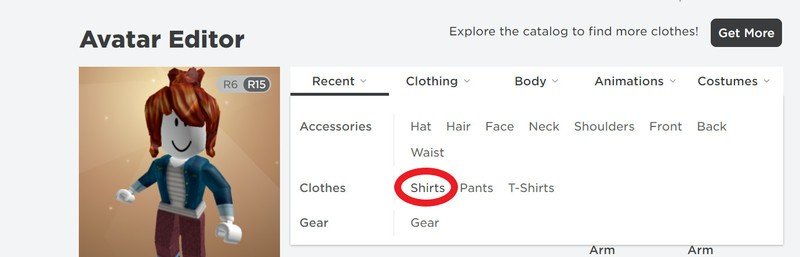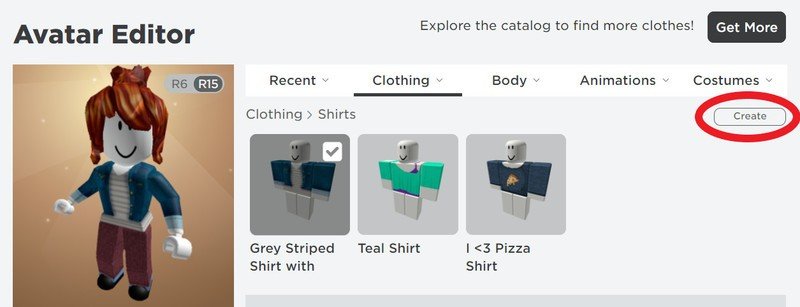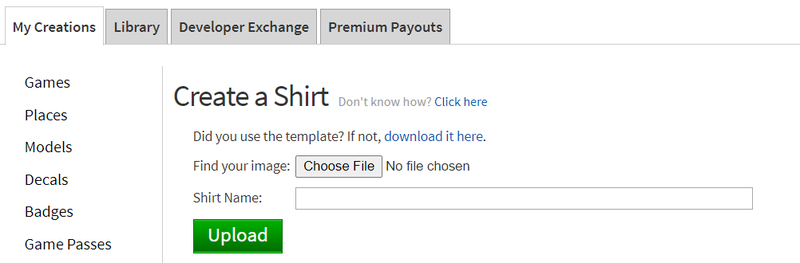How do you make a shirt in Roblox?

One of the first things you may be looking to do in Roblox is to make a shirt for your avatar as you're getting used to the world of game creation. There are so many things you can do with a program like this that starting with this basic step is a good way to ease into things if you want to create instead of just enjoying other people's games. We've put together a step-by-step guide on how to make a shirt in Roblox.
How to make a shirt in Roblox
If you're looking to create a T-shirt design, this process is as simple as making a 128x128 pixel image and uploading it. However, making a shirt is a little different. It involves creating the shirt segment by segment and having it all come together to create one piece for your avatar. Do note that if you're looking to create these to sell, you need to have Roblox Premium.
- Save the template images for reference of where your design will appear on your avatar.
- For a free online option, pixlr.com is available without download. Photoshop or something similar will also work.
- Front and Back: 128x128
- R, L, B, F: 64x128
- Up and Down: 128x64
- U, D: 64x64
- Save your design with dimensions of 585 pixels wide and 559 pixels tall.
- Go to Roblox.com, sign in, and click the three lines at the top left of the page.
- Once the menu is open, select Avatar.
- Next to the image of your avatar, hover over the clothing menu and select shirts from the dropdown.
- Select the Create button to the right, above your current shirt options.
- Click the Choose File button and select your design file.
- Name your design and click Upload.
Now that you've created and uploaded your design, it's ready for your avatar to wear! You'll find all your designs on this page after you've uploaded them and you will be able to use them. If you have a premium account you will be able to list them in the Roblox Catalog for sale to other players. If the perfect shirt already exists and you don't want to take the time to recreate it, you can always buy it with Robux.
Get the latest news from Android Central, your trusted companion in the world of Android