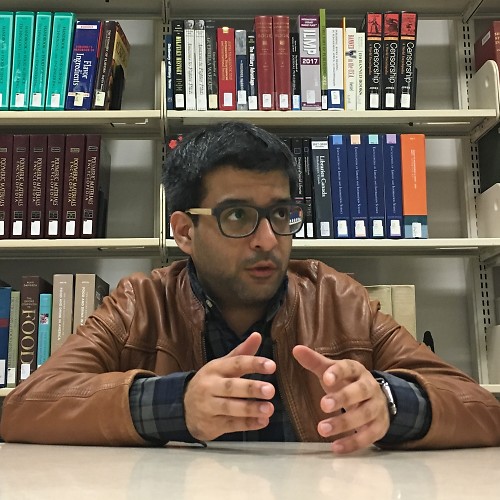Every way you can customize the Astro C40 TR Controller software for PlayStation 4

The Astro C40 TR Controller is quite possibly the best peripheral available for the PlayStation 4. Aside from the superior build quality and interchangeable thumbsticks, the device contains a slew of software features which allow you to customize it further. For example, you can change the vibration intensity and brightness.
We'll take you through what you can change on the C40 controller below, and tell you how to easily do it. There are a lot of options, but the first step always begins with making sure you have the latest software. You can download the Astro C40 TR Configuration Software on the manufacturer's website. Connect your controller to a PC, and switch it to USB mode.
Updating
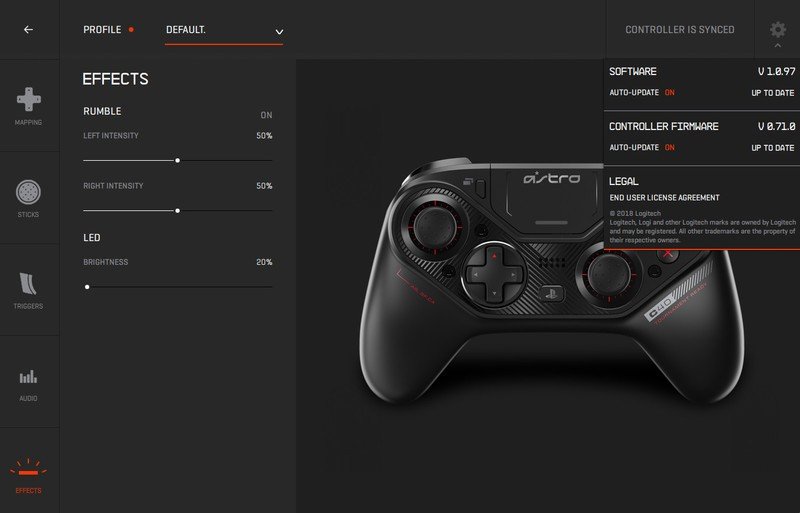
Before you begin remapping buttons or changing the built-in speaker volume, it's important that you make sure the controller has the latest firmware installed. Many users report instances of "ghost movement" – also known as thumbstick drift – if the firmware isn't up to date. Additionally, make sure that the latest version of the configuration software is installed to avoid any bugs. Both of these can be easily checked through the gear icon in the top-right corner.
Mapping
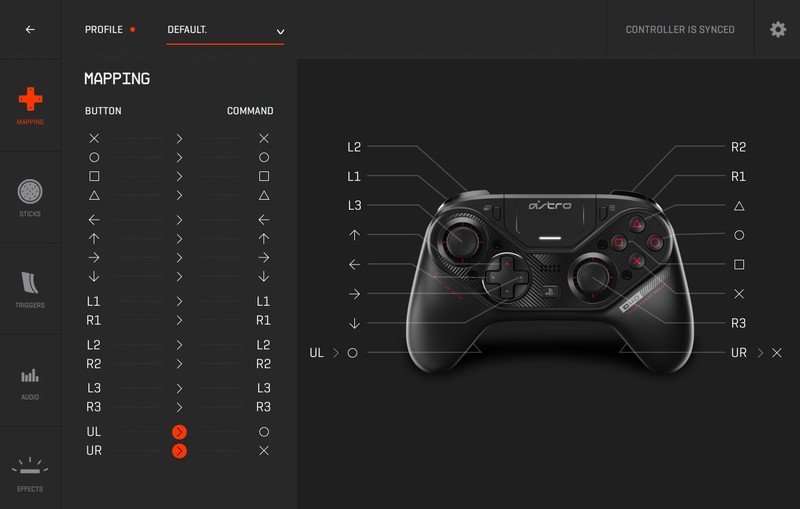
The configuration software allows you to remap buttons by selecting new inputs from the drop-down menu. For example, you can change the "X" button to "O" and vice versa. Just click on the output field of the button you want to remap, and choose a different one. The C40 controller also has two giant paddles on the back which can be switched to any other function.
Thumbstick Sensitivity
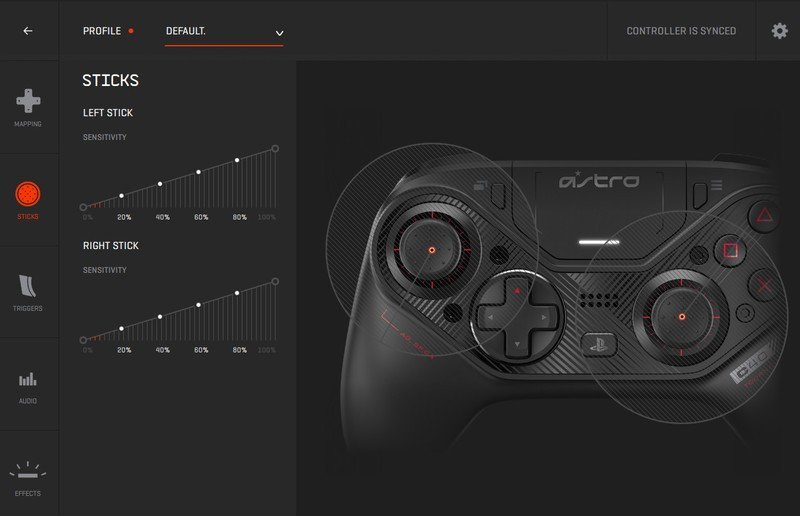
Adjusting thumbstick sensitivity allows you to change how easily your character moves or looks on screen. Just select the "Sticks" icon and adjust the slider either left or right to make it higher or lower. For example, low thumbstick sensitivity means that it'll take longer for your character to look in another direction. While this option can be changed in any modern game, the configuration software allows you to do this through its interface. Doing so can have its advantages because you can make the sensitivity even higher or lower than what's possible through a game's menu.
Trigger Sensitivity
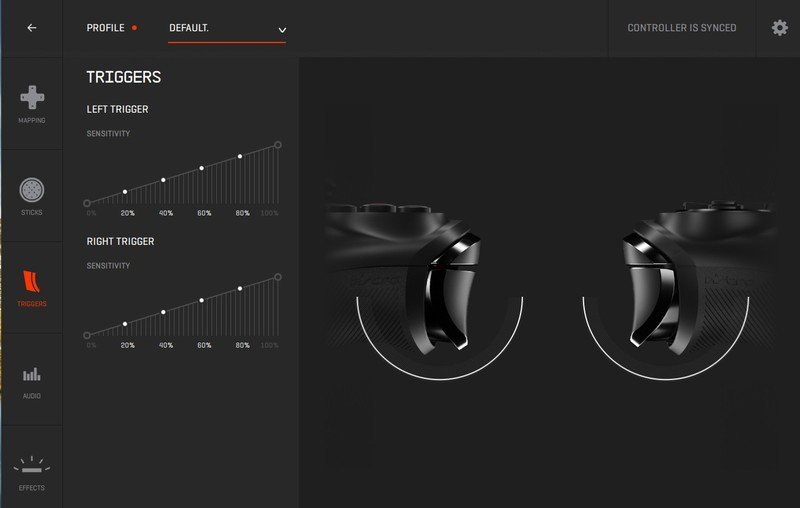
Adjusting trigger sensitivity allows you to change how quickly a trigger press results in an action on screen. For example, increased trigger sensitivity for the left trigger will allow you to call up the reticle for a first-person shooter with less force. Just select the "Triggers" icon and adjust the slider left or right. This will make the sensitivity higher or lower.
Audio
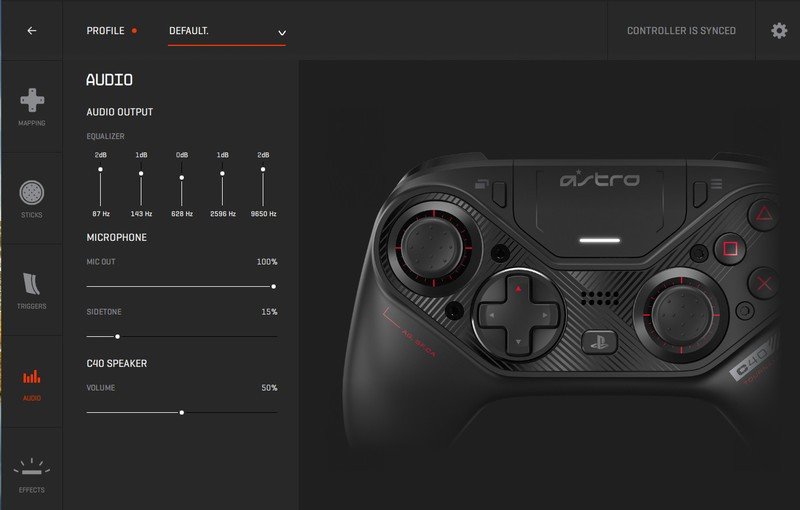
The configuration software allows you to change the volume of a microphone plugged into the controller. There are a lot of settings which you can adjust, so all you audiophiles will be pleased. It's as simple as changing the sliders up and down. Additionally, the C40 controller features a built-in speaker whose volume can be raised or lowered with the other slider.
Get the latest news from Android Central, your trusted companion in the world of Android
Rumble
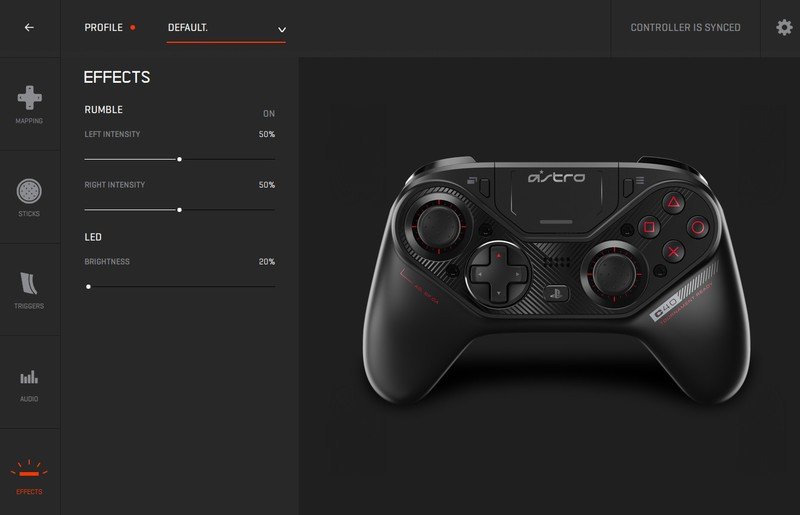
The "Effects" tab allows you to not only change the vibration feedback felt through the controller, but also how bright the power light is on the front of the device. You can change the rumble intensity for the left and right side by moving the slider. The light has a number of brightness settings, but turning it all the way down should save some power.
To save your settings to the controller, remember to sync from the top-right corner. If you abruptly disconnect your controller from the PC, it won't save the changes.