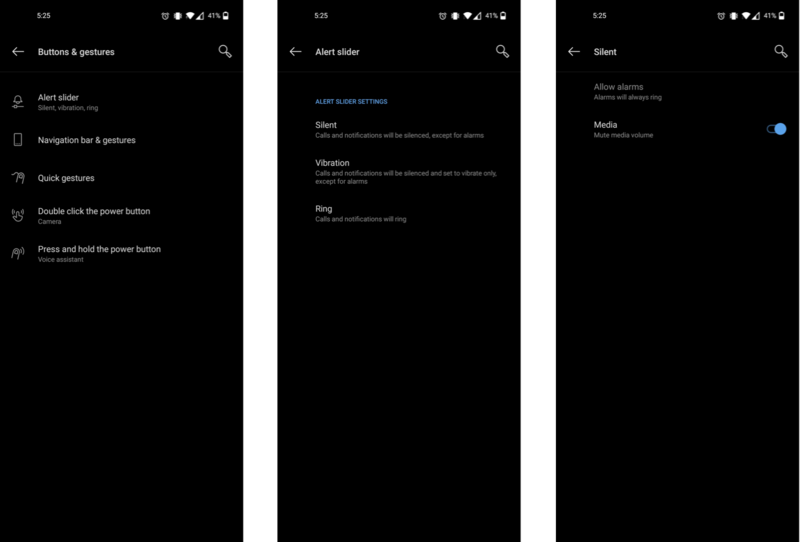How to customize the alert slider on the OnePlus 8

One of OnePlus devices' more unique traits is the alert slider resting above the power button. This slider lets you instantly switch between Silent, Vibration, and Ring sound profiles to change how your phone handles notifications without ever needing to look at your screen. It's incredibly convenient, and OxygenOS gives you a few options to customize just how those sound profiles work.
How to customize the alert slider
The alert slider lets you change your sound profile on OnePlus devices quicker than on just about any other phone. While the iPhone has had a similar feature since its inception in the form of the ring/silent switch, that only lets you switch between two profiles, with no option to put your phone on a vibration-free silent mode. The OnePlus 8's alert slider works great out of the box, but you can adjust some of its settings with just a few simple steps.
- Open the Settings app.
- Tap Buttons & gestures.
- Tap Alert slider.
- Under Alert Slider Settings, tap any of the sound profiles you want to adjust.
In all honesty, there's not too much customization that can be done here. In the Silent profile, you can toggle whether or not media volume should be automatically muted, while in the Ring profile you can toggle whether phone calls should vibrate along with sounding off the ringtone. Still, any customization is better than none — fine-tune your sound profiles and take advantage of this wonderful hardware amenity!
Our top equipment picks

All of the perks and more
Along with everything the OnePlus 8 has to offer, the Pro model adds in luxuries like certified water resistance, ultra-fast wireless charging, and even reverse wireless charging. You also get significantly better cameras for excellent shots, day and night.
Get the latest news from Android Central, your trusted companion in the world of Android

Hayato was a product reviewer and video editor for Android Central.