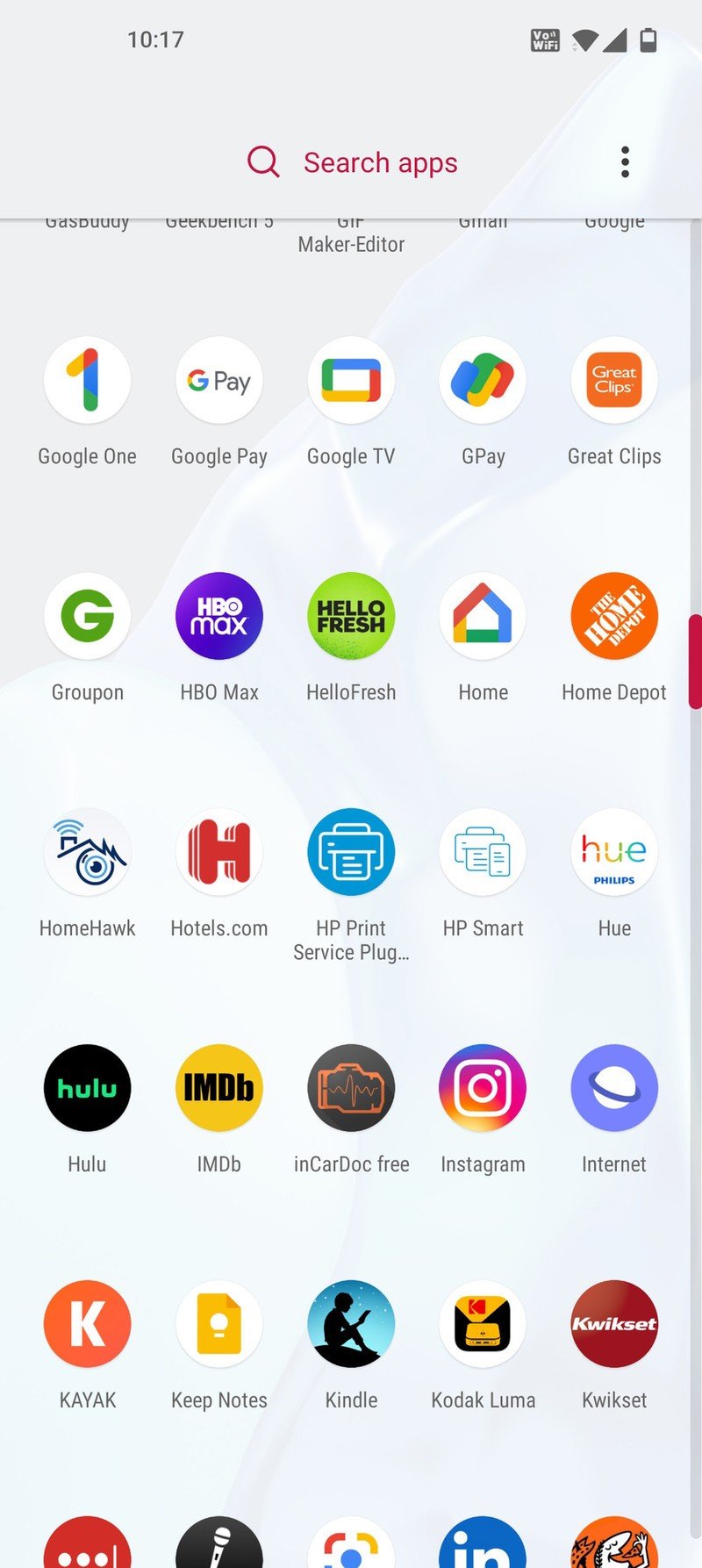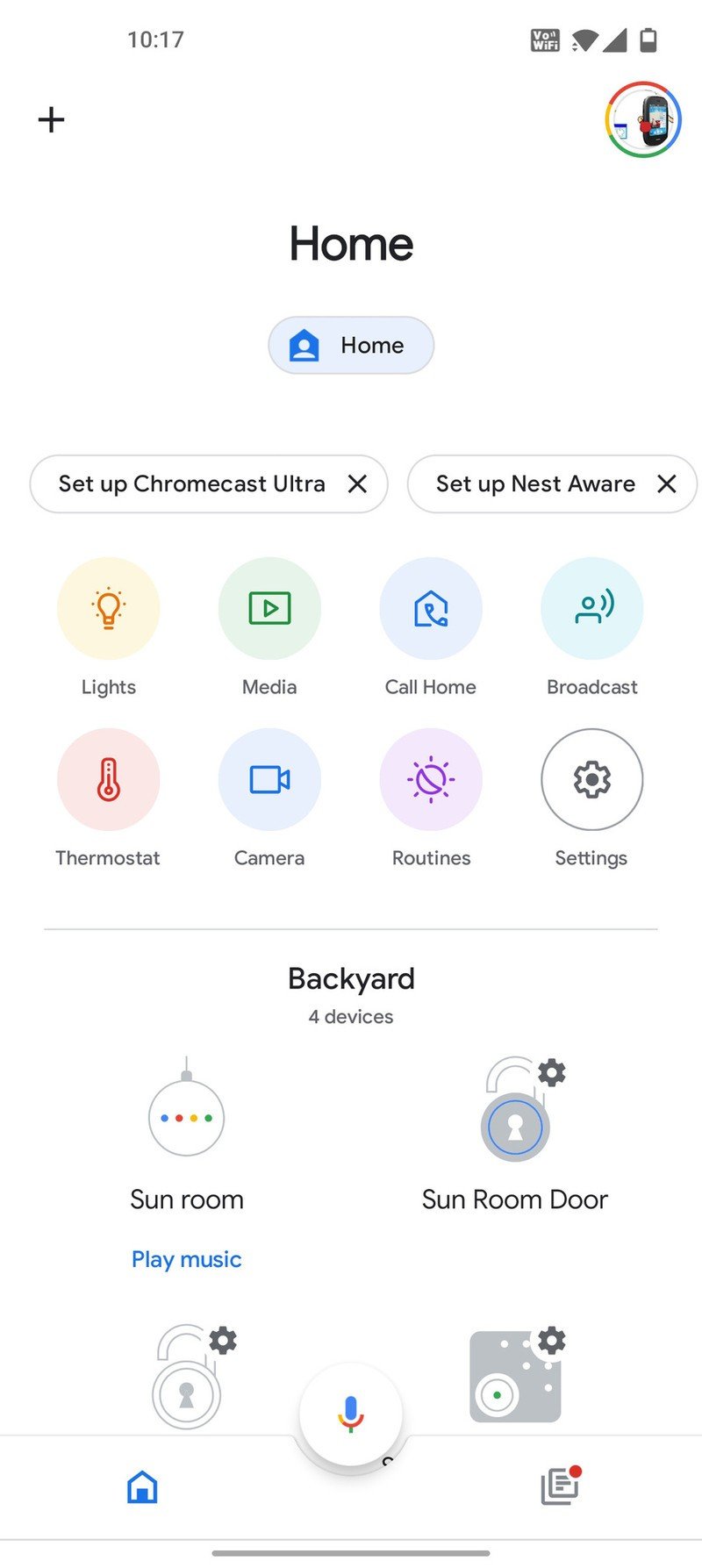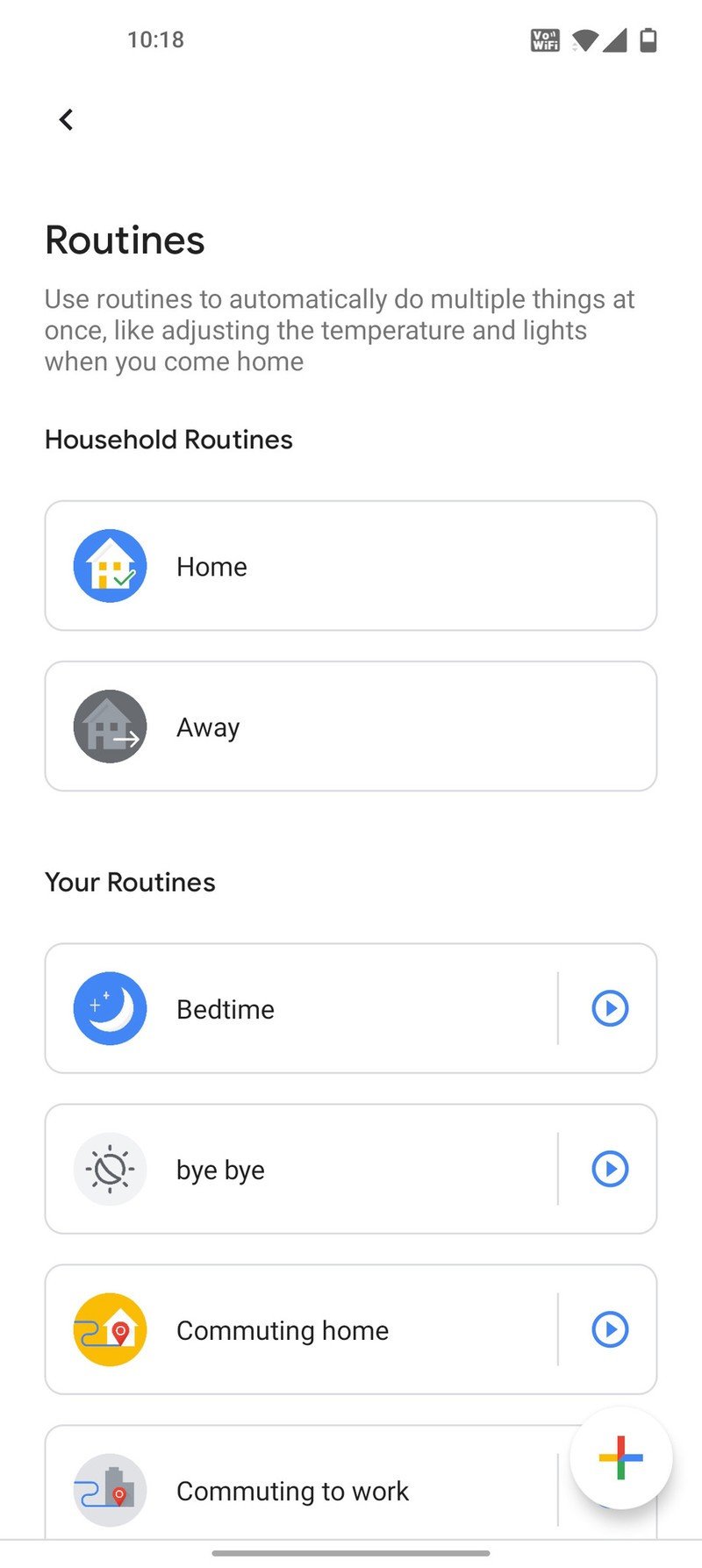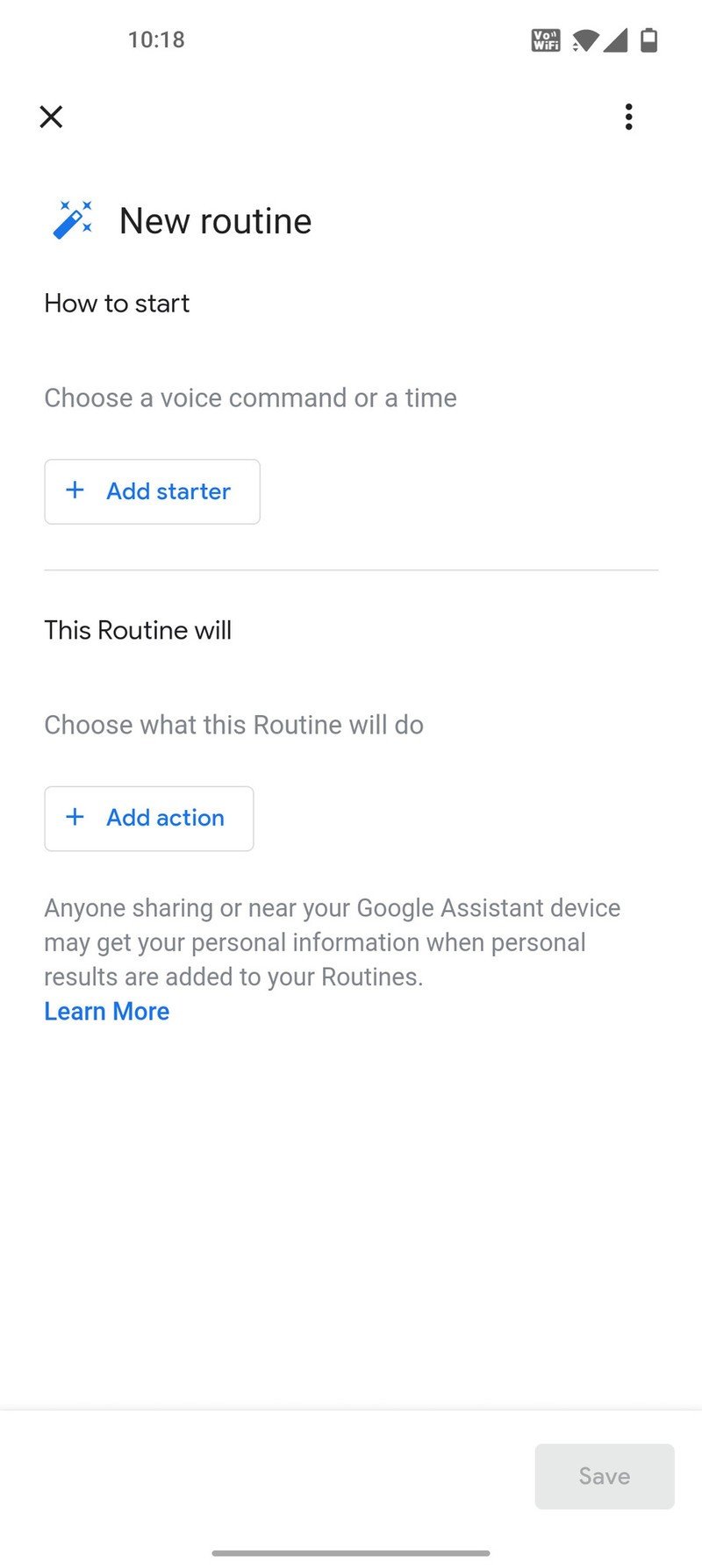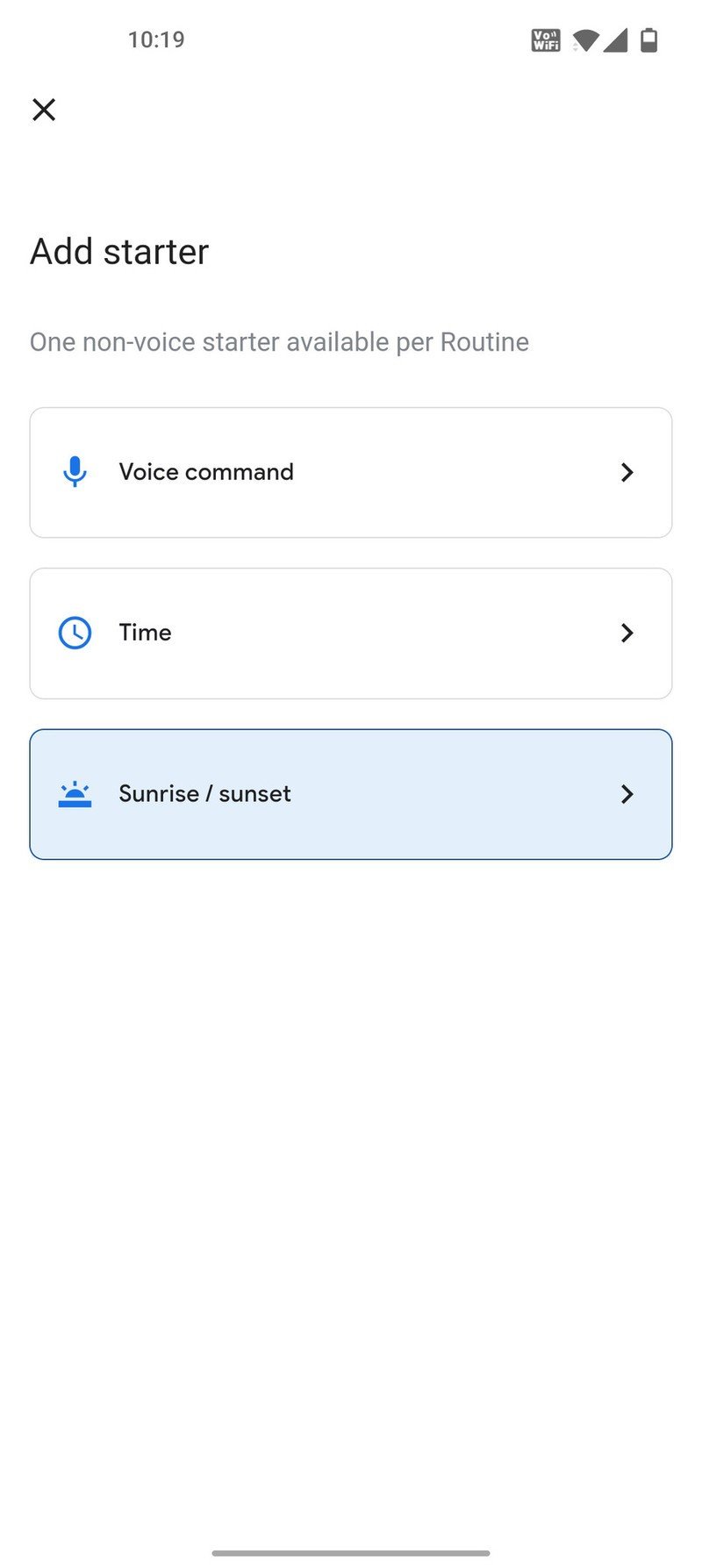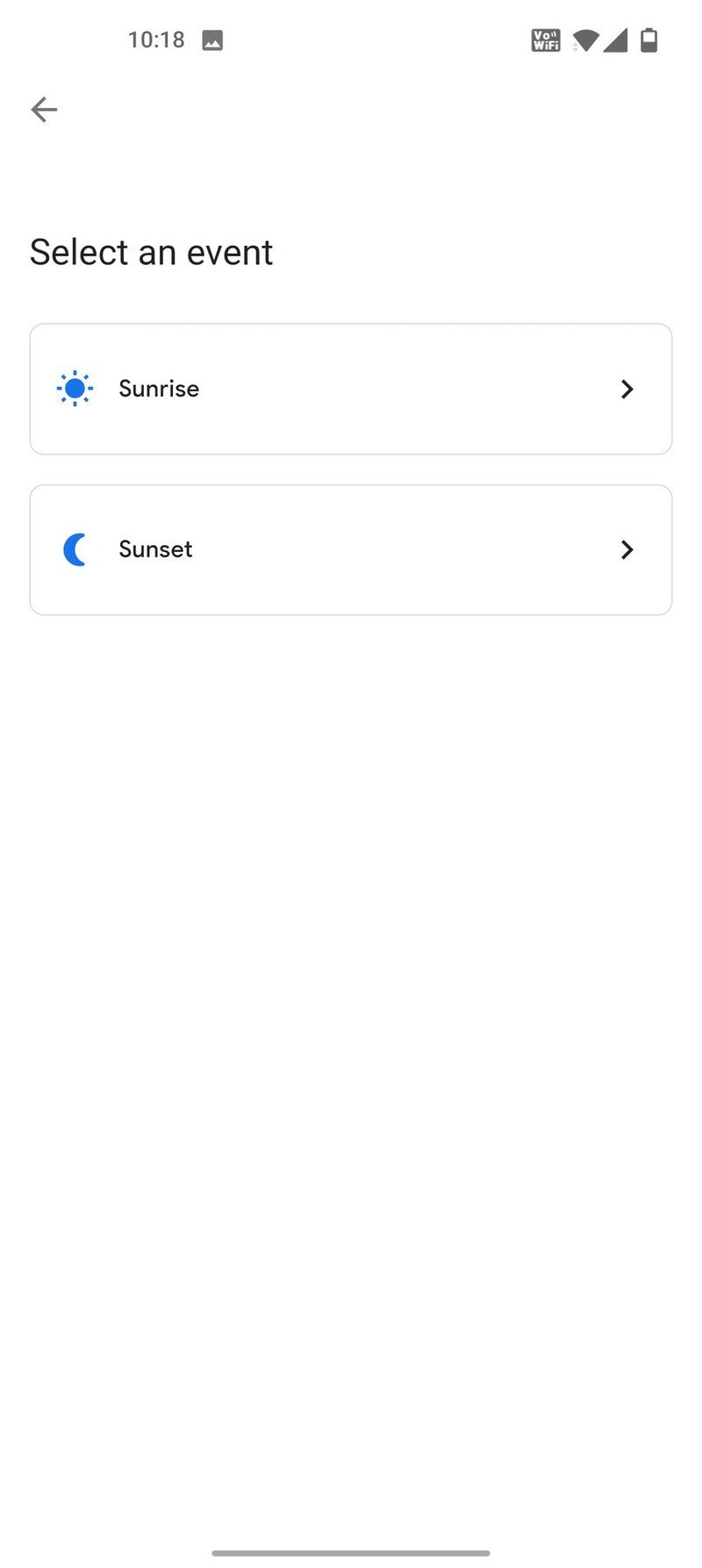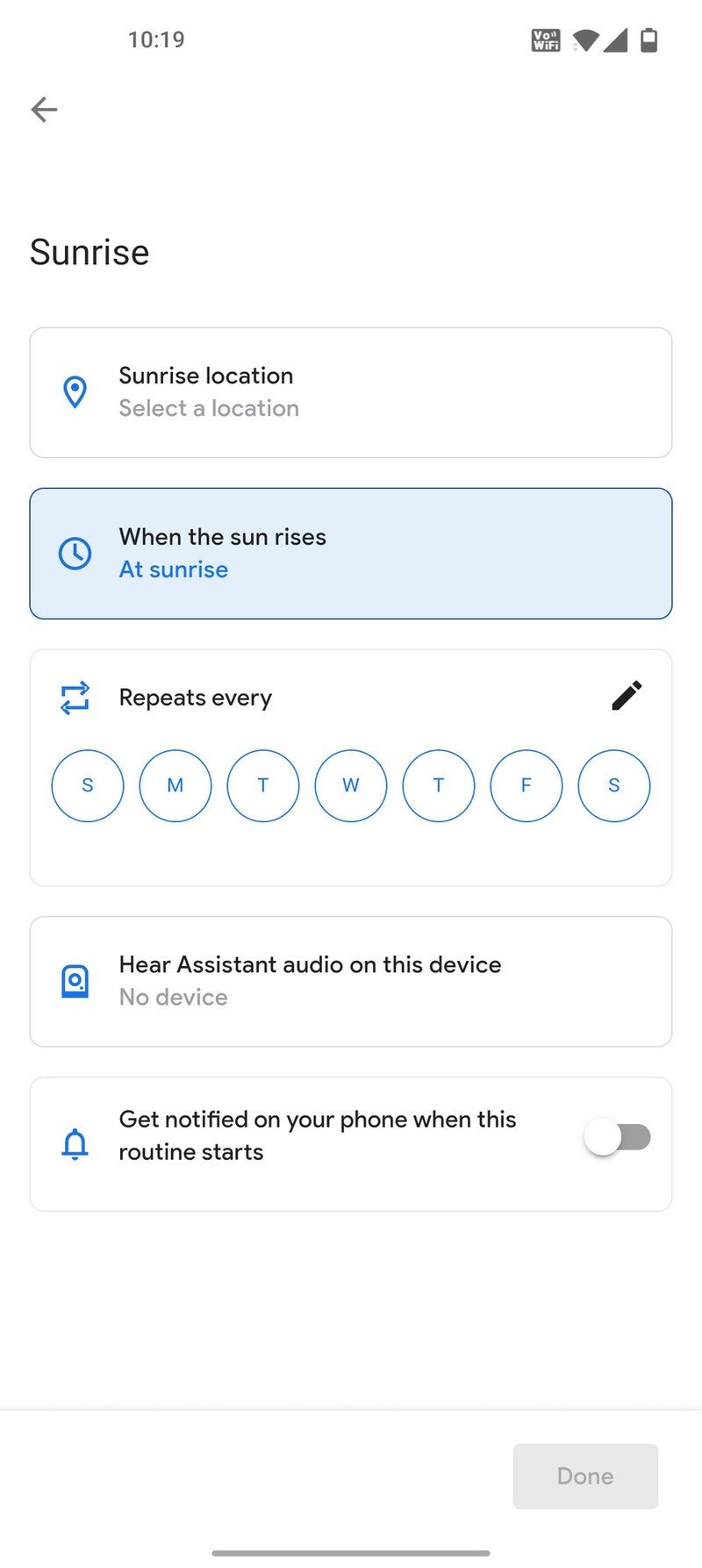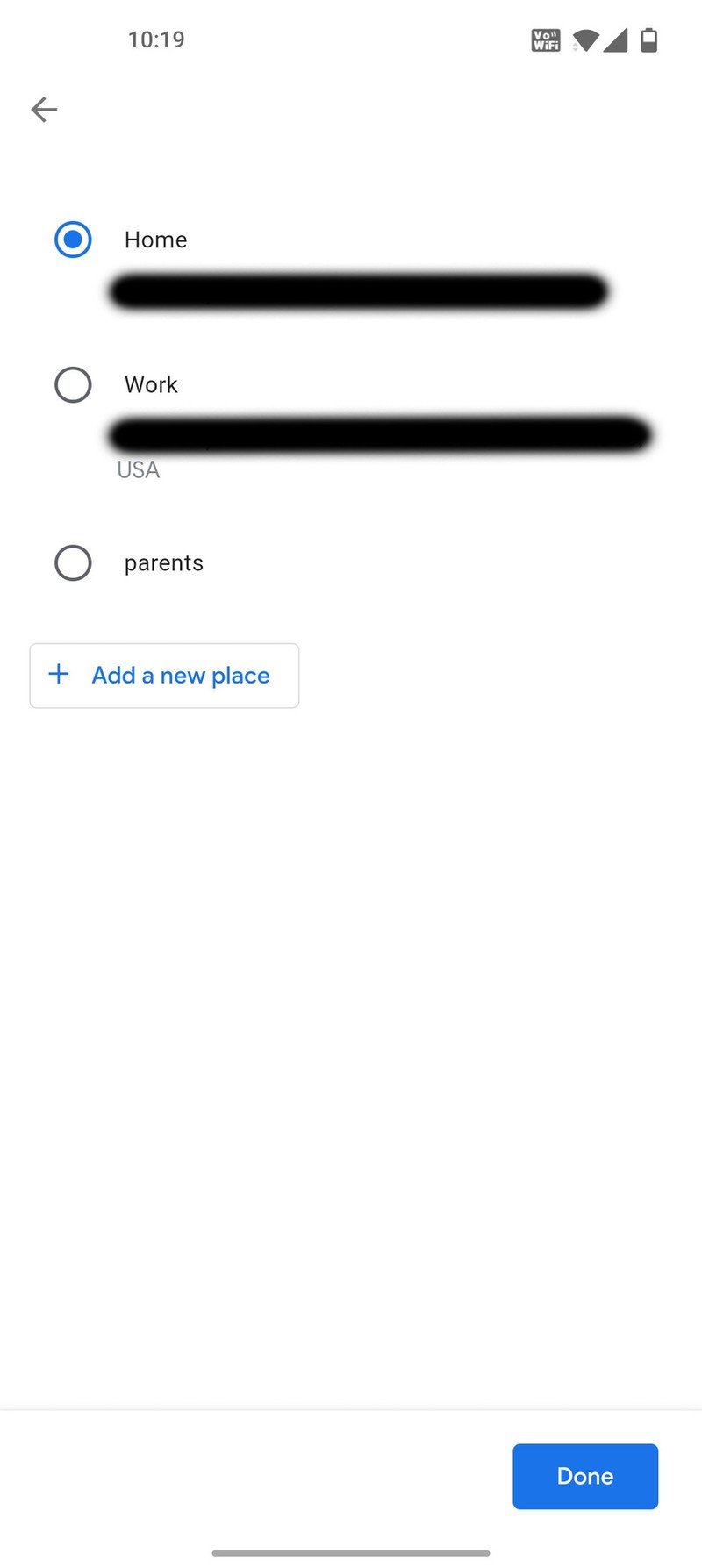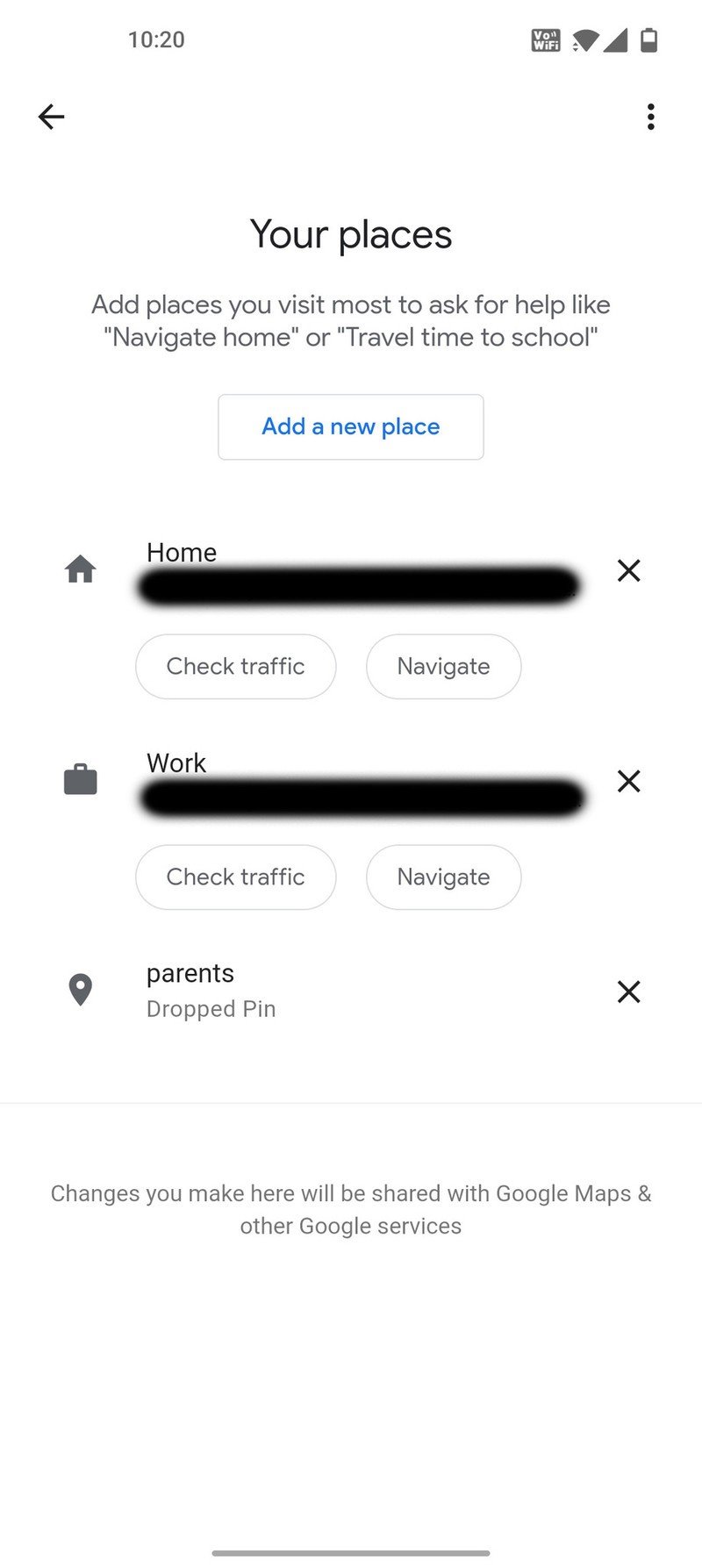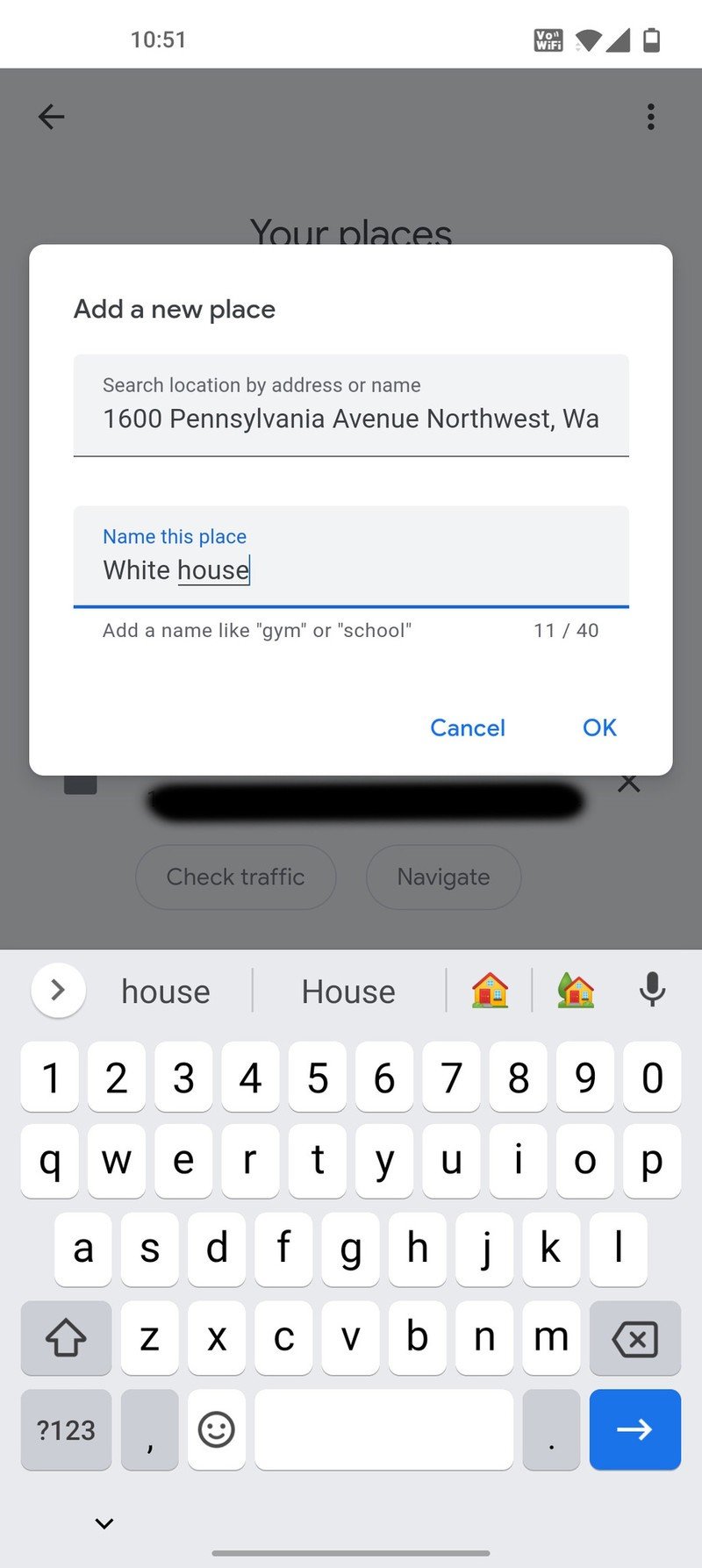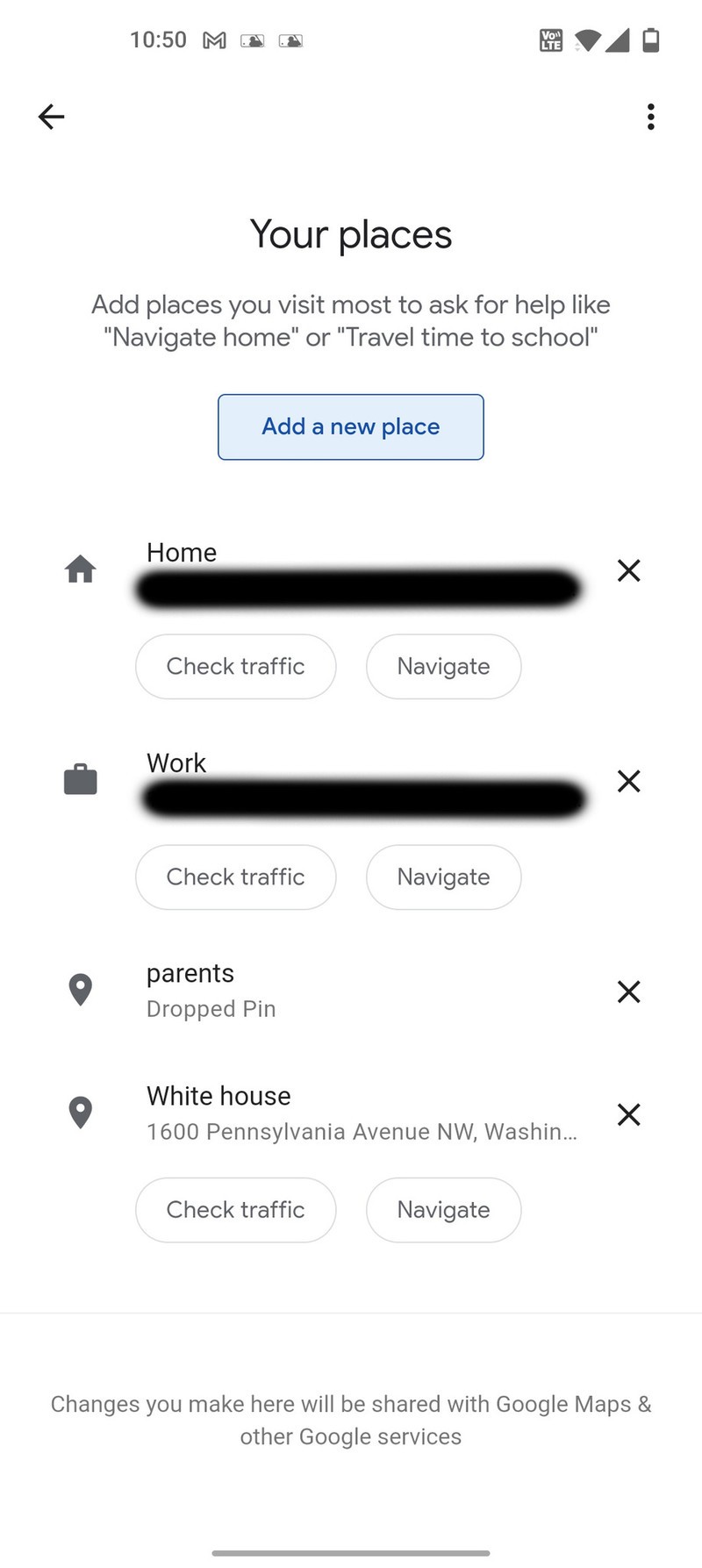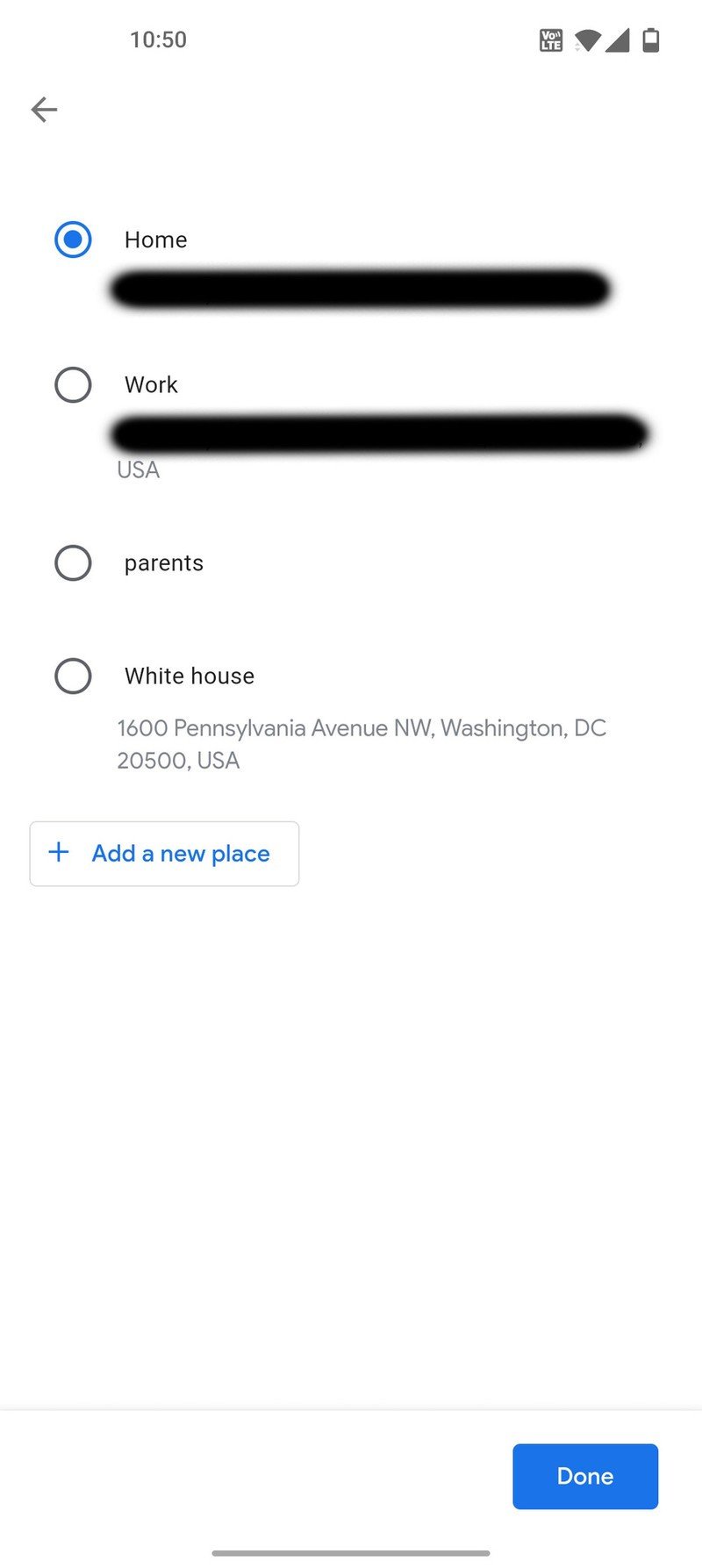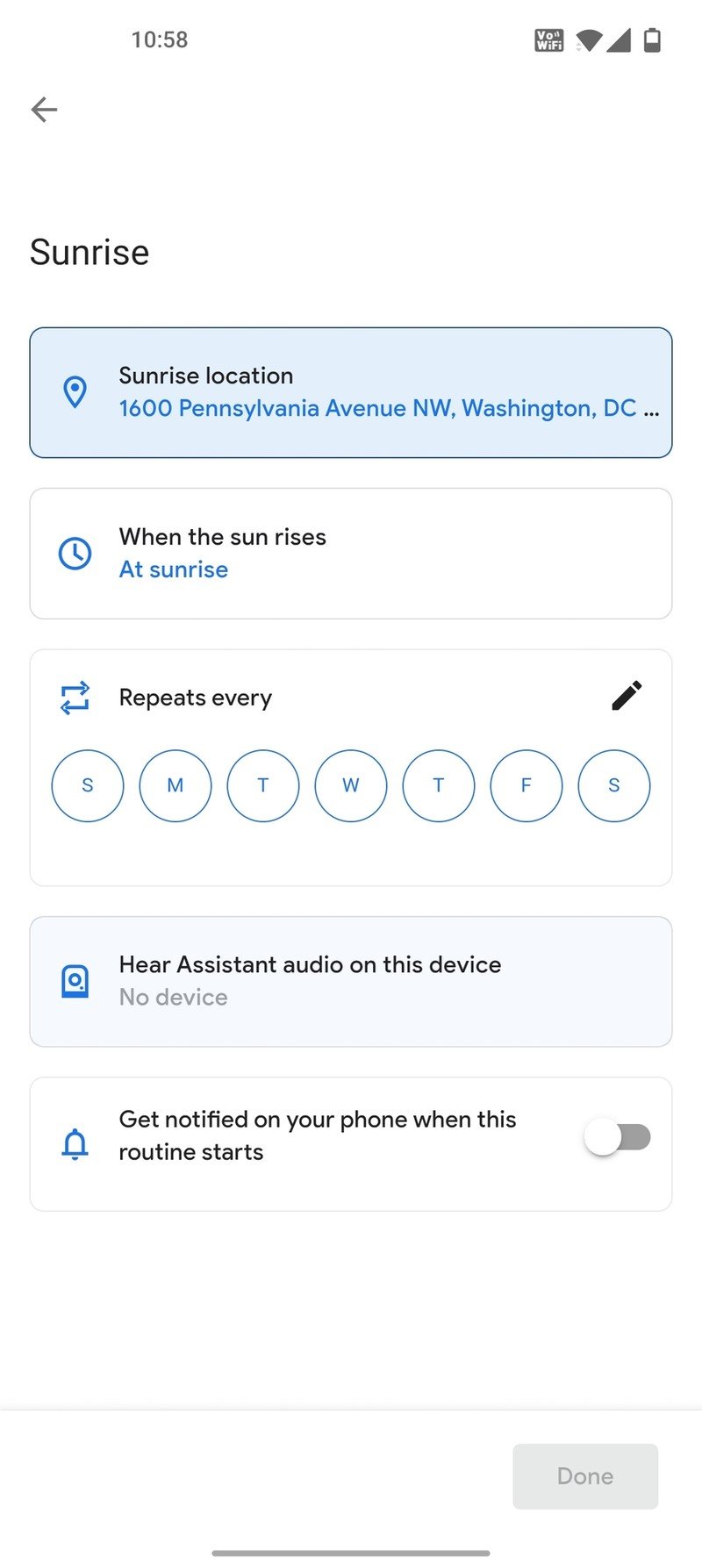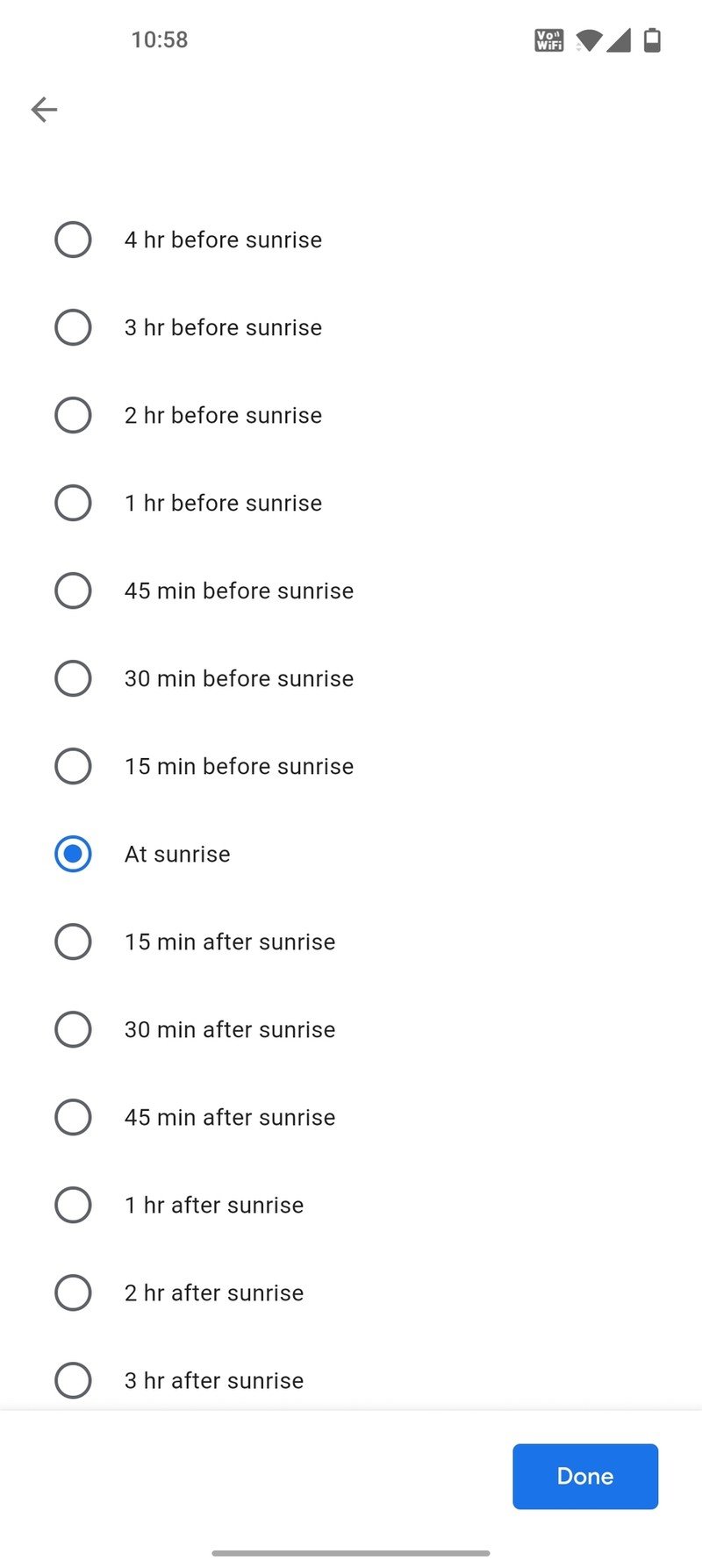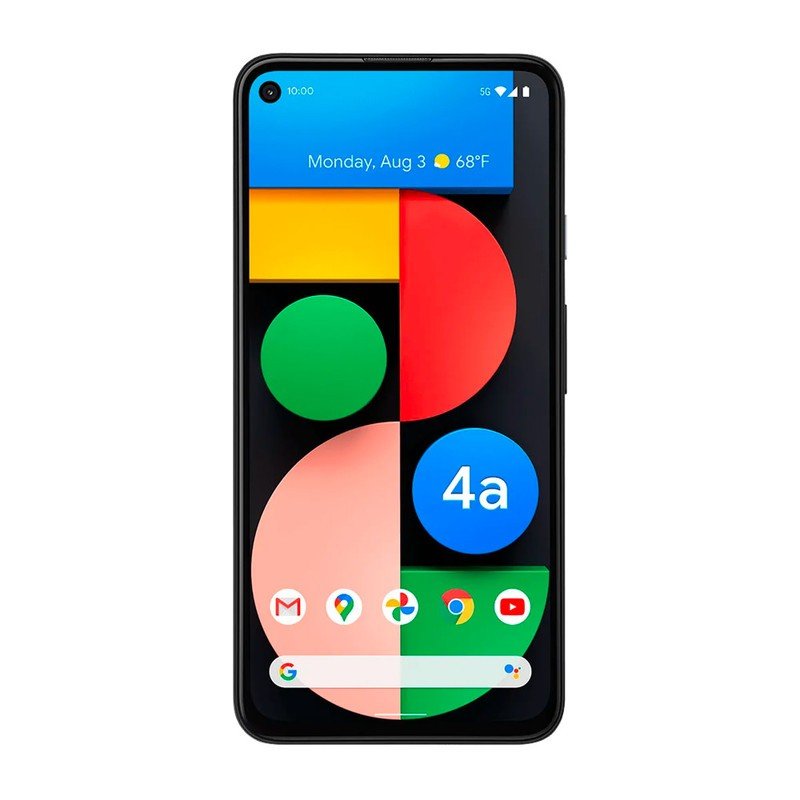How to create sunrise or sunset routines with Google Assistant
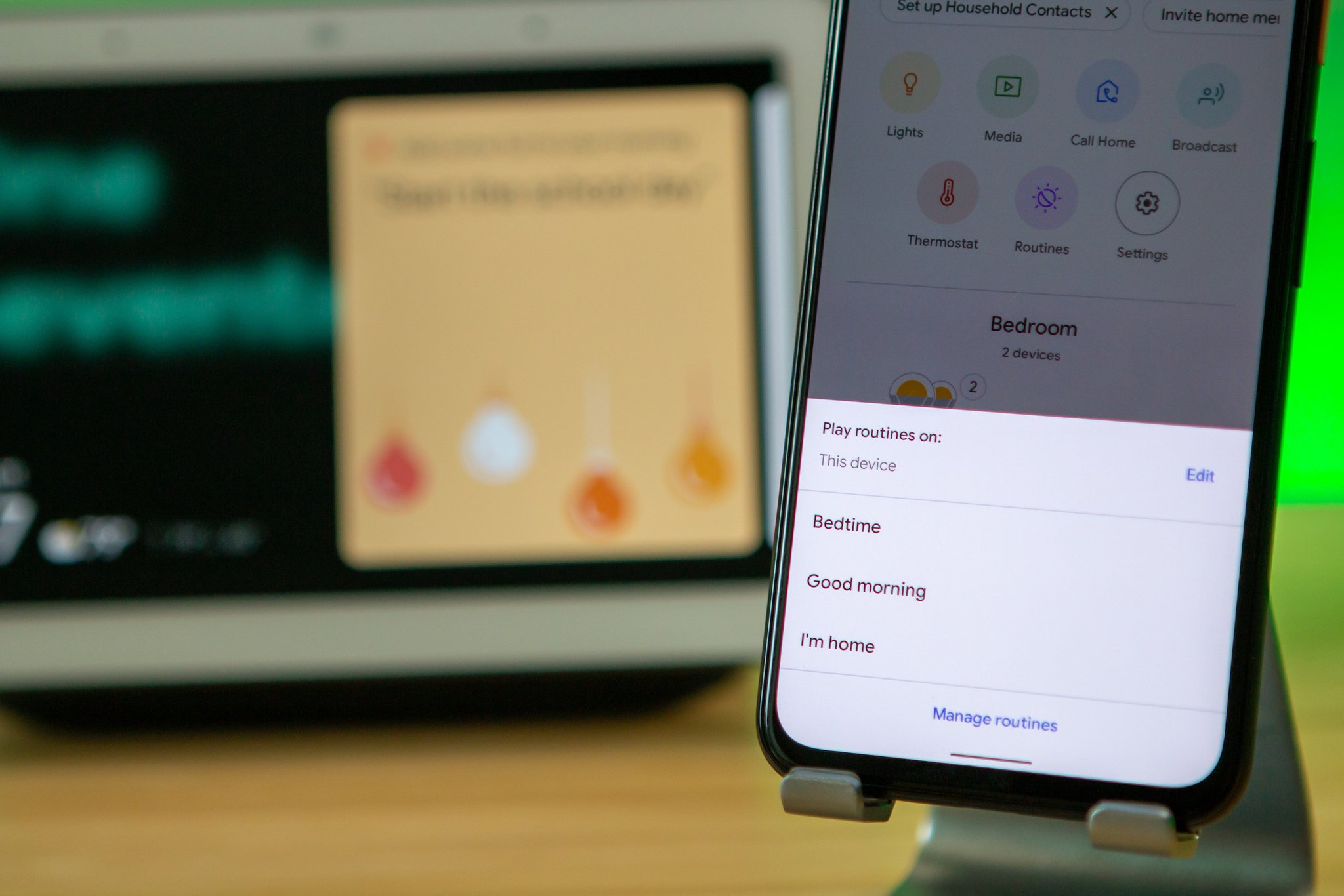
Sunrise and sunset routines are just another aspect of smart home automation that you can enable with Google Assistant. One of the best parts about having smart home products is letting Google Assistant and routines get things done for you that you'd normally have to do yourself. One common occurrence you should take advantage of is sunrise or sunset. Maybe you want your lights to turn on automatically when the sun sets. Maybe you want your smart screen to display the weather at sunrise. Whatever the case, it's easy to do with your smartphone, so let's get started.
How to set up a sunrise or sunset routine
You can set a routine to start at sunrise or sunset, but it's buried in the app. Here's how to get there.
- Open the Google Home App.
- Tap Routines.
- Tap the + in the bottom right corner.Source: Adam Doud/Android Central
- Tap Add Starter.
- Tap Sunrise/sunset.
- Tap either Sunrise or Sunset.Source: Adam Doud/Android Central
- Tap Sunrise location.
- Tap the location where you want Google to track the event. You can choose any saved place or create a new place. If you want to create a new place, tap Add new place.
- Tap Add a new place.Source: Adam Doud/Android Central
- Enter the address or location of the new place. Then enter the name of the place and tap OK.
- This is a little confusing, but now that the new place has been added, tap the back arrow to choose the location.
- Tap the new location you added and tap Done.Source: Adam Doud/Android Central
- Tap When the sun rises.
- Tap the time differential you want. You can choose from 4 hours before the sun rises until 4 hours after the sun rises. Tap Done.Source: Adam Doud/Android Central
Continue to create the rest of your routine. When sunset arrives at the location you specified, the routine will run. If you want to set up a routine to be triggered at sunset, follow these steps, but choose "Sunset" in step 6.
Get the latest news from Android Central, your trusted companion in the world of Android

Adam has been writing and podcasting the mobile tech space for almost a decade. When he's not writing, he hosts the Benefit of the Doud podcast, spends way too much time on Twitter, and redesigns his office space over and over.