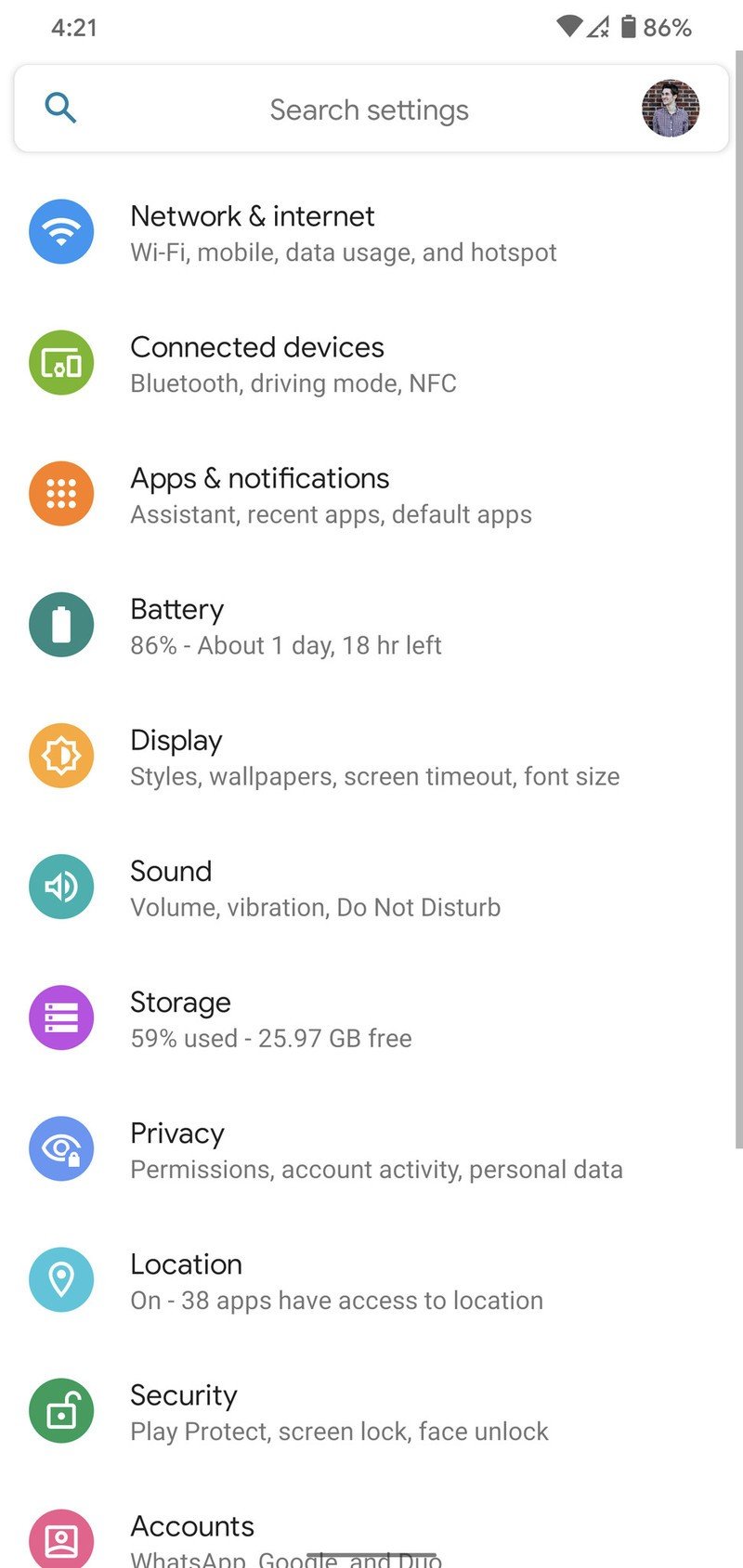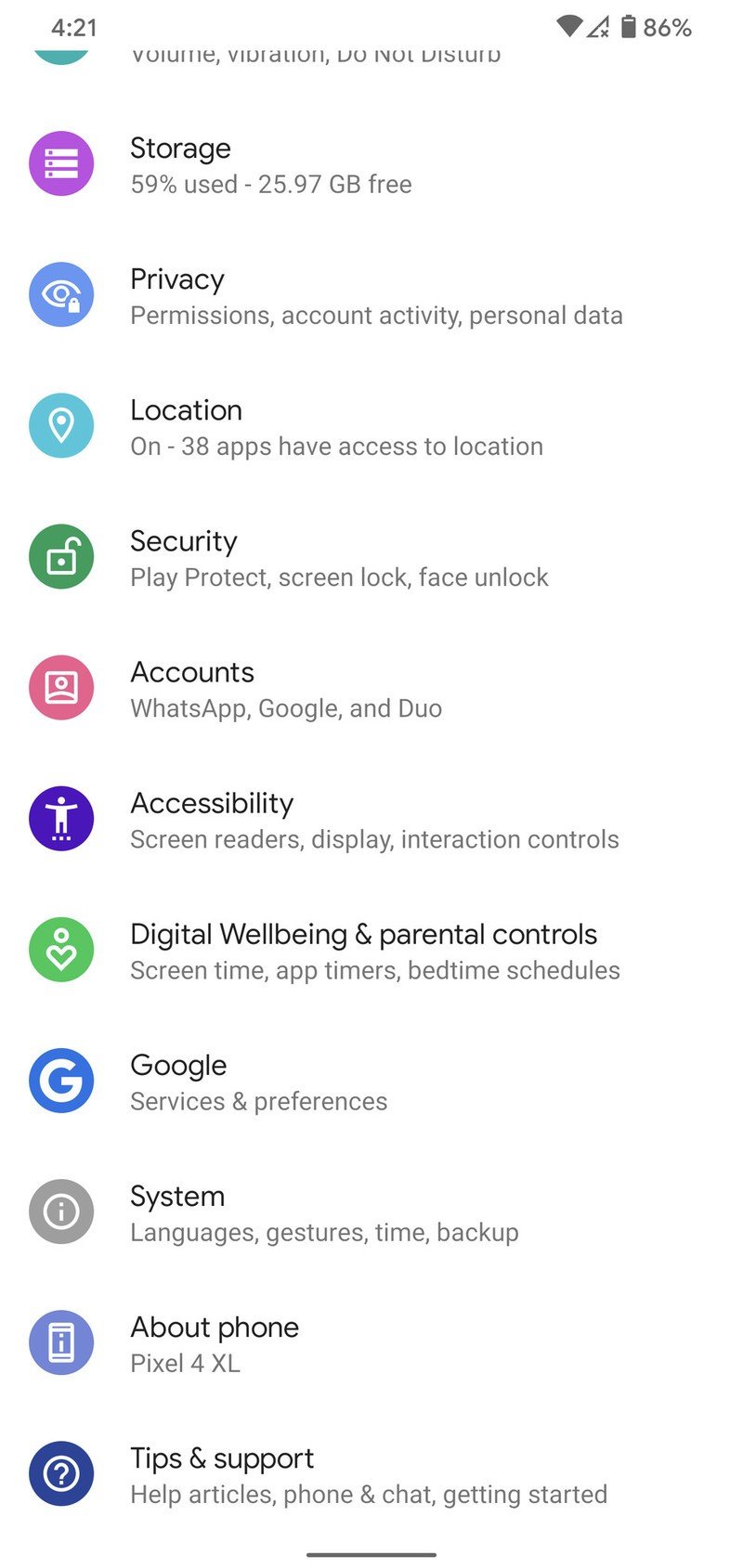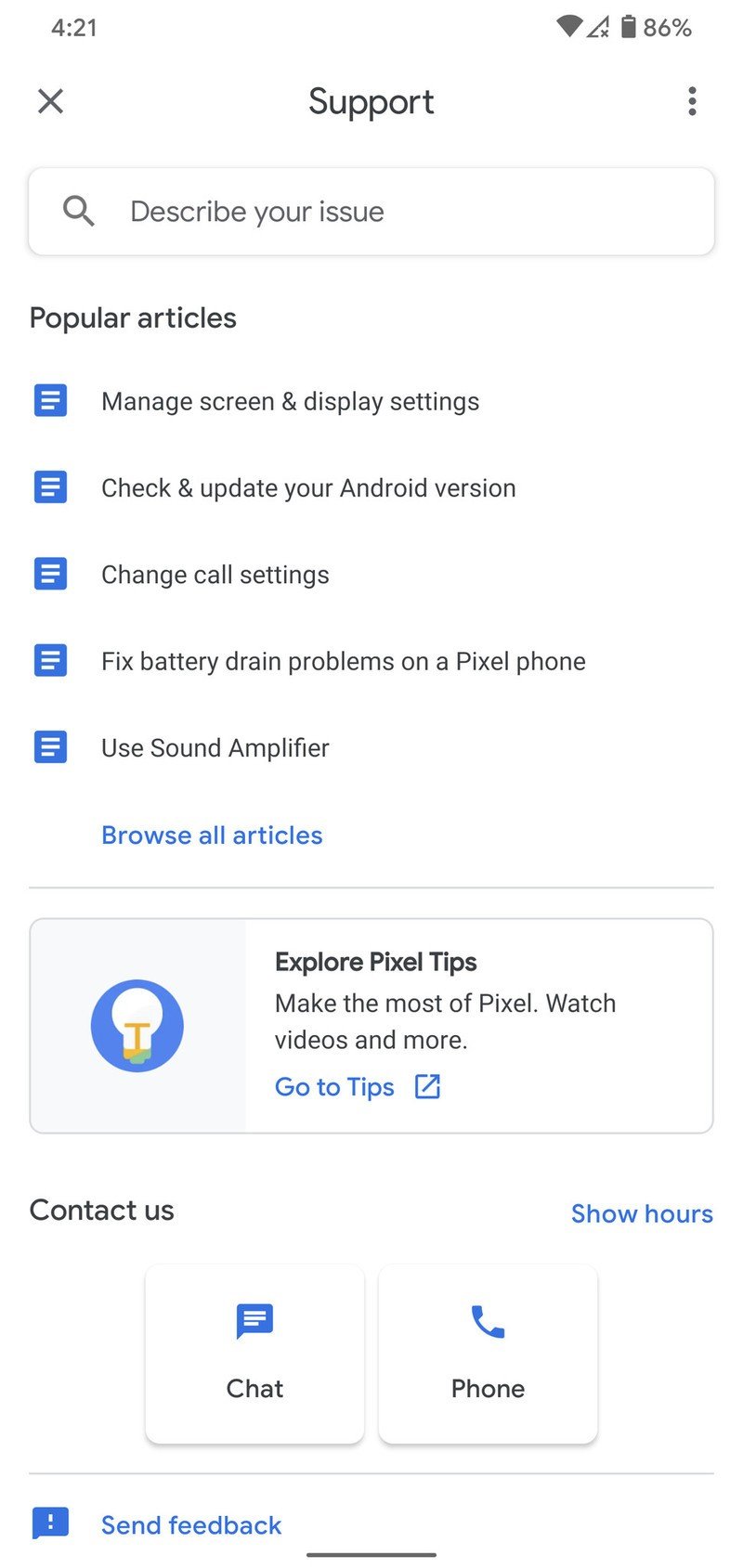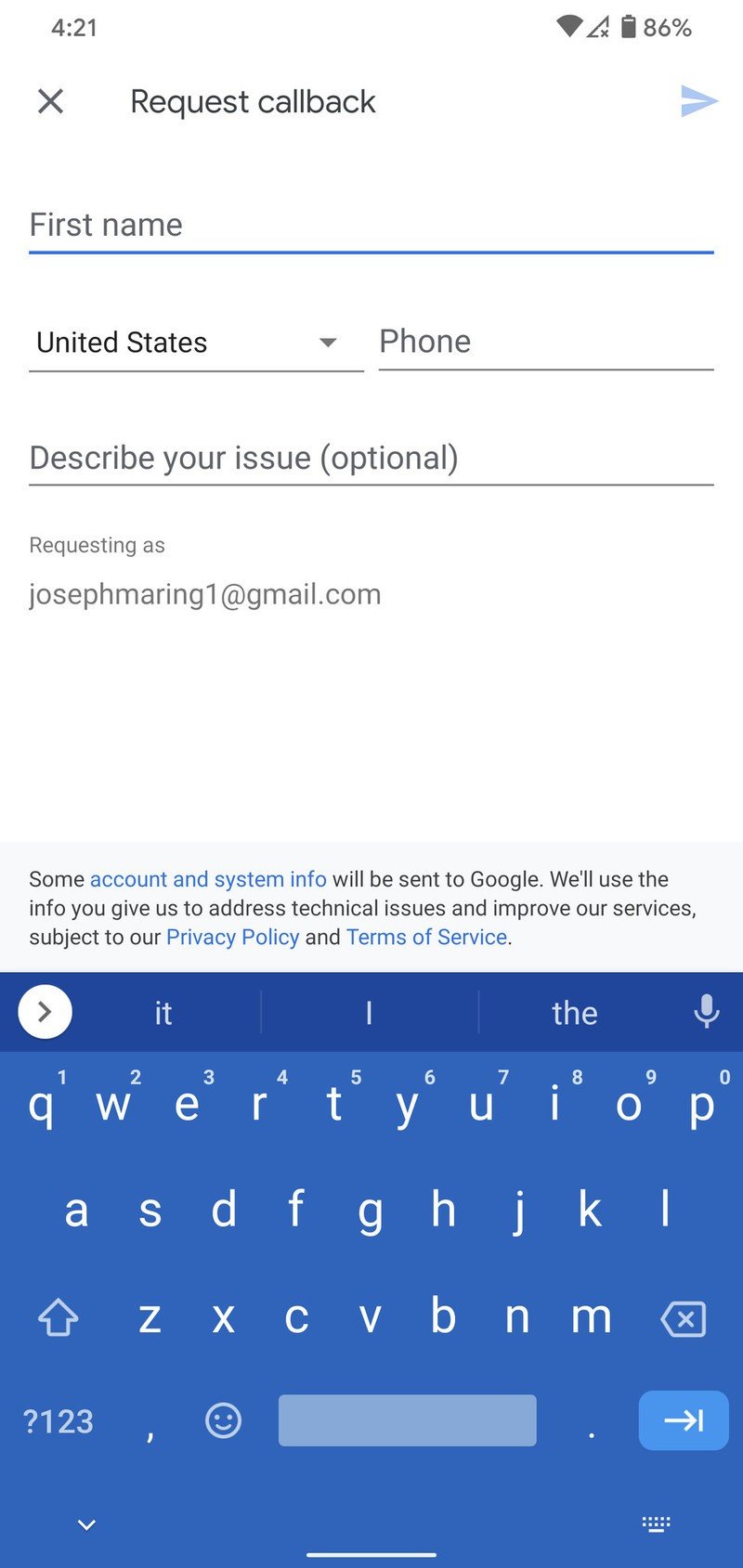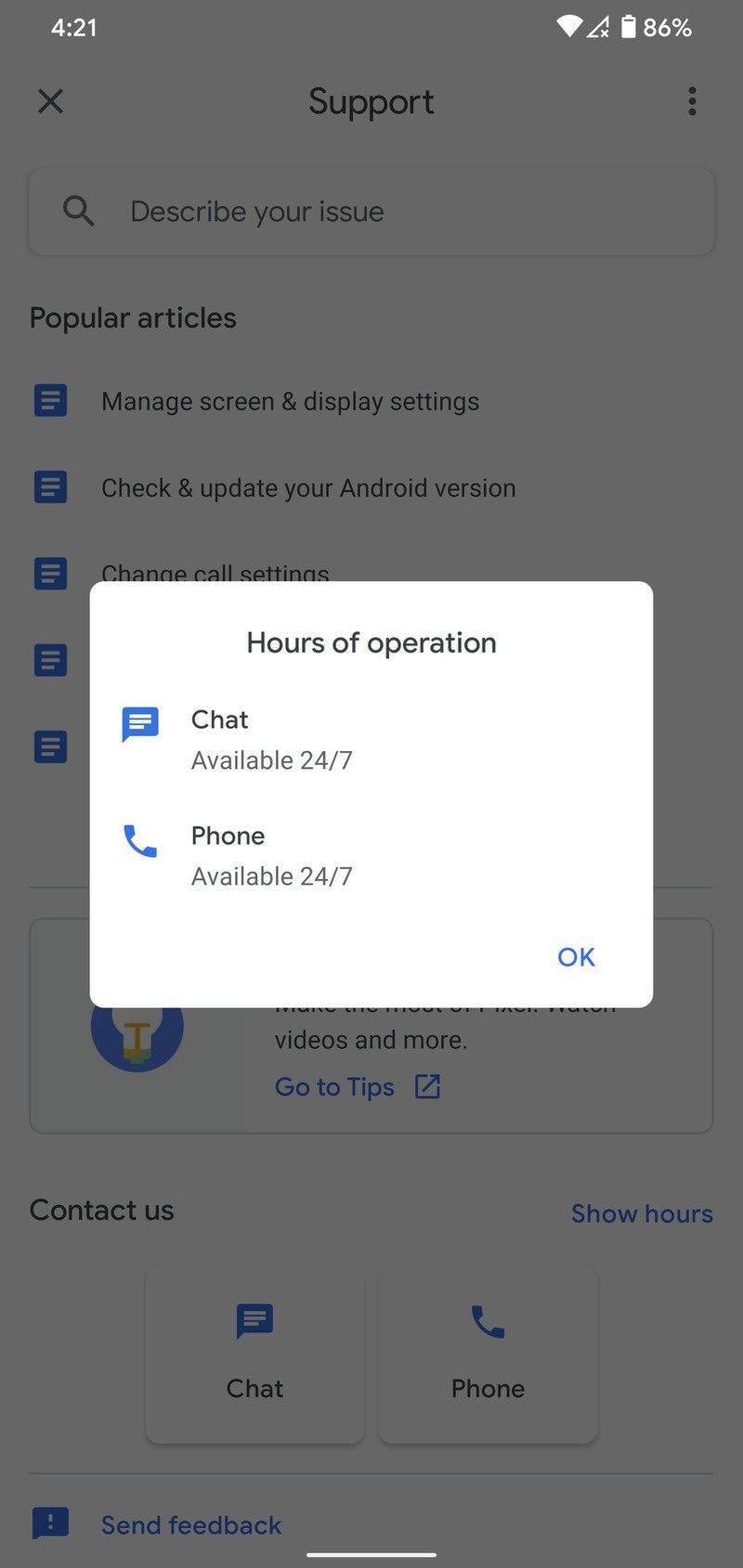How to contact Google about issues with your Pixel phone
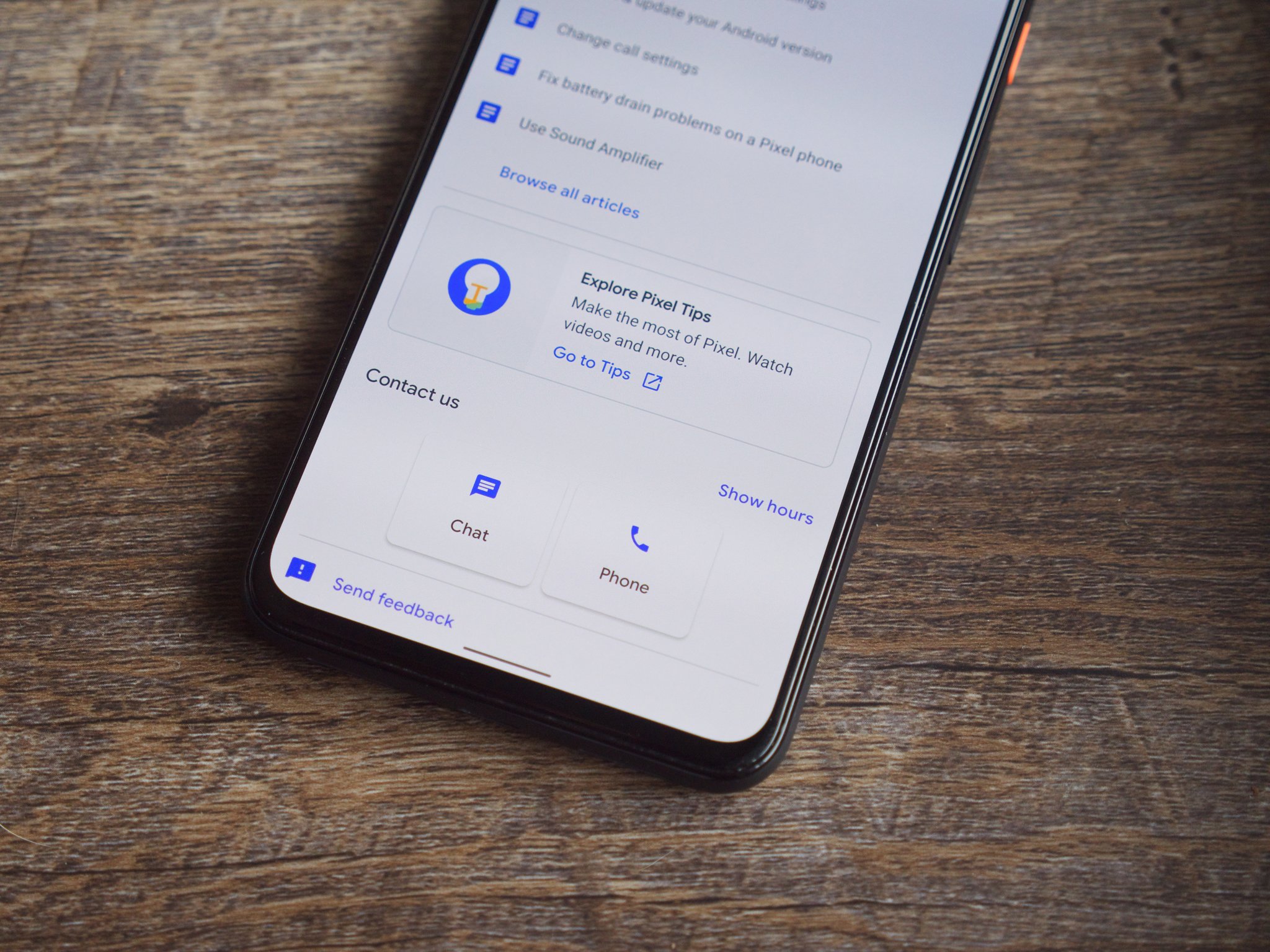
Google's Pixel phones have something for everyone. They take phenomenal pictures, Google's policy for software updates is unmatched, and so on. We commend Google's clean Android interface for being easy to use, but there may come a time when you just get stuck. Thankfully, Google makes it incredibly easy to get in touch with its customer support team.
Products used in this guide
- Free customer support: Google Pixel 3a ($363 at Amazon)
How to contact Google about issues with your Pixel phone
If you own a Pixel, easy access to customer support is baked right into your phone. Knowing how to access it isn't the most obvious thing, however, so here's a step-by-step guide on what to do.
- Open the Settings on your phone.
- Scroll down.
- Tap Tips & supportSource: Joe Maring / Android Central
- Tap Chat to initiate a live text-based chat.
- Tap Phone to request a callback from Google.Source: Joe Maring / Android Central
As you can see above, there are two options available for getting in touch with Google. If you start a chat request, you'll describe your issue before being placed in a live text-based chat with a customer service representative.
If you'd rather talk to someone on the phone, Google's callback request is quite handy. Fill out your name, phone number, the issue you're having, and Google will call you back as soon as someone is available. This saves you from having to wait on hold for an obnoxiously long amount of time, which is something we're greatly appreciative of.
Both methods get the job done, so feel free to choose whichever one you personally prefer. Whether you want to chat or talk, Google's support is available 24/7.
Our top equipment picks

Chat or talk with someone 24/7
The Pixel 3a is arguably one of the best values in the Android space. It takes outstanding pictures, the AMOLED display looks great, and you're guaranteed to receive software updates through May 2022. If something goes wrong and you need help, all Pixel phones come with built-in customer support that's available 24/7.
Get the latest news from Android Central, your trusted companion in the world of Android

Joe Maring was a Senior Editor for Android Central between 2017 and 2021. You can reach him on Twitter at @JoeMaring1.