How to change white balance on the Huawei Mate 9

If you're like us, you're looking at your smartphone's screen constantly throughout the day. So you want it to look just right — including the color temperature of the display. By default, the Huawei Mate 9's display has a slight blueish tint to it — you might notice that colors look slightly cooler in photos, or whites appear a little paler than other phones.
If you want to tweak the phone's color balance to your liking, that's easy.
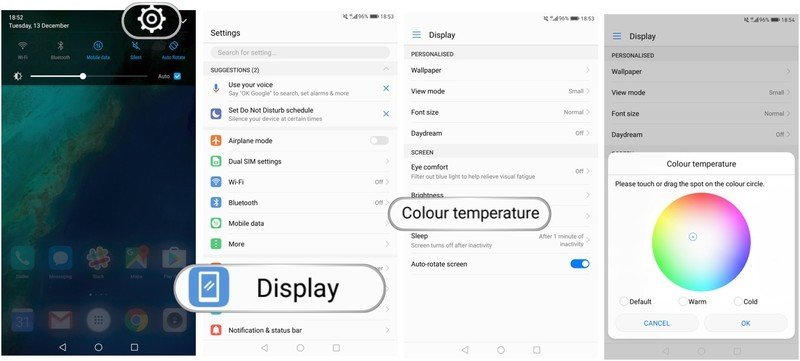
- Drag down the notification shade and tap the cog icon.
- In the Settings menu, tap Display.
- Tap Color temperature.
- In the menu that appears, drag the pointer around the colored wheel to set your new white balance level. Hit OK to confirm, to Cancel to discard.
Note: The "color temperature" setting here is active 100 percent of the time. To reduce blue light emissions at night — and potentially reduce eye strain, and make it easier to fall asleep — you can enable "eye comfort" mode. You'll find it in the quick settings area of the notification shade — long-press on it to view settings, or set a daily schedule.
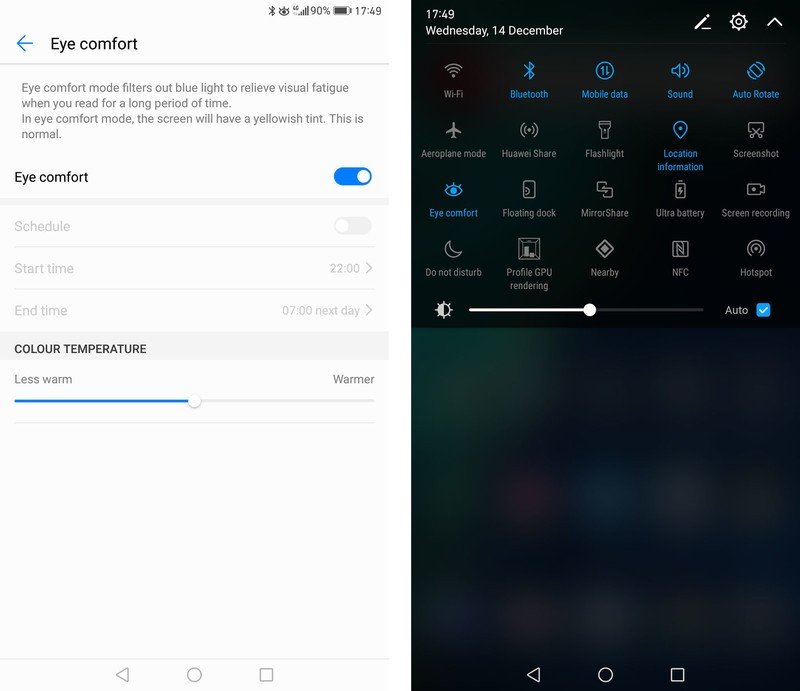
Get the latest news from Android Central, your trusted companion in the world of Android

Alex was with Android Central for over a decade, producing written and video content for the site, and served as global Executive Editor from 2016 to 2022.
