How to change Nest Camera video quality and bandwidth settings

Nest is arguably the best in the business when it comes to security cameras that are used in and around your home. However, there are some times that you need to adjust the camera video quality and playback settings depending on whether you want to save bandwidth or save higher-quality video.
Products used in this guide
- In your space: Nest Cam Indoor ($178)
- Our the door: Nest Cam Outdoor ($179)
- Subscription that ties it togehther: Nest Aware ($50+/year)
How to change the video quality of your Nest Camera
- Open the Nest app on your smartphone.
- Select the camera that you want to change the settings for.
- Tap Settings in the top right-hand corner.
- Select Quality and bandwidth.
- Choose either Low, Medium, or High.
When picking the video quality of your choice, there are a few things to take note of. Notably, you will want to know how much bandwidth and what resolution is being used. In regards to the Nest Cam Indoor, Outdoor, and Dropcam, here is the breakdown.
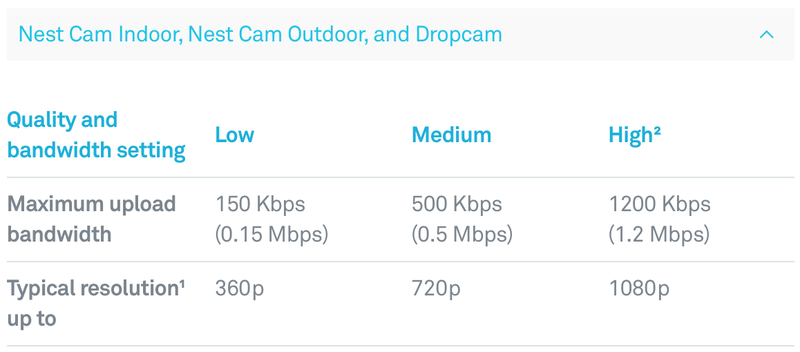
After you have selected the video quality of your liking, it's important to keep in mind that this is just the "maximum video quality" that will be used. The Nest Cam will adjust the resolution and compression depending upon how much bandwidth is available via your internet connection.
Another thing to keep note of is that changing the video quality and resolution also affects what your videos look like after they have been recorded. This is only available for those who already are subscribed to Nest Aware, but there may be a few seconds gap in your video history when changing the settings.
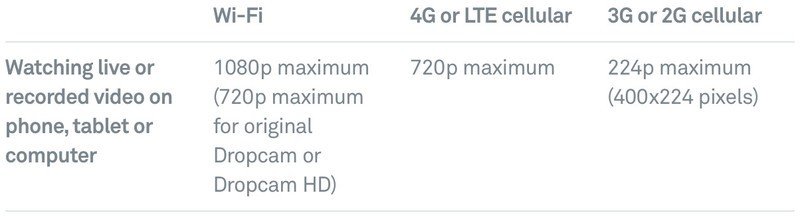
Finally, when the video playback settings have been adjusted, your camera will briefly restart in order to apply those settings. This is to ensure that your video is lined up with whatever settings have been changed from the Nest app on your phone or tablet.
Our top equipment picks

The perfect Indoor Cam
The Nest Cam Indoor allows you to easily keep an eye on what's going on in your home, along with providing necessary notifications. There is a built-in speaker and microphone, allowing you to communicate with whomever is in your home in case things are getting out of hand.

Nest Cam Outdoor ($178 at Amazon)
Get the latest news from Android Central, your trusted companion in the world of Android
Keep an eye on the outside
The Nest Cam Outdoor is the perfect pairing to go with its Indoor brethren, as it offers 1080p video recording and a 130-degree viewing angle. Plus, there are built-in speakers and a microphone to help you communicate with those outside.
<.list>

Andrew Myrick is a Senior Editor at Android Central. He enjoys everything to do with technology, including tablets, smartphones, and everything in between. Perhaps his favorite past-time is collecting different headphones, even if they all end up in the same drawer.

