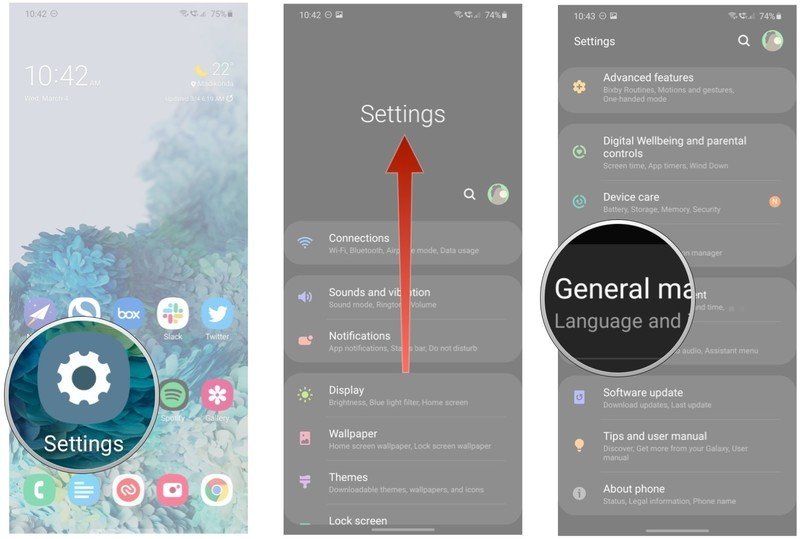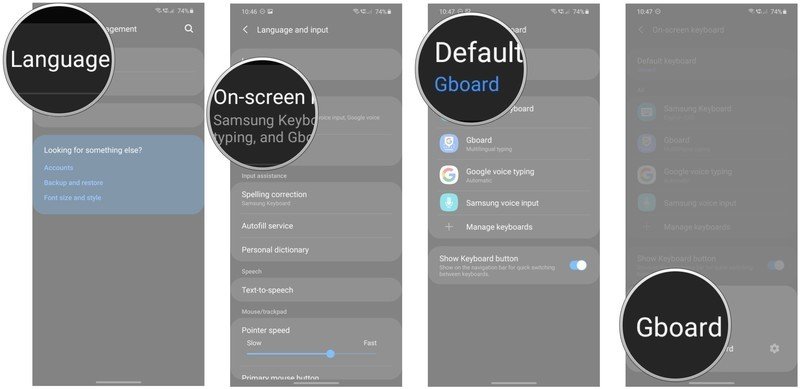How to change the Galaxy S20's default keyboard to Gboard or SwiftKey
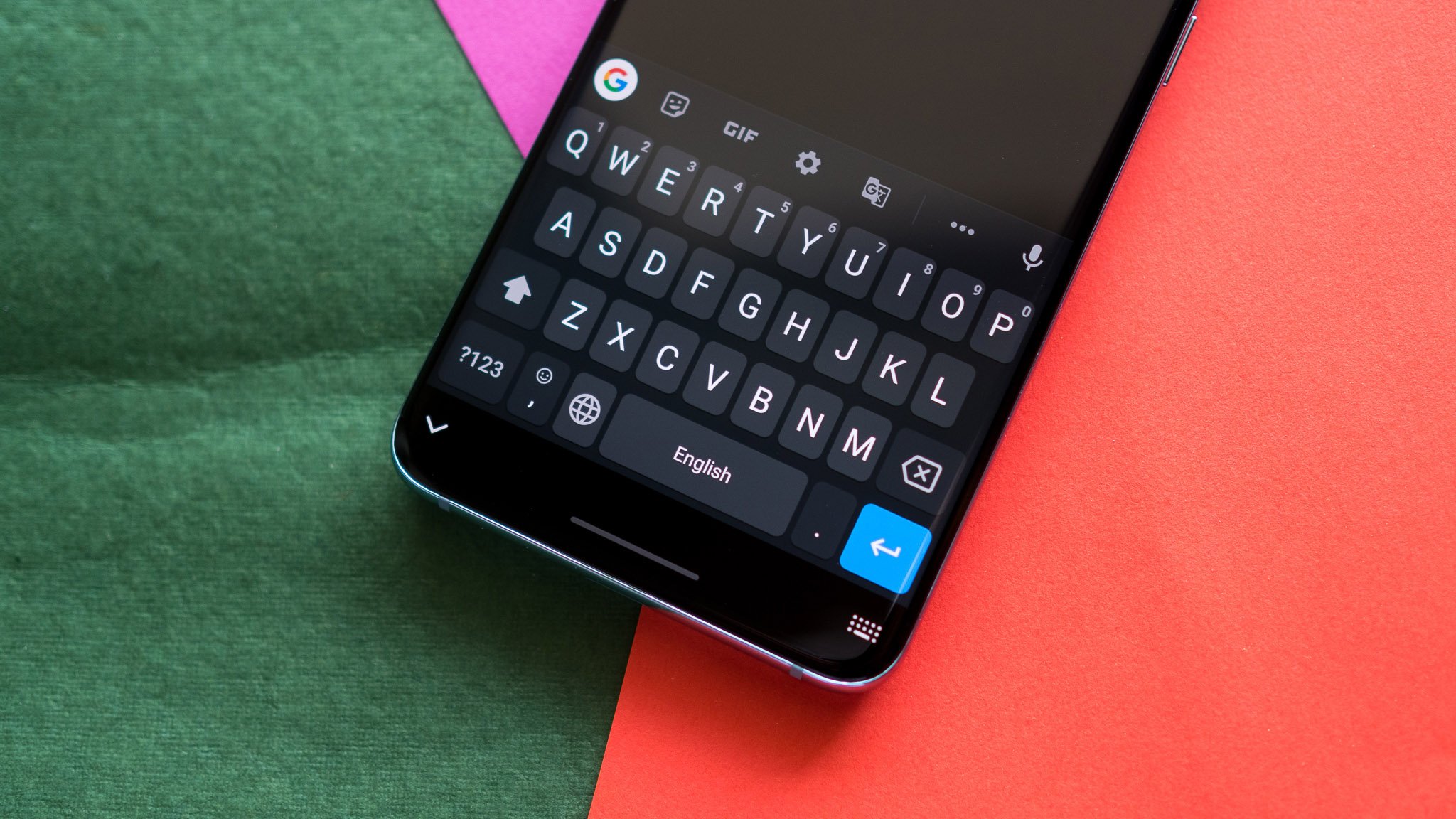
The Galaxy S20 has Samsung's default keyboard out of the box, but it's easy to switch to Gboard or another keyboard of your choice. We're partial to Gboard because of the customization options on offer and the fact that Google Search is baked into the keyboard. Regardless of which keyboard you prefer, here's how to switch keyboards on your Galaxy S20.
How to change the Galaxy S20's default keyboard to Gboard or Swiftkey
If you're looking for a more feature-rich keyboard or are interested in finding an alternative to Samsung's default option, there are plenty of great options on Android. Once you figure out what keyboard to use, make sure you install it on your S20.
For the purposes of this guide, you need to Install Gboard from the Play Store or go to the SwiftKey page to download the Microsoft-owned keyboard instead. Once the keyboard is installed, you can change the default input method to either Gboard or SwiftKey. Here's how to do so:
- Open Settings from the home screen.
- Scroll down to go to the bottom of the page.
- Go to General management.
- Choose Language and input.
- Select On-screen keyboard.
- You should see all available keyboards listed on this page. Hit Default keyboard to change the input method.
- Tap Gboard to set Gboard as the default keyboard on your Galaxy S20.
Gboard has an extensive array of features that make it a standout keyboard on Android. You get glide typing, voice typing for easy dictation, emoji search — including a new Emoji Kitchen feature that lets you build your own emoji — and GIF search. Gboard also offers multilingual typing and on-the-fly translate features, and you can even set custom themes. But what makes it truly great is that it is absolutely free to use.
Whichever keyboard you decide to go with, you should be able to set it as your default with this method.

The best phone money can buy today
The Galaxy S20 has a laundry list of upgrades that make it an exciting phone in 2020. You get a stunning 120Hz AMOLED display — easily the best on any phone today — backed by the latest internal hardware, 5G connectivity, excellent new cameras, and all-day battery life.
Get the latest news from Android Central, your trusted companion in the world of Android

Harish Jonnalagadda is Android Central's Senior Editor overseeing mobile coverage. In his current role, he leads the site's coverage of Chinese phone brands, networking products, and AV gear. He has been testing phones for over a decade, and has extensive experience in mobile hardware and the global semiconductor industry. Contact him on Twitter at @chunkynerd.